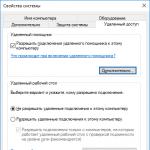User Agent is a set of parameters by which the browser, operating system, their versions, language and plugins are determined. Such data is required for the correct display of web pages on various devices and browsers.
After the standardization of the main browsers, User Agent data is no longer required, and is used mainly for debugging sites, collecting statistics and “black” search engine optimization. User Agent data can also serve as an additional source of information for attackers. Therefore, to ensure anonymous work on the Internet, users change the User Agent value using various plugins and programs.
It is important to remember that not all plugins are able to correctly change the user's User Agent. Some plugins replace User Agent data only in the client browser, leaving similar server data unchanged. Users whose User Agent values do not match may arouse suspicion among the administrations of various banking sites and payment services.
How to check your User Agent
After installing or uninstalling plugins and programs for replacing the User Agent, it is recommended to take a test on the website. The test will show whether the User Agent values on the client side and server side are the same.
How to change User Agent in Chrome browser
IN Chrome browser It is more convenient to replace User Agent data using the “User-Agent Switcher” plugin.
- In the Chrome browser, download and install the “User-Agent Switcher” plugin.
- Click on the plugin icon and select any User Agent value.
- We check the coincidence of User Agent values using a test on the website.
How to change User Agent in Firefox browser
In Firefox, it is possible to change the User Agent through the browser settings.
- In the Firefox browser we call hidden settings, for this we write in address bar about:config command and press Enter.
- Create a new parameter called general.useragent.override. Next we call context menu, select “Create” and “String”.
- Enter the name of the parameter general.useragent.override and confirm.
- In the window that appears, enter the required User Agent data.
- We check the result of replacing the User Agent with a test on the website.
How to change User Agent in Opera browser
In the Opera browser, User Agent substitution is possible using the “User-Agent Switcher” plugin.
- In the Opera browser menu, find “Extensions” and download the “User-Agent Switcher” plugin.
- After installation, click on the “User-Agent Switcher” plugin icon and select any data that will be displayed in the User Agent.
- We check the correctness of replacing the User Agent with a test on the website.
The User-Agent in Firefox and other browsers is a string value that identifies that browser and provides certain system information to the servers that host the sites you visit. Changing the user agent string can be useful in certain scenarios, such as when some site functionality is blocked on a particular platform and you need to work around that restriction.
Also, changing User-Agent is often used by web developers when optimizing web applications for different devices. The User-Agent can provide web servers with some information about the user's operating system and browser version.
How to change User-Agent in Firefox settings
In order to change User-Agent in Firefox, follow these steps:
User-Agent browsers
Here are some User Agents you can use:
Chrome on Linux:
Mozilla/5.0 (X11; Linux x86_64) AppleWebKit/537.36 (KHTML, like Gecko) Chrome/65.0.3325.181 Safari/537.36
Microsoft Edge:
Mozilla/5.0 (Windows NT 10.0; Win64; x64) AppleWebKit/537.36 (KHTML, like Gecko) Chrome/46.0.2486.0 Safari/537.36 Edge/13.10586
Internet Explorer:
Mozilla/5.0 (Windows NT 6.1; WOW64; Trident/7.0; AS; rv:11.0) like Gecko
You can find even more at UserAgentString.com
The "general.useragent.overridepreference" setting applies to each open tab in Firefox and remains until you change or delete it. It remains enabled even when you close or reopen the browser.
How to change Firefox User-Agent using an extension
If you often change the User Agent in Firefox, then you should think about installing a special browser add-on that will save a lot of time.
Change User-Agent in Firefox using an extension User-Agent Switcher can be done like this:

This add-on is an updated version of the popular User-Agent Switcher extension and is written using the Web Extensions API. Old version cannot be used in modern Firefox versions. This version of the extension is fully compatible with new Firefox Quantum.
Well, that's all for today. Now you know how to change User Agent in Firefox. Well, if you want to speed up your work Firefox browser, then to you.
![]() User Agent (Russian: User Agent) is an information string that identifies a particular browser. With its help, a number of data about the client being used are transmitted in order to correctly process and correctly display the target web page for the user.
User Agent (Russian: User Agent) is an information string that identifies a particular browser. With its help, a number of data about the client being used are transmitted in order to correctly process and correctly display the target web page for the user.
Why you may need to change User-Agent
- Website developers and administrators can evaluate whether their website is sufficiently optimized for different browsers and devices;
- In cases where it is necessary to “trick” a particular site in order to gain access to content intended for another platform or device (since, depending on the “user agent”, the same Internet page may offer different content);
- In general, User-Agent allows you to define quite a few different parameters: the name of the Internet browser and its version, the rendering engine, operating system and its bit depth, interface language, screen resolution, device type, IP, and much more. Therefore, replacing the User Agent can also be considered as one of the measures to ensure user confidentiality on the Internet.
How to change User Agent in Google Chrome and Yandex Browser
Replace User-Agent in Google Chrome, Yandex Browser, Opera and other Chromium browsers, you can either directly use the settings of the web browser itself or through extensions.
Method 1: Settings

The disadvantage of this method is that the User Agent will only change for current page, i.e. For each new one, the above procedure will need to be repeated.
Method 2. Special extensions
You can also change the user agent using browser add-ons, for example, User-Agent Switcher. It simplifies this process as much as possible.
All you need for this:

In this case, the user agent you select will be used on all sites that you visit (until the work is completed). However, you can check the box next to “Remember last used User-Agent at startup”, 
then work will be resumed with the same User-Agent that you specified during the previous session.
If you want to use User Agent substitution as one of the means of protecting your own privacy on the Internet, then pay attention to
Random User-Agent. 
Random User-Agent is capable of not only changing the User Agent, but can do this automatically after a given period of time, hides the real User-Agent even when detected using Javascript, and has a lot of other useful options.
 In this short note I will show you a simple way to change the User Agent in Mozilla browser. What is this User Agent? This is a browser identifier record that is sent in each data packet when browsing the Internet. That is, each browser has its own User Agent. The entry is written in the HTTP header, however, some more information can be found there, but that’s another story.
In this short note I will show you a simple way to change the User Agent in Mozilla browser. What is this User Agent? This is a browser identifier record that is sent in each data packet when browsing the Internet. That is, each browser has its own User Agent. The entry is written in the HTTP header, however, some more information can be found there, but that’s another story.
This parameter is needed primarily for sites so that they better understand which browser is being used (this is necessary for the site to be displayed correctly on all browsers, both outdated and modern). That is, if you have Mozilla, and you install the User Agent from Internet Explorer, then the sites will think that you are using it, and not Mozilla.
You can change the User Agent in Mozilla in standard ways, using the settings page, you can get to it if you write this in the address: about:config:

There will be a field at the top where you need to enter the word useragent and see if there is such a parameter:

As you can see, I have this parameter, but you most likely will not. Therefore, if anything happens, create a string parameter named general.useragent.override. Just make sure that the parameter is a string! Then, inside this parameter you can specify a special string (click on the parameter twice), which will identify your browser. For example, if you specify this line:
Mozilla/5.0 (compatible; MSIE 9.0; Windows NT 6.1; Trident/5.0)
then the server or sites will see you as Internet Explorer 9, you don’t need to restart the browser, everything will work right away. Almost all user agents can be found on the Internet, in any browser - just copy the line, paste it this way, click OK and that's it - they see you under a different browser
There is also an add-on, you can download it, it’s called User Agent Switcher, but I really can’t understand why it didn’t work for me (but it did install). After installing the add-on, a menu with ready-made browser agents should appear in the browser, this is probably really convenient and you can quickly change them... but there are very few of them there - only a couple Internet versions Explorer and a third iPhone, and that's it. As I understand it, this extension simply makes it possible to create such a menu yourself, because if you look in its settings, you will notice the option to add your own user agents, here it is:

In general, I think that this is a bug on my side, but you can install it, after all, many users have already installed it and there seem to be no problems. I completely forgot, here is the official link from where you can download it.
15.02.2016Is a line of code that tells websites what type of browser and operating system you"re using. This information helps the web server deliver content that"s compatible with your browser.
Table of Contents
User agent issues
You can change Firefox"s user agent to trick websites into thinking that you"re using a different browser or operating system. Web developers might do this to see how their websites will appear on different systems and browsers. Sometimes, add-ons and other installations can change your user agent without your knowledge.
Websites may not display correctly or may show a message that your browser is outdated or incompatible, based on the detected user agent. It"s important to switch Firefox back to the default user agent so that websites work properly.
View your user agent
To view your user agent, click the Firefox menu button, click Help and select Troubleshooting Information. This will open a page with the address about:support. The Application Basics section will include a User Agent entry. For example, the default user agent entry for Firefox 72 on Windows 10 (64-bit) would appear as:
Mozilla/5.0 (Windows NT 10.0; Win64; x64; rv:72.0) Gecko/20100101 Firefox/72.0
Note: If your user agent shows a previous Windows version, such as Windows NT 6.1 (Windows 7) instead of Windows NT 10.0 (Windows 10), make sure you are not running Firefox in Compatibility mode. You can open the Properties of the Firefox desktop shortcut from the right-click context menu. Check the "Compatibility" tab and make sure that the compatibility mode option is not selected.
Reset the default Firefox user agent
To reset your user agent:
- Type about:config in the address bar and press EnterReturn.
A warning page may appear. Click I accept the risk!Accept the Risk and Continue to continue to the about:config page. - Search for useragent by typing it into the Search field.
- Right-click Hold down the control key while you click on each of these preferences, if they exist, and select Reset from the context menu.
- general.useragent.extra.firefox
- general.useragent.extra. productName - where productName can be the name of some third party software (e.g. microsoftdotnet).
- general.useragent.locale
- general.useragent.override
- general.useragent.security
See Configuration Editor for Firefox for more information about using the about:config page to reset or delete preferences.