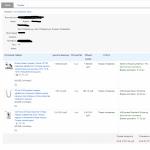If your LG LCD monitor does not turn on, the capacitors are most likely the problem, but this is provided that its indicators are on when it is plugged in. Otherwise, there can be quite a few reasons, from elementary fuses to a complete failure of the microcircuit or power supply. In the format of this article, we will try to consider all the most relevant malfunctions of such equipment.
Possible malfunctions
- Malfunction of the computer itself;
- Monitor power cord;
- Power Supply;
- Capacitors;
- Power button;
A computer
The problem may be related to the PC itself, the simplest example being a faulty graphics card. Such cases are not uncommon, the image simply will not be transmitted, that is, the screen will be black. This may give the impression that the lg monitor does not turn on at all. Check if this is the case in a simple way, unplug the monitor cord from the video adapter, the message “check the cable” should appear on the panel, if not, then the problem is in the device itself.

The same applies to breakdowns associated with the PC power supply, the voltage may simply not be supplied or supplied in insufficient quantities. This fact is checked quite simply, the performance of the coolers indicates the health of the unit.
Cord damage
Before sounding the alarm and taking the monitor to an LG service center, check the power cord, it is likely that it is broken or simply stopped functioning. the best way to check its performance, an identical cable will be connected to the monitor, if the situation repeats, then power is supplied to the device. Also, the voltage in the cord can be checked using an indicator, if there is one, of course.
Power Supply
The power supply can be safely called the most unstable part of any monitor, so if your lg monitor does not turn on, and the previous tips did not help, the next step is to check the power supply. Here you will need a special tool, at least the simplest multimeter, although there are visible damage, they can be detected during inspection. If there are blackened areas on the board, then the unit needs to be repaired.
Capacitors

Capacitors can fail in any working microcircuit of the device, including in the power supply mentioned above, if they are swollen, then it’s definitely in them. However, capacitor failure may not be noticeable at all on closer inspection, so each of them must be tested. The device for such tests is called ESR-micro, it the best option such a diagnosis. By checking the contacts of each capacitor, you can identify which ones are faulty, you can compare the indicators according to the table below.

Accordingly, if the discrepancies in the readings of the device are significant, then the part must be replaced.

If you hear a click when you press the monitor power button, then its fuses are good, if not, then you should check them too. You can ring the contacts, if the multimeter emits a characteristic signal, then everything is in order and you can proceed to the next step. If not, then you can change the fuse yourself, for this you don’t even need any tool.
Monitor button
If you have already checked everything you can, and the lg LCD monitor still does not turn on, do not rush to buy a new one, maybe the whole point is that the power button is broken. Check the integrity of the contacts, if one of them has moved away, you just need to solder it in place.
These tips should help to cope with the problem, but if this is not the case, seek help from qualified specialists.
To wonder why the monitor does not turn on, users do not have to do it too often. But, if the problem has already arisen, it can be quite difficult to deal with it.
And in such a situation, when the computer is left without the main means for displaying information, as many actions as possible should be taken to restore it.
And this can help to study the signs that accompany a device that does not turn on - a flashing light, a system reboot, and even the behavior of the computer itself.
The check will help to find out what kind of problem arose, and help to fix it on your own or by contacting the service.
Hardware failures
Despite the fact that it seems to the user that it is the monitor that does not work, and everything is in order with the system unit, most often the problem is in the computer.
In this case, even after handing over the device for repair, you can get an answer that it works quite normally.
And buying a new monitor will generally lead to a waste of money.
So, the main reasons that nothing is displayed on the display after pressing the power button may be:
- Problems with the video card, with the help of which the connection is made system block and monitor;
- Motherboard not working properly.
- And finally, another hardware problem - actually a broken monitor.
In each of these cases, it is quite difficult to determine the cause of the malfunction when starting the computer - especially for not too advanced user not facing similar situations.
And yet there are several techniques that can help not only to check what the problem is, but also the degree of its complexity.
As a result, you can determine what is required to resolve the issue - is it worth trying to do it on your own or you can’t do without a service.
Computer malfunctions
A fairly common reason for the absence of an image on the monitor is a computer that has not turned on for any reason.
This happens, for example, when the power supply of the system unit is out of order or its power is not enough to support the performance of all systems connected to it (including video cards).
It is worth noting that modern gaming graphics cards have a power consumption of 150-180 watts, and AMD processors– up to 70 W.
And, trying to run a PC with a 300-watt power supply (given the need for power consumption from the motherboard, hard drive and optical drive), the user reboots the system and the computer does not turn on.
Although the same PSU is perfect for a nettop with a conventional integrated graphics card.

A problem with the main power supply is detected by the inscription on the monitor that lights up before it is turned on, and it disappears in just a couple of seconds.
It is solved by replacing this element - a fairly simple procedure that takes several minutes and a new PSU.
If the PC still works, but when you turn on the computer, the built-in speaker betrays a signal in the form of a squeak, the memory is faulty.
Advice! After cleaning the contacts or, in rare cases, replacing the RAM sticks (for such a drastic solution, it is worth doing additional tests), the problem is usually fixed.
You can find out that it is the motherboard that is faulty in the same way as with a faulty power supply - the computer simply does not turn on, and the indicator on the monitor continues to burn.
Although to clarify the reasons, most likely, you will have to contact the service. But you should not give the monitor there, but the system unit.
Additionally, you can make sure that the fault in the absence of a signal from the monitor lies with the computer, and not with the device that does not turn on, by connecting the monitor to a laptop, second computer or video player.
This test option is ideal in case of a faulty system unit or an incorrectly configured system.
Since both the player and another PC will work fine with it, and the problem will have to be solved with the computer itself.
video card
If the user has recently disassembled the computer and carried out some movement of modules on motherboard, it's possible that the issue with the monitor is actually the graphics card.
A video card shifted when cleaning the computer from dust may not work and the monitor, accordingly, will not turn on.
To check the board, you will have to disassemble the system unit back.
The absence of a result does not necessarily mean that the video card is not related to the problem.
You can additionally check it by switching the connecting cable from the monitor to the connector of the second graphics card - modern PCs, especially gaming ones, have two of them - built-in and discrete.
A normally working display indicates the need to change the video card or temporarily use the second one.

If you have two video cards, the problem occurs when the drivers of these devices conflict. Disabling the integrated graphics card in the BIOS will help to eliminate it.
Monitor
When the button blinks but the monitor does not work, it can be assumed that the cause is in the computer. If the indicator does not light up at all, the point is in the display.
In extreme cases, even the matrix may be broken. But most of the time it's a food problem.
You can find out if a problem with the cord is the cause of the breakdown after checking its connection to the mains. It is recommended to test the monitor with another cable.
If the lamp still does not light up, the power supply is faulty, which should be replaced.

Another common cause, which is already characterized by a burning light bulb, is the lack of communication between the monitor and the computer.
In this case, the processor is working normally (there are no signals, the power supply fan is working), and the indicator indicates that power is being supplied to the display, but there is still no image.
The connecting cable should be switched to another video card and returned again.
Software malfunctions
If the problem is not with the hardware, but with the computer, fixing it is much easier. You do not have to contact either the service or the warranty workshop.
All that is required from the user is to reconfigure the system or update drivers.
Monitor settings
The reason why the display does not work may be the picture settings that have been knocked down. For example, incorrectly set frequency or screen resolution.
You can identify the problem by trying to connect the monitor to another computer, and get rid of it by resetting the settings after logging in through safe mode, which may require another display.

Drivers
Not properly installed drivers also result in no image.
Although at the same time the monitor will turn on for a while and show at least the boot screen of the operating system.
They deal with the problem by going to work in safe mode and updating the drivers.

Operating system
Displaying the BIOS loading when you turn on the computer, and the image disappears further, can be caused by serious problems with the operating system.
This situation is caused by viruses that got on the PC from the Internet or from removable media, and other malfunctions in the operation of system files.
If safe mode or restoring a previous working state of the system does not help, the OS is reinstalled again.
It will take no more than 20-30 minutes of time, and the monitor's performance will be restored automatically.
Although, to get some extensions, you still have to install new drivers.

Monitor not working when computer is turned on
Why can't the monitor turn on? - Common causes
The computer turns on, but there is no image on the monitor! Computer repair. Black screen
The computer turns on, all coolers spin, LEDs and indicators light up, but there is no image on the monitor. There is no image not from the video card, not from the motherboard. The problem turned out to be a corrupted RAM stick.
Not so long ago I solved the problem when the computer monitor did not work. Troubleshooting is not a pleasant pleasure, so I decided to write an article about the most common problems that may arise in this situation. Therefore, our conversation will focus on why the monitor does not turn on when the computer is turned on. As usual, I will talk about several ways to remedy the situation, among which I hope you will find the one that will help you.
First you need to make sure that the monitor is not working for you. Turn off the computer by pressing the "Power" button and hold it until the noise stops coming from the system unit (usually in older computers). After a complete shutdown, turn on the computer again, if the system unit makes noises or any indicators flash on it, indicating that the computer has turned on, and nothing is shown on the monitor, then we read the article further.
Important manipulations
Before you start reading the article, make sure that the surge protector is enabled. If there is no power, then you will never see any image on the screen. It is possible that someone in the household turned off the monitor through the button, or maybe you did it yourself on purpose. Check if everything is ok with it.
So, what should be done first when the monitor does not turn on when starting the computer? Some monitors, like system units, have a power button. Usually it is located behind the monitor, sometimes it is found on the side. To turn on the monitor, it is necessary to switch to the “On” (1) position, for clarity, look at the image below:
To determine if the monitor is turned on, look at the front of the monitor. Below are usually indicators by which you can determine whether voltage is supplied to the monitor.
The very first common problem is bad contacts. Moreover, this nonsense can be, as in the place where the wires are connected to the motherboard, behind the system unit, there is also poor contact between the video card and motherboard well, the most banal, when a bad contact behind the monitor. In general, it is necessary to check both ends of the wires, namely the wire that transmits the image to the screen and the power wire from the mains.
There may be another pitfall here, the type of signal transmitted to the monitor. Modern video cards have two built-in connectors through which it is possible to connect a monitor: white (DVI) and blue (VGA). The latest type of connector that can be found in the newest monitors is HDMI and it's hard to make a mistake when connecting with it.

If you have a DVI connection, try changing it to blue and vice versa. Did not help? Then find the monitor connector on the motherboard itself.
It will be there in the case when the above board has an integrated video adapter. Connected? Works? Then the matter is in the video card, namely in the settings, or the worst thing is that it burned out for you. You can also connect another monitor by disconnecting it from another computer, you can borrow it from your neighbors for a couple of minutes if you don’t have a second home computer. When turning on another monitor, turn off the computer, unplug your monitor and plug in another one, and then turn on the computer.
Monitor settings
If everything is connected correctly, and you have no idea why the monitor does not turn on when you turn on the computer, then you must not exclude that the settings for the monitor have been changed. Press the "Menu" button on the monitor and go through the settings. It is necessary to change the brightness and contrast. If you do not know how this is done in your monitor, then find the user manual. When buying a monitor, you should have been given a disc or a printed manual. If for some reason it is not there, then the Internet will help you to search.

For those who are not afraid to dig deeper into the settings, you can do it without any disks and documents. In fact, everything is clear there. To make this task easier, first switch to "Russian language".

After that it will be more or less clear. By the way, if you see the settings menu on the screen, then everything is in order with your monitor. You don't have to worry about replacing it.
Non-working motherboard
The next failure option is a partial failure of the motherboard. In this case, the computer may turn on and even boot, but the monitor will not show a picture. To check this manually, we will have to open the system unit and carefully examine the motherboard.
It must not be ruled out that the connector on the motherboard where you connect the video card could be damaged. To check this, you will need to install another video card and try to send an image to the monitor from it.
If everything rests on the motherboard - it is not working, then you will have to call a specialist at home, since the problem may not lie in the computer screen.
Monitor burnt out
If it is the monitor that does not work, you can try to disassemble it. However, it is highly not recommended to engage in this unknowing people, it is better to take it to a service or buy a new one. It just so happened that monitors are rarely repaired by ordinary users, the process is too complicated.
On this occasion, I have a story, when I was in college at a programming lesson, smoke went up behind the monitor. At that time, I was inexperienced and immediately ran after the teacher to report this "joyful" event. He was sitting in another office, when he flew in with such news, he asked - and you disconnected him from the power supply. The answer is nope. Then a mime formed on his face, which he saw a couple of seconds ago on me. When we entered the office, the smoke was almost gone, and the classmate who was sitting next to him turned it off. The teacher smiles for a couple of seconds and says - Well, go sit down for another one 😉 . The whole group laughed.
I think this story will be instructive for you. If smoke comes out of any device, then you must immediately de-energize it so as not to burn down the apartment or office!

Dust in the system unit
How long have you been carrying out preventive maintenance in your system unit? If the window of the room where the computer is located is opposite the roadway, then in the summer you probably noticed a lot of dust on the windowsills. So, the system unit is a vacuum cleaner that swallows this dust into itself. Open the cover of the system unit and go through the vacuum cleaner.
Important! Do not touch the motherboard and other devices with a vacuum cleaner. After collecting the debris, disconnect the graphics card from the motherboard and clean the contacts with a pencil eraser. With a light touch, go through the contacts of the video card. No need clean with pen eraser as it contains solid particles.
Below in the image you can see how it looks, only instead of a video card in the picture of RAM:

In one of my articles, I talked about a video card, many novice users will need this information, follow the link to read it: "".
Software
If you recently did a driver update and Windows does not load, then you need to remove the installed software. This is usually due to an incorrectly installed driver.
To bring your computer back to life, go into safe mode and do a system restore. If you know for sure that you installed or updated video card drivers, then you need to remove them from your system.
I wrote about entering safe mode for different systems in 3 of my articles:
BIOS
If your computer has 2 video cards, that is, one is integrated into the motherboard and the other is external, then the problem may be that the device is incorrectly selected in the BIOS. You ask why the computer does not automatically determine which
To reset the settings in the BIOS - e, thereby making them Default (default), just disconnect the battery in the motherboard. You can read more about this in my article: "".
Other problems
It is possible that the cable contacts may oxidize a little. To fix the problem, take rubbing alcohol and wipe both ends of the cable. In no case do not put pressure on the pins, so as not to bend or even break them. If it breaks, you will have to buy a new cable. By the way, gold-plated contacts are better in this regard, namely, they are more resistant to oxidation. If the pins are bent, then you need to carefully align them. To do this, use, for example, a thick needle or a narrow screwdriver.
Monitor does not turn on (repair):
Here are the TOP 10 most common malfunctions of LCD monitors that I felt the hard way. The rating of malfunctions is compiled according to the personal opinion of the author, based on experience in service center. You can think of this as a universal repair guide for almost any LCD monitor from Samsung, LG, BENQ, HP, Acer and others. Here we go.
I divided LCD monitor malfunctions into 10 points, but this does not mean that there are only 10 of them - there are many more, including combined and floating ones. Many of the breakdowns of LCD monitors can be repaired with your own hands and at home.
1st place - the monitor does not turn on
generally, although the power indicator may flash. At the same time, the monitor lights up for a second and goes out, turns on and immediately turns off. At the same time, cable jerking, dancing with a tambourine and other pranks do not help. Tapping the monitor with a nervous hand usually doesn't work either, so don't even try. The reason for such a malfunction of LCD monitors is most often the failure of the power supply board, if it is built into the monitor.
Recently, monitors with an external power source have become fashionable. This is good, because the user can simply change the power supply in case of a breakdown. If there is no external power source, then you will have to disassemble the monitor and look for a malfunction on the board. in most cases it is not difficult, but you need to remember about safety.
Before you fix the poor fellow, let him stand for 10 minutes, unplugged. During this time, the high-voltage capacitor will have time to discharge. ATTENTION! DANGER TO LIFE if the PWM transistor is also burned out! In this case, the high-voltage capacitor will not discharge in an acceptable time.
Therefore, ALL before repair, check the voltage on it! If a dangerous voltage remains, then you need to manually discharge the capacitor through an insulated one of about 10 kOhm for 10 seconds. If you suddenly decide to close the conclusions, then take care of your eyes from sparks!
Next, we proceed to inspect the monitor power supply board and change all burnt parts - these are usually swollen capacitors, blown fuses, transistors and other elements. It is also MANDATORY to solder the board or at least examine the soldering under a microscope for microcracks.
From my own experience I will say - if the monitor is more than 2 years old - then 90% that there will be microcracks in the soldering, especially for LG, BenQ, Acer and Samsung monitors. The cheaper the monitor, the worse it is made at the factory. Up to the point that they do not wash out the active flux - which leads to the failure of the monitor after a year or two. Yes, just as the warranty expires.
2nd place - the image flashes or goes out
when the monitor is turned on. This miracle directly indicates to us a malfunction of the power supply.
Of course, the first step is to check the power and signal cables - they must be securely fastened in the connectors. A flashing image on the monitor tells us that the monitor's backlight voltage source is constantly jumping off the operating mode.
3rd place - spontaneously turns off
after the time has elapsed or does not turn on immediately. In this case, again, three common malfunctions of LCD monitors in order of frequency of occurrence - swollen electrolytes, microcracks in the board, faulty microcircuit.
With this malfunction, a high-frequency squeak from the backlight transformer can also be heard. It usually operates at frequencies between 30 and 150 kHz. If its mode of operation is violated, oscillations can occur in the audible frequency range.
4th place - no backlight,
but the image is viewed under bright light. This immediately tells us about the malfunction of LCD monitors in terms of backlighting. In terms of frequency of appearance, one could put it in third place, but it is already taken there.
There are two options - either the power supply and inverter board burned out, or the backlight lamps are faulty. The last reason for modern monitors does not occur frequently. If the LEDs are in the backlight and fail, then only in groups.
In this case, there may be a darkening of the image in places at the edges of the monitor. It is better to start repairs with diagnostics of the power supply and inverter. The inverter is that part of the board that is responsible for generating a high-voltage voltage of the order of 1000 volts to power the lamps, so in no case do not try to repair the monitor under voltage. You can read about it on my blog.
Most monitors are similar in design, so there shouldn't be any problems. At one time, monitors simply fell down with a broken contact near the tip of the backlight. This is treated by the most careful disassembly of the matrix in order to get to the end of the lamp and solder the high-voltage wiring.
An easier way out of this unpleasant situation can be found if your friend-brother-matchmaker has the same monitor lying around, but with faulty electronics. Blinding from two monitors of similar series and the same diagonal will not be difficult.
Sometimes even the power supply from the monitor larger diagonal can be adapted for a monitor with a smaller diagonal, but such experiments are risky and I do not advise starting a fire at home. Here in someone else's villa - this is another matter ...
6th place - spots or horizontal stripes
Their presence means that the day before you or your relatives had a fight with the monitor because of something outrageous.
Unfortunately, household LCD monitors do not provide shockproof coatings and anyone can offend the weak. Yes, any decent poke with a sharp or blunt object will make you regret it.
Even if there is a small trace or even one broken pixel, the spot will still grow over time under the influence of temperature and voltage applied to liquid crystals. Reestablish defective pixels The monitor, alas, will not work.
7th place - no image, but backlight is present
That is, a white or gray screen on the face. First you should check the cables and try connecting the monitor to a different video source. Also check if the monitor menu appears on the screen.
If everything remains the same, look carefully at the power supply board. In the power supply of the LCD monitor, voltages of 24, 12, 5, 3.3 and 2.5 Volts are usually formed. You need to check with a voltmeter if everything is in order with them.
If everything is in order, then we carefully look at the video signal processing board - it is usually smaller than the power supply board. It has a microcontroller and auxiliary elements. You need to check if they are getting food. With one touch the contact of the common wire (usually along the circuit of the board), and with the other go over the pins of the microcircuits. Usually food is somewhere in the corner.
If everything is in order in terms of power, but there is no oscilloscope, then we check all the monitor cables. on their contacts. If you find something, clean it with isopropyl alcohol. In extreme cases, you can clean it with a needle or scalpel. Also check the board with the monitor control buttons.
If all else fails, then you may have encountered a case of a flashed firmware or a microcontroller failure. This usually happens from surges in the 220 V network or simply from the aging of the elements. Usually in such cases you have to study special forums, but it's easier to use it for spare parts, especially if you have a familiar karateka in mind who fights against objectionable LCD monitors.
8th place - does not respond to control buttons
This case is easily treated - you need to remove the frame or the back cover of the monitor and pull out the board. Most often there you will see a crack in the board or soldering.
Sometimes there are faulty or. A crack in the board violates the integrity of the conductors, so they need to be cleaned and soldered, and the board glued to strengthen the structure.
9th place - reduced monitor brightness
This is due to the aging of the backlights. LED lights according to my data, it does not suffer. It is also possible that the performance of the inverter may deteriorate, again due to the aging of the constituent components.
10th place - noise, moiré and image jitter
Often this happens due to a bad VGA cable without an EMI suppressor -. If changing the cable does not help, then power interference may have entered the imaging circuits.
Usually, they are eliminated by circuitry using filter capacitances for power supply on the signal board. Try to replace them and write me about the result.
This concludes my wonderful rating of the TOP 10 most common LCD monitor malfunctions. Most of the data on breakdowns is collected based on the repairs of such popular monitors as Samsung, LG, BENQ, Acer, ViewSonic and Hewlett-Packard.
This rating, it seems to me, is also valid for and . What is your situation on the LCD monitor repair front? Write on and in the comments.
Yours sincerely, Pike Master.
P.S.: How to disassemble the monitor and TV (how to snap off the frame)
Most FAQ when disassembling LCD monitors and TV - how to remove the frame? How to release latches? How to remove the plastic housing? etc.
One of the craftsmen made a nice animation explaining how to disengage the latches from the body, so I'll leave it here - it will come in handy.
To view animation- click on the image.