From this article you will learn how to permanently delete objects marked for deletion in 1C. The fact is that in 1C, deleting objects occurs in 2 stages:
1. Marking for deletion (a small red cross appears in the list of the object)
2. Removing marked objects.
Such a system is necessary because the deleted directory elements can be used in some documents. And if the program allowed you to immediately delete these elements, then they would be deleted from the documents and thus the accounting would be disrupted.
At the stage of deleting marked objects in 1C, a check is made for the use of the deleted objects in other objects. And if they are used, the program does not allow them to be deleted. But the program shows where the deleted objects are used and you, if you wish, can open them and exclude the deleted elements from them, and then repeat the operation of deleting the marked objects.
How to delete objects in 1C 8.3
Let's look in detail at how to finally delete objects marked for deletion in 1C 8.3 using the configuration example, on managed forms - “Trade Management 11.2”.
To begin with - 1 - select the object needed to delete, select it and right-click on it in the window that opens
3 - We see that the objects we have selected are marked with a red cross (see picture below).

4 - In the menu “Master data and administration” - “Administration”. 5 – “Support and Maintenance” (see figure below).

6 - In the “Support and Maintenance” submenu that opens, select “Delete marked objects” and
7 — Put a checkmark next to the “Automatic removal of all marked objects” mode, and then click
8 — “Delete” button (see figure below).


10 - Here we see that deleting marked objects is completed, then click
11 - Click the “Close” button and we can continue further work in the program (see the figure below).

How to delete objects in 1C 8.2
And so, in this article “above” it was already discussed how complete deletion of marked objects occurs in 1C 8.3, i.e. in configurations on managed forms such as UT 11.2
Now, to fully answer the question “how to delete objects marked for deletion in 1C”, it will be necessary to go through the complete deletion procedure again, but using the example of 1C 8.2, i.e. configurations on “regular forms - “Trade Management 10.3”.
To do this we need to go through 11 steps:
1 - First, select the object you need to delete, select it and right-click on it in the window that opens
2 - Select “Set deletion mark” (see figure below).

3 — In the window that appears, click “Yes” (see figure below).

4 - Now we see that the object we selected is marked with a red cross (see picture below).

5 — In the “Operations” menu, select
6 - Deleting marked objects (see figure below).

7 — In the window that opens, click “Yes” (see figure below).

8 — In the “Search and delete marked objects” window, click the “Control” button (see the figure below).

9 — In the “Deleting objects” window that opens, click the “Delete” button (see the figure below).

10 - After all the actions performed, we see that “Objects were deleted”
11 — Click the “Close” button and we can continue working with the program (see the figure below).

You have deleted objects marked for deletion. If you need to delete all documents from the database, you can use
Today we will talk about deleting documents, as well as any 1C Accounting object data in general (I explain what object data is and how it differs from others in my full 1C Accounting 8 course with examples). Sometimes there are situations ( yes, perhaps not sometimes), when you need to delete a document, but it doesn't want to leave. Let's see why this happens and how to fix it.
Since we are talking about removal, and this operation irrevocable, then be sure to read the article about database backup. Very often this helps to avoid major problems in the company!
How to delete a document in 1C Accounting
First, let's look at how objects are deleted in 1C Accounting 8. First of all, it should be said that not a single object (1C document, directory element, etc.) can be deleted directly, as, for example, we delete unnecessary files in Windows. The process of deleting documents in 1C is a little different.
COMMENT! In some versions of 8.3 it is possible to directly delete elements, including pre-installed ones(!). Never use this, especially since it is impossible to cancel this operation!
To delete a directory element, group or document that you no longer need, you must first mark for deletion. This can be done using the key Delete on the keyboard or the corresponding button on the toolbar. Below is an example from 1C Accounting 8.3:
Before clicking the delete button, make sure that the desired object is selected in the list. During the operation, the program will ask for confirmation of the action.

After confirmation, the object will be marked in the list with a red cross on the left, as in the figure below. By the way, about the cross, but another one, there is another one here on the site.

Please note: When you mark a directory group for deletion, all elements, as well as subgroups, will also be marked for deletion. As a result of this, If there are many elements in the group marked for deletion, the process may take some time!
You can remove a mark for deletion in the same way as you can mark it.
If you mark it to , its execution is cancelled.
To finally get rid of 1C Accounting database objects marked for deletion, you need to start processing "Deleting marked objects". For 1C Accounting 8.3, to do this, go to the main menu.

And for 1C Accounting 8.2, to delete marked objects you need to go to the menu "Operations / Deleting marked objects." or in the "Administration" section.

Remember: deleted objects cannot be restored. No way.
There was an important part of the article, but without JavaScript it is not visible!
Why is the document not deleted?
However, quite often there are situations when an object marked for deletion cannot be permanently deleted. For some reason the program cannot do this. Why?
In 1C Accounting, a document or directory element cannot be deleted if there is at least one link to it.
Thus, if a document “does not want” to be deleted, it means that it is referenced by other documents in the 1C database. What do you mean by reference? Very simple. This means that in another document There is a field in which this "non-deletable document" is selected as a value. An example for 1C Accounting 8.2 is given below.

If you try to delete the invoice underlined in this document, then a situation with an “eternal” document will arise. There is a separate article about such cases when a document or directory element is not deleted. I recommend checking it out.
Let's sum it up
If you do not delete any document, directory element or anything else that is deleted by setting a deletion mark, then you need to sequentially delete all links to the object being deleted. Only in this case there will be no obstacles to its final removal.
Of course, if you need the objects with which this document is associated, then you can forget about deleting. For example, there was a warehouse. Then he was liquidated. However, it will no longer be possible to remove it from the 1C Accounting database, since it is used in many documents. However, after collapsing the database, you can still get rid of unnecessary documents.
I discuss the features of working with objects marked for deletion, deleting links to objects and other related issues in my full course on 1C Accounting. After completing the training course, all your questions about 1C will disappear.
When deleting the “Receipt of goods and services” document marked for deletion, all users must log out of the 1C database. Then in the Main Menu we find the “Operations” item and select “Delete marked objects”.
In our example, we need to delete the document Receipt of goods and services, which is marked for deletion.
In the window that appears, when the program warns that “deleting marked objects may take a long time,” answer “Yes.”

When a warning appears stating that “deleting marked objects may take a long time,” click Yes.

At the end of the search, the system will display all objects marked for deletion in the 1C database. In the list provided, you can select which components you want to remove and which to leave. In this example, we leave all objects found by the program for deletion. Then click the “Control” button.

The system will monitor the possibility of deletion and open a window where objects to be deleted and objects not marked for deletion will be displayed. Please note that objects with a red cross cannot be deleted.
If it is possible to delete the selected document, click “Delete at the bottom of the form.”

At the end of the process in this example, 13 objects were deleted from the database, including the “Receipt of goods and services” document.
Now why can’t some objects be deleted from the 1C database? It’s just that there are links to these objects in the 1C database. This object is listed somewhere in directories, documents, registers and therefore the system cannot delete it. In our case, 2 objects were not deleted due to the fact that this element is used in the Personal Income Tax Deductions information register. Such situations are corrected manually and require good knowledge of the 1C configuration.

Note: If the recommendations below are not clear to you, and there are a lot of marked objects in the information base that interfere with your work, then I recommend contacting us - Smart1C.ru.
If we consider the capabilities of standard application solutions - 1C: Trade Management 8, 1C: Accounting 8, 1C: Salary and Personnel Management 8, then in none of them in 1C: Enterprise mode you will not find the ability to directly delete objects, you can only mark objects on deletion. In 1C, you can delete marked objects only by running special processing - by monitoring the possibility of deletion. It is the “Deleting marked objects” processing that checks whether there are references to the objects to be deleted. That is, whether the integrity of the logical structure of the 1C information base will be violated when objects are deleted.
Why is the removal process 2-step? I'll try to answer by simulating the situation. So, let’s imagine that the 1C operator entered data into the Nomenclature Directory in the program. Then, after 5 minutes, I discovered some kind of error, immediately deleted the element and created a new one. It seems like nothing wrong, but another operator had already created a Customer Order document, where he used a directory item, which was subsequently deleted. Accordingly, in the document there will no longer be a link to the nomenclature object; it will be written there that the object has been deleted. That is, the integrity of the database in this case will be violated. Even if you create a Directory element with the same data, it will have a different identifier, and therefore it will no longer be possible to restore the previous state of the information security. That is why the developers approached the process of deleting objects in the program so carefully.
Deleting marked objects in 1C 8.2
Let's look at an example of deleting marked objects in 1C 8.2 (Regular application). But first, I’ll answer a site visitor’s question regarding what and in what mode marked objects are deleted. Deletion occurs in exclusive mode, i.e. only your session should be active in the infobase. Next, we perform the following steps:
Some statistics on deleting 1C objects - client-server architecture 1C information base of 6.5 GB (PostgreSQL), 135,000 objects were marked for deletion, 92,000 of them can be deleted. The control was completed in 4 hours, deletion in 18 hours. Control and removal are not fast processes - I would advise you to first run them on a test base, then you will know the approximate estimated execution time.
In the process of work, almost every accountant encounters situations when, for one reason or another, it is necessary to delete either a document or an element of the directory. In the 1C program, deletion occurs according to a procedure similar to deleting files in the Windows operating system, but with a number of differences. Those. First, the item to be deleted is marked with the appropriate sign, i.e., as if placed in the trash. Physical removal is carried out after performing a certain algorithm of actions. How to delete documents marked for deletion in 1C.
Complete deletion occurs after checking all possible links in the information database. Often, differences in the format of the actions performed cause confusion and difficulties for program users. Now we will deal with the issue of deleting documents in different versions of the 1C program. It is worth noting that this procedure is almost the same in different program configurations.
In 1C version 7.7, to delete a document, you need to select the exclusive operating mode when entering 1C:Enterprise mode. Actually, exclusive mode is not needed to mark for deletion, but it is necessary to physically delete marked objects.
After logging in, select the desired entry in the journal and right-click on it, then select “Mark for deletion.” After this, the document or directory element will change the icon to an icon with a cross. Pressing the “Del” key on the selected element will have the same effect.



After this, the document is considered deleted and does not participate in calculations performed automatically by the program. However, it remains in the information base. To completely remove it, proceed to processing that deletes marked files. To do this, close all windows in 1c and click the main menu item “Operations” and the submenu “Deleting marked objects...”.

Agree with the proposal to continue the operation. 
In the window that opens, you will see a list of all documents or directory elements to be deleted. In our case, this is only one document.

The top menu buttons control actions on documents. A button with an icon of installed checkboxes will highlight the entire list of documents. The next button with empty cells will clear the selected list. The third button opens the selected document.
Select the documents or directory elements that need to be physically deleted and click the “Control” button. This button analyzes reference links with the selected document. Note that the “Delete” button is not available before control. After conducting a control check, if there is a problem-free option to delete an element, the “Control” button becomes unavailable and the “Delete” button becomes available. To physically delete a document, simply click the “Delete” button and agree to the final warning.

The document has been deleted.

However, there are cases when the check of reference relationships ends with the discovery of relationships with the selected document of other documents. In this case, until all detected links to the document being deleted are removed, it will be impossible to perform a complete deletion.
****************************************************************
In 1C version 8.2, to delete a document, you need to select the document to be deleted and press the right button to display the context menu. Next, you need to select “Set deletion mark” and agree to the warning. These actions will also occur when you press the “Del” key.


Yes, 1C 8.2 is not 7.7, even the deletion mark on the document is suspiciously long.

We agree with the warning about the duration of the operation.

In the window that opens, we see a list of database elements marked for deletion. The assignments of the control buttons are similar to those discussed in the section for 1C version 7.7. List selection of documents, list deselection, and opening of the selected document are available.
Select the desired element or group of elements and press the “Control” button to check the links. After checking, it turned out that there is a link to the Expense Invoice document that we are deleting in the Tax Invoice document. Let's delete the link to the consumable slip and check the links again.


 After deleting the link, we carry out repeated control, after which it becomes possible to delete the selected invoice.
After deleting the link, we carry out repeated control, after which it becomes possible to delete the selected invoice.

By clicking the “Delete” button, we delete the document permanently.

Download illustrated instructions:
You can discuss the operation and ask questions about it at.