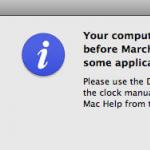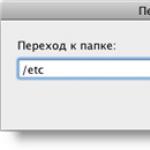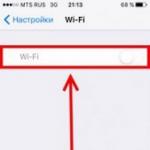- Clicks in search and popular queries.
- Issues found on the site.
- Recent external links to your site.
- 10 recent changes in site indexing.
- History of TIC.
Below we will discuss each of these points in detail.
Section Diagnostics
Contains information about errors found on your resource. The site is checked every day. All errors are divided into 4 types: recommendations, possible problems, critical, fatal.
Most errors are advisory in nature and do not affect the indexing and ranking of the site, except for the "Critical" and "Fatal" sections. These sections should be given special attention. It displays sanctions, site availability for search robots, server response time, etc. All errors can be found.
After fixing the error, be sure to notify Yandex about it. Just click the "Check" button.
Section Search terms
The section contains information about search phrases for which the site is displayed in the first 50 positions of Yandex search results. More details about this section we've already blogged about it.
In short, in this section you can see:
Shows full statistics of all search queries for the selected period. All statistics are available starting from October 1, 2015.
Working in this report, you can divide requests by groups and time, you can select the type of device. Statistics by type allows you to separate transitions from mobile devices and from the desktop.
The section helps to track the dynamics of requests, the growth of positions, the CTR of the snippet in the search results.
Analyze the number of clicks from the position and CTR of the site snippet:
By tracking this information, we can adjust site snippets in search results. How to indirectly influence the site snippet in Yandex issuance, we told in this article.
The Trends tab reflects the traffic dynamics of your site in comparison with competitors.
The graph shows the dynamics of the relative number of clicks to your site (green graph) and competitor sites (yellow graph). The data is displayed in the average version, which allows you to see the overall picture of the dynamics of transitions from search results.
The graph helps you track how changes on your site affect clicks from search results. For example, if you notice a general decrease in traffic for you and similar sites, it is most likely due to seasonality.
If only your chart went down, and similar sites continue to grow, something went wrong and you need to look for the cause.
Recent Requests
Requests are generated automatically based on the TOP-50 Yandex results with more than one display, i.e. in this section, you can see for which key queries and at what average position your site was in the search results, how many times users clicked and went to the site. These queries can be used to expand semantic core site.
It is also possible to upload your own requests and use them to track impressions and clicks statistics.

Yandex can suggest what other queries users can search for you, which leads to additional traffic. In addition to requests, the section displays landing page for this keyword.
Section Indexing
The largest section in Webmaster. In the winter of 2016, it was quite heavily updated. You can read about the main changes.
The Yandex robot regularly crawls website pages and adds them to its database. Some pages may be inaccessible to the robot, closed from indexing, or removed from the site. This section allows you to find out in detail which page is in the index, which one is removed and why. Let's go through the sections.
The section allows you to find out which pages of the site were crawled by the Yandex robot. If the site has been unavailable for some time, a list of all inaccessible pages will be visible for analysis. If the page is unavailable for a long time, the position of the site will be lowered.
Pages in search
Displays the site pages that participate in Yandex search. You can track which particular page is currently participating in the search results, which ones have been excluded.
A page can be excluded for several reasons:
- double;
- insufficient quality page;
- redirect;
- the page is closed from indexing;
- page has been removed.
How to deal with duplicates, we described in detail in this article. In a nutshell, use the canonical tag, close all filters, search and other service pages from indexing. Insufficient quality pages are calculated using a special Yandex algorithm. As a rule, these are pages with a couple of sentences of texts, without useful content for users.
Site structure
Displays sections of the site containing more than 10 pages. Shows the total number of pages loaded and pages in search.
- Loaded pages are pages that the robot was able to find and add to its database.
- Pages in the search - pages presented in Yandex SERP. If the page is of poor quality, duplicates content, or is not available, it will not appear in the search results.
Helps to detect service sections of the site and close them from indexing in the robots.txt file.
Check URL Status
A tool for tracking the indexing of certain pages by a search robot. You can check if Yandex knows about a particular page. Just copy the url to search string. The update may take up to several hours.
Important Pages
Yandex provides the ability to track the indexing of the most important pages of the site. You can find out about the appearance new page, whether it participates or not in search results, etc.
A list of important and popular pages can be seen just below, in the "Recommended Pages" section.
To add pages, simply copy them into the appropriate field and click "follow".
Page crawl
Helps inform the search bot about new and updated pages. The function is useful when updating the text on the site, changing images, etc. In our work, we often use it if we need to remove the site from the filters.
Sitemaps
To speed up indexing, a special xml file is used. The document contains the complete structure of the site and the addresses of all pages. How to create such a file, read this article.
Site relocation
Allows you to notify Yandex about a change in the site address. It is also used when moving the site to https , changing the main site mirror. The tool helps reduce risks when moving to a new domain, maintain positions and the number of pages in the *.
* Unfortunately, even if you use this feature of Yandex.Webmaster, Yandex does not guarantee that positions and all pages in the index will be saved.
Section Links
Contains information about internal and external links to the site.
If such links are found, it is important to correct them. The update occurs after the site is re-indexed by the robot. Broken links can also be found using third-party services, such as brokenlinkcheck.com.
A handy tool for analyzing the site's link profile. Recommended to be used together with third party services like SE Ranking , MegaIndex etc. If you can't figure it out, we'll be happy to help. We have this service included in the SEO audit of the site.
Section Information about the site
Turbo pages
Section for creating special quick pages for mobile devices. The content of the page is stored on Yandex servers, and it loads the page without contacting your site.
The technology is used to display sites on mobile devices:
- in search results if your site is already included in the search;
- in Yandex.News stories, if you are a Yandex.News partner;
- in the Yandex.Zen feed if you are hosted in Yandex.Zen.
Turbo pages are marked with a rocket icon .

On mobile devices on poor 3G internet, such pages load 15 times faster.
IN this moment All pages are created according to a single template. Website logo at the top, text with images and an ad block.


How to enable turbo pages:
- Create a dedicated rss feed.
- Send information to Yandex Webmaster.
- Turn on Turbo pages.
Regionality
Contains information about the region currently defined for your site.
If the resource is focused on geo-dependent requests, then be sure to ensure that the site's regionality is determined correctly, as it can be taken into account when determining the relevance of the site to requests from a particular region.
If you have a general theme site designed for users from all regions, then the region can be omitted. General websites like portals, blogs, etc. may be assigned the status "Does not have a regional affiliation".
The site cannot be assigned the status "Does not have a regional affiliation" if it is dedicated to the goods of a specific organization that has a physical or legal address.
original lyrics
All texts posted on the site must be written in a single copy and not be repeated anywhere except this site. Unique texts promote the site and increase user confidence in your resource.
In this section, you can fix the rights to the text before placing it. Once again, it is important to secure the rights before placing the text on the pages of the site. If the text has already been posted and copied to other resources, it is useless to assign authorship.
Many more useful tips Read our article on how to protect your original content.
Site name case
In this section, you can change the case of the site name. It doesn't affect ranking in any way., but allows you to make it convenient and more informative for users.

For example, the domain http://www.whois-service.ru/ may appear in search results as Whois-Service.ru
Products and prices
If you are the owner of an online store or a representative of an offline store, in this section you can place information about the store and provide data on the products offered. The data will be used to improve the presentation of your site in search results. You can add the price and terms of delivery to a specific region to the site snippet.
Sample snippets with additional information and without:

In this section, we can manage the already formed quick links: completely disable the display of links in the search results, show or not a specific link, select a link name from the options provided.
Section Tools
Set of useful free tools to analyze your site.
You can check if the robots.txt file is correct. The rows used by Yandex robots when indexing the site are displayed here. You can also check the availability of a specific page or a list of pages, section "Are URLs Allowed"
Parsing Sitemap.xml Files
We check the sitemap file for errors before sending it to Yandex.Webmaster.
Server Response Check
A tool for checking the availability of a site for Yandex search robots.
You can change robots, see the server response time, find out the Content of the page - how the robot sees your site with its "eyes".
Site pages should always be available and give a 200th response. Non-existent pages give a 404 response and are inaccessible to search robots.
A special tool for removing a page from search results. You can delete a non-existent page, for example, a product that will never be sold on your site again.
Mobile Page Checker
A tool to test the optimization of a specific page for mobile devices. Today, all search engines give preference to sites that are optimized for mobile devices. It is important that your site is properly optimized and displayed correctly on smartphones, tablets, etc.
XML validator
Tool to validate XML files for affiliate programs Yandex. It helps to identify errors, check the site for different validation schemes.
Microdata Validator
We check the presence and correct placement of microdata on your site. By using semantic markup, you can improve how your site's snippet appears in search results. Expand the description, show phone, address, business hours. Help robots better understand what the site is about. Improve ranking accordingly.
This is what a site with semantic markup looks like:

Section Permissions
Section for delegating rights to other Yandex users. Just enter the user's e-mail and click "Delegation".
Instructions on how to work with Yandex Webmaster are ready, if you have something to add, write in the comments, I will answer all questions :) If you have any difficulties with the installation, please contact us, we will set up Yandex and Google Webmaster as part of the service - Search engine promotion sites.
Using the Webmaster tools, you get an excellent, free service to analyze and develop your site. Must have for all webmasters and website owners.
Yandex.Webmaster- this is a kind of Internet explorer in a bundle: you - your site - the Yandex search engine. He appeared in open access back in 2007 and has since become indispensable assistant optimizer!
What is Yandex.Webmaster for?
Using the Yandex.Webmaster service you are broadcasting to the Yandex search engine that somewhere in the depths of the Internet a site has appeared, to which it would be nice to turn its gaze.
The starting point, as always, will be the registration of an account in Yandex, in other words, mail, which will become your login. Everything is simple here. =)
Further, the task becomes more difficult. Yandex will need to get confirmation that the site really belongs to you. To do this, a number of manipulations with the site will be offered to choose from, confirming your rights. Later we will analyze this point in more detail. In the meantime, continue to enjoy the sightseeing tour!
Why add a site to Yandex.Webmaster?
In the first block of Webmaster, « general information» , - displays all summary statistics about how many pages of the site are in search, about its external and . Site Visit Dates Yandex robot, how many pages loaded(important to consider that they may be loaded but not yet indexed), as well as .
Site information in the Yandex.Webmaster service
Website URL Checker
In this section of the service, you can check the indexing of a specific page of the site. To do this, you just need to enter its address in the line, as in the picture below:
How to check if a page is indexed by Yandex?
At first glance, the simple functionality of this option can actually be very useful. We will look at the non-obvious features of the URL checking function in Yandex in our next article =)
Site indexing
It is important that Yandex correctly and quickly index the site, and also present it in its search.
To find the desired page and index it, the Yandex robot must get to it. He can do this by going to the desired page via a link from another page of the site. Therefore, special attention should be paid to competent development of the site structure. You can check how Yandex perceives the structure of your site in the subsection Site structure.
Site structure in Yandex.Webmaster
It will not be superfluous to pay attention to which pages are being searched.
Below is an example of how the pages should look in the search.
Subsection "History"
Yandex keeps a history of the robot's access to the site. On tab "Number of requests" you can track the server response graph, in other words, the availability of the site pages accessed by Yandex.
below, opening the "HTTP codes" tab, you can see in more detail what kind of response code Yandex received by referring to a particular page. The green “OK” scale speaks for itself, the blue one with the 3xx parameter is the server response, which means a redirect, 4xx is an access error in the client request, the most common 404, and 5xx is the server error response.
It looks like this:
Checking the server response code in Yandex
Setting up indexing
Properly written Site Map is another important tool for proper indexing, .
All this is necessary to improve the speed of site indexing and to properly use the search engine resource allocated to your site.
Site mirror
In order for the site not to disappear into the abyss after gluing, we set up the main mirror in Webmaster.
- First, you need to determine the main domain, it can be with or without the WWW prefix. If you do not specify the main mirror, Yandex will choose the main mirror itself, and in this case, all links set to a non-main mirror will simply have no weight.
- Secondly, if you have several domains c different addresses, but duplicating each other's content by 80 percent or more, indicating the main mirror is a matter of vital importance, otherwise there is a chance to pass for a scammer and fall out of the search results altogether!
Search terms
You can see for which queries you are most often shown in the search by opening "Popular queries" in the left menu. We will return to the issue of statistics and setting up requests for tracking.
Site geography
Be sure to specify the region of the site in the "Site geography" field, this can significantly affect the results of the issuance in the city you need. In addition, Yandex uses different ranking methods when taking into account regional affiliation.
Site content
Adding Text Content to Webmaster
After copying the text from the site and loading it into the pop-up window, we denote for search engine, that we are the author of the content, this will insure us if the page has not yet been indexed, and someone cunning has already copied our work to himself.
Site in search results
The choice of "Quick links" in the "Site in search results" section can be influenced only in a recommendatory manner, since Yandex chooses them by itself, determining the most popular ones.
However, you can still help Yandex correctly highlight the sections of the site you need by using the list of simple tips =)
The Site Name Case tool is necessary if you decide to change the spelling of the site address by adding, for example, a couple of capital letters - this will not affect the ranking in any way.
Safety
Yandex cares about your safety, so it will notify you if it detects malicious code Online. The message will appear in the "Security" block.
Management Rights
Well, you can delegate the rights to manage the site by specifying Yandex user login in the line, as in the picture below:
Add a user to manage the site in Webmaster
This will come in handy when you are in order to bring all the jewelry optimization settings to the ideal with our reverent participation!
See you soon on the air!
Good day, dear readers!
In this article, I will talk in detail about how to add a site to Yandex Webmaster. Here we will briefly touch on search promotion: I will explain why resources that have not been added to this service can have big problems in SEO optimization. Well, let's get started.
Yandex Webmaster is a control panel through which you can see a lot useful information and at the same time correct some mistakes, positively influencing the position of your resource. This tool is constantly being improved.
Authors are bringing more and more features to the webmaster panel. For example, using this control panel, you can see the most popular requests for which visitors come to your project. Information on the SIC (site quality index), errors, broken links, etc. will also be available there.
By the way, another good reason for adding your site to Webmaster is access to other applications and services from Yandex. For example, to use the newfangled Turbo pages or connect the resource to Yandex Zen, you will need Yandex Webmaster.
As I said, this tool has a very great importance in respect of search engine optimization. There you will be able to see most of the errors, which means you can easily fix them. The service constantly shows tips that will be relevant specifically to your resource.
For example, if meta tags are missing on the lion's share of your pages, Yandex.Webmaster will immediately notify you about it. The same applies to other common mistakes that are often found on young projects.
Connecting a resource to the Webmaster will not create problems for you, it is done very easily and quickly. You just need to go to the service itself, enter the address and confirm the rights. Next, we will just consider adding a resource to this tool.
Adding a site to the service
The course is presented as a handy resource with step-by-step blocks and homework assignments. All training will take place under the supervision of competent specialists who will always be able to help or recommend.
In Yandex.Webmaster, you can add a site running both on the engine (WordPress, Joomla, Drupal, etc.), as well as a site made up in "naked" HTML.
Step 1. If not account on Yandex, then we create it, if it exists, then we log in to any service (for example, mail).
Step 3 We click on the button with the plus sign - "Add site".
Click on the "Add Site" button
Step 4. For Yandex, the sites listed below are different:
- https://site
- http://www.site
- https://site
- https://www.site
If you add a site without specifying a protocol - site, then Yandex will decide that we are talking about the site https: // site, i.e. about a site running on the insecure http protocol. To avoid mistakes, just copy the address home page site from the address bar of the browser and paste it into the form field.
 Paste the website address and click the "Add" button
Paste the website address and click the "Add" button At the time of writing these lines, my blog is still working on the http protocol, but very soon it is planned to transfer it to the secure https protocol, which will be discussed in a separate article.
Step 5 Now you need to confirm the rights to the site. You can do this in four ways:
- Adding a meta tag to the code of the main page of the site;
- Uploading an html file with the specified name to the root of the site;
- Adding a TXT record to the DNS domain;
- WHOIS verification via Yandex.Passport.
It so happened "historically" that I confirm the rights to sites by uploading to the root of the file (previously it was possible to upload txt files, now only html files) - I will consider this option.
 Go to the HTML File tab and upload to local computer confirmation file by clicking on the appropriate link
Go to the HTML File tab and upload to local computer confirmation file by clicking on the appropriate link Now the file must be uploaded to the root of the site, i.e. where the index.php file (site on the WordPress engine) or index.html (site on HTML) is located. In this particular case, I used file manager Hosting Beget.
 html file is located in the root directory of the site next to index.php and robots.txt
html file is located in the root directory of the site next to index.php and robots.txt Now it remains to check if the html file is loaded from the specified link. To do this, just click on the "Check" button.


Each user of the OpenMall system can add your site to Yandex Webmaster, adding to the webmaster is necessary in order to see how Yandex indexes your site, to see when your site was last visited by a search robot, which pages were loaded in the webmaster, what place your site occupies in search queries for key phrases and much more.
In order to add your site to the Yandex webmaster, you need to follow this link https://webmaster.yandex.ru, click the "Login" button and log in using your Yandex mail data. If you do not have mail on Yandex yet, create it first.


Attention! Click the "Check" button not immediately, but after you add the meta tag in the site settings. How to do this is described below:
If you have a Standard Openmol Template then follow the instructions:
Go to admin.openmall.info, go to My Stores — Stores, and click on Pencil next to your site:

Now, let's get into the store settings. We go down and look for the Parameters section and the “Custom code in the header” field - in this field and paste the code that Yandex gave us.



If you get an error, then you did something wrong and you need to repeat the procedure.
If you have a Progress store template- then, after we copied the code from Yandex - we go to the new Openmall admin panel - http://openmall.biz/admin - and go to the My Sites menu and click the Pink Gear icon:

We get into the site settings. We find the "Codes" tab - the field Arbitrary code in the header - paste the code from Yandex there and click "Save".

Everything should work out.
We draw your attention to the fact that we have shown one of several options for adding a site to the webmaster. You can use another method, the instructions for which are on the Yandex Webmaster website.
Adding a site to Google Webmaster