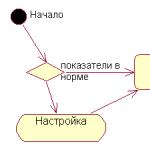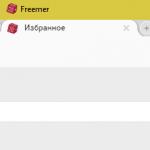Hello friends! In today's publication, we will talk about the sizes of monitors for a computer.
In this article, you will learn:
About sizes in general
All physical dimensions of the screen, be it a computer monitor or a TV, according to standards, are usually measured not in centimeters, but in inches. In pixels, such a parameter is measured as screen resolution, that is, length and height.
At the same time, these values are not correlated (not interrelated) in any way, since the size of a pixel, that is, an elementary point showing an image, can be different. Therefore, there are no adequate tables showing this ratio truthfully: with the same dimensions, they can have a different ratio for the monitor.
Today, the optimal screen resolution is 1920 × 1080, which meets the Full HD broadcasting standard. What are the dimensions: maybe 19 or even 34 inches, but the most common is a screen with such a resolution and a diagonal of 24 inches.
This is precisely the standard to be guided by when choosing a screen. Read more about the aspect ratio of your monitor.  Often users have a question, does the size of the monitor affect performance? Only in part, since it primarily depends on the resolution (you can read in more detail).
Often users have a question, does the size of the monitor affect performance? Only in part, since it primarily depends on the resolution (you can read in more detail).
This should be taken into account when assembling a gaming PC: the higher the resolution, the more pixels the video card has to process at the same time, and the more powerful it must be. On the other hand, large monitors allow you to fully enjoy your favorite game, completely immersed in the virtual world.
Medium and small screens, such as 21.5 diagonal, are more suitable for work than play. This is ideal for an office or government office.
Selecting a monitor size based on the area of use
And now in more detail about what monitor size, for what tasks it is more suitable.
Up to 18 inches
Quite rare modifications that are almost never produced today. The field of application is work and only work, and in those areas where the device is supposed to be used not constantly, but periodically.
For example, in a warehouse of an enterprise: a storekeeper makes an arrival or a write-off of material values, which takes no more than an hour, and goes on to do other things, which are enough in any warehouse.
In addition, such a monitor can use a streamer as an additional one: display a picture from the game on your big cool monitor and broadcast from it, and use a small monitor, for example, to display a chat to communicate with viewers.  They say that it is also very good for everyone in general to monitor donations in real time on such a display: even when a small amount is received, the mood rises. A good mood is half the success of any stream.
They say that it is also very good for everyone in general to monitor donations in real time on such a display: even when a small amount is received, the mood rises. A good mood is half the success of any stream.
18 to 22 inches
Popular models used mainly for work, mainly in private companies.
Regarding government agencies, one interesting pattern was noticed: the budget for upgrading the computer park is either not allocated at all, and employees have to use ancient monitors of a small size, or are allocated in abundance and spent stupidly, so each employee is bought a huge "TV".
It's not very convenient to work with this one, and it takes up space on the desktop.
In private companies, where an enterprising management counts every ruble, a large monitor can stand only at the reception - to create an image, and in the administrator's closet, so that it is convenient for him to do his admin affairs.
Most employees provide monitors of exactly the designated size - it is quite convenient to work with such monitors, and no one will overpay for extra inches. Capitalism, however.
22 to 26 inches
The ideal monitor size for a hard-core gamer: the picture can be seen perfectly, without having to turn your head to see what is happening in the corners of the screen. Naturally, with a little discomfort, the device can be moved further away or moved closer, depending on the desired effect.
At the same time, keep in mind that the minimum recommended distance at which your eyes should be from the display is at least 50 cm. 
And one meter is better - it is noticed that they will be less tired this way.
26 to 32 inches
This diagonal is more suitable for a media center or home theater used for watching movies. It is desirable that such a monitor has a wide viewing angle so that the picture can be seen from anywhere in the room.
Power consumption, brackets and other nuances
I won't go into too much of these details, but there are a few things to keep in mind as well. When choosing a monitor based on its size, it is important to remember that the larger the diagonal, the more power such a device consumes.
If there are several computers at home and each has a huge display, the utility bill can be an unpleasant surprise for the owner.
Naturally, the larger the monitor, the more material is required for its production and the heavier it is. The stand on which it rests must be suitable for and support the weight of the device.
The same goes for wall-mount brackets: the larger and heavier the monitor, the more durable the bracket and connection is needed to mount it to the wall.
And finally, I want to once again focus on the fact that the size directly affects the price: the more, the more expensive the device will cost. This is quite logical, since the most expensive part in the display is the matrix.
When choosing a monitor for office work or for home use, one cannot but pay attention to such a critical moment as the diagonal. Monitor resolution, manufacturer and other characteristics, of course, are no less important, but in this article we will build on this indicator.
The computer market, without exaggeration, is oversaturated with displays of various types and sizes. Therefore, it is sometimes very difficult for an ordinary user to make a correct and balanced choice. Let's try to figure out how the diagonal affects the rest of the device's characteristics, and discuss which models are better to pay attention to.
What are we looking for?
To begin with, consider the state of affairs in the modern computer market. Very often, when choosing this kind of device, the question of where exactly the monitor will be used (what diagonal we need - more on that below) does not come up with an edge. In the understanding of most users, a good device simply must be universal: you can work with it around the clock, play until late at night, comfortably surf the Internet, and also watch your favorite TV shows and movies.
These desires are quite understandable, but then why on the market, instead of several universal monitors, we see a whole heap of devices that differ from each other, well, quite insignificantly? The answer is quite simple - to increase sales. Agree that you will choose devices and the same monitor diagonals from a manufacturer that represents its brand in dozens of models, and not from a company whose assortment is limited to three devices, albeit very good ones. In addition, almost any more or less significant brand is not averse to creating an illusion of choice for its future consumer.

But among all this variety, there is definitely that device and that monitor screen diagonal, which is considered the best in its segment. How exactly to find them among all this heap, we will talk in this article. It should be noted right away that the diagonal of the monitor is measured in inches. Some manufacturers, for some of their own, not fully understood reasons, try to measure dimensions in feet, centimeters or something else, but the international computer market is unshakably in inches, just like our article.
Diagonals of monitors
Screen diagonal is one of the critical characteristics that helps distinguish one device from another and significantly affects the price tag. In principle, it is possible by eye. Judging by the reviews of the majority of owners, 18.5-inch devices are considered small devices, 19-21.5 "are usual, 23-24" large, 27 "huge, and more than 30" - this is something from the field Wow!"
Diagonal of monitors (dimensions)
Let's try to somehow systematize these general data into a more or less attractive picture, where everyone can choose some of their best options. We will talk about ordinary monitors that can be bought in a store, that is, they do not pretend to perform any specific or super-complex tasks.
18.5-20 inches
This niche can be called budget or office. Due to the low cost, this kind of equipment is in great demand in the organization, as well as to buyers who, for whatever their own, fundamental reasons, prefer small diagonal monitors (a child will do it, I just look at a photo on it, etc.) or just have limited funds.
21.5-24 inches
Judging by the bare statistics, about a little more than half of all monitors purchased this year are in this category. Naturally, all creators of games, sites, videos and other content for a personal computer are aware of this, so most developers test their products before release on this particular group. The universal type of device in this case is an IPS / * VA monitor (24 ”diagonal).
27 inch
This is a pretty promising segment with its own nuances. If you buy an inexpensive model with such a diagonal, then at a standard working distance, which is about 70 cm from the eyes, you can see individual pixels in the image, and the overall picture will seem a little rough. Therefore, if you are limited in funds, it is better to take a more sensible matrix, but with a smaller size, that is, a high-quality IPS monitor (17-24 ”diagonal).
30 inches or more
This is for the most part an exclusive niche with very biting prices. The maximum monitor diagonal in this segment was seen in the Sharp device - 43 inches. Devices with such dimensions are not popular, and they cannot be called consumer products due to their high cost and large width. That is, the opposite edges of the monitor are out of the user's field of vision, and in order to cover the entire usable area of the device with a glance, he has to rotate his head.

Monitors are even less common, you can even say systems where several devices are installed. They have their undeniable advantages (for example, excellent realism in games), but for the correct operation of such an expensive set, you just need a monster, not a computer. High technologies do not stand still, and virtual glasses and other devices are coming to replace such systems, allowing you to immerse yourself in virtual reality as much as possible. But nevertheless, they are not able to supplant ordinary monitors (at least for now).
Optimal options

Why choose 24-27 ”monitors:
- much more data is available on a screen with a larger diagonal and there is no need to actively use scrolling;
- massive objects (maps, complex tables, drawings, etc.) are very poorly visualized on small screens;
- modern games on a large monitor have a more realistic touch, because the entire visual space is occupied by the screen;
- the average "life" of today's monitors is about 10-12 years, and buying an inexpensive and small device is not very reasonable in terms of practicality.
There are many myths that devices with a diagonal of 24 inches or more tire the nerve retina and spoil the eyesight (the effect of "scattering the eyes"). In fact, this is nothing more than a strange legend, because you get used to a good and large screen rather quickly, but on the contrary - it’s a terrible discomfort.
Diagonal, resolution and aspect ratio
In order to find the optimal ratio of the monitor diagonal to its resolution, it is necessary to take into account a number of certain factors. Most media content for personal computers, such as games, Internet resources, videos, and others, is designed for standard aspect ratios, that is, 16: 9.
In addition, the developer also designs different resolutions for his products, where for a complete balance it is necessary to clearly know what, where and how.

Monitor resolutions and video stream rate:
- HD - 1368 x 768 pixels.
- Full HD - 1920 x 1080 pixels.
- WQ HD - 2560 by 1440 pixels.
- Ultra HD - 3840 x 2160 pixels.
That is, for each vending diagonal, you must choose your maximum screen resolution. For small devices (see the section "Diagonal monitors") HD-mapping is quite enough, for medium and large screens you need at least Full HD, and noble and expensive models cannot do without WQ HD-resolution.
Ultra High Resolution Features
In general, the Ultra HD format will not become relevant for the mass consumer soon, because not so much media content is written for it. Many buyers fall for competent marketing moves in stores, where they are presented with an ultra-detailed and vivid picture on a particular monitor in Ultra HD format. It is worth remembering that before you is a specially designed advertising trailer, and in everyday life (at work or in games) you will not find such Ultra-material. Therefore, the only place where you can fully appreciate all the charms of "Ultra" technologies is working with photographs, moreover, taken on high-level equipment.
And by the way, about non-standard resolutions. On sale you can still find square "oldies" with proportions of 5: 4. In view of their distinctive features, as well as low prices, they are very convenient for working in the office with documents and text editors such as "Word" or "Excel". But, for the reasons indicated above, they cannot be called universal.
Diagonal and grain
Grain is the unit of the image, that is, the smallest point on the monitor. This unit directly affects the quality of the picture: the larger the grain, the more convenient it is to read small text, which is especially important for people with poor eyesight. However, the downside of coarse grains is a rough display of all other information. That is, in smooth lines or in high-resolution photos, pixels are noticeable.

The lower the grain, the more realistic the picture looks on the monitor screen, but the small print suffers. And although this moment can be called a double-edged sword, many developers of media content are trying to find a certain balance, that is, correctly display all the information on a small grain. But in our everyday life there is still a sufficient number of programs where the work of a non-fine-grained monitor causes discomfort.
Optimal grain size in relation to the screen diagonal:
- 0.27-0.30mm for 18.5-20 inches;
- 0.24-0.25mm for 21-22 inches;
- 0.265 mm for 23 inches;
- 0.27-0.28 mm for 24 inches;
- 0.31-0.32mm for 27-28 inches;
- 0.14-0.18 mm for "ultra" monitors.
Many experts, along with buyers, believe that the optimal ratio of diagonal, grain and cost of a monitor is found in 24-inch representatives of devices with Full HD. If you wear glasses or have other vision problems, then you should not buy devices with small or even medium grain, because you will be looking at the system fonts or other small details of the content so painfully in your eyes. Of course, you can change the display scale to a larger one, but then the clarity of the picture will suffer greatly and its proportions will be distorted.
Diagonal and matrix
The second most important characteristic of the monitor after the diagonal can be called the matrix. Difficulties in choosing the best option are added by a variety of which has accumulated more than a dozen: TN, IPS, PLS, MVA, PVA, etc. Moreover, each of the types has some of its own distinctive characteristics and remarkable properties.

If you try to simplify this entire assortment, you get the following picture. TN-imaging is the cheapest and fastest, but with poor viewing angles and mediocre color reproduction. Models with IPS-matrices have the most comfortable viewing angles, a deep gamut of colors, but they have a high price tag and slow display. MVA and PVA images are the best at conveying the depth of black and white, but there are certain difficulties with midtones and color balance with a slight change in the viewing angle.
By and large, with all the diversity that we see in the computer market, there is simply no ideal matrix: each has its own fly in the ointment, as well as its own advantages.
Don't get hung up on learning and choosing the ideal matrix type. The main attention should be paid, besides the screen diagonal, to viewing angles, maximum contrast and brightness, as well as color saturation. All these parameters, as a rule, are indicated in large print on the box of the device or are prescribed in the price tag on the store counter.
The main "disease" of all modern monitors is insufficient viewing angles, that is, picture distortion when rotating or tilting the screen. This point is especially critical for devices with a large diagonal and operating on TN matrices. Sometimes, even if you look at the screen from a right angle, the picture in the corners seems blurry, which is typical for cheap models. If you want to protect yourself from such discomfort, then it is better to stay on devices with viewing angles of at least 160 degrees vertically and 170 degrees horizontally.
Modern monitors have a number of features and characteristics that indicate the best options for their use, be it watching movies, working with documents, or playing games at home. Having decided on the purpose of the purchased equipment, you can decide which device to choose.
Main selection criteria
Modern monitors differ in a number of indicators, characteristics and functions that speak about their capabilities. Not all devices are suitable for computer games, video processing and working with text and tables.
Diagonal
Display dimensions indicate the dimensions of the monitor. The diagonal is one of the most important characteristics: the higher it is, the more information can be displayed on the screen.
Devices whose inch goes over 30 are more suitable for watching movies
Small monitors up to 21 inches are suitable for text and office applications.
Displays up to 25 inches are worth choosing for those who are going to play. This is an average screen size that allows you to display a sufficient number of elements without causing your eyes to scatter in different directions.
Often, graphics masters choose the widest monitors: they can accommodate many tabs, tools for processing video and photos without losing quality.
Aspect ratio and resolution
Modern monitors use a wide aspect ratio in which the sides are proportioned to each other in 16: 9 and 16:10 aspect ratios. Older screens resemble a slightly less elongated 4: 3 rectangle. Such devices are rarely used.
Small monitors are used by streamers who display chat on similar screens
Resolution indicates the number of pixels per inch. The higher this indicator, the more detailed and clear the image is displayed on the screen.
The choice of monitor resolution depends on the intended use of the device.
For fans of computer games, the most suitable resolutions are Full HD (1920 × 1080), WQXGA (2560 × 1440) and their variations. Modern hardware supports higher pixel-per-inch ratios, but not all hardware is capable of handling 4K textures (3840x2160).
Watching movies on widescreen monitors with a resolution of 2K and 4K is a real pleasure. The increased clarity of the image contributes to a more comfortable pastime at the screen. It remains only to find your favorite movie in the required quality. Products in 2K, 4K and the aforementioned Full HD format are perfect for working with images. But for the office, you can pick up devices with the usual HD (1280x720) and its wide-format version of WXGA (1366x768). They are convenient for working with text and simple tables.
Matrix
A matrix is called a type of display structure, on which many of its capabilities and characteristics depend.
TN is the cheapest version, suitable for office work with text documents. It differs in a poor color spectrum (compared to other matrices), reduced brightness and contrast, small viewing angles. On such monitors, playing games and watching movies is not very pleasant, because the color rendition does not please with natural colors.
Any offset from the screen can distort the image on a TN monitor
IPS-matrices surpass TN in all respects, but have a very noticeable response time. They are trying to improve this characteristic in improved versions. Great for working with graphics, watching movies and playing games.
IPS-matrices are of higher quality and more expensive than TN models
The most rational choice is the VA matrix, which offers a compromise between TN and IPS. VA has wide viewing angles and high-quality color reproduction. In addition, this type of matrix is cheaper than IPS. However, there are also disadvantages in VA: users complain about fading in half tones, which are clearly inferior in quality to the more expensive option.
VA monitors can be used for both office and home entertainment
Faster screen refresh rates create sharper mouse sensitivity for better performance in any application
Refresh rate, or hertzovka, shows the maximum possible display of frames per second on the monitor. Devices with 60 Hz produce a picture of 60 FPS. This is not the best solution for games, but it is actively used in budget assemblies. In addition, a 60 Hz monitor is perfect for watching movies, because the standard cinema format is 24 FPS, and only a few releases are released at 60 FPS.
To work with graphics and run games, you should use a device with increased hertz. In this case, models with 120, 144 and 150 Hz are perfect.
Some esports games are very dependent on the refresh rate of the screen, because in such competitions a lot can be decided by the speed and smoothness of the cursor movement.
Connection interface
Monitors are connected via various interfaces, each of which supports certain formats and has some limitations.
VGA is a legacy analog connector that allows you to attach an image output device to the motherboard. Models with this interface can be used in office PCs designed to work with text and graphics.
VGA connector supports resolutions up to 1280x1024 pixels
Monitors with a DVI connection ensure distortion-free and spike-free data transmission. They support the maximum screen resolution up to 2560x1600 pixels. An excellent solution for watching movies and not very demanding games.
Interference may occur if the cable is placed near devices that emit an electromagnetic signal.
HDMI interface transmits audio and video in one stream. The connection supports monitors with resolutions up to 4K. The interface is suitable for those who want to watch movies on a wide screen or work with photos or videos.
Monitors with HDMI interface are connected not only to a personal computer, but also to other multimedia devices
DisplayPort is the most common modern connector found on many models. It supports the same capabilities as HDMI, but has a wider bandwidth.
DisplayPort allows you to connect multiple monitors at once
Referring to the above data, you can determine the best options for monitors for home and work.
Devices for work
Such monitors are suitable for working with documents, graphics, photos and videos in various specialized programs.
Samsung C24F396FHI
Signature eye relaxation feature lets you relax right behind the screen
Inexpensive device from Samsung has good color reproduction and the ability to connect via HDMI. This model is suitable for those who are looking for a simple option for working with documents, tables and text. A VA monitor has sufficient brightness and contrast to display information correctly.
Viewsonic VX2263Smhl
It is convenient to flip through the news feed and watch videos on the Internet on the device
Another budget model for simple office tasks. The monitor from Viewsonic is distinguished by a fast response of 5 ms, as well as high-quality color reproduction of an IPS-matrix. With a small size of 19 inches on a Full HD screen, some elements may seem quite small, but scaling in data programs corrects this defect.
Iiyama ProLite XB3270QS-B1
The model is equipped with special technologies Blue Light Reducer and X-Res Technology, which increase the image quality and reduce eye strain during operation
If you work with graphics, be sure to take a closer look at the LIYAMA PROLITE model. This device has a very solid screen size of 31.5 inches, which displays a picture in a resolution of 2560x1440. The increased contrast range, high brightness and stunning quality of the IPS panel will make your experience with videos and complex graphics more enjoyable. Such a monitor costs only 20 thousand rubles.
LG 29WK600
HDR effect transforms the quality of both video and photo content
The monitor from LG is considered one of the most inexpensive for working with graphics - it costs only 15 thousand rubles. The non-standard format of the device immediately catches the eye: the sides here have a ratio of 21: 9, and the resolution is 2560 × 1080 pixels per inch.
This monitor is equipped with a new fast response AH-IPS matrix. Thanks to smart AH technology, you can easily carry out any manipulations with video tracks and graphics.
NEC MultiSync EA275WMi
The device is characterized by reliability and high image quality
Professional photographers who process dozens of images a day are looking for products with better color reproduction, natural contrast and brightness. Perhaps the NEC MultiSync EA275WMi will seem like a very expensive model, because it costs more than 35 thousand rubles, but this device works with realistic colors and produces an amazing picture. The 27-inch diagonal is enough for working with photos, and the high resolution of 2560 × 1440 will allow you to see every detail of the photo.
Acer EB321HQUAwidp
Adaptive Contrast Management optimizes the contrast level for each frame for sharper images
The Acer model is versatile in use, and its fast 4ms response time and bright Flicker-Free illumination make it one of the best choices for photographers. In addition, the gadget boasts an excellent value for money. For 20 thousand rubles, the buyer will receive a bright monitor with an IPS-matrix and a dynamic contrast ratio of 100,000,000: 1.
Home Models
Devices of this group are suitable for comfortable watching movies and playing games with demanding modern graphics.
Iiyama ProLite X4071UHSU-1
The Picture-in-Picture function allows you to make two devices from one 40-inch monitor at once
A huge monitor with impressive performance that will give its owner a lot of pleasure. Iiyama ProLite will cost a movie fan 40 thousand rubles, but for this big money, a happy buyer will get the opportunity to watch movies in 4K resolution. The increased pixels per inch brings the image quality to an incredibly high level. All that remains is to find a film shot in this resolution.
Samsung S32D850T
The device is equipped with a special energy saving system Energy Star 6.0, which is not demanding on resources
Not a bad, inexpensive option for watching videos and movies. The widescreen 32-inch monitor from Samsung attracts with its excellent A-MVA matrix. The 3000: 1 contrast ratio makes the picture even more natural and realistic, and the viewing angle reaches 178 degrees.
ASUS VS278Q
ASUS VS278Q supports multiple connection interfaces including VGA, HDMI and DisplayPort
One of the best gaming monitors in the budget segment. The model has an outstanding response time of just 1ms, which is extremely important for dynamic gunfights and esports racing races. Full HD resolution is ideal for low-cost builds that are planning to run games on medium to medium-high graphics presets. Despite the TN matrix, the viewing angles of this monitor are impressive - 160 degrees vertically and 170 degrees horizontally.
MSI Optix
Curved screen allows you to see much more detail and also reduces eye strain
This model is rightfully considered the best option for gaming. The monitor supports resolutions up to 2K and boasts flawless color reproduction and a fast 1ms response time. MSI has proven once again that it can make quality, high-end components. The device costs a considerable 38 thousand rubles, but fully justifies the costs with an excellent picture and long operating time.
Summary table of monitor characteristics
| Monitor model | Diagonal in inches | Permission | Matrix | Appointment | Frequency in hertz | Price in rubles |
| Samsung C24F396FHI | 23 | 1920 × 1080 | VA | 72 | 8 000 | |
| Viewsonic VX2263Smhl | 19 | 1920 × 1080 | IPS | Working with text and documents | 76 | 10 000 |
| Iiyama ProLite XB3270QS-B1 | 31,5 | 2560 × 1440 | IPS | Working with graphics and video | 75 | 20 000 |
| LG 29WK600 | 29 | 2560 × 1080 | IPS | Working with graphics and video | 75 | 15 000 |
| NEC MultiSync EA275WMi | 27 | 2560 × 1440 | IPS | Working with photos | 75 | 36 000 |
| Acer EB321HQUAwidp | 31,5 | 2560 × 1440 | IPS | Working with photos | 75 | 20 000 |
| Iiyama ProLite X4071UHSU-1 | 40 | 3840 × 2160 | VA | Watching films | 75 | 40 000 |
| Samsung S32D850T | 32 | 2560 × 1440 | VA | Watching films | 75 | 23 000 |
| ASUS VS278Q | 27 | 1920 × 1080 | TN | Games | 76 | 14 000 |
| MSI Optix | 31,5 | 2560 × 1440 | VA | Games | 144 | 38 000 |
When choosing a monitor for work or home, always try to determine exactly what functions this device will perform. For the most part, such devices are universal, but the experience of use can become much brighter and more successful if you select the right peripherals for specific tasks.
And knowledge of the intricacies of his choice, will help to choose the right model correctly. We should start with their types. Today there are 3 types of monitors. CRT, LCD and LED.
To calculate the monitor diagonal, you can use the monitor diagonal calculator in inches and centimeters.
CRT, or cathode ray tube, is a long outdated technology used in monitors. CRT monitors are antiquity, retired. Unless someone has preserved these "pot-bellied" monsters with a convex screen. Then, of course, they removed the paunchy and bulge and continued to produce CRT, but with a flat screen.
LCD (liquid crystal display) - liquid crystal monitors, thin and flat, have come to replace cathode-ray ones. Most users have this type. This monitor uses fluorescent lamps. The picture quality is better, the power consumption is lower.
LED (light-emitting diode) is a modern type of LCD monitor. The technology is based on light emitting diodes. As a result, the colors are more saturated and the picture is of higher quality.
To calculate the diagonal of your TV, you can use the TV Diagonal Calculator in inches and centimeters.
Monitor size specifications.
This is the size or, more correctly, the diagonal of the screen, which is measured in inches and can have any value. In the days of CRT monitors, 17 inches was considered a good diagonal. With the advent of LCDs, monitors began to increase and became widescreen, and the diagonal exceeded 20, and then 30 inches. Optimally, for desktop use you need 23-24 inches, but if your needs are larger, there are also huge screens of 27 or 32 inches. The larger the diagonal, the higher the resolution you can set.

Monitor resolution as its characteristic.
Resolution is the number of pixels (dots) horizontally and vertically. For example, in a resolution of 1024 * 768, the first number is the number of horizontal pixels, and the second is the number of vertical ones. As a rule, the higher the resolution, the better the picture on the screen will be. Separately, it is worth highlighting such characteristics of the monitor as the aspect ratio of the screen. Initially, all monitors were in 4: 3 format, that is, the screen was almost square. With the advent of wide-screen monitors, formats such as 16: 9 and 16:10 have appeared. Of course, there are others, but these are considered the most common. The wide format allows you to more comfortably contemplate the screen, thanks to a larger view and expanded space.

The characteristic of the monitor is a matrix.
The last characteristic important for the image when choosing a monitor is its matrix, which is responsible for the behavior of liquid crystals and their role in image formation.
To calculate your laptop screen size, you can use the laptop screen size calculator in inches and centimeters.

It makes no sense to go into the details of each matrix, but 3 main types can be distinguished:
1. TN (TN + Film - Twisted Nematic). A cheap and outdated type, the disadvantage of which was a poor view of the picture from different angles.
2. IPS (In Plane Switch). This type is more expensive and has a longer response time compared to TN, but this is compensated by the excellent picture and lack of problems with viewing angles.
3. PVA / MVA (VA). This matrix appeared later and is something in between the first two types. The price of such a matrix is correspondingly cheaper than IPS.
In recent years, the concept of "gaming monitor" has clearly stuck in the minds of consumers, which is what the marketing departments of manufacturing companies have been striving for for so long. Now, few people think that for decades (!) We have played with models with not the fastest matrices, with a standard vertical scan frequency of 60 Hz and without any additional technologies that improve the perception of the gameplay. And most importantly, practically no one complained.
Coming to the store in 2018 (or choosing on their own on the Internet) and setting the task of choosing a display with an eye to frequent online battles, many refuse to consider models with a frequency of less than 100 Hz, even if the previous monitor was not very fast and everything seemed to be completely and completely satisfied, but now there is simply an opportunity to buy something new. It is easy to understand such buyers, because progress does not stand still, the visual difference between 60 and 120 Hz is confirmed by almost all users, and therefore, if there is a financial opportunity, it is a sin to give up the modern goods of the IT industry.
There are probably more questions when choosing such monitors, in the end, often acting as universal solutions, than when choosing displays with characteristics that are less disturbing to the consciousness of most of the public. To simplify this task and help you spend significantly less of your precious time, we decided to tell you about the main criteria for choosing (in a rather short form) game models and give specific examples of the optimal, in our opinion, options available on the market.
Where to begin
First of all, as with buying any other equipment, you need to clearly define your budget: plan the amount that you are ready to part with relatively easily, and set the maximum bar to which you are ready to rise if necessary - in order to get the best of the most suitable for your requests. Without this, the selection process can take a long time, and if you connect to this the constant expectation of what the manufacturers will present in a month / quarter / six months, then even for a year or two, or even indefinitely.
Here we note the following: practice shows that most of the new on the market of monitors is a well-forgotten old in a new "wrapper", and for real and serious improvements, manufacturers at first ask too much. Thus, in most cases, one should focus on time-tested technologies or be ready to overpay for novelty and additional features / features.
At the second stage, you should decide whether the new monitor will be the only one on your desktop used to perform a variety of tasks, or it will become the second and will be used exclusively for games without serious requests for picture quality - the type of used one depends on it. matrices. There are often cases when a person is professionally engaged in photography, video or graphics, but does not deny himself the pleasure of spending a couple of hours playing the game process and wants to get a high-quality device "for everything at once." Then the choice is sharply limited and simplified. Likewise, if the buyer just needs the fastest monitor on the market, and he is ready to close his eyes to all its shortcomings, even if there are a lot of these shortcomings.
Next, we immediately go directly to the technical moments of the choice, not forgetting that in this material we will consider only the segment of real "gaming monitors", to which only models with a vertical frequency of 100 Hz and above can be ranked. We know that many manufacturers are trying to attribute models with 60-75 Hz to this class, but let it remain on their conscience, because with the same success almost all solutions released over the past 10-15 years could be called "gaming" - the only difference is in the support of adaptive synchronization systems, which remove gaps and some jitter of the picture, but are not able to increase the smoothness of what is happening on the screen while maintaining the already familiar vertical frequency.
What are the characteristics and what do they affect
Diagonal and aspect ratio
The diagonal and aspect ratio are characteristics that, oddly enough, have some dependence on each other. On the market of modern gaming (!) Monitors with a high refresh rate, you can find models of two main formats (16: 9 and 21: 9) and a couple of virtually exclusive monitors with a non-standard ratio of 32: 9 and 32:10.
For all of us familiar with the 16: 9 aspect ratio, the screen diagonal starts from 23.5 inches and ends at the level of 32-inch solutions. Fast 21: 9 cinema displays are limited to 34-35 inches, while ultra-wide displays are available in 43 and 49 inches. The choice here can be based both on personal experience (for example, your monitor over time began to seem small and you want more), and on the physical ability to place a large display on the table, work tasks, area of interest, distance from eyes to the screen surface, and, certainly, visual acuity - so that you can do without the still somewhat problematic scaling system of Windows.
With the choice of the diagonal, the rules are simple:
- the worse the vision, the diagonal of the screen can (but should not at all) be larger;
- the longer the working distance, the larger screen you can afford without creating unnecessary problems.
Both rules work in the opposite direction (good vision and a small working distance), but, unfortunately, we cannot give exact examples of the dependence of the screen size and the comfortable distance to the eyes.
As for the advice in various sources about a comfortable distance to the screen 1.5-2 times its diagonal (for a 24-inch monitor it is 92-122 cm), here you can only wonder and ask the authors of such advice if they often they see on sale tables with a depth of more than 60-70 cm and are there so many monitors on the market with a stand that allows you to place the screen almost at the very edge of the table. In addition, such advice does not seem to take into account visual acuity, which not everyone can boast of.
With the choice of aspect ratio, things are a little more complicated. Here you need to decide what you want to get. Often watch films shot in the correct "cinematic" format 2.35: 1 / 2.4: 1, prefer to see windows of three or more applications on the screen at the same time, do photo editing and retouching, video editing, and in modern (this is important!) games do not give up on expanding the field of view? In this case, we strongly recommend choosing among the large 21: 9 models and, perhaps, considering monitors of 32: 9 and 32:10 formats, which are essentially “gluing” two 27-inch Full HD (49-inch version) or two 24-inch WUXGA (43-inch model).

You are not bothered by black bars on the sides and, in general, movies, TV shows and TV shows do you like to watch on a big TV, prefer to keep everything in sight, like to play old games and do not see anything wrong with the constant transition between several applications? If the answer is yes, forget about everything except the standard 16: 9 format models - even if they are not the future, they will be afloat for a very long time. This option is also suitable if you simply do not have a desire to get used to something new, and you call everything that differs from television 16: 9 a "tank gap", as it was 10 years ago and with the first models Full HD standard.
Let's touch on the topic of curved screens a bit. Of course, the fashion for them continues, but the rate of release of such models has decreased, manufacturers no longer prove so zealously the need to "bend" panels, because for large and, moreover, wide matrices, this feature has become the norm, which surprises quite differently than a couple of years back. Without it, the color rendition at the edges of the screen will be more different from the center zone, monitors will take up more work space, and users will have to turn their heads more often. Working with such models in CAD programs, doing 3D modeling is not the most comfortable and pleasant pastime. It is difficult to get used to not noticing curved lines (which should be straight), but with a strong desire it is quite possible. If your field of activity does not provide for working with such software, then do not worry once again - take it and do not think. This also applies to small Curved displays. In them, the curvature of the panel is a tribute to fashion and an attempt to slightly improve the stability of the picture over the entire area of the matrix.
Work permit
Depending on the selected screen diagonal and aspect ratio, you may be left with several options for working resolution, or you may be limited to one single option.
Among the gaming Full HD, there are models from 23.5 to 32 inches, UFHD (2560 × 1080 pixels) - only 34 inches, WQHD live in the segment of 23.8-31.5-inch solutions, UWQHD will conquer you with a diagonal of 34-35 inches, and high-speed 4K is now only found among 27-inch monitors.
The higher the screen resolution, the higher the level of pixel density (ppi), which directly affects the clarity of the picture. The difference is quite clearly visible when placing models with different ppi levels next to each other, it is striking when moving from a model with a low ppi to a solution with a high one, but it quickly disappears if the distance to the screen is quite large and simply over time - a habit is developed ... We will not talk about the need to buy models with a high screen resolution, because many are still satisfied with large Full HD models with "fat pixels", so this moment is very individual. However, if finances and vision allow, then it is still better to give preference to models with a high pixel density.
The second reason to consider high-resolution models is the desire to see more on the screen without having to swipe and open tabs. Of course, the size of work items and text will be smaller (when comparing models with the same diagonal), but the quality of detail will be high. Work will become more comfortable and productivity will increase. In the case of games, the difference will be more determined by the aspect ratio than by the working resolution. The only thing you can count on when increasing it is reducing the size of some interface elements, graphic blocks and text. But how important it is for the player is a big question!
The third and most important point for those who like to play is the difference in the load on the computing components of the system. Most of all, this affects the graphics subsystem in complex calculations. And if for games in Full HD resolution with medium graphics settings, the Nvidia GTX 1050 Ti may now be enough (and GTX 1060 for high quality settings, and with a margin for a few more years), then for WQHD it is better to look towards the GTX 1070 and 1070 Ti. for UWQHD (3440 × 1440) - on GTX 1080 and 1080 Ti, and for a comfortable 4K game, it is advisable to set aside money for new generation cards - and then you will not have to think about replacing in the next 1-2 years (if you are very lucky). However, if a stable 30-40 fps is enough for you or you agree to medium and low graphics settings, then the list of suitable options can be safely expanded.
Separately, I would like to touch on the topic of buying a monitor with a high resolution and its further use at lower values. The option, of course, is appropriate when your new video card has not yet arrived from the store, but from our point of view, it is still not worth doing this "permanently". By doing this, you kill the whole point of purchasing an expensive display: the clarity and quality of the picture decreases due to the use of interpolation algorithms. In some models this mode works better, in others it is worse, but it will definitely not work to achieve the same quality as in the “native” resolution.
Matrix types: advantages and disadvantages
Some 3-4 years ago, only models with TN + Film matrices could be attributed to real gaming monitors, but they fundamentally did not suit those who wanted to get a universal device - not only fast, but also with accurate color reproduction, stable picture and good viewing angles. After the appearance of the first 120 Hz TNs, it took more than 5 years to wait, but now you can find a fast monitor for every taste and wallet on sale.

Let's highlight the main advantages and disadvantages of each type of matrix found in game models.
TN + Film:
- + high availability (with rare exceptions)
- + Fastest response speed and highest vertical frequency options (200-240Hz)
- − poor viewing angles, poor picture stability
- − banding, image posterization
- − pronounced "crystalline effect" (not always, but often)
* VA-type (SVA, MVA, AMVA):
- + deep black color (with rare exceptions)
- + imperceptible "crystal effect"
- average viewing angles and picture stability
- banding, bad gradients (not always, but often)
- − Black-Crush effect
- − the slowest response speed (especially on dark transitions)
IPS-type (IPS, AHVA, PLS):
- + high response speed (in most cases)
- + almost indistinguishable "crystal effect"
- + good viewing angles and picture stability
- + high quality gradients and no banding
- − the most expensive, all other things being equal (diagonal, resolution, frequency)

You may be surprised not to find such terms as "uniformity of illumination", "Glow-effect" in the lists, but there is a simple explanation for this: absolutely all modern matrices of any type can demonstrate both good illumination uniformity and bad; both strongly pronounced "glow" and weakly noticeable. There are no more leaders and outsiders. It is necessary to consider and evaluate not the type of panel, but the specific model of the matrix installed in the monitor.
Response speed, refresh rate, black frame insertion
The fastest, all other things being equal, are still TN + Film solutions. They are followed by the IPS-type, with all * VA models getting bronze. It is definitely not worth focusing on the response time figures indicated by the manufacturers in TX - this is still a profanation. The applied measurement techniques, evaluating 1-2 possible color transitions, never gave an idea of the display speed, since in real use there are tens of thousands of possible transitions, and they all differ in time, sometimes at times.
It is worth focusing exclusively on direct comparisons of models (put side by side and run the same test), instrumental measurements and photographic evidence (not the most accurate method, but better than nothing). You will be amazed when you see how different models can differ with the same declared GtG (Gray to Gray) time.

From response time directlythe clarity of moving elements / objects on the screen and the length of the trains depend(remnants of the image from the previous frame). The lower it is, the higher the monitor speed and the clearer the dynamic image.
In terms of numbers, the maximum time for any color transition should not exceed the time given to the monitor for one frame (1000 ms / 60 Hz = 16.66 ms or 1000 ms / 144 Hz = 6.94 ms, etc.). The larger the discrepancy, the stronger the loops. The desire to level this discrepancy will certainly lead you to the most worthy representatives of the TN + Film camp or to big expenses when buying top-end IPS solutions.
Vertical scan frequency is the second important parameter by which a monitor should be selected and on which it depends visual smoothness of what is happening on the screen... Some of the readers will exclaim: "Why is this not the first most important parameter?" We answer: if the matrix is slow, then there is a benefit from the high sweep frequency, but not great. You will be annoyed by the length of the cables, and the whole point of purchasing such a gaming monitor, frankly, is lost.

Determining the required maximum vertical scan rate is as easy as shelling pears. If you are fond of esports, participate in professional tournaments, and the main disciplines are games where high speed and reaction time are extremely important, then you should take a closer look at TN + Film with a frequency of 180 to 240 Hz. Do you love playing something like that, but on an amateur level? Then choose models with a frequency of the order of 120-144 Hz. The games in your life are taking up less and less time and you just want to increase the fluidity of what is happening on the screen? In this case, you can easily go down to the level of 100-120 Hz and not feel discomfort for many years to come.
For some of their models, manufacturers provide a special backlight mode with the so-called "black frame insertion" (ULMB, ELMB, etc.). When activated, the backlight switches to pulse mode and works in sync with the screen refresh rate, synchronizing the frame rate. CRT monitors work the same way.
As a result, we see only the final frames without the transition stage: the clarity of objects in the frame increases "to the skies", there are no distinguishable trails (with rare exceptions). The disadvantage of such operating modes of the backlight is the increased load on the eyes, and at a low frequency, it is likely that some users will even be able to catch an unpleasant flicker. In addition, there are some limitations: the frequency at which the ULMB / ELMB mode can work often does not exceed 120-144 Hz, and it is impossible to work together with active G-Sync or FreeSync.
On the other hand, if the monitor is initially very fast (this mainly concerns TN + Film models with a frequency of 180-240 Hz), then there is no point in modes with a "black frame" insertion. The visual difference is not so big as to further strain our visual apparatus.
Adaptive sync technologies (G-Sync, FreeSync)
As an additional bonus for players, monitor manufacturers use adaptive synchronization technologies: and, with each of which we got acquainted in detail earlier. The main task of both is to synchronize the frame rate generated by the GPU with the refresh rate of the screen, eliminating horizontal image gaps and providing a smoother picture compared to the usual V-Sync. The difference between the proposals of the two ardent competitors lies in the operating frequency range (for G-Sync it is wider), the delay in displaying the image (for FreeSync, as a rule, it is less) and, of course, work with the GPU of certain models. In addition, the work of this technology for the "green" is provided by a special hardware module, which must be used in the monitor, which leads to a significant increase in the cost of the finished product. Add to this the royalties (royalties) from Nvidia, and we get a clear answer to the question of why it is so expensive.

In turn, FreeSync is the marketing name for Adaptive-Sync technology, introduced in the specification of the DisplayPort 1.2 standard and its future versions. Manufacturers wishing to support AMD can, absolutely legally and for free for themselves, release a monitor with FreeSync “on board” for themselves, which we see more and more often: about 80% of displays with adaptive synchronization system support FreeSync, although so far all buyers and users of Nvidia video cards still the majority, which, at least, is proved by the statistics of the Steam service.
AMD technology is also worth noting. LFC(Low Framerate Compensation) included in the FreeSync complex. It expands the refresh rate range and increases the smoothness of the gameplay at rates up to 30 frames per second. The effectiveness of such a method of influence is still questionable for many, since at 30 fps or less, it is in any case difficult to imagine a smooth and comfortable gameplay.

Nvidia has software technology in its chest Fast-Sync hidden deep in the driver settings and is a direct alternative to V-Sync. It appeared not so long ago, and therefore many users do not even know about its existence.
It does not require special monitors for its work, it works absolutely on any model (even with the declared FreeSync support). The main thing is that your system has an installed video card with an Nvidia GPU, preferably from the last two generations, and a new driver version.
The usual V-Sync allows you to deal with tearing relatively effectively, but it has significant drawbacks: input lag and fps limitation. Fast-Sync also removes gaps and microlags in frames, but at the same time, there is no increase in input lag, which negatively affects the gameplay. Comparing with G-Sync, we can note the high-quality work of Fast-Sync at a very high fps level (100 and higher), but if the frame rate floats in a wide range (for example, from 40 to more than 100 fps), then the hardware solution turns out to be more effective. But for this, as you already understood, you will have to pay a good deal.

By the way, if you have an Nvidia video card, and financial capabilities do not allow you to purchase a monitor with a G-Sync module, do not be upset - feel free to buy any other one, including those with the declared support for AMD FreeSync, because this feature will not bother you in any way. The same can be said for users of AMD video cards: if it turned out that the monitor you like is focused more on fans of the "green", then this should not affect your choice in any way. Yes, in both cases you will be left without adaptive synchronization hardware systems, but all the other advantages of the monitor will not go anywhere.
Connection interfaces
You are unlikely to choose a gaming monitor by the available connection interfaces, but we could not pass by this column in the technical specifications. At this point, all fast monitors are required to be equipped with modern DisplayPort and HDMI ports. With DVI-D and, moreover, D-Sub, they said goodbye long ago.
For DP, version 1.2 is the minimum with support for high scan rates at resolutions from Full HD to UWQHD and adaptive sync technologies. It is DP that is the main interface for gaming models. Video cards starting with Nvidia GTX 960 and AMD Radeon RX 380 are capable of squeezing out a stable maximum in refresh rate from modern monitors. Earlier solutions will impose restrictions at about 160-180 Hz for Full HD and 120 Hz for WQHD.

The last of the presented DP 1.4 versions is relevant exclusively for high-speed UHD 4K-models with a frequency of 120-144 Hz and full HDR support thanks to a multi-zone backlight system. For simpler models, DP 1.4 will not provide any advantages over the remaining most popular DP 1.2 / 1.2a.
The HDMI interface is in most cases installed by manufacturers to connect game consoles and third-party players. Its 1.4 / 1.4b version is sufficient only for medium-speed Full HD solutions (no higher than 144 Hz), and HDMI 2.0 will introduce limitations in the form of a maximum 144 Hz for WQHD and 100 Hz for UWQHD. Only AMD FreeSync adaptive sync technology is supported with HDMI. DisplayPort 1.2 or higher is required for Nvidia G-Sync.
One of the most modern connection options - USB Type-C - is starting to appear in more and more new products, but it should only be taken as a pleasant addition. Its capabilities are quite limited, so manufacturers are counting on 60-75 Hz, without support for any adaptive sync technology.
Additional "chips"
To attract buyers to their models, manufacturers hang a ton of labels, painting in paints the advantages of certain software technologies, which often only spoil the final image on the screen.
When choosing, do not focus on dozens of preset modes for games of different genres. Two, maximum three (including activated by default) of them will be enough for you, and functions like Black stabilizer(to change visibility in deep shadows) during manual adjustment.

Sharpening "technologies" are often useless ( Super Sharpness, VividPixel, Clarity), working very roughly and negatively affecting the elaboration of small details. Various systems a la Low blue light that reduce the blue component of the spectrum, in fact, also turn out to be quite useless (but not for everyone). In the course of their operation, the brightness of the backlight decreases, the color temperature drops to the level of 4000-5500 K, the set gamma curves are changed in order to reduce the contrast of the image. Such global changes in the image on the screen sometimes lead to confusion and do not leave the desire to stop at a similar color mode. In addition, if you continue to sit at the monitor without taking full breaks from work, then no additional presets will definitely help you - your eyes and head will continue to hurt.

Names of functions available for activation Low Input-lag or Extreme Low Input-lag sound attractive, but in reality they give little effect (and sometimes do not give at all), since the vast majority of game models and without additional settings have no problems with this parameter, to which advanced players are very demanding.
An important positive feature of a modern monitor can be recognized Flicker-Free-backlight(no flicker). It is possessed by the vast majority of gaming displays, but there are exceptions in which a hybrid system is used (flickering appears only in a certain range of brightness changes) or the flicker frequency is almost always at the level of 200-400 Hz, which can (but does not have to) lead to increased fatigue.
Another useful function (with some "buts"), according to the author, is an additional onscreen sight, which the monitor "draws" on its own - strictly in the center of the screen. This is, of course, the choice of not the most honest players, but whatever you go for to win. In this matter, we, perhaps, do without advice.

HDR support- something that the newest models cannot do without. Here it is worth understanding the following: the real expansion of the dynamic range is possible only thanks to the multi-zone backlighting, which is currently used only in the most expensive (more than 150 thousand rubles) gaming models. All other options are for the sake of name, even if the monitor has a wider color gamut than standard sRGB. Manufacturers bring in support for EOTF gamma correction, which directly affects the gamma curves and the final contrast of the image, but nothing supernatural happens. You could have done much the same with your older monitors, simply by setting a different gamma mode (closer to the average value of 2.4) and increasing the color saturation.

This list is supplemented by the so-called "Extended color gamut", on which manufacturers are betting more and more. For games, it seems to us, this is not at all bad, but for lovers of everything bright, contrasting, saturated - and at all what the doctor ordered. If you buy a universal monitor for which you plan to work with color, then you should give preference to models with a more familiar color gamut at the sRGB level. Focus on the promoted order of the last two years DCI-P3 should only be done if you are creating video content that is planned to be displayed on large TV screens in the future.
Optimal models
After you have decided on the characteristics that are most suitable for you, you can proceed to the next stage - actually choosing a new monitor. In this section, the author tried to highlight the optimal, in his opinion, models, with most of which he was lucky to work closely. Some of them, no doubt, can be called the best in their segments, while others are simply “good”, suitable in the absence of the opportunity to get something better. However, we will try to do without the distribution of such high-profile and not very titles, simply by directing your thoughts in the right direction. For convenience, we will do this primarily based on the working resolution of monitors, and will start with the Full HD standard, which is familiar to many.
Full HD (1920 × 1080)
 BenQ Zowie XL2411P
BenQ Zowie XL2411P
If you want to get just a fast and as cheap monitor as possible, you should give preference to the model. There is nothing superfluous in the monitor (even FreeSync support), but thanks to it you will be able to decide whether you are ready for modern TN + Film displays or it is better to immediately start searching among * VA models (IPS, recall, are not represented in this class).
Just one of these options - affordable, small and for lovers of * VA technology. Considering its cost, many expectations will come true, but in terms of speed this model will in any case be worse than the aforementioned BenQ and all analogues on TN + Film.
 Asus PG258Q
Asus PG258Q
The fastest, highest quality and smallest Full HD monitor for less than 30 thousand rubles can be called with FreeSync support. It is a 24.5-inch solution with TN + Film matrix and 240 Hz, capable of meeting its owner's high level of gaming. If you are interested in similar solutions, but with G-Sync, then the choice will be between and. The main difference, as always, is in the price and design. There is no clear winner among them.
Choosing a fast and affordable 27-inch display, you're more likely to come across a new one. This solution has all the drawbacks of TN + Film, but for 26 thousand rubles you get a fairly large 240 Hz monitor with FreeSync support, which, in aggregate, has no competitors.
 LG 27GK750F
LG 27GK750F
Looking for a similar monitor but with G-Sync? Alas, you have to go down to 144 Hz and pay about 8-10 thousand rubles more for the Acer Predator XB271HAb. Straining the TN + Film matrix again? Then the only more or less worthy option is on * VA, for which you will not have to overpay much.
The latest additions to the Full HD segment are the 32-inch * VA models - the solutions, frankly, are not for everyone. All of them are as similar as possible, and therefore it remains to focus on design and price. We can also refer to the most successful monitors, but be prepared to face the most "fat" pixel and not the best viewing angles.
UFHD (2560 × 1080)
This class of monitors is becoming less popular every year, but there is still demand. Buyers are concerned about large "grain" and limited choice. The most affordable member of this family of gaming displays is its pioneer with AMD FreeSync support. The solution is not the fastest and most hassle-free, so if you can pay extra, you should pay attention to the new and improved one with Nvidia G-Sync on board. It makes a lot of sense to overpay for similar Acer Predator Z35 and there is no, unless you are not satisfied with the appearance and quality of the finish of the "Korean".
 Dell Alienware AW3418HW
Dell Alienware AW3418HW
A separate line should be noted the only representative of 30-inch UFHD-models - with the function of tracking the movement of the eyes Tobii Eye Tracker, but without G-Sync. The model will be of interest primarily to those for whom 34-35-inch giants simply do not fit in size.
WQHD (2560 × 1440)
Iiyama recently made a gift for fans of the WQHD standard and fast gaming monitors with its own. The solution is sold for 30-32 thousand rubles, is equipped with the already proven TN + Film matrix and offers FreeSync support. If there is some distrust of this brand, then everything is the same, but in a different wrapper, an old man is ready to offer, which has become much cheaper since its release. The best, not only in the opinion of the author, is with support for Nvidia G-Sync and ULMB-backlight mode - for advanced players with powerful PCs based on GeForce series GPUs, this is perhaps the best choice. We would not give preference to similar 23.8-inch WQHD models: everything will be shallow on the screen and it will be necessary to activate the not very problem-free Windows scaling system.
 Iiyama G-Master GB2760QSU
Iiyama G-Master GB2760QSU
* VA solutions will provide greater screen stability, better viewing angles and often (but not always) uniform backlighting combined with a deep black field. At the same time, it is the best and optimal solution in the camp of 27-inch monitors. It will not win you over with the same responsiveness as the options on TN + Film, and some may be strained by the specifics of the fonts, but, nevertheless, it will provide a completely different user experience, which is why TN is leaving.
Now on to the 27-inch IPS. Here it continues to rule the score - the undisputed leader of the segment due to the company's competent pricing policy and quality stability over the past 2 years. The monitor will delight not only with excellent color rendering and stable picture, but also with a very high panel speed. Those who are not satisfied with the appearance of the Acer model can safely look at its main and more expensive competitor, the Asus ROG Swift PG279Q. It has no significant advantages, just a different - more modern and stylish - design.
 LG 32GK850G
LG 32GK850G
AOC AG322QCX and (the first monitor released in this segment) can be attributed to fairly high-quality WQHD-displays with a screen diagonal of 31.5-32 inches. An alternative to them are new LG products: tested by reviewers with Nvidia G-Sync and only presented 32GK850F with support for AMD FreeSync 2 and pseudo-HDR. Another important difference between both models from the solutions of AOC and Samsung is a flat matrix with less problematic elaboration of fonts and small elements.
UWQHD (3440 × 1440)
If you don't care about Nvidia G-Sync support, then you can start your acquaintance with the class of fast UWQHD displays with excellent solutions from Samsung, time-tested: and. The models differ slightly in price, matrix used (* VA 1500R with QD-LED backlighting and * VA 1800R with W-LED) and design. It is quite easy to make a choice: if unusually saturated / rich colors and a larger bending radius are not scary, then the model with QD-LED will be the best choice.
 Samsung C34F791WQI
Samsung C34F791WQI
The next level is IPS solutions with vertical frequency from 100 Hz. Here you should choose from and Dell Alienware AW3418DW. These manufacturers have different warranty policies (in case of a defect, a courier arrives with a new copy from Dell), looks very different, bad factory settings, but Acer can easily change it for the better without full calibration. The built-in speaker system of the Alienware monitor is unlikely to be the determining factor, but the workmanship and rigor of a competitor can put a fat point in the question of choice.
UHD 4K (3860 × 2160)
4K models with high vertical scan rates can be treated in many ways. Some waited for them like manna from heaven, while others believe (and performance tests confirm this) that there is no point in them and will not be until GPU manufacturers raise the bar for the speed of their graphics solutions by 2-3 times from the current indicators.
 Asus ROG Swift PG27UQ
Asus ROG Swift PG27UQ
At the time of this writing, the choice of fast 4K models is scarce and is represented by two 27-inch monitors with a frequency of 144 Hz: Asus ROG Swift PG27UQ and Acer Predator X27. There was no fundamental difference between them (except for the design, materials used and external lighting systems), their capabilities are identical, but the price is very different: the Acer solution is almost 50 thousand rubles cheaper. It is quite possible that soon the difference will not be so significant, but you will still have to choose based on sympathy for a particular brand or in appearance. It remains to accumulate 180-220 thousand rubles, having previously acquired a PC of no less cost.
Other solutions
V other solutions of our management are the models of the Samsung company - the only ones actually sold with a resolution of 3840 × 1080. Despite the release of a more accessible and, unfortunately, technically simplified solution, the pioneer in a new segment for the desktop monitors market remains optimal and relevant. Some are afraid of its size, others are annoyed by the "fat" pixel, but if you do not belong to these two categories of buyers, then this display should not disappoint you.
 Samsung C49HG90DMI
Samsung C49HG90DMI
Soon, a completely new 43-inch model with a resolution increased to 3840 × 1200 and, accordingly, a higher pixel density should appear on store shelves. The matrix of this model is * VA-type with a maximum sweep frequency of 120 Hz, support for one of the adaptive synchronization systems is not presented. Based on the experience of working with 49-inch devices, we can assume that there should not be any critical shortcomings, and competitors will not appear for a long time.
Conclusion
Choosing a gaming monitor is not at all the same as choosing a new motherboard, RAM, cooler, video card, or even a photo / video camera. It will not be enough to study technical characteristics and colorful pictures on the Internet. It will be difficult for many to clearly define and be confident in their choice, and if there is no experience of working with models of different class and level, then it will be completely impossible to do this without going to an offline store. But not everyone can afford to buy a "pig in a poke", both from a financial point of view (suddenly it will not be possible to return a product that you do not like), and from the standpoint of time costs.
On average, a new monitor is bought for the next 5-7 years of service, and many would like to make the most correct choice. It would be a mistake to rely solely on outside feedback and advice, as there are many variables depending on your individual characteristics (eg visual acuity), preferences and working conditions.
The big advantage of the segment of full-fledged gaming solutions is the relatively small number of models, which will make it easier to find and quickly exclude unsuitable options from the list. You do not have to go through a couple of hundreds of commercially available displays, which will save you time and nerve cells, and the above tips, we hope, will be a good assistant in solving the task in a short time.