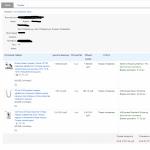Perhaps not everyone knows, but there is whatsappWebfor computer.
The content of the article:
What is WhatsApp Web
Briefly explained, WhatsApp Web means the ability to launch the WhatsApp messenger directly from the browser. For this you need:
- launch your favorite browser on your computer or mobile device;
- go to: https://web.whatsapp.com/ ;
- a QR code will appear in the upper left part of the browser;
- run the mobile version of WhatsApp on your smartphone;
- press the service button in the form of three vertical dots in the upper right corner of the screen;
- select the option "Whatsapp web";
- combine the window on the smartphone screen with the square of the QR code;
- will enter into Whatsapp web on the computer.
However, you do not need to carry out such an operation every time you enter WhatsApp Web. The system automatically remembers the account number and allows you to simply enter the address without having to scan the code. The only condition for this is that the user must not log out after the session. Otherwise, the scan will need to be done again.
What browsers are supported
To date, WhatsApp web supports almost all known popular browsers:
- Internet Explorer;
- Opera;
- Google Chrome;
- Safari;
- Fire Fox.
Whatsapp web functionality
In principle, the browser version supports all the same features as the full mobile version:
- sending and receiving text messages;
- the ability to make file attachments to messages;
- support for both individual and group chats;
- the ability to edit the user profile;
- the ability to manage the Black List;
- you can configure notifications;
- you can set wallpapers or color backgrounds on chats.
However, there is Whatsapp Web and a number of features to consider:
- while communicating through the browser version, you need to keep the mobile version also in an active state - this is honestly warned by a message on the screen;
- you cannot create a new account from a computer;
- most importantly, you cannot make calls from the browser version. The developers apparently decided that since the user still has the phone at hand, it will be convenient to call from it, and it is better to write messages from a full-size computer keyboard;
- the browser version was originally Russified, which is good news.
How to use whatsapp web
Using WhatsApp Web is no more difficult than using the mobile version. When launched, the initial screen opens, which is divided into 2 parts: on the left side there is a list of contacts available for communication, and on the right side there is a chat window directly.
Also in the upper right corner of each part of the window, you can see three vertically arranged dots: when you click on them, a menu will open that refers either to the selected subscriber or to a chat with him.
To edit your profile on WhatsApp web, you need to click on the avatar image on the left side of the window. Here you can edit:
- Username;
To start a new chat, you need to click on the "New Chat" button on the left side of the screen. To form a group chat, you need to click on the button of three dots and select "New Group". You will be prompted to select a group avatar and include members in it
To make a file attachment in a chat, you need to click on the button in the form of a paper clip above the chat field and select the attachment type:
- photo from a computer;
- photo from webcam;
- file, document.
You can also find out information about a contact by clicking on the button in the form of three dots related to the chat window with this user and selecting the "Contact info" item.
You can send a chat to the archive if you click on the username right click click and select the "Archive chat" option.
WhatsApp Web can also signal whether a message has been delivered or read. This can be found by looking at the checkboxes next to the sent message:
- one tick - the message was not delivered;
- double gray checkmark – the message was delivered to the subscriber, but not read;
- double blue tick– the message has been read by the subscriber.
Notification settings do not shine with variety, but they are quite enough:
- sound notification of the message;
- the appearance of a message thumbnail on the computer screen (you can start reading the message without opening it completely);
- the message indicator appears on the screen.
In conclusion, it is worth noting that there is also a separate WhatsApp application for a computer in nature. You can download it on the official website of the messenger. However, all the functionality and interface are completely repeated WhatsApp Web, so we can say that everything that was written above for the browser version can be completely and completely attributed to the WhatsApp application. This applies to both the method of logging into your account and the entire functionality in general.
Popular instant exchange program text messages as well as voice and video communications. Today it is one of the most popular instant messengers in the world.
The app processes over 10 billion messages daily. The number of its users is growing rapidly, and today it has already exceeded the mark of 1 billion people. You can also download WhatsApp for free on your computer or mobile phone and become one of them!
The program is capable of transferring various media data: photos, videos, text documents, locations, etc. You can quickly and conveniently send files to a subscriber, even if he is thousands of kilometers away. To use the application, you just need to install WhatsApp on your PC or smartphone and connect to the Internet.
WhatsApp is one of the most popular instant messengers in the world.
The app developers are Jan Koum and Brian Acton. It was created in 2009 and bought by Facebook in 2014. Today it remains an independent application whose mission is to create seamless communication anywhere in the world.
The messenger supports different platforms: Android, iOS, Nokia S40, Nokia Symbian, Windows phone. Also on our Internet portal you can download WhatsApp Web for Windows 7, Windows 10 and Windows 8.
We have already posted latest version. Use the link below the text to download or update the program.
Whatsapp Web: how to use
How to use messenger on PC? To a new version Whatsapp Messenger for PC worked, you need to:
- Download the app and install it on your smartphone.
- Launch Messenger on PC.
- Go to Menu or Settings and press whatsapp web.
- Point your phone at the PC screen and scan the QR code.
Everything is ready - the connection is established. To end the current session, just go back to Settings / Menu, go to WhatsApp Web and click " Sign out from all computers«.
The program uses end-to-end encryption, which means that it is safe to communicate in it. Developer Jan Koum noted:
“All records between our user and the server are encrypted. We do not store messages after they have been sent. They are stored only on the user's phone. Honest billionaire!”
The main features of the messenger
Initially, the application was created as an alternative to paid SMS messages. And over time, it has become a multifunctional powerful platform for communication with many useful options. We list its advantages:
- Multilingual interface: whatsapp program Messenger in Russian. You can easily understand its navigation.
- This is a completely free application.
- Ability to work with various devices: laptop, tablet, mobile phone, computer.
- Simple authorization: automatic registration occurs by phone number.
- Convenient addition of subscribers: all contacts notebook mobile are synchronized with the application.
- High speed of execution of different commands, as well as good job even with low internet speed.
- Group chats with a member limit of up to 300 users.
- High-quality video calls available for group chats.
- Transferring media files with a limit of up to 100 MB.
- Like in or Skype, there are emoticons and stickers to decorate the conversation with emotions.
- The ability to see the status of the user Online, as well as the status of the message: whether your friend has read it.
Using the messenger is easy and pleasant. More importantly, it's safe. WhatsApp makes communication more accessible, wherever you are.
Whatsapp Web is easy! No installations on the computer and registrations, go to the program website from any browser and start chatting. We will tell you how WhatsApp works and how to use it. online application. This is a complete replacement for the computer version for communication at work, school, in Internet cafes and other places where installation of programs is prohibited. You will learn about the pros and features of the application in step by step instructions with pictures, which will help you quickly understand Web Whatsapp.
How does WhatsApp Web work on a computer
WhatsApp has a web version of the application at a specific address that you need to go to. After that, you can immediately continue the telephone correspondence. Here's what it looks like:
Prior to the release of WhatsApp for PC, WhatsApp Web was the only replacement for a PC application that works on the same principle. In many offices or universities, it is forbidden to make changes to work computers, and correspondence from the phone is not always convenient. With this application, this is not required, and after communication on someone else's PC, there will be no traces left. At the same time, all chats and even created groups are automatically synchronized with the phone. That is, at any time you can continue communication on another device.
How to call

You can only make calls through the webcam if through the emulator. Officially, the function of calls to WhatsApp Web is not yet available. Apparently this is due to the high load on the site. As soon as the version is updated, we will notify our readers how to use it. In the meantime, you will have to use video calling on your phone. Calls are also not available in WhatsApp for PC, as it works through the online version.
How to disable and exit
To disable whatsapp web from your phone, you can simply minimize the application, provided that the "stay online" checkbox is unchecked. It can be removed when you first enter the program.If you didn't:
- go to the WhatsApp settings on your mobile, here you will see on which browser the program was launched,
- click "sign out from all computers", thereby the application will be disconnected remotely wherever it was launched.

Turning off the online version
How to use whatsapp web
If you have not used the computer version, it will be useful to learn how to set up and start a WhatsApp conversation.On the main screen of WhatsApp Web there are buttons:
- profile
- status
- new chat

Starting a chat
You can enter the "profile" menu in 2 ways:

Main menu
Here you can add or change your photo or picture, which will be seen by your chat partners. Moreover, the photo can be taken on a computer camera, or by choosing from existing ones. Also here you can enter your name and information about yourself, which will be seen by the participants in the conversations.

Change profile
On the menu " a new group"create a chat to simultaneously send messages to your selected contacts. To do this, go to the menu and click this button:

Whatsapp group creation window
Then select the members of the group by simply clicking on them with the left mouse button, after which they will be added to the list of the group being created.

Selected Members
Press ENTER and in the window that appears, assign a photo or picture as well as a theme for the group being created.

In the correspondence window, send a photo / video, any document, and also share contacts with a contact. To do this, press the paperclip and select the desired function from the pop-up menu.

Pros and features of the application
- fast program operation even on "weak" computers, without installation;
- support for all browsers (google chrom, opera, mozilla, IE);
- sending any documents up to 100mb, which makes it possible to send many photos and videos at once;
- all correspondence is encrypted, you can not be afraid that others will get access to it;
- pop-up notifications about incoming messages;
- simultaneous exit from all devices by pressing one button on the phone;
- instant synchronization of all chats between phone and PC;
Minuses
- temporary absence of calls
- Mandatory presence of the program on the phone
- the application will not work on devices without a camera, as you need to scan the code
For any questions, write in the comments, we will be happy to answer them.
» whatsapp web
WhatsApp for six years of existence has become one of the most popular instant messengers in the world, the number of users of which has already exceeded one billion. In 2015, the developers decided to add the ability to use the application on a PC and released WhatsApp Web. Basically, Whatsapp Web is mirror image application installed on your mobile device and allows you to chat with your friends from your computer, which is much more convenient and faster.
After installation, all contacts and previously sent messages will be integrated from the mobile device to the PC. The only difference between the web version and the mobile version is the ability to enable and disable notifications from the application (sounds and pop-up messages), and silent mode. To install the application on your PC, you need to update your browser to the latest version on your mobile device.
Features of the computer version
It should be noted that WhatsApp Web is not a separate application, but a kind of addition to mobile version. You can use the messenger only if you already have a registered account on your tablet or smartphone. The only drawback of the Web version is the need to connect both devices to the Internet. That is, without Watsap enabled on a mobile device, the application on a computer will not work.
You also have to keep an eye on the battery level on your phone, because if the battery is low, the application will stop working. However, against the general background, these are insignificant trifles, since the ability to type messages using a conventional keyboard is simply incomparable with the same set on an uncomfortable sensor.
Installing the application on a PC
Installing Vatsap Web does not require any technical knowledge from you and will take no more than 10 minutes. Let's take a closer look at the installation of this application using an example. Google browser Chrome, since the developers were guided by it in the production of the PC version.
The first thing to do is launch the browser and select the line " Extensions", as shown in the figure.

After that, a window will appear in front of us with all installed on this moment extensions, you need to go down to the bottom of the page and click on the line " More extensions».

After the done manipulations, we get to the Chrome Web Store, where in search string you will have to enter the name of the extension you are interested in. In our case, this is WhatsApp Web and press the key Enter.

In the window that appears, find the required extension and click on the " Install»

When the installation is complete, a shortcut called "" will appear on the desktop. With this shortcut, you can always open access to all available extensions, including WhatsApp Web, in two clicks.
We can say that we have completed the main part of the installation, now we need to run the extension. To do this, click on the label " Launchpad Chrome apps » and choose our extension.

In the window that appears, select the application we need again.

Here we come to the final stage of installation. A QR code will appear in the tab that opens. To complete the installation, you need to run the application on your mobile device and scan the code, after that the extension installed on mobile phone, syncs with the desktop version and is ready to use.

Program Benefits
- Binding to a mobile number
- Cross-platform
- Free instant messaging
- Convenient interface
- High-quality localization for PC
conclusions
Is the WhatsApp Web version convenient in the version in which it was presented to users? Certainly, even despite some shortcomings. Although you have to keep a running version on a mobile device to use it, nothing can replace the ability to type with a full-size keyboard. Perhaps in the future, developers will make some adjustments to their offspring, and it will become even more convenient to use the program on a PC. In the meantime, the quality of the program can be judged by the number of users using it on a monthly basis, and this number has exceeded several hundred million people, which says a lot.
Thanks to the WhatsApp Web version, messenger users can use this application online not only from a mobile phone, but also from a computer.
When the Russian version of WhatsApp Web first appeared, not all browsers supported it, but only Google Chrome. Now this list has expanded significantly:
- Google Chrome
- Internet Explorer
- Opera
- Safari
- Fire Fox
If you encounter errors when installing the application through these browsers, try installing the latest updates.
Dear users, remember! The web version of WhatsApp does not serve as a substitute for the mobile version, but simply complements it. The application cannot be used separately on a computer if it is not installed on your smartphone.
WhatsApp Web is a messenger extension for iOS, Android, Windows Phone and BlackBerry phones.
How to login Whatsapp Web online
If you set up WhatsApp Web, then you can use one account on two devices at the same time, while all dialogs will be displayed the same on both devices.
Installing and logging in to WhatsApp Web in an online browser:
- Open www.web.whatsapp.com in your computer browser (regardless of which operating system installed). As soon as the page loads, a QR code will be displayed.

- Open on your mobile whatsapp phone, go to the menu - WhatsApp Web.

- We scan the QR code through the camera (as needed, you will need to bring the phone closer to the monitor).

- The connection is completed, you can log in and chat on both devices.

- If you turn off your smartphone or interrupt your mobile data stream, WhatsApp Web will also drop the connection.
You can be connected to multiple computers at the same time, but don't worry about your privacy.
At any time, you can log out of all Web devices using the settings of your phone (menu - WhatsApp Web).

It must also be remembered that for correct operation The app needs stable internet access.
Whatsapp web login on computer
In the computer online WhatsApp version, the menu design is exactly the same as in the mobile version. You can use all available types of emoticons, write text, send pictures and videos, change your profile, including your avatar.

Perform application settings.

The only inaccessible functionality in the web version of WhatsApp is a call, both audio and video.
What is the advantage of the version
- Chatting from a PC keyboard is much more convenient than from a phone.
- WhatsApp Web can be used for tablets, laptops and desktop computers even with outdated version OS.
- Any changes you make will be immediately visible on both devices.
How to get out
If you decide to leave the application (for example, to avoid viewing your correspondence), then you need to do the following:
- Run the application simultaneously on your computer and smartphone;
- Then go to the "Settings" menu;
- Find "WhatsApp Web";
- After that, click on the "Log out of all computers" button and confirm your action. After that, the active session in the application will be unavailable.
Whatsapp Web settings on PC and laptop will be the same as on the phone.
Video - how to access WhatsApp Web online from a computer and phone
For more details about the work, see the video instructions: