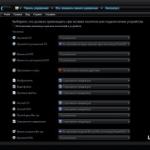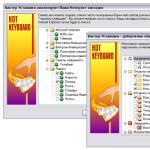Friends, welcome to my blog!
Let's consider in this article step by step what is -.
Google is the largest search engine in the world. It has its own Gmail mail service, where you can make an email address for free and with it access several other services, including YouTube.
To start registration, go to gmail site. Now click on "Create an account" profile login.

A simple form will appear that you need to fill out.

In the first and last name fields, it is best to indicate real data. This can be useful for using other services, as well as, if necessary, returning access to the mailbox if you lose your password. You can hide your details, so don't worry, no one will know more about you than you let them.
Username (nickname) is your login. It will be displayed in the name of your mailbox. You need to create your own login. It can consist of Latin letters, symbols and numbers.
The password should be chosen in such a way that it is as complex as possible. In addition to the fact that you will use it to access your mail, it will also protect your mailbox from being hacked. In combination, you can use Latin letters (it is desirable to combine small and large letters) and numbers.
! The password can be written down in a safe place so as not to forget.
! Otherwise, you will not be able to access your mail.


Phone, country and alternate mail address can be omitted - they are not needed for registration.
If after you clicked " Further", some of the fields are highlighted in red, which means you missed something or entered incorrectly. Correct the error and click again "Further".
After all fields are filled in, you will be prompted to read "Terms of Use" .

There are no points that you are being sold into slavery, so feel free to click "I accept" - Without this registration will not pass. Now you will be shown a window where the address of your mailbox will be written. Write it down somewhere so you don't forget.
To go to your mail, you need to click on the button "Go to Gmail" .
How to come up with a username for gmail mail
There may be some difficulties with creating a username. The fact is that each such login in the Google system must be unique, that is, two identical addresses cannot exist.
If the login you entered is already taken, the system will notify you (red text will appear below the field) and offer several unique options that you could use.
They are created based on the entered first name, last name and login. If you do not want to choose from what the system has suggested, come up with a different nickname.
An additional parameter for the username is its length. It must not be shorter than 6 characters and longer than 30.
You can't change the name after creating the box, so think carefully before choosing the final option. If you only need mail to register on some resources, then the name is not important.
Your Google mail username
As mentioned above, the username will be displayed in the name of your mailbox, and it will be your email address. After creating the mail, “@gmail.com” will be added to it. Your address will look like this:

It turns out that the name of the mailbox is made up of the username and the name mail service, interconnected "dog" . The address is written together, the dot is placed only before "com" .
You can give this address to friends, acquaintances or clients to contact you.
How to find your google mail address
After logging into your profile, you will see a welcome window that explains why Google mail is the best, etc.

This window can be safely closed, it will not be shown to you again.
To find out your email address, you need to click on the icon with the letter of your name in the upper right part of the window. A small hint will appear, where the address will be written.
How to login to your google mail
To access your mail, you need to do a few simple manipulations. Generally, browsers remember our data so that we don't have to enter it all the time.
Therefore, to enter you will need to simply go to google site and in the right corner click on the icon with squares.

From the drop-down menu, select the Mail icon and that's it. The box will open and you can use it.
If the browser did not save your data or you are accessing the mail from another computer, you will need to enter a username and password. And first you enter the login, then the password


Features of gmail mail
The most obvious features of mail are receiving and sending letters. It could be like working correspondence as well as friendly. You can attach various files to emails, such as photos or documents.
In addition to mail, registration gives you the opportunity to use other products. Here is what is available to you after creating a Google account:
- Disk . You can store files with a total weight of up to 15 GB for free. Here you can upload data from a PC or mobile device, and then open or download it from another computer or device. In addition, you can make it so that other users can also view your files.
- The documents . Service is online editor. Here you can create documents, spreadsheets, presentations, etc. They are saved on your disk. You can download, send and edit them at any time.
- Youtube . This is the most famous video hosting in the world. You can watch videos without registering, but through the Google mail address, you can log in to the site, subscribe to different channels, leave comments and upload your videos.
- Google play . This is a platform for mobile devices from which you can install applications, download music, movies, etc.
- Google+ . Social network, like Facebook and other projects.
Together with the email address, you get access to several services at the same time. This is a big advantage of Google mail.
Sincerely, Alexander.
Opening Email Gmail from Google was initially perceived by many people on the Internet as an April Fool's joke. After all, the launch date of the service fell on April 1, 2004. Rumors about the emergence of the second serious Google project after the creation search engine alarmed the Internet community just a day before. But despite the "motley" opinions, this event heralded the era of a new generation of online mail. Today, more than 1 billion people from all over the world, when establishing communications with friends, comrades, business partners, say: "Send a letter to my Gmail, here is the address ...".
The development of the electronic service was carried out for three years. Paul Buckheit, the author of the project, began work in August 2001 at the behest of Google's management. However, according to Backheit, he made the first developments of online mail without a system application back in 1996.
In the process of creation, the Google mail service was given the name Cariobu. So it was named after the utility created by Backheit to search for letters in his own mail. Actually, at that time this function was a proprietary feature of Gmail (now there are much more of them).
For the first two months, Paul pored over the mail code on his own. And then with assistants. By 2004, the team of creators of the Google mail service had grown to 10 people.
Throughout its history, Gmail has undergone various metamorphoses - both in code and in external design. It now holds the honorary title of one of the best emails on the web.
From this article, dear reader, you will learn how to log in to mail from Google on a computer and mobile devices based on operating systems. Android systems and iOS, how to use additional email monitoring apps.
Gmail on desktop
1. To log into your account, open the page in your browser - https://mail.google.com/mail/.
Note. If you are using Google Chrome, open new tab and click the "block squares" button. And then select Gmail from the tiled menu that opens.


3. To log into your account, type your login ( email address) - "name"@gmail.com. Click next.

Enter your password and click Login.

Monitoring of incoming messages
If you use e-mail throughout your workday, turn on the desktop notification feature. As soon as a new email arrives in your account, a Gmail.com pop-up alert will appear on the display.
This setup is done like this:
Note. First of all, you need to log in to your account (login).
1. In the top panel, on the right, click the "Gear" button.

2. Select Settings.
3. On the "General" tab, in the "Desktop Notifications" section, click on the radio button next to the "Turn on new mail notifications" setting.


Working with your account offline
(manual for Google Chrome)
This option is indispensable when you need to read received messages in a mailbox on gmail.com in the absence of an Internet connection. It is configured as follows:
1. You need to open in your account: the "Gear" icon (the "Menu" button in the upper right corner) → Settings.

2. Click the "Offline" tab and click the "Launch Gmail Offline" link.

3. On the tab that opens, click the "Install" button to connect the add-on for viewing letters offline to the browser.
4. In the modal window, confirm the command: select "Install Application".

5. To view received emails without an internet connection:

- in the panel, click "Services";
- in the tab that opens, select "Gmail Offline";
- click on the "Enable offline mail" option;
- to login to your profile [email protected]) through the addon, click "Continue".


7. To manage correspondence, click on the “arrow” icon next to the “gear” at the top right. And then click the mouse to select the desired function (for example, enter "Unread").

Browser addon Checker Plus for Gmail
(for Google Chrome)
Allows you to read new emails from gmail.com without opening profile tabs. Supports management of multiple accounts. Uses only the required data. Does not send confidential information to third parties. Gives the user the option to enable voice or sound notification about receiving a new letter.
Displays photos of contacts (plus, you can attach your photo to the selected contact). Perfectly controls messages by tags. Able to work in background: even when the browser window is closed, the notification system will still work. Has a page zoom setting. Additionally, it can be used as a widget for the "Awesome New Tab Page" extension.
To set up an addon checker for your gmail.com profile, do the following:
1. Press the Menu button (three bars) in the browser bar.
2. Go to: section "Settings" → "Extensions".
3. At the bottom of the list of connected addons, click the "More extensions" link.
4. In the online store, in the "Search ..." line, type Checker Plus for Gmail.
5. Go to the application page and click "Install".

6. After connecting, a checker icon will appear in the right corner of the browser. Click her.

9. Click the addon icon again and start working with email.

Gmail on Android devices
To work in a Google mail service account on mobile Android devices special applications are used. Let's get to know them better.
gmail
"Native" messenger service - created by Google Inc. Simple, reliable. Instantly notifies you of incoming emails. In it, you can not only read messages, but also send them. Supports offline work. Equipped with internal search (by address, word). Automatically sorts mail by addressee (advertising letters, social media). Reliably protects against spam emails: filtered messages are automatically transferred to the Spam folder. Can work with multiple accounts. Including with profiles of third-party services that support the POP / IMAP protocol - Mail.ru, Outlook.com, etc.
1. From the home screen of the device, go to the mobile market Google Apps play.
2. In the search line, enter a query - Gmail.
3. Go to the messenger page. Tap "Install".

4. Allow the application to access device data (identity data, contacts, files and photos): in the window that opens, click "Accept".

5. When the download and installation is complete, tap "Open".
6. In the messenger window, launch the "Go to Gmail" command.

7. Use the vertical menu and top button bar to manage messages.

inbox
A worthy alternative to Gmail. Also developed by Google. Designed to eliminate user stress from a huge flow of emails. Keeps in sight important messages and get rid of information junk. Analyzes correspondence using "smart" algorithms. Informs about all important events: without opening a profile, the user can find out about the status of parcel delivery, transaction confirmation, flight delay.
Automatically groups messages by tags and thus maintains perfect order in correspondence. It has a reminder function and postponing the reading of letters until a specified time. Supports instant email search on request: very useful when you need to retrieve ticket details, find a friend's email. 100% integrated with Gmail: same user-friendly interface and powerful spam filter.
1. In the store Google Play find the Inbox app by Gmail.

2. Tap "Install", and then "Open".
3. Click the "three bars" (the button on the left side of the top panel) to open the application control panel (message categories, Spam folder, options).

4. Tap "Settings" to change the options of the messenger (notifications, deletion, shortcuts, etc.).

Set up Gmail on iOS (iPad, iPhone)
In the iOS operating system, connection and authorization in the account of the Gmail mail service is carried out by regular means:
1. Click the "Settings" icon on the gadget's desktop.

2. In the panel, select the "Mail, Contacts, Calendars" section.

3. By touching your finger, launch the command "Add account ..." (Add Account).
4. Select Gmail from the list of services.


7. In the panel that opens, if necessary, you can enable the options "Calendars" (Calendar) and "Notes" (Notepad).

9. Go to the home screen. Click the "Mail" icon.

10. In the window that opens, tap Gmail to go to your mail service account.

Enjoy using Gmail!
By registering and logging in to Google mail (Google), it becomes possible to synchronize all search engine services: Youtube, Play market , Google Plus etc.
Google mail itself is one of the best among electronic Internet services. In its functionality, as the main and additional tools all were built technical capabilities companies. By registering and creating your own mailbox in Google, you can combine mail correspondence with the service The documents, upload files to Disk, with dedicated 10 GB disk space and more.
Google email is one of the most secure email accounts. All correspondence is continuously checked for virus programs and identifying participants that produce spam mailings. The most advanced technologies for encrypting transmitted information are also used here.
It should also be noted the high technological support for the protection and recovery of accounts. Faced with the problem of losing your password, you can easily restore access to personal mail, through the mechanisms created for this automatic recovery, taking into account all available additional means of user communication.
To enter your Google mailbox, you can use the link:
After entering the login and password from the mail, it should be noted " Remain in the system" if you want to perform subsequent automatic login to Google mail.

After that, the account will be displayed in the right corner on the Google search engine page. 
When entering a username and password, pay attention to the enabled language layout keyboards and "Caps Lock" (uppercase or uppercase letters). You can also try entering the password in notepad, for example, so that it is clearly visible and just copy and paste its line.
Registration in Google mail (Google)
To register Google mail in Russian and create your own e-mail box you need to follow the link:

Password recovery from Google mail (Google)
Having all the most advanced technologies for protecting personal data and user accounts, this mail service provides all the possibilities for recovering a password from Google mail in automatic mode:
- To do this, follow the link " Forgot your password" on the login page;

- A page will open with a selection of the current problem, where you need to select " I do not remember the password", enter your email address and click " Continue";

- here you need to enter the password that you managed to remember and click " Continue". The system recognizes the similarity of the entered password with the valid one and the course of further actions will depend on this.

If during registration an additional mail address or number was entered mobile phone, then the problem of recovering the password for Google mail will be immediately solved by sending the activation code. In this case, the system recognized that the access was from a mobile device and offers to send a confirmation to it.  If not used mobile device and did not enter a phone number or additional email, then a phased recovery will be offered by entering personal data.
If not used mobile device and did not enter a phone number or additional email, then a phased recovery will be offered by entering personal data.
Having returned access to your Google mail (google), it is better to play it safe and save a strong login password on a non-system drive (except drive C), since in the event of an emergency system reinstallation, the file can be deleted.
It is most reliable to enter additional means of communication: mobile number, additional e-mail address. This will greatly simplify the recovery process. Opportunities for additional account protection through phone notifications will be offered. If suddenly there are suspicious login attempts from an IP address that has not been used before, then a warning will come up about this. Also, the account may be subject to temporary blocking if the system suspects mail hacking attempts.
Notifications of received emails without logging into Google mail (Google)
There are special add-ons that are installed in the Google Chrome browser in order to receive notifications of sent correspondence without entering Google mail (google).
These add-ons include, for example, Checker Plus for Gmail. After installing it in the browser, in the right corner of the panel, the mail icon and signals of events that have occurred in Google mail will be displayed. 
Features of this application:
- detailed information about the received correspondence, messages or calls in the chat;
- notification without turning on the browser. There is simultaneous support for multiple mailboxes;
- connecting an additional notification, as well as managing your Google mailbox using your voice. Also, in its settings there are many additional options that are customizable for personal needs.
Google is expanding widely on an impressive scale, to a greater extent - abroad. There, most of the services are already very popular and simply necessary. A lot of interesting developments were bought by this Internet giant, for example, YouTube video hosting and operating system Android. All available sections and services of this search engine require synchronization. Therefore, entering and registering in Google mail (Google) are very popular not only abroad, but also in the CIS countries.