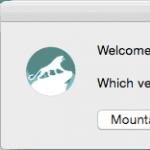There are times when you need to remove the individual buttons on your MacBook Air or Pro keyboard. Most often this happens when liquid is spilled on the keyboard or solid particles get under the buttons, which in turn leads to sticking (viscous pressing) or jamming of individual MacBook keys. Today we will learn how to eliminate troubles of this kind with our own hands.
The most common case is when a sweet liquid is spilled onto the keyboard (tea with sugar, compote, Pinocchio, etc.). To restore functionality in this case, it is necessary to remove the jamming keys and clean the fastening mechanism under them.
Each button on the MacBook keyboard is attached to a miniature mechanism. It resembles a "scissors" mechanism and consists of two tiny plastic rectangles inserted into each other and connected to each other by a central hinge (see picture below). It is this mechanism that is responsible for the smooth movement of your MacBook's keyboard buttons.
So, if the buttons are stuck or not pressed at all, then something is interfering with them. Let's take them off and see what's going on. This procedure is not difficult, but requires accuracy and attention.
To dismantle the buttons, we need a tool to lift the edge of the button itself (it can be a small flat screwdriver, a plastic spatula, etc.) and something flat and thin (like tweezers) to detach the mechanism.
There are many videos on the Internet on this topic, but be careful when following the advice you are given. So in one of the videos, the “craftsman” removes the buttons of any keyboards only by lifting the right corner of the button. Try this method with a MacBook and your keyboard will lose a couple of "teeth".
I want to warn you right away, the fastening of the Air and Pro buttons is slightly different and a different technique is used for removal.
In order to remove the MacBook Air keyboard buttons, you need to.
Step 1
It is necessary to lift the lower edge of the button with a plastic spatula (flat screwdriver). Don't be afraid to lift the bottom edge, but don't overdo it either. The plastic mechanism is quite pliable and easily allows the bottom edge to rise 1.5 - 2mm above the aluminum case.



STEP 2
Horizontally push the tweezers into the gap formed on the right, and gently press down. In this way, you will release the lower right corner of the button from engagement with the mechanism.
If the button is not fully released, insert the tweezers from the left side, move a little towards the bottom edge and push down slightly. Both lower corners are free.



STEP 3
After the button has been removed, examine the mechanism for possible causes of inoperability. Is it possible to fix the problem (clean off sweet jam or remove hard crumbs) without removing the mechanism?
If not, then remove the plastic mechanism. To do this, we perform a tricky maneuver: we insert the blade of a clerical knife into the gap between the parts of the mechanism (as shown in the figures above), push the plastic parts of the mechanism apart and bring the edge of the inner part up.
We do the same on the other side. Thus, the parts of the mechanism come out of interengagement and are easy to remove from the mounts on the body.



STEP 4
To restore the button, put the scissors mechanism in its place and press it with your finger to the base of the keyboard. You will hear "click-click" - the mechanism is engaged with the base.
Cases when the keyboard and touchpad on the Apple MacBook stop working at the same time are typical for some models. In particular, these are MacBook Pro 13” and 15” 2015 model years, MacBook Air, as well as MacBook and MacBook Pro 2016-2017. In this article, we will look at the reasons why the keyboard and trackpad stop working, as well as how to fix this problem.

The design of the Force Touch cable in these models is quite fragile, because of which the keyboard and trackpad can fail. Note that in the simplest cases, a simple restart of the laptop can help. Or reset the NVRAM memory parameters. To do this, with the MacBook turned off, hold down the key combination Shift + Control + Option and press the power button (for 10 seconds). As well as resetting the system management controller (SMC). To perform a reset, you need to hold down the key combination Command + Option + P + R when you restart your computer. If these procedures did not help, this indicates damage to the cable.
The reason for the failure of the loop may be flooding with liquid, or wear of the part from time to time. In order for the keyboard and trackpad to start working, you need to order a replacement cable from our Apple Service Center. After installing a new part, the performance of the laptop will be fully restored.

As in the previous case, the most common reason for the keyboard and trackpad to come out on the MacBook Air is damage to the cable and its contacts. The design of the Air cable is somewhat different from the Pro. There are two cables here, one of which goes from the keyboard to the trackpad, and the second from the trackpad to the motherboard. At the same time, the location of the cable is such that moisture, falling under the edge of the touchpad, seeps directly onto the contacts. As a result of corrosion, the cable fails and needs to be replaced. In more complex cases, a component repair of the cable connector will also be required.
You can quickly and efficiently replace or repair the contacts of the MacBook Air cable in our service.
Touchpad and keyboard stopped working on 2016-2017 MacBook Pro
Touchpad and keyboard stopped working on MacBook" target="_blank" class="entry-media"> >Unlike the cases described above, damage to the cable on the MacBook and MacBook Pro 2016-2017 leads to the fact that only the trackpad stops working. But we decided to mention this breakdown, as it is quite common. The fact is that the touchpad cable on these models is very fragile, as a result, any crumb or small debris that gets between the bottom cover of the laptop and the cable leads to its damage. Of course, in this case, it is necessary to replace the MacBook cable, which we offer in our Apple BashMac service in Kyiv.
conclusions
If your keyboard and trepad stopped working on your MacBook at the same time, the reason, in most cases, lies in the damage to the cable.
You can replace the cable or carry out component repairs of its contacts in our service center. If this problem occurs, do not postpone a visit to the service for a quick and high-quality repair.
Before I start describing situations, I would like to talk about the keyboard itself. Her features. Important and not so important. Before you want to disassemble the MacBook, you should know that the keyboard is not only tightly screwed around the perimeter, but also riveted with rivets, right into the aluminum TopCase, which reduces independent attempts to replace the keyboard to nothing.
Another feature lies in the difference between the layouts for the EU and USA markets. The Enter keys are different shapes.
The root causes of the breakdown or why the keyboard does not work on the MacBook.
It happens that the keyboard on the MacBook does not work entirely, one button is not pressed or there is no keyboard backlight. Do not forcefully press the keys, hoping that this will help. We will analyze several main culprits of the malfunction and their solution. Let's divide them into software ones, you can try to eliminate them yourself and into physical ones, which, without the help of an experienced master, cannot be eliminated.
Problems of a mechanical nature cannot be fixed on your own, because you will need to disassemble the laptop and remove or replace the entire keyboard! In the new MacBook Retina models, the keyboard is attached to the TopCase with rivets and simply cannot be unscrewed.
MacBook keyboard malfunctions, mechanical in nature.
Moisture on the keyboard.
The hit parade is opened by the most common situation encountered in the SC and is the answer, in 90% of cases, why the Mac keyboard does not work. Put a glass of tea, juice, beer or just water between your hands, in front of the touchpad and quickly reach out to write something.
A moment and the contents of the mug, already on the keyboard. A drop is enough for a short circuit. If there was no short circuit or you managed to turn off the MacBook and clean it, the remaining liquid inside the case will evaporate, leaving condensation that oxidizes the contacts on the board or the keyboard substrate itself. The keyboard does not work on the MacBook, buttons or they are pressed with a crunch and sticking, because of sugar? A damp cloth or throwing it into a bag of rice is indispensable. If your MacBook keyboard isn't working, you'll need to replace it. The sooner you arrive, the cheaper the repair will be.
Since water on a MacBook keyboard is a very common occurrence, here is a 100% precaution. - If liquid spills on the keyboard, turn off your MacBook immediately and turn off the power.
Wipe with a dry cloth and without turning it on, bring it to a service center for cleaning faster! It is impossible to repair or clean the Mac, after water has hit the keyboard, on your own, so that it does not backfire!
Falling from a height or being hit (by a fist/kick).
The locks on the connector are unfastened and the keyboard cable is disconnected, from a simple vibration and carrying a MacBook in a bag, what can we say about a fall or a blow? Fastening buttons - "Butterfly" wears out as a result of the keys stop being pressed. Partial repair and replacement of individual keys is the least of the troubles that happen. The way out is simple, disassemble the Macbook and connect the cable back.
If the buttons are torn off the keyboard, they are sold separately very rarely and you will need a “dead donor” to replace them. You can’t do it on your own, disassembling the Mac, you will damage the touchpad cables and motherboard elements. If the keyboard on the MacBook does not work, do not experiment, save your time, nerves and finances. By addressing the malfunction immediately, it is possible to eliminate it at the first stages, avoiding the deterioration of the situation and the increase in the cost of repairs.
Dust and dirt.
Unless you live in a sterile lab, dust, dirt, and hair will get under the keys and get inside the keyboard. They are not enough with a vacuum cleaner, because the gap between the button and the body is too small and after a period of time, the mass of dirt becomes critical and begins to interfere with signal transmission from the contact substrate. The buttons stop responding, permanently or are pressed every other time.
Incorrect settings and software failures.
If there was no physical damage, then the reason why the keyboard does not work on the MacBook Pro should be sought in the software component. Probably the keyboard and touchpad settings have changed and should be checked again. Go to the "system settings" menu by clicking on the "Apple" logo in the upper left corner.
If everything is in order with the settings, check if the MacBook is charged. If the percentage of charge is low, the keyboard will not respond. Connect the memory to the macbook.
In the "universal access" section, in the "keyboard" item, you need to uncheck, on the contrary, "slow buttons". If the checkbox is active, then the reaction of pressing the buttons will take longer.
In the "Mouse" section, you need to disable the "Mouse Keys". This function controls the numeric keypad area, like the arrow keys.
If all this did not help, then the problem is in the non-software part.
Service "PlanetIPhone".
As a result, we found out that there are a lot of reasons why the keyboard on the MacBook does not work and the solutions are also different. You can spend an evening or a week or two on independent attempts to eliminate them, or you can make it much easier and immediately turn to professionals for help.
If the keyboard does not work on your MacBook Pro or MacBook Air, come to any of the Planet points to avoid a wasted replacement and wasted money. You may need a simple cleaning, but the exact diagnosis will be told only after a complete free computer diagnostics.
You will need to disassemble the laptop and pull out its insides. Such an operation will require professional equipment and experience. On new models, starting with Retina, the keyboard is tightly screwed to the TopCase and you can’t unscrew it just like that, so there is no question of solving the problem on your own. Turning to us, you get:
- - Free diagnostics, even if you want to postpone repairs until later.
- - Original spare parts included in the price.
- - Warranty for replacement and repair, up to 6 months.
- - Professional tools and equipment.
- - Departure of a specialist in the capital - Free of charge.
- - Macbook delivery from you, to the service and back - Free of charge.
Leave a request on the site and get a 7% discount.
If you did not find the information you are interested in, why the keyboard does not work on the MacBook, call one or phones, or better, come right away! We will promptly help you with any question.
 If your MacBook keyboard is not working, one button is not working, or your MacBook keyboard isn't working properly, don't press any more buttons to get things done because you'll only make things worse. We need to find out what is the cause of the breakdown.
If your MacBook keyboard is not working, one button is not working, or your MacBook keyboard isn't working properly, don't press any more buttons to get things done because you'll only make things worse. We need to find out what is the cause of the breakdown.
When the MacBook laptop does not see the keyboard, in most cases this is due to moisture, dirt, beer, tea. Our experience with computer technology shows that there is liquid getting on the internal components, even if you have not spilled water, that is, the buttons on the MacBook Pro, Air do not work in 90% of cases due to condensation on the keyboard unit. You should contact the service center, where, using diagnostics, they will determine what is the reason if the keys on the MacBook do not work. Our diagnostics are free. It is done on special equipment, which is available only in the service center.
Reasons why the keyboard does not work
 1. Accumulation of household dust. It is where dust collects that part of the MacBook keyboard may not work. Cleaning is needed to solve the problem.
1. Accumulation of household dust. It is where dust collects that part of the MacBook keyboard may not work. Cleaning is needed to solve the problem.
2. Water or other liquid has been spilled on the keys of the MacBook Pro, MacBook Air. Moisture is the most dangerous enemy for Mac. If corrosion severely damages the tracks, then they will have to be restored or even completely changed the keyboard unit.
3. The cause may be mechanical damage - impacts falling on a hard surface, because of this, the keyboard on the MacBook is damaged and does not work. Depending on the extent of the damage, a decision is made on ways to restore the normal functioning of the laptop.
4. After a long period of use of technology, some buttons wear out. Their work can be restored or will need to be changed.
5. If the keyboard on the MacBook has stopped working, the problem is in the inside of the laptop, in order to determine, you need to do diagnostics.
If you have one or more buttons stuck, for example, due to moisture, you need to restore, but if the damage from corrosion is severe, then you need to change the entire keyboard.
If there are problems with individual buttons or with all, only in 50% of cases it can be restored, and in the rest it will need to be replaced.
If the keyboard on the MacBook does not work, in rare cases, but it happens, there is a problem with the hardware, to determine this, diagnostics are needed.
Conclusion: What to do, and is it possible to fix it yourself.
 There are also some precautions that you should know for yourself if you accidentally spill liquid on your MacBook. First, take out the battery and unplug the laptop. Then remove the keyboard yourself, if you are not afraid. It needs to be cleaned and dried.
There are also some precautions that you should know for yourself if you accidentally spill liquid on your MacBook. First, take out the battery and unplug the laptop. Then remove the keyboard yourself, if you are not afraid. It needs to be cleaned and dried.
A specialist will do it better than you, and if the Apple MacBook keyboard tracks are damaged, they need to be repaired, which only a professional can do. And if moisture has managed to seep into the MacBook motherboard, diagnostics will be required to see what is damaged. There are times when the keyboard on the MacBook does not work and it is impossible to repair it, only a replacement is needed.
Real life example:
One client contacted us with a problem - the keyboard on the MacBook does not work. The fact is that he accidentally spilled hot coffee on it, got scared, turned off the computer from the network, but did not contact us immediately, but on the second day, when he sat down at the computer again and found that the keyboard did not work at all. When he brought the laptop to us for service, with the help of diagnostics, we determined that the corrosion damage was too severe and there was no point in starting repairs, it was necessary to make a replacement.
|
Important: Promotion! Reduced price by 50% marked with the word "Promotion", valid until the end of this month
1. As a MacBook spare from a copy; |
Price installation details in our service center: |
|
| Name of spare parts | Price in rubles |
Price installations in rubles |
| Screen for Macbook Air 11" | 5000 | 1900 |
| Screen for Macbook Air 11" with cover | from 6000 | 1900 |
| Screen for Macbook Air 13" | from 5900 | 1900 |
| Screen for Macbook Air 13" with cover | from 5500 | 1900 |
| Screen for Macbook Pro 13" | 4500 | 1900 |
| Screen for Macbook Pro 13" with cover | from 6400 | 1900 |
| Screen for Macbook Pro 15" | from 7600 | 1900 |
| Screen for Macbook Pro 17" | from 7500 | 1900 |
| Screen for Macbook Pro retina 13" with cover | from 8600 | 1900 |
| Screen for Macbook Pro retina 15" with cover | from 9600 | 1900 |
| Protective glass | 3500 | 1900 |
| CD and DVD drives | 2300 | 880 |
| Keyboard | 2900 | 880 |
| Hard disks | from 2900 | 880 |
| Power connector | 1200 | 880 |
| north bridge | from 600-3000 | 1900 |
| south bridge | from 600-3000 | 1900 |
| video card | from 900-3000 | 1900 |
| RAM 4GB | 1900 | 880 |
| Motherboard repair | - | from 900 |
| Corrosion/impact recovery | - | from 900 |
| Plume | from 800-1500 | 880 |
| USB connector | 1900 | 880 |
| Battery | from 4900 | 880 |
| Become our regular customer and get a discount on our special. | ||
| Operating system issues | ||
| Operating system installation | 1500 | |
| Virus removal | from 900 | |
| Installing programs | 900 | |
| Data recovery | from 900 | |
| Prevention | ||
| Standard - cleaning the cooling system, cooler, replacing thermal paste, cleaning the entire laptop with compressed air. | 1500 | |
| Economy - cleaning the cooling system, replacing thermal paste. | 950 | |
| Recovery after corrosion | from 900 | |
A MacBook Pro 13″ or Air user may experience a complete or partial keyboard failure. In such a situation, there are several ways to fix the problem. Much depends on what caused the malfunction. If the cause is physical damage, then diagnostics and repairs are indispensable. If the problem is in the settings or software, then it can be fixed on your own.
If there was no mechanical damage, and you did not spill liquid on the laptop, then most likely the cause of the malfunction is in the software part. There is also a possibility that the input panel settings have been changed. The keyboard and touchpad are configured in the System Preferences section of the Apple menu. The following steps will help you fix the situation:
- Check if the macbook is charged. When the gadget has a low energy charge, it will not respond to keyboard presses. Plug in your charger and try again.
- If you are using an external keyboard, check if it works by connecting it to another PC. Also try using other laptop connectors to connect. Check that the connector is fully inserted. If the keyboard works with another device, the problem is with the laptop. If another keyboard works on a device where the previous keyboard didn't, then the problem is with the input device.
- If only the number keys work, check the Num Lock button. If its indicator is on, press it to turn it off.
- Check the Media Eject and Caps Lock buttons. They are configured for slow response, to avoid accidental pressing. Their serviceability is checked by an alert and an indicator (with a long press).
- Open the "Apple" menu and go to "system settings". In the "speech" section, open "speech conversion ...". Uncheck the box next to "pronunciation of the selected text ...".
- Go back two sections and go to "universal access". In the "keyboard" section, uncheck the box next to "slow buttons". If there is a checkmark, then the response to the key will take longer.
- Return to the previous section and open the "mouse". Disable "mouse keys". This function, when active, controls the digital zone as arrows.
- There are programs that can affect the operation of the character panel. For example, BetterTouchTool.
If you have checked the settings and do not use programs that affect the operation of the panel, then most likely a hardware failure.
Why doesn't the input panel work?

In addition to incorrect settings, there may be physical reasons why one key or all do not respond. If you encounter the fact that pressing the buttons gives an unexpected result or the keys do not respond at all, stop pressing them. Often, users forcefully press on the keys, wanting to correct the situation. This approach can only hurt. Why does a breakdown occur?
Dust accumulation
No matter how often you clean your house, dust will still collect under the keys. Over time, it becomes a lot and this amount is enough to block signal transmission. From this, the buttons stop responding completely or react sometimes.
Liquid ingress
Even if very little was spilled, this may be enough to cause a short circuit. Even if the circuit does not occur, moisture will eventually turn into condensate and begin to oxidize the contacts. As a result, the signal will not pass.
Dropped or hit the gadget
During physical shaking, the contacts may come off and the keys will not work. Buttons can simply wear out from frequent use. In such a situation, restoring the keys can help, but in most cases you have to change the entire panel. A partial keyboard repair is better than a full panel replacement, but this is not a guarantee that you will not need repairs again soon.
MacBook Air keyboard replacement
Changing the character bar on an Air laptop is as difficult as replacing a MacBook Pro keyboard. Doing it yourself and at home is not recommended. This requires special knowledge and tools for disassembling and assembling the gadget. Before you can get to the input device, you will have to pull out all the insides of the laptop.
This is difficult to do without special knowledge and skills. In addition, there are fasteners on the back of the panel that do not allow the keyboard to fall during pressing. After their removal (during the removal of a faulty part), it is almost impossible to restore them. They are replaced with screws for fastening the symbolic panel. Therefore, a donor gadget will be needed. If you encounter a broken input device, contact an authorized service that replaces the MacBook Air 13 keyboard for diagnosis and subsequent repair.