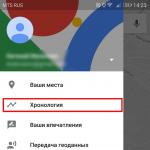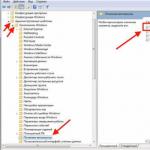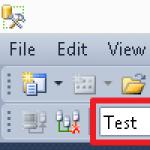Do you agree, it’s a shame to buy an iPhone that uses another account, without authorization in which it is impossible to perform most of the actions? For example, in the Apple Store service, when downloading applications, you sometimes need to re-enter the password for this account, and if you want to change it, you will again need to specify the password. Roughly the same situation can be dangerous for users who sell their iPhone along with a linked Apple ID. If you don’t unlink it, they can read your messages, perform actions that you don’t like, for example, deleting certain applications, calling contacts via FaceTime, downloading a backup copy from the cloud, and many other unpleasant things.
As a result, when selling or buying an iPhone, you should always follow the rule - delete all accounts and binding to the device so that it is completely “clean”, as if it had just come from the factory. Compared to Android, this is a kind of “return to factory settings”. How to do this, you ask? There are actually a lot of ways, but we will consider them all.
If you have access to an iPhone that uses an account with a specific Apple ID, you can disable the linking directly from your smartphone:
- Go to your iPhone's Settings and click on the Apple ID tab. This is the very first item in the settings;
- Scroll down to Sign Out and click on it to sign out of this device.

Attention! In the latest versions of iOS, additional options have appeared when logging out of your account:
- Logging out of iCloud - you will not have access to the cloud service, but you can use iTunes, Music and other services in your current account;
- Exiting the store - programs and games will be installed for another account, but access to the iCloud cloud service will be retained, which will allow you to create copies and transfer data;
- Signing out of iCloud and the store—resets all settings for that account. That is, you completely unlink your Apple ID from this device.
In our case, you need to use the third option - you will completely remove all traces of authorization through your account, and also prevent any access to your Apple ID.
You will need to confirm your exit by providing your account password. Find My iPhone settings will also be reset and the app will be turned off. Ready?
Now you need to go to “Settings”, go to “General” and click the “Reset” tab. Here, click on the “Erase content and settings” item so that the system automatically deletes all data from the smartphone and resets it to factory settings. In this case, you get a “clean device” to which you can later link new accounts and set your own settings.


Remotely disable Apple ID from iCloud
As a rule, users do not always have access to the iPhone on which their Apple ID is used, for example, if they urgently sold a smartphone and forgot to delete it or simply lost the device, but at the same time want to delete all information about themselves. Whatever the reasons, you can always disconnect your account from your iPhone remotely, but to do this you need to know the password for it.
- Go to the iCloud service website from your computer and log in using the ID that you will need to remove from the iPhone;
- Once authorization is completed, find the “Find iPhone” tab and click on it;

- Next, you will need to click the “All devices” tab at the top to display a complete list of all gadgets that are connected to this ID and select the one that you decided to disable;

- Here you will have two options: if your phone is currently online, you will need to click the “Erase iPhone” button, and if offline, then click the “Remove from Find iPhone” tab;

- This completes the process of disconnecting your Apple ID from your device via remote access. This way you can control your gadgets from anywhere in the world.
Disabling Apple ID via iTunes
Even in this case, iTunes can come to the rescue and disconnect your account from a specific device. All you need is the device itself, a USB cable and the latest version of the program installed on your PC. Follow these steps:
- Connect the smartphone from which you want to unlink the account to the computer using a USB cable;
- Open iTunes and wait until the system detects the new device. If confirmation of consent to connect is required, complete this action;
- Log in to iCloud through the program using the same password and login. To do this, click the “Account” item in the top menu and provide the appropriate data;

- Once logged in, go to iTunes and scroll to the bottom of the page until you see the “Account” option. Click on this item and click on the “Device Management” tab;

- You will see a complete list of devices that are authorized in this account. Select the one you need and click the “Delete” button next to it.

How to completely erase an iCloud account
Sometimes users need not only to disconnect their iPhone from the cloud service, but to delete their account, for example, if they no longer use Apple products or have registered a new account, and in order not to duplicate them, they decided to erase old data. Fortunately, Apple developers have foreseen this outcome and provided all the necessary tools to delete your ID yourself. What you need to do:
- The entire process is carried out on the official website of the corporation in a separate section. From a tablet or computer, follow the link https://privacy.apple.com/ and log in using the ID that needs to be deleted;
- Once authorization has been completed, you need to scroll down the page to the “Delete account” item;

- Click this tab and confirm that you agree to delete your account. At this stage, a 12-character code will be generated, which can be communicated to the support service, for example, if you change your mind within 7 days. This is a very important point, especially when someone else decided to delete your account. If you do not provide them with this information, then in a week the ID will be completely deleted!
Checking authorized devices in iCloud
If you doubt the security of your account, you can always view the full list of authorized devices that have access to it. To do this, go to “Settings” from any iPhone with this account and go to the item with your ID. Below there will be a complete list of all gadgets, and if you find an unfamiliar device, you can click on it and remove it from the list.

Is it possible to unlink Apple ID without a password?
When purchasing Apple devices in person, you should always check the availability of accounts and their linking. Under no circumstances buy gadgets that contain data, different IDs and other information. The device must be clean, as if it had just come from the factory, and if there is information on it, it must be removed immediately in front of the owner.
At the moment, unlinking an Apple ID from a device without entering a password is almost impossible. That is why gadgets from this manufacturer are recognized as one of the best in terms of security. Also, be sure to check if the Find My iPhone settings are enabled on the device you are purchasing. They must be turned off if you buy a smartphone second-hand.
As you can see, in general there are many options for managing your Apple ID, however, if attackers hack your account, they will be able to change data, manage your devices, charge money from linked cards and other actions, so we strongly recommend that you use the upper and lower characters in your password register, and also do not log in to portals whose security and reliability you are not sure of.
When an iPhone user is looking to buy a new smartphone, he usually sells the old one. iOS devices are not cheap, and therefore even for a used copy you can get quite a lot of money. However, it is necessary to properly prepare the device for sale. The first and most important step in this preparation is unlinking from iCloud.
In this article we will tell you how you can unlink your iPhone from iCloud, and why this measure is so important and necessary.
The main option of the iCloud service is probably known to everyone. By registering your Apple ID in the menu of this service, the user gains access to the cloud storage of the same name, to which information from the device will be transferred during backup. At the same time, the owner of the device can choose for himself which types of information to backup and which not.
However, the service has at least one more important option, it’s called “Find iPhone”. As a rule, when a user registers his Apple account in iCloud, it is automatically turned on, which in turn activates the Activation Lock option.
With Activation Lock enabled, every time after an update/restore/reset, the iPhone will ask for the user's Apple ID. This option is a kind of protection against theft. When an attacker steals a device, the first thing he does is erase all information from it, because a smartphone that contains someone else’s data is unlikely to be sold. But with Activation Lock active, the thief will be in for a surprise after resetting the information - the iPhone will ask you to provide your Apple ID login and password, and if this is not a targeted theft, the fraudster will not know this data. As a result, the thief has in his hands an unnecessary piece of iron that can only be sold for spare parts. Well, you can also return the device to the owner for a reward. The second option, as a rule, turns out to be more profitable.

The scheme, of course, is excellent, but it poses a threat to users who decide to purchase a used device. If the previous owner did not unlink the device from iCloud and did not disable “Find iPhone,” then after the first update of the iPhone, the new user will find himself in a depressing situation. The smartphone will require unknown Apple ID parameters of the previous owner.
How to unlink iPhone from iCloud: two ways
But it’s not at all difficult to eliminate this unpleasant situation - you can unlink from iCloud in two ways. Everyone can choose the method most convenient for their circumstances. We'll talk about both.
iPhone
Perhaps it is faster and more convenient to unlink using the menu of the iPhone itself. For this:

Ready! Exit completed! As a rule, when you follow the above instructions, “Find iPhone” is disabled, but be sure to check this fact. To do this, on new models, open “Settings” / Username / iCloud / “Find iPhone”, on old ones - “Settings” / iCloud / “Find iPhone” - the value “Off” should be set next to the “Find iPhone” item, if it is “On”, tap on the item and move the slider of the same name to the inactive position. You will need to enter your Apple ID password.
iCloud
You can also unlink iCloud from your iPhone using a computer, without needing the device itself. That is, this method will work even if you have already sold your smartphone and suddenly remembered that you did not unlink. To unlink iCloud in this way, follow these instructions:

Ready! After these steps, you (or a new user) must put the iPhone into DFU mode and perform a restore via iTunes. To activate DFU mode, hold down the Power+Home buttons simultaneously (if you have an iPhone 7, the Power+Volume Down button), count 10 seconds, release Power and connect the device to the PC; when iTunes displays a message about detecting the device in recovery mode, release Home and click “Restore”.
What to do if the user has not disabled Activation Lock?
As we said above, if the login and password of the required Apple ID are not known, the device turns into a useless brick that can only be sold for spare parts. And yet, users who bought a used device with Activation Lock do not lose hope and persistently Google “How to unlock an iPhone without a password?”
But let's think logically. Activation Lock was designed by Apple to protect against theft. This is a sophisticated security mechanism from some of the best programmers in the world. Do you really think that finding a hole in it is so easy? Of course, there are groups of amateur programmers who offer their services to bypass Activation Lock, and sometimes they find effective methods, but still 100% results are not guaranteed, let alone videos from Youtube with promising titles.
In fact, there are only two correct ways to disable Activation Lock. First, find the former owner and ask him for assistance. Most likely, the seller did not log out of iCloud on purpose, but simply out of forgetfulness or ignorance.
If the previous owner refuses to cooperate or you have simply lost his contact information, you can contact Apple support. They will help you if you can prove the fact that the device belongs to you - a box from a smartphone and/or a receipt from the first sale will do for proof. We hope you received them along with the iPhone you sold?
Let's repeat! If the former owner did not help, and you do not have proof of ownership of the device, all that remains is to contact various dubious organizations. But there are no guarantees of success here!
Let's summarize
So, now you know how to unlink your iPhone from iCloud and you understand why this is needed and what will happen if you do not unlink your smartphone from the cloud. We hope you will not let the new owner of your good old gadget down and will not be too lazy to unlink.
Apple is famous for introducing the most advanced technologies and developments into its software, remaining a leader among developers of mobile operating systems. Undoubtedly, today iOS for iPhone is the most convenient system for everyday use according to the vast majority of users.
Apple developers are constantly improving and updating their software, constantly adding new features to it and expanding the capabilities of the iPhone with them. Moreover, this applies both to things useful in solving everyday problems, and to functions that make iOS the most secure system possible. Moreover, due to the built-in capabilities of iOS, Apple offers an excellent solution for ensuring the safety of the electronic gadgets themselves in case of their loss or theft.
It's about function Activation Lock, which is designed to block iPhone activation - if this function is enabled on the device, then each time you restore the software you will be required to enter the linked iCloud Apple ID account and its password. Moreover, without entering this data, the device will not be able to be activated and will, in fact, be a piece of unusable hardware.
How to check if iCloud Activation Lock is enabled on iPhone?
In order to check whether the Find My iPhone function is enabled on the device you are interested in, you can use one of two methods:
- Open the device settings, find the "iCloud" item and go into it. If this section contains information indicating the Apple ID and the types of personal data being synchronized, and at the very bottom the “Find iPhone” item is active, Activation Lock is enabled on the device.
How to unlink iPhone from Apple ID?
There are several ways to disable linking your iPhone or iPad to your iCloud Apple ID account, officially offered by Apple:
- On a device that has a stable Internet connection, open settings and select "iCloud". Once logged in, scroll to the bottom of the page and click the “Delete account” button. Next, you will need to enter the password of the Apple ID to which the iPhone or iPad was linked. This sequence of actions is the simplest way unlink iPhone from Apple ID.
- If possible unlink iCloud on iPhone missing, you can do this through the Apple website: icloud.com. Once you visit the site, you will need to enter your Apple ID account information. After logging in, you need to select the “Find iPhone” section (the radar icon). Next, at the top of the page, click on the “All devices” link, then in the list that opens, select the iPhone you are interested in (the device itself should not have access to the Internet - it can be turned off or in airplane mode). In the window that opens, at the very bottom, click the “Remove from Find iPhone” button.
Unlinking iPhone from Apple ID at a service center
Despite all the simplicity unlink iPhone from Apple ID account, very often there are cases when an iCloud account is entered on the iPhone, the function is turned on Find iPhone, but for some reason it is not possible to enter your Apple ID account information. This situation can arise for various reasons, here are some of them:
- You forgot your Apple ID login information, and it is impossible to restore access to it using standard means (no access to the email used as your Apple ID; don’t remember the answers to your security questions; refusal from Apple technical support, etc.)
- The iPhone or iPad was purchased secondhand on the secondary market, but the previous owner of the device did not turn off Find My iPhone in iCloud settings.
If you encounter similar problems, then the only solution that will allow you to fully use your iPhone in the future is to contact a service center. In our country, the service unlinking iPhone from iCloud appeared relatively recently, but there are already hundreds of iPhone users who have successfully used this service.
It is worth noting that unlink from iCloud Not just any iPhone. The ability to unbind an Apple ID exists only for iPhones that are not in LOST mode (lost mode) - the iPhone should not be locked or remotely erased, and when activating the device, there should only be a message on the screen with information about linking the Apple ID and a window for entering an account and password.
Prices for unlinking iPhone from Apple ID
The execution time for an order for the service of decoupling an iPhone from an Apple ID currently ranges from 7 (seven) to 40 (forty) working days. At the same time, due to the heavy workload, the deadlines may exceed those indicated. You can find out more detailed information in the corresponding section of our website - "
The iPhone is in quite high demand among the modern population. Apple phones attract new customers. But not everyone knows that these devices require separate knowledge to work with them. Otherwise, you can ensure that the smartphone turns into a device that is of no use. You won't be able to make calls from it, or send messages. Today we have to figure out how to unlink Apple ID from iPhone. What is this anyway? Why do you need Apple ID?
Description
First, let's figure out what is called an Apple ID. This is a kind of user profile for an Apple device. Consists of a login and password. Needed to work with the mobile phone operating system.
It is necessary to think about the implementation of the task before purchasing a gadget. Otherwise, the new user will not be able to use the device. It will not have its own profile on the smartphone, which makes the mobile a combination of plastic and metal that is not endowed with any functions. So what options for the development of events take place?
Via device
First of all, we’ll try to answer how to untie an Apple ID from an iPhone 5 (or from another “Apple” gadget), using only one or another device. This can be done in several steps. If you have data from Apple ID, the task will be easier than it seems.

So, unlinking "Apple ID" occurs after the following manipulations:
- Turn on your mobile phone/tablet. Wait until he is completely ready for further work. If your iPhone is already turned on, it is recommended to close all previously running applications.
- Open the main menu of the device. Go to the "Settings" section.
- Click on the line that says iCloud.
- Find the “Exit” function in the window that appears. Click on the appropriate button. Confirm your actions.
- Select the "Delete from iPhone" option in the window that appears.
- Enter your Apple ID information in the fields provided.
As a rule, after these steps the profile will be unlinked from the Apple phone. To be more confident, it is recommended to take a few more steps. Which ones?
Reinsurance
How to unlink Apple ID from iPhone 4? Exactly the same as from all other Apple devices. The previously proposed algorithm of actions works perfectly on all modern iPhones.
In order to completely erase all signs of a previously activated profile, you need to:
- Open the "Settings" - General menu.
- Go to the "Reset" item in the list that appears.
- Click on the "Erase settings and content" button.
- Click several times on the “Erase iPhone” line. If your device previously used an unlock password, you will need to enter it to complete the operation.
That's all. After this, the mobile phone will reboot, all information on it will be formatted. The device is fully ready for use!

Via iCloud
The following scenario perfectly helps in implementing the task when there is no longer access to the gadget. For example, if the phone was stolen. How to unlink Apple ID from iPhone in such circumstances?
To do this, just follow some instructions. They look like this:
- Turn on the computer. It must be connected to the Internet.
- Open the website icloud.com. Sign in using your Apple ID.
- Visit the "Find iPhone" section. Select the "All devices" button there.
- Click on the Apple gadget you want to unlink from.
- A small panel with several buttons will appear on the right side of the screen. Click on "Erase iPhone".
- After the warning, click on “Erase”. Enter information from Apple ID.
- Click on the “Next” and “Finish” buttons one by one.
From now on, it’s clear how to unlink your Apple ID from your iPhone. But all these scenarios are only suitable for those who have profile data. What to do if a person does not have such information? For example, if someone found someone else's iPhone.
Without login and password
The answer to this question is not as simple as it seems. After all, all Apple smartphones have the Activation Lock function. This is a kind of protection against account hacking. Previously, Apple allowed you to check for this lock and reset it. But in 2017, this option was closed.

Now it is impossible to answer the question of how to unlink Apple ID from iPhone 5 without knowing the password. There is no way to solve this issue without profile data. The phone will simply activate the Actiation Lock function, which will turn the Apple device into a useless device.
What does it mean? There is no way to unlink without your Apple ID login and password. Even at the service center. But now we know how to unlink an Apple ID from an iPhone if a person has the appropriate data.
Hello everyone, dear readers and, of course, users of the iPhone mobile device. Today we will touch on a very interesting and at the same time big topic, namely, whether it is possible to unlink your iPhone from Apple ID. To answer the question posed as accurately and in detail as possible, let's look at two typical situations when you may need this:
- You bought an iPhone and after updating the iOS operating system, it became inoperable without the Apple ID login information: the login and password of the previous owner. Of course, here the question arises: how to unlink an iPhone from an Apple ID? Unfortunately, due to Apple's security policy, there is no way to unlock or unlink an iPhone from an Apple ID profile. The mobile gadget turns into a piece of glass and plastic. This is implemented to combat iPhone theft and loss. In this case, I recommend that you look for an appropriate “specialist” who specializes in such things - unlocking. Although, there are not so many such craftsmen.
If the phone was purchased legally and you still have the contacts of the former owner, then this greatly simplifies the task. Contact him and ask for access to your Apple ID. If the seller refuses to give you the data, let him come to you and enter it into your iPhone, unlink your Apple ID and link yours (I’ll tell you how to do this below);
- You are going to sell your iPhone mobile gadget (for example, 4s or 5s) and before selling you need to take a small action, namely, unlink your Apple ID from your specific device. Below I discuss the unbinding process. I provide instructions on two methods of unlinking: using an iPhone, that is, directly from the device itself, in this case you do not need a personal computer; using iCloud - when using this service you do not need the gadget itself, having a personal computer will be enough , as well as data from Apple ID.
Decoupling
Here are instructions for untying the gadget.
I warn you right away that you will need all the data from your Apple ID account, namely: login (this is the E-mail) and password.
If you have everything you need, then let's get started.
From iPhone
That’s it, after the procedure described above, the iPhone will become completely “clean” and can safely pass into the hands of a new owner.
Well, now we’ll look at a way to unlink your iPhone from your old Apple ID using a special iCloud service. I think if you were or are an active user of Apple products, you are familiar with this service.
- Of course, the first thing you need to do is log into the iCloud service, this can be done using this link. To log in, use your Apple ID login and password;
- After logging into your account, you need to select “All devices” and select your iPhone device from the list;
- Now in the right window (located in the upper right corner), find and click the “Erase iPhone” button. This procedure will allow you to delete all data on your iPhone. To complete this procedure, you will need to enter your Apple ID information; without this information, you will not be able to erase your iPhone.
After the above procedure, after a certain amount of time, the gadget will be erased.