You're on your second iPad and you've noticed that it's running slower. Opens applications with great anticipation, the screen response leaves much to be desired. It is quite possible that this started after you updated the firmware to iOS 8.0 or 9.0. You can speed up the operation of the device. To do this, you need to optimize it.
If you begin to observe signs on your tablet that it is not working well WiFi connection or 3G, sometimes it even disappears. The battery drains quickly. The device becomes hotter during operation. Freezes when copying and pasting text fragments. Applications load slowly or periodically kick you out of them. This means that it is necessary to optimize the operation of the planet.
The first thing to try is a standard or hard reboot. If after its implementation the tablet almost immediately acquires the above symptoms, or they are not eliminated, you should use the following.
Optimization stages for iOS 9.0 on iPad 2
1 Speed up Safari. In the settings, click on the name of the browser and find the option to clear history and data. Click on cleanup. This needs to be done periodically. 2 From the basic settings we move on to universal access. Find the "reduce motion" option. In the area that opens, activate the toggle switch opposite the column of the same name. 3 Next, look for the “reduce contrast” option. In the area that opens, opposite the “reduce transparency” column, set the toggle switch to the active position. 4 Next, in the main settings, select “content update”. In the work area, next to the “content update” field, switch the slider to the “disabled” position. 5 In the list on the left in the settings, you need to go to the “screen and brightness” section. Here you need to turn off “auto-brightness”. Next, adjust the screen brightness to suit you. This can be done simply; try rearranging the position of the slider.It’s easy to increase work speed using optimization. In addition to general optimization in iOS 9.0, there is a bug that will help quickly increase the speed of the system. To do this, in the main settings, find universal access and there click on “AssistiveTouch”. Activate this option. An icon for this option will appear in the lower right corner of the screen.
Open your desktop and do the following 13-30 times:
- Swipe down to open Spotlight. AssistiveTouch icon move to a position above the keyboard.
- Quickly swipe up to bury Spotlight . AssistiveTouch icon move back to the corner of the screen.
- Do these steps several times in a row and as quickly as possible. At some point you will notice that the icon moves very quickly. Now, after this procedure, the applications that are available in the OS will work quickly.
This bug allows you to remove the delay at the stage of calling the application and its visual display. When the system is rebooted, the animation will automatically restore. If the difference is still not noticeable, do the third stage again, 3-4 times.
It doesn’t matter which iPhone the user owns – the “seventh” or the outdated “fourth”; Sooner or later, any mobile device begins to freeze and slow down. As a rule, this is due to limited RAM– the user fills it with data useless apps, which he then forgets to delete.
A competent audit of the information stored on the gadget will definitely speed up the operation of the iPhone. This article will tell you what specific measures the user should take.
There is a way to quickly get rid of the cache Apple applications without rebooting the mobile device. The procedure is as follows:
Step 1. Hold down the " Power"until the slider appears" Turn off"(aka - " Slide to Power Off»).
Image: homeplanbase.us
Step 2. Release the " Power" and press for a few seconds " Home».
Step 3. After it appears in front of you home screen iOS, release the " Home».
Next, do a quick check: bring up the multitasking menu by double-clicking on “ Home" You will make sure that applications are open in background, but if you go to one of them, you will see that it loads again.
Before you start cleaning the RAM in this way, make sure that the iPhone is unlocked - otherwise by holding down “Home” you will only be able to call Siri.
Disabling graphic effects
Parallax And frosted glass effect give the iOS interface a unique beauty: the first effect provides a pseudo-three-dimensional appearance of icons and wallpapers, the second - the volume of everything graphic elements. By sacrificing beauty, you can also speed up your iPhone. Graphic effects are disabled as follows:
Step 1. Go to " Settings" and follow the path " Basic» — « Universal access».

Step 2. In the section " Universal Access» find the subsection « Reduce movement" and go into it.

Step 3. Switch the toggle switch " Reduce movement» to the inactive position.

By default, this slider is disabled.
By disabling graphic effects, you will notice that the response time to clicking on the screen has decreased significantly, and applications launch much more smoothly.
Disabling auto-downloads and auto-updates
Slow iPhone operation may be caused by the fact that the device automatically downloads an application that is on the same user's iPad. In addition, Apple gadgets with iOS versions higher than 7.0 are capable of downloading information without the knowledge of the owners. installed applications, which also negatively affects performance operating system.
Prevent iPhone from replenishing data in automatic mode you can do this:
Step 1. Open " Settings" and go to the section " iTunes Store,AppStore».

Step 2. Scroll down to the block " Automatic downloads» and deactivate all toggle switches.

Step 3. Return to " Settings" and follow the path " Basic» — « Update content».

Step 4. In the subsection " Content Update» Switch the slider of the same name to the inactive position.

By disabling startup, the user will not only speed up the iPhone - it will also extend the time battery life mobile device and save a lot of traffic.
Clearing cache in Safari
This measure will not increase the performance of the Apple device as a whole, but it will definitely affect the speed of the built-in iPhone browser. Erase accumulated Safari garbage can be like this:
Step 1. IN " Settings"find the section " Safari " and go into it.

Step 2. Scroll down - you will find the item " Clear history" Click on it.

Step 3. In the menu that appears, confirm that you want to clear your browser history.

In the section " Safari» can be erased and cookie– to do this you need to press the button “ Delete cookies and data».

The user should be aware that after deleting cookie logins and passwords saved by the browser will be lost.
Automatically delete messages
The opinion that the size of the message archive does not affect the overall performance of the iPhone is erroneous - due to the large number of saved SMS messages, not only the application freezes " Messages", but also other programs. A user may be surprised by how much space their messages actually take up - especially if they virtual communication he regularly uses gifs, memes and videos.
To prevent useless information from accumulating, iPhone owners are recommended to configure automatic removal messages after 1 month. This can be done on iOS versions above 8.0. Here's how to proceed:
Step 1. Follow the path " Settings» (« Settings») — « Messages» (« Messages») — « Leave messages» (« Keep Messages»).

Image: genretech.xyz
Step 2. In the subsection " Leave messages"check the box next to " 30 days» (« 30 Days»).
iPhone users shouldn't be afraid to part with outdated messages. If necessary, these SMS messages can be restored from a backup copy.
Is it worth upgrading the OS?
Some thematic portals recommend as a measure to speed up work iPhone update operating system. Such a recommendation should be treated with more than a little caution, because “there is no going back” - Apple does not allow you to roll back the operating system to a previous version. The user must compare the model of his Apple gadget and the OS version - he should not chase software innovations, otherwise he will get a device that, due to constant freezes, will impossible ok to use.
The “Cupertino people” do not hide the fact that a bug is “sewn” into every new version of the OS, due to which iOS slows down on older devices. So not the most honest Apple's way forces users to change gadgets.
iPhone 5S owners should not install iOS 10, just as 4S owners should avoid upgrading to version 8. The single-core iPhone 4 cannot cope with iOS 7 either: the unfortunate owners of these old devices will not let you lie - even those few applications that are installed on the “four” constantly crash. Recommendations to update your iPhone to make it work faster are sometimes given very recklessly and superficially - “experts” always need to clarify up to what version is the maximum iOS should be updated specific model smartphone from Apple.
Will third party apps help?
It's time for iPhone users to learn how to find not only funny toys in the AppStore, but also really useful utilities. Hidden in the depths of the Apple app store are at least 2 programs that can have a beneficial effect on the overall performance of the gadget. Both perform the function of redistributing RAM (“ Memory Boost"), that is, more megabytes are allocated for resource-intensive applications, and for less capricious ones - accordingly, as much as they need.
The most effective program in terms of speeding up iPhone is considered Battery Doctor(you can download it). It has achieved popularity among users of Apple products, not least due to the fact that it was recommended by a large and well-known publication Macworld in one of his articles.

The second utility is called Battery Saver you can download it. This program was not recommended by international publications, and judging by the mass negative reviews in the AppStore, it performs its function “insofar as”.
The user should not be confused by the fact that the names of both programs include the word Battery. Redistribution of RAM is rather a secondary function of these utilities, and the main one is extending the battery life of the mobile device.
Use apps to speed things up iPhone is easier simple: both have a section " Memory", where there is only one button - " Boost" Just press this button, and the redistribution of the operating system will begin.

Journalists of the already mentioned publication Macworld It is recommended that if your iPhone constantly freezes, you should resort to the above-mentioned applications first of all. If the programs cannot eliminate the inconvenience, you should turn to other methods.
Conclusion
Users of Apple devices, when discussing what to do if the iPhone slows down, often make a mountain out of a mountain. In many cases, to solve a problem you do not need to resort to clever methods and “heavy” utilities - a simple device is enough reboot. A reboot will free up resources that were occupied by system services, and the iPhone will definitely breathe easier.
If the reboot and other described methods turned out to be equally ineffective, you should take an extreme measure - restore the iPhone from a backup that was made back to performance problems occur. Of course, this measure will lead to the loss of some current data, but the problem will certainly be solved.
Many entrepreneurs use smartphones to perform various business tasks. However, over time, some devices begin to slow down. Business Insider published an article in which it listed 12 ways to speed up the iPhone.
Need to get rid of old photos
Removal unnecessary files is in a good way speed up your smartphone. It often happens that a user stores hundreds of photos on his iPhone - it is much more efficient to synchronize them with iPhoto on a computer or copy them to iCloud and then delete them from the phone’s memory.
It is worth removing “heavy” applications
The more apps you have installed on your iPhone, the slower it will run. In order to see how much memory each application consumes, you need to go to the Settings>General>Statistics menu (in the English interface Settings>General>Usage).
A large archive of messages slows down your smartphone
Business Insider writer Lisa Eadicicco says she was previously very annoyed by slow work Motorola smartphone Razr. It later turned out that it was all to blame huge amount old messages that the girl did not delete. In case modern devices, a very large message archive will not completely paralyze their work, but it can still slow it down. This is why it is worth periodically “cleaning up” the history of messages in instant messengers.
Clear Safari Cache
When using the Internet, the browser stores some data from web pages in a cache. To increase the speed of your phone a little more, you can delete these files. To do this, go to the Settings> Safari> Clear History menu. In the same menu there is an item for deleting downloaded mobile data and cookies.

Disable automatic app updates
Sometimes the reason why your smartphone doesn't work as quickly as possible is due to background updates of applications. Business Insider journalists recommend downloading application updates manually. To do this, you need to change the update settings in the Settings> iTunes Store, App Store> Automatic Downloads menu - the corresponding sliders should be in the “disabled” state.
Disabling startups
Minus automatic downloads applications is that sometimes the smartphone can start downloading an application that is installed on the user’s iPad, but not on the iPhone. Thus, they don’t always get to the phone required applications In addition, the download process slows down the device. Therefore, in the Settings>iTunes Store, App Store>Automatic Downloads menu, you should disable not only auto-updates, but also automatic downloads.
"Killing" background applications
Often applications that run “in the background” consume a significant amount of smartphone resources - for example, conditional mobile game can be quite demanding in this regard. Desktop computer users often manually disable programs running in the background to save resources and speed up work. Smartphones are not much different here.
Disabling automatic mode for various settings
To keep your iPhone running fast, you need to configure it manually. Therefore everything automatic settings something worth turning off - according to experts, any action performed by the phone in automatic mode (for example, searching for Wi-Fi or downloading applications) slows it down. Therefore, the mentioned search function for available wireless networks should also be disabled.
Periodically restarting the device
A smartphone is practically a small computer, and you need to treat it as such. The habit of never turning off your phone develops very easily, but periodic rebooting never hurt anyone. Just like turning off background apps helps speed up your device, reboot iPhone may allow you to free up additional resources that could be occupied by various system processes.

Installing updates
Developers often fix bugs in applications and release appropriate updates. Some bugs can lead to excessive resource consumption, which slows down the smartphone. However, large update packages should be treated with caution - latest versions iOS on old iPhone models can work slowly, because the hardware installed in them simply physically cannot interact with the latest software at the proper level.
Optimizing memory allocation with dedicated applications
Most often, the slow operation of a smartphone is somehow related to memory. Macworld recommends using the Battery Doctor app to check your device's performance. One of its functions is memory redistribution - if the phone is running slowly, then with the press of one button the user can speed it up by redistributing memory resources (Memory Boost). If your iPhone is slowing down, Macworld journalists recommend performing a memory reallocation procedure before moving on to other steps to solve the speed problem.
Every user of modern mobile devices Apple is aware of the fact that flagships have more powerful hardware, which cannot be said about outdated versions past generations. However, the brand is in no hurry to forget about its past achievements and does not leave users with outdated software. Of course, such a decision is very advisable, because not everyone has the financial opportunity to purchase a flagship device every year, especially considering its cost, and if the company had acted differently, complaints and dissatisfaction from customers would have showered them from head to toe. However, this does not change the fact that outdated hardware is increasingly difficult to cope with new versions of iOS while maintaining an acceptable level of performance. In this regard, many people have a question about what methods can be used to speed up iOS 10 on iPad and iPhone of previous generations? Of course, you can simply not update to current version Software, but everyone wants to try out innovations and improved functionality, so this advice simply does not make sense in this context.
Data indexing and its impact on the operation of the OS.
Almost every operating system uses a data indexing mechanism system files and applications, this applies not only to iOS, but also to Windows. A feature of this technology is accelerated search and navigation in the operating environment, but first, all this information must be counted and documented in the database, which requires a huge amount of hardware resources. Thus, immediately after updating to iOS 10, your system starts this same indexing process, which takes a certain time to complete. In order to avoid serious drops in performance, it is better for you to wait a little while the system performs all the self-tuning operations it needs. Try downloading and installing the iOS 10 update right before you go to bed, and then leave your device turned on overnight and it will work much faster in the morning.

Disable unnecessary animation.
As you know, every new iOS version brings not only improved functionality, but also a significant number of new external improvements. Increasing the number and smoothness of animations has a negative impact on performance, especially if we are talking about older devices, since their hardware is not able to process requests in a timely manner and reproduce graphics without delays. You can resort to a very clever trick, which is located in the main settings menu of your smartphone or tablet and is called the parallax effect. This feature ensures smooth movement of icons, which has virtually no impact on presentation operating shell, but consumes a lot of resources. Disabling it will make it possible to increase the speed of iOS 10.


The interface of Apple's new OS can hardly be called simple, but maintaining such beauty requires a good part of the hardware power. By turning off transparent elements you can achieve high speed iOS 10 doesn’t even work on the newest smartphones. Moreover, this is a great opportunity to do appearance systems are more classic, because not everyone likes innovations from Apple. This can be done in the same settings menu by going to the contrast adjustment section.


Device memory is full.
Sometimes, to improve the performance of your iOS 10 device, it is recommended to check the amount of free memory. If there is really little disk space, then the system may function inadequately, delaying the response and causing obvious freezes for several seconds, or even more. Here good advice There will be a basic cleaning that removes unused applications. Check whether all the programs are vital for you and get rid of unnecessary ones. Residual data and system garbage can be cleaned using programs like PhoneClean.

Last, but no less effective in some individual cases, advice is to simply reboot the device. The iOS system can independently clean up application data and other elements that load the system, so after updating it is recommended to restart your tablet or smartphone several times. To do this, you need to simultaneously hold down the power and Home buttons, after which you will see the main Apple logo and the restart will be performed.
Last time, we examined in detail the methods that will help you download videos from YouTube to your iPhone. This instruction is located. Today we will give you a sufficient number of tips on how to speed up the iPad 2 and other versions of tablet smartphones from Apple. This instruction will help you improve the performance of previous iPad versions, on completely new firmwares such as iOS10. One of the criteria slow work iPads are precisely the software that needs improvement.
If you have an old iPad model, perhaps it is the 1,2,3 or 4 series, or an iPad Mini - then there is a high probability that the performance of these devices does not suit you, as it was before. Even though iOS is one of the modern mobile operating systems that requires minimal maintenance, it still hampers the performance of many devices over time. Sometimes, even relatively new iPad models slow down significantly in performing everyday tasks. You may find the universal instructions for iPhone recovery or iPad from a backup. You can read it.
There is quite a large number various methods to speed up the performance of older models. So, the iPad 2 is slow, what should I do? Let's get started:
The first trick is to ensure that you leave in the device memory only those applications that you use constantly. Remove applications and games that you installed once and completely forgot about them.
Important to know! Please note that we are talking exclusively about deleting applications and games from the device, and not about closing them (unloading them from memory) by swiping from the multitasking panel. In this case, unloading the application from memory will not have any effect on the performance of the device. The theory that closing several applications will free up memory and speed up your iPad or iPhone is a myth. Users who understand how multitasking works are well aware of how iOS manages memory.
But deleting applications and games forever from the device’s memory will significantly speed up the work of, for example, iPad 2.
On the other hand, if you want to remove several applications, there is an easier way. Go to “Settings” - “General” - “iCloud”. Go to the "Management" section backup copies» and delete the contents of all applications and games that take up a lot of space. For example, podcasts or movies are one of the main reasons why previous generations of iPads are slow.
After you've cleaned your iPad, you need to restart it. Rebooting the device will allow you to “refresh” its memory and start working “from scratch”.
Hold down the device's ON/OFF button until a window appears prompting you to turn off the device. Then press and hold the button again to turn on the tablet.
Now that you have cleared out the garbage, your iPad should already be running much faster, but if you are using previous versions of tablets, the question of “How to speed up iPad 2” remains relevant.
In order to achieve the most significant performance gains, you should disable application updates in the settings. Start by turning off app and game updates running in the background. Go to “Settings” - “General” - “Off”. Background update of applications and games" or "Settings" - "iTunes Store, Appstore" and switch the curtain from active to passive.
Keep in mind: upgrading to a newer iOS operating system can be a "pig in a poke" because in terms of performance it may increase or remain the same. Developers add and introduce new functions that can actually significantly slow down the operation of the device, but, as a rule, Apple does not leave such errors in the code for a long time and fixes them quite quickly. In any case, if your iPad is running slowly despite following the steps in the previous tips, it’s worth trying to update your device to a newer operating system.
Go to "Settings" - "General" - "Update" software" Check availability of new firmware versions.
The Safari browser is one of the few applications that significantly affects the performance of the device. If your iPad 2 is running slowly, this may be due to a loaded cache memory, which contains a large amount of data from Safari browser. We advise you to clear the cache: “Settings” - “General” - “Safari”. Click on "Clear history and website data."
This should speed up the Safari interface, but on the other hand it will take much longer to load the site page.
Pop-ups or information messages from applications and games also significantly affect system performance in previous iPad models 2, mini. To resolve this issue, you should turn off notifications for all applications or for those that are not important. To do this, go to “Settings” - “Notifications”.
The device location function works in the background from the start of iOS download. This has a big impact on the battery life and performance of the iPad. But, if you disable this function, you will lose the ability to take location-linked photos, you will be unable to use the navigator and other resources that require high-quality and reliable operation GPS enabled on the device. To turn off automatic location detection, go to “Settings” - “Privacy” - “Location Services”. Set the slider to inactive.
You can feel the performance gain after disabling standard search on your smartphone or tablet. Spotlight is a pretty handy feature if you want to find something very quickly on your iPad. To disable search, go to “Settings” - “General” - “Spotlight”.
My iPad 2 is slow, what should I do? The last hope if the previous steps did not help you understand this issue. Let's try to turn it off visual effects and unnecessary animation. To do this, go to “Settings” - “General” - “Universal Access”. Turn on the Reduce Motion feature.
Our instructions are suitable for devices such as iPad mini, if it begins to work slowly or slow down, we ask you to carefully read all the tips.
If you have any questions, you can ask them in the comments to this article or contact us at email. We invite you to familiarize yourself with the detailed information on the protective glass for iPhone 7, which you can buy in our online store at the most affordable prices. Main differences between the series protective glass for iPhone 7 we looked at it in detail.
Details Created: February 20, 2017 Updated: December 05, 2017