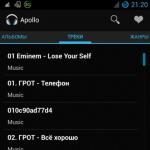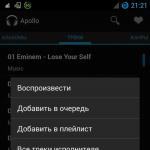Some sites actively use such a method of following links as pop-ups. Since most often they contain only ads, many users immediately block them and disable the possibility of appearing in the future. And yet it happens that such a window contains a login form to the site or any other important information, but at the same time it is not displayed, but is automatically blocked. In this article, we will look at how to allow pop-up windows in Yandex Browser.
Everything is as simple as possible:
- Open the browser and click on the settings icon in the top control panel.
- Go to the "Settings" section.
- We go down to the item "Sites" and click on "Advanced settings".
- We find the section "Pop-up windows" and activate the item "Allowed".
- Restart the program for the settings to take effect.
As you can see, the setting is not locked and can be changed in a matter of seconds.
You can also manage advertising from the address where it tries to appear. If the site is not allowed to open windows, then a blocking notification will pop up in the upper right corner. By clicking on it, you can see the number of blocked windows and immediately set the permission if you trust the content.
In the vast majority of cases, users want to enable promotional actions for only one specific site, leaving all others blocked. You can do this by setting up the exclusion list.
The instruction looks like this:
- Follow steps 1-3 from the above guide.
- Click on Site Settings.
- Open the "Allowed" tab and click on the "Add" button located in the upper right corner.
- Insert a link to the address excluded from the rule into the field provided, add it to the list.
This method can be used if you need to allow the display of windows for several sites at once. There is also alternative way– work directly through the resource itself:
- We open the site that we want to add to the list of exceptions.
- Click on the lock icon on the gray background. It is located next to the address bar.
- Click on the "Details" button, which is located at the top of the notification that appears.
- We go down to the "Permissions" section, find the item "Pop-up windows", set the value to "Allow".
Everything is quite simple, the system works almost flawlessly.
To block windows back on all resources, you need to carry out the following sequence of actions:
- Go to the menu, open "Settings".
- We find the section "Sites", open the item "Advanced settings".
- We set the parameter "Forbidden" in the corresponding section.
Sometimes blocking by standard methods does not work and notifications continue to pop up. This may be due to the site itself or to the imperfection of the blocker built into the browser. In such situations, third-party extensions can help.
To install an additional plugin that will block ads, you need to:
- Open "Settings" and go to "Add-ons".
- Move to the "Network Safety" section and activate the "Adguard" item.
- If the extension is not suitable, and you want to install another one, you need to scroll to the end of the page and click on the "Catalog of extensions for Yandex.Browser" button.
- Enter the query "Adblock" into the search bar and install any suitable add-on.
Yandex.Browser is quite advanced in terms of user comfort and security. Most of the actions can be carried out using the tools built into the browser.
Video instruction
We are attaching a detailed video instruction that shows how to correctly allow pop-up windows in the browser from Yandex.
Conclusion
Now you know how to block annoying ads. Not every browser allows you to immediately block the display of windows and hide any ads, and therefore the advanced solution from Yandex continues to gain popularity.
Almost every user global network The Internet is confronted every day with a different kind of pop-up windows. Some of them are used by site developers to improve convenience (for example, when you hover the mouse pointer over an element of interest, a window pops up that contains useful information for the user).
However, while visiting sites, you can come across windows that will literally haunt the user with an offer to purchase something or see something. Such pop-up blocks are one of the most annoying elements for a user who spends a decent amount of his time browsing the web.
In this article, we will analyze how to block pop-up windows, as well as other web browsers. It may seem to many that this is not an easy mission, but everything is quite simple.
Why you need to block pop-ups
- Significant time saving browsing the Internet - pages: there is no need to close a lot of pop-up blocks in order to get to the information of interest;
- Disappear annoying inscriptions, sounds, cutting eye color;
- Reduces the chance of system infection.
Basically the causes of pop-ups come down to earnings. Money, in most cases, is earned by sellers who advertise their product in this way.
Manual disabling of pop-ups
In many browsers, window blocking is set "by default". If a given function not enabled, you must activate it manually.
For this you need:
- Open browser options, at the very bottom click "Additional settings".
- Finding a branch "Personal data" and press the button "Customize content...".
- In the opened area, look for the line "Popup windows" and check the box next to the parameter "Block pop-ups on all sites (recommended)".



It is worth noting that this method blocks windows, but there is still a chance that some pop-ups will be able to seep through the filter.
Automatic pop-up blocker
It is possible to automatically remove pop-up blocks using special additions, because antivirus program unable to detect such a threat.
These programs include programs such as:

One of the most popular add-ons, the main purpose of which pop-up ad blocker. You can download and install it via a direct official link from our website.
The result of the installation will help you find out the icon that will appear in the browser on the toolbar, later the extension will be configured using it.

In terms of reputation and functionality, it is not much behind Adblock, and is also very popular among users. Filters well and block pop-up banners on the pages.
In addition, it involves the activation of functions such as « Parental control» - setting up sites that are unsafe for children to view, "Anti-phishing" - a shield from unsafe resources, the database is updated frequently.

It does not have huge popularity like the programs described above, however, it showed itself first-class. A small utility that blocks windows, both in the browser and in applications installed on the computer.
A powerful tool to prevent pop-up banners. It can block a pop-up window not only in Yandex Browser, but also in all browsers installed on the computer. Together, it prevents the installation of spyware.
This list is not exhaustive, there are many less popular software that can block pop-up windows in Yandex.Browser and other web browsers.
Total
On the web, you can find many ways fighting pop-ups, but I consider the ones given in the article to be the simplest and most effective.
Pop-up windows in Yandex.Browser are perhaps one of the browser settings issues that bother the user in the first place. After all, these tabs not only display advertising banners and ads. Even through them, sometimes attackers try to infect the computer of a site visitor with various viruses, adware and spyware. In other words, pop-up windows in the browser are in most cases a source of trouble and trouble.
This article will help you remove pop-up windows in Yandex Browser using its standard options and modules, as well as by connecting third-party add-ons.
Blocking by regular means
Advertising in Yandex.Browser is blocked quite well by built-in software mechanisms. Therefore, the first thing to do in order to remove pop-up ads is to properly configure your web browser options.
How to block pop-ups?
1. Click the menu button .
2. In the list that opens, select the "Settings" item.

3. Scroll the contents of the tab to the bottom with the mouse wheel. Click the "Show additional settings».

4. In the "Personal data" block, check the settings (they must be enabled):
- "Enable protection against malicious sites ...";
- "Warn when entering numbers bank cards…»;
- "Block pop-up ads in the browser."

5. In the same block, click "Content Settings". In the "Pop-ups ..." section, the "Block pop-up windows" add-on should be enabled.

Attention! If you need some pop-ups to work so that the browser does not filter them, you need to enable the "Manage Exceptions" function. Then in the additional panel specify Domain name(site name) that you want to unblock, select the "Allow" action and click "Finish".

You can also disable pop-up windows and ads in the Yandex browser using its built-in extensions:
1. Open the menu again (button).
2. Go to the "Add-ons" section.

3. In the "Security" block, click in the column of each plug-in to move the slider to the "On" state. Together, these filters allow you to prohibit and remove most of the unnecessary and potentially dangerous elements on the site:
- Antishock - disables banners and ads with so-called shocking content (porn, erotica, goods from sex shops, drugs, violence, etc.);
- Flash data blocking- removes animated videos, frames and banners created on the Flash platform.
- Adguard is a powerful filter that provides a "clean" Internet (without ads). Enabled Adguard guarantees that 90-100% of ads on websites will be hidden from your view. This extension can block any type of banners, video ads, text ads, etc.

Addons
You can also remove pop-up windows using additional extensions. Consider the most effective.
Cross-browser addon, including supported by Yandex. Provides comprehensive protection against advertising and surveillance on the Web. Prevents the loading of Adware modules (adware), loading of virus and phishing sites. The additional panel displays filtering data (number of blocked elements).
1. Go to the anti-banner offsite - adblockplus.org/ru/.

2. Click the Install... button. ".
3. Upon completion of the download and installation, the addon can be used. By default it has optimal settings filtering, but they can be changed at any time in the settings panel (for example, if you need to allow ads to be displayed on a specific site, that is, add it to White list).
Analogue of the previous addon. It also provides comfortable surfing without intrusive banners and pop-ups. It can be downloaded and installed on the official website of the developer:

- Open - https://getadblock.com/.
- Click the "Get ..." button on the main page of the resource.
Along with global filtering, you can use highly specialized solutions:
- Open in browser: Menu → Add-ons.
- At the bottom of the page that opens, click "Extensions catalog ...".
- AT search line directory, make a request. For example, if you only want to get rid of ads that pop up on Youtube, install "Adblock for Youtube", etc.

Additionally, to protect your PC from virus attacks through additional windows, install NoScript Suite Lite. This addon partially blocks the action of interactive elements and scripts on pages. And thus prevents the download of malware and allows you to remove the pop-up window.

Equip your Yandex.Browser with filtering tools to organize a comfortable and safe visit to websites!
Today I want to tell you two ways. Many Yandex browser users are often interested in a similar question. Almost every day when accessing the Internet, we are faced with such a problem as pop-up windows, and to be more precise, we are overcome by advertising. Every time we have to waste our time and constantly close ad windows. Unfortunately, not all users know how to deal with this problem. I want to tell you a couple of simple and most effective ways:
- Disable pop-ups in Yandex browser settings
The beauty of the above methods is that setting them up will take you no more than a couple of minutes.
How to disable pop-ups in browser settings
First you need to click " menu“, it is located in the upper right corner, the leftmost icon (three horizontal stripes).
Click as shown in the picture.
The next step is to select click on the item " Settings“, after which you will be taken directly to the settings panel itself.

Now it's simple, you need to go down and press " Show advanced settings", In chapter " Protection of personal data» press the button « Content settings...»

After a new window has opened for you, find an item such as " Popup windows' and select ' Block pop-ups on all sites". If you want to make an exception for a site to allow it to show all pop-up windows, for this go to " Exception Management» and enter the address of the desired site.

When everything is selected, just click on the " Ready” and all settings will be saved. We have discussed with you the first way how to block pop-up windows in the Yandex browser using the settings.
The second method is even easier than the first, you just need to follow the link and install an automatic window blocker Install Adblock Plus is a special extension (add-on) to protect your browser. After you have gone to the site of the blocker. The first step you need to click " Install on Yandex.Browser", after which a window will pop up in which you will need to click on the" button Install extension» in order for the blocker to be installed on your browser.
 )
)