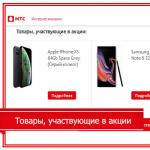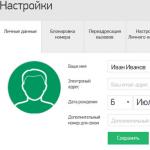Many users are faced with the need to determine the exact characteristics of the hardware on their own laptops. This raises the question: "How to determine the laptop model?". The situation is relevant in the following cases:
- installing drivers - for new programs, viewing advanced sites with complex graphics, updating games;
- earnings - the Rublik program works with the laptop turned on, bringing income to the owner, however, you need to know the characteristics of the video card;
- repair - service workers call customers asking for clarification of information with unspecified (incorrect) information, wasting time.
Most manufacturers of computer equipment practice lines of their own products, within each of them there is a division into series. Within each series, as a rule, there are several modifications. Thus, the "stuffing" of laptops different models differs in configuration, the series already differ in appearance, the lines have fundamental differences in purpose.
Determination of the model by manufacturers

Acer releases several products under different trademarks (Packard Bell, eMachines). The brand and all information is above the barcode of the label, the catalog number is at the bottom of the barcode. In Toshiba laptops, repair services are interested in the top two positions (model, catalog number, respectively). For Dell laptops serial number traditionally stands under the barcode, if there is a second label, the model, its number is indicated on it separately.
Program method
I recommend this method to all owners who need to know how to determine the exact laptop model for service/repair organizations. The exact characteristics of the hardware will also help you not to make a mistake with the drivers. Deservedly considered the most popular CPU-Z program, which allows you to find out information by sections:
- video card - volume, technical process, name, type, frequency of the chip
- RAM - number of channels, frequency, volume, type
- motherboard interface, Bios version, chipset, model, manufacturer
- processor - detailed information
The program is free, supported by "hot" keys, works under Windows, Android. The Everest program not only displays similar information, but also tests any laptop systems, evaluates speed, performance, and helps to configure the laptop in detail.
The simplest way to obtain information is the utility built into Windows OS. To do this, follow the sequence of actions:
- go to "Start", we are interested in the bottom line with a blinking cursor
- type cmd, hit enter
- in a new window, enter wmic csproduct get name, confirm Enter
Information is displayed in the same window, has the form indicated in the photo. 
These are the main ways to determine the laptop model, the choice of a specific option depends on the individual needs of the user. All of them are simple, take 5-10 minutes, exclude an error.
To find out the exact brand of your laptop, you can use a dozen ways: from viewing the model on the laptop case to calling up device information through the command line. The methods below work on all versions of Windows.
Documents and box
If the box in which the new laptop was hidden when buying is still lying at home, then the question of how to determine the laptop model is resolved with one glance at the packaging. Here you can see the manufacturer's brand, model name and other useful information.
If the manufacturer does not specify specific models laptops on the packaging, look for this information in the warranty card or instruction manual. If many users immediately throw away the box, then the documents for the equipment can be found at home even a few years after the purchase.
Stickers and battery
If the documents could not be found, carefully examine the laptop case. For example, on devices from ASUS, a sticker with basic information is located directly under the keyboard, to the right of the touchpad. Sometimes on such stickers you can not only find the name, but also look specifications your laptop. I have ASUS laptop X550C, here is just such an informative sticker on the case. 
If there are no entries under the cover that look like the name of the device, then try to carefully turn the laptop over and inspect its bottom. Here you can also find a small sticker on which the equipment model is indicated. 
If all the stickers have been torn off for a long time or are worn out so that it is impossible to make out what is written there, remove the battery and look at the model on it or in the battery compartment itself. Slide the latches on the back panel (notebook types vary, so there may be only one latch) and carefully remove the battery. If the information you are looking for is not there, install the battery and snap it back.
View in BIOS
How to find out the laptop model if there is no information on the case? The first way is to look at the model in the BIOS. The biggest problem here is getting into the BIOS itself. Usually, to enter, you need to press the F2 or Delete key when you turn on the laptop. 
In the BIOS, you need to go to the tab with the name of the "Info" type. There, in the "Product name" field, the series and model of the laptop will be indicated.
Viewing in a Windows Environment
If you missed the moment to enter the BIOS and have already loaded Windows, then here you can also quickly see the brand of equipment using the built-in tools.

The device model will be displayed on the command line. If the information received is not enough, use the application called "System Information".

Another one hundred percent valid way is to run the DirectX diagnostic tool and look at information about the laptop in it.

These methods work on any Windows-based laptops. Sometimes device information can be seen in system properties ( right click on the icon "Computer" - "Properties"). But, for example, on a laptop with Windows 10, there is no such information in the system properties. But the BIOS or the DirectX diagnostic tool will not disappear anywhere, no matter how Windows version you have not set.
Using special software
The answer to the question of how to find out the laptop model can be monitoring programs that analyze the system, giving out a detailed list of characteristics - from the name of the equipment to the temperature of individual components.
The best monitoring program is called AIDA64. In it, the information you need is located in the "DMI" section in the "System" item. 
AIDA64 works free of charge only for 30 days, after which you need to purchase a license. If you want the best free computer monitoring program, download the HWMonitor utility. 
Here, the brand and model are written at the top, just below the "Desktop" line. Instead of HWMonitor, you can use another free program- for example, Speccy. In general, there are many options, you just need to choose the method that suits you.
Hello friends, glad to see you on our blog. In this article, I will tell you and clearly show you how to find out the laptop model.
In the last issue, we found out in a couple of clicks. Today we’ll talk about laptops, how to determine their model and main characteristics.
We recognize the model
Advanced computer users probably know how to do this, but there are people who don't. So, especially for you, I decided to write this article on how to determine the laptop model.
A small outline of the article:
- Packaging and documents
- front or back panel and stickers
- Under the battery (battery),
- view in bios,
- computer properties,
- Command line,
- System Information Msinfo32
- DirectX Diagnostic Tool,
- Aida64 and Everest programs.
Let's start from the very beginning.
Packaging and Documents
Few people leave or keep the packaging and documents from laptops, but warranty cards are saved more often. If you still have packaging or documents from the computer, you can look in them. If you still have a warranty card, then the laptop model is also written in it.
If you have no packaging, no documents, no warranty card, then I suggest considering the following options.
Front or back panels and stickers
On Asus laptops, a sticker with the model and main characteristics is usually glued on the front.

On laptops from Fujitsu-Siemens or simply Fujitsu, you can find the name of the line of the personal computer model series.

For example, in the Lifebook line, this designation can be seen in the upper left corner of the laptop. Also, on some models of other brands, the series and model are written in the corner or side of the case.

Look closely at your laptop if you are currently reading this material with laptop, you may find the letters and numbers of the series or model of your computer.
We look under the battery (battery)
Usually, on the case under the battery and on the battery itself, they write the model and other data of a laptop from HP, Asus and Acer.

I will give an example on an Asus laptop.

As you have noticed, on the battery this inscription is found in two places, on the front and where the contacts are.
View laptop model in bios
Find out the model of your laptop through BIOS, this is probably one of the fastest and most simple ways. Unless, of course, you have a BIOS password that you do not know. If you do not have it, then you can safely use this method.

To do this, when you turn on the computer, you need to press the buttons several times.
We go to the Advanced or Info tab and look at the model of your computer.
Computer Properties
You can use the My Computer shortcut on the desktop or via the Start > Computer menu. I already wrote earlier.
Go to Computer >>> Properties >>> Performance Meters and Tools >>> Display and print detailed information about computer and system performance.

After that, the Additional information about the computer window will open in front of you, in which you can view the information you are interested in, as well as print this page.
How to find out the laptop model - computer properties | website
Command Prompt or CMD

In the black window that appears, enter the combination

After that, you should get the message Name and the model of your laptop. Here is an example:

C:\Users\User>wmic csproduct get name
Name
LIFEBOOK AH530 - this inscription is the model of your laptop.
How to find out laptop model - command line| website
System Information Msinfo32
You can use another convenient system information viewer. To do this, call the Run window again.

You will be presented with a system information window, which will list a large list. Starting on your behalf operating system, version and ending with the swap file.
How to find out the laptop model - Msinfo32 team | website
DirectX Diagnostic Tool
There is another way to see the description of your laptop using the DirectX diagnostic tools. To do this, open the Run window again.

This program will help you get detailed information about installed components and drivers.
How to find out the laptop model - Dxdiag team | website
Aida64 and Everest programs
If you want to get extensive information about the characteristics of your computer, you can use separate third party programs. I'm used to working with Everest, I rarely use Aida64. Of course, there are other programs, but I will not touch on them in this review.
Everest and Aida64 are similar utilities, they have almost the same functionality and interface, only the names are different.
Aida64
We go into Aida, go to the Menu tab, then go to the System Board, click System Board and look at the information we are interested in.

Under properties system board in the third paragraph of the System Plan, your laptop model will be written.

I have a Fujitsu Lifebook AH530, you may have a different make and model.
How to find out the laptop model - Aida64 program | website
Everest
Open the folder with the Everest utility and run the file


The system properties will list the manufacturer, product, serial number, universal unique ID, and the type of wakeup.
How to find out the laptop model - Everest program | website
Summing up
Today we have met with you in many ways how to find out the model of a laptop and computer. We were helped by: packaging and documents, front or back panels and stickers, battery and information under it on the case, BIOS program, computer properties, command line, run c window useful commands
You may have questions related to determining the laptop model. You can ask them below in the comments to this article, as well as use the form with me.
Thank you for reading me
A small article that will help you find out the model of your (or someone else's) laptop or netbook. In this case, you don’t even have to look for a box from it or documentation (although this is also an option). Maybe for someone this will seem banal or uninteresting, or questions like "Yes, how can you not know the laptop model" or "Yes, who do you need to be in order not to recognize such simple information", however, in fact, there really are such situations when you need to determine the laptop model, but there seems to be nowhere to look. In general, I will not languish for a long time and get straight to the point.
1)
We look at the sticker on the case itself where the keyboard is. It may be ridiculous, but it happens that they forget about it and do not look at it. Banal inattention.
Also, a similar sticker can be on the monitor.
2)
As I wrote above, look at the laptop / netbook box. On it, sellers often stick price tags indicating the model and characteristics. And also manufacturers can draw this on the box themselves.
You can also look at the documents, but they most often give one documentation for the entire series, so the chance to recognize the model is unlikely.
3)
We turn the laptop over and look at what's on the bottom. Most often, the information we need is there.
4)
We are filming battery. Often under it you can also see the laptop model:

5) Find out with standard means microsoft,
To do this, open and enter the following command:
wmic csproduct get name
The result should be like this:

6) We also use the usual Windows tools. The method is suitable for Windows 7 and 8.
Right-click on My Computer, select Properties and look:

7) With the help of the program AIDA 64(former Everest) you can also see the laptop model.
This program is designed to view all the information about the computer and the system. It used to be free (when Everest was still), but now it has become paid. Probably it has become too popular and the manufacturers decided to earn money on it ...
But she has trial period in 30 days to "enjoy" all the delights of the program. but we generally need it for a couple of minutes, so we download from, or even better, immediately from and look.

8) With the help of the program Belarc Advisor - Free Personal PC Audit you can also find out the model of the laptop. It is free, but does not have support for the Russian language, and besides, the size is 3 times smaller than the previous one from point 7.
Download, install, run and get a detailed report with a lot of melons. But we only need one "System Model" block

That's all for me. I think 8 ways to see and find out the laptop model will be enough for you.
How to choose a keyboard for your laptop?
If you find it difficult to choose, then this article is for you. Many keyboards are suitable for huge amount laptop models. The only exceptions are keyboards for Apple, everything is quite clear and transparent there. Other manufacturers have complete confusion and vacillation. For example, keyboards for Acer also replace E-Machines keyboards, and Packard Bell keyboards. Let's try to figure it all out.
So what do we need to know about right choice keyboards: Laptop model - as a rule, it is written on the bottom of the laptop case, for HP-compaq laptops, the full model can be written under the battery.
You know the laptop model, let's try to search on our website, for this we will use /
An important nuance: Try to search not by the full laptop model, but by its family, for example, you have an HP DV6-3122er laptop model, this is one of the models in the DV6-3000 family, that is, you need to search for a keyboard by the word DV6-3000. Another example is the DV6-6b21er, a family of DV6-6000 notebooks. Keyboards within the same family are completely identical. A similar principle with Acer keyboards - for example, you have a model Acer Aspire 5542Z, we are simply looking for the model numbers - 5542, without additional letters. With Samsung keyboards the principle is the same, we are looking for short name e.g. R540. With a Sony keyboard, it's a little more complicated, common mistake users what they are looking for by a model like PCG-XXX, this is not a laptop model, the model Sony laptop usually written on the frame of the matrix, and looks like VPC-XXX , SVEXXX and so on.
If you have already removed the keyboard, then there is most likely a sticker on the back. Among the many digits in which the lot numbers are encoded, the date of issue ... in the vast majority of cases there is also a unique serial number.
Consider the markings of several laptop manufacturers.
This is how Sony keyboards are labeled:
148793981 - serial number.
Acer keyboard markings:
MP-11F53SU-528W - model numbers look like this.
Lenovo keyboard markings:

Lenovo P / N: 25202141 - the numbers are the serial number of the keyboard.
HP-Compaq keyboard markings:

646300-001 keyboard serial number.
Marking asus keyboards:

In this case, the letters we need are MP-10A83US-6983W.
What else to pay attention to. On the location and shape of the cable, the presence or correct location of the mounting holes. Example in the photo: You can compare your keyboard with the photos on our website. All photos are current. You can also bring your old keyboard to our store, we will select the right one for you.
You can compare your keyboard with the photos on our website. All photos are current. You can also bring your old keyboard to our store, we will select the right one for you.