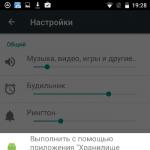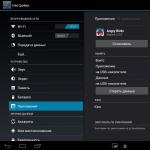Android devices, like all other gadgets, tend to age. It's not just physical - prolonged use can also degrade performance, making you think about a new phone. But, you can get your smartphone back to its former speed by following a few steps.
Remove and disable unnecessary applications
Like many, you probably have too many apps on your Android smartphone. We all download apps without even thinking about the consequences. After some testing, we understand that we do not need them and we safely forget about them.
It's good when you have a lot of space in your phone's memory, which allows you not to think about the number of installed applications. But for some, it's the small memory that creates problems, not to mention the fact that applications can be running in the background. Unused apps are definitely a resource hog, so just get rid of them. You can do this using the application manager in settings.

Clear cache data
Not sure what cached data is? Well, this is a good thing as it actually speeds up the device. By storing some data locally, the system can reduce download times and avoid having to download the same data from the Internet each time you enter a website address or launch an application.
The problem is that the cache can grow exorbitantly and become quite a burden on the internal memory of your Android smartphone or tablet. Try to clean it from time to time. The option is available for individual applications through the application manager. You can also find cache clearing apps on Google Play.

Clear Android Memory
Chances are, you have a lot of music, videos, and other files to keep in mind. Crowded internal memory can affect performance, so try to keep your phone's memory as neat and tidy as possible. Feel free to go through all your files and decide to finally delete old videos and photos that are no longer of value to you. In any case, you will not open them more than once a year.

Reducing the number of widgets
Widgets are very handy tools, but they can be huge resource consumers and slow down your device. These information windows are constantly fetching data and viewing updates. Try to keep your use of Android widgets to a minimum. Of course, you don't have to limit yourself completely, because after all, widgets are one of the coolest things that the Android OS has to offer. But, if you do not yet have a flagship smartphone on your hands, then you should use the capabilities of the OS in proportion to the resources of your device.

Removing live wallpapers
Live wallpapers are another beautiful Android feature that doesn't contribute to the speed and cleanliness of an Android smartphone. Live wallpapers are undeniably attractive to a smartphone, but they affect not only performance, but also battery life. Just replace the animation with a beautiful photo or picture.

Software update
Have you put off installing an update that is constantly being reminded of in the notification area? Although, the fault often lies with Google itself - the company has not been able to provide an effective mechanism for updating its OS. But in fact, even an OTA update can fix some bugs and introduce performance improvements. Make sure your Android phone software is always on the latest version available.

Disable animation and GPU acceleration
Android has settings hidden from prying eyes that will help increase the responsiveness of the device. To do this, go to the "About phone" item in the settings menu. Click several times on the "Build number" item. You will receive a notification that you have become a developer. After that, go to the "For Developers" menu, turn on the switch at the top and select "Window:Zoom", "Point:Zoom" and "Animation Speed". Disable animation in them or set the minimum value.
The next step is to accelerate the graphics chip. To do this, you just need to check the box in the "GPU-acceleration" box. These steps should give you a feel for the improvement in performance.

Getting Root Rights
If you really want to go for broke and open the door to a completely different range of possibilities, you can root your phone. After you have full access to the device, you can achieve better performance by clearing the memory of unnecessary pre-installed applications. You can even overclock the processor and make it run faster, which will significantly affect the speed of applications in your smartphone.
But keep in mind that these methods are not for the faint of heart. Rooting can be a complicated process and void your warranty. Not to mention, you can turn the device into a useless pile of plastic and metal. If you still want to go down this path, follow the reliable instructions.

Reset
Phones get older, but that's not the reason they get slower over time. The reason lies inside the software of your smartphone. Giving him the opportunity to start from scratch from time to time is not a bad idea. If all the previous tips did not help, then it is better to decide on a factory reset.
What is a factory reset? It's pretty much the way you wipe all the data on your smartphone and leave only the pre-installed software. Therefore, it makes sense to back up all the data on the device.
The option is located in the phone settings under "Backup and reset" ("Backup and reset"). There are also ways to do a factory reset using the recovery menu, but the steps are different for each phone. In this case, Google is your best friend.

Conclusion
Now, if none of this works, then maybe it's really time to look for a new device?
On the pages of our site, you can view reviews of the best Android smartphones and choose the device that suits you the most.
Once the device has been purchased, it almost always works quickly and pleases its owner. But one has only to operate the device for several months, as we begin to notice a strong drawdown in performance, and sometimes even serious friezes. This makes it difficult to use the gadget comfortably, so today we will tell you how to speed up your Android phone. Let's get started.
So, below we will consider all the ways to optimize your device, and for convenience, we will sort them into categories.
Clear app and browser cache
Cache are temporary files that are formed during the operation of both the operating system itself and various programs. It is important to clean up such data regularly, as they greatly slow down the performance of the OS.
Consider the cleaning process:
- We will be using a third party app as each device has its own cleanup features. Therefore, we open our Play Store.

- In the search bar you need to write "CCleaner", and when the result appears, tap on it.

- Next, just click the green button that says "Install".

- The application will require access to system functions. Without them, it simply cannot work. Therefore, we allow everything by tapping on the "Accept" button.

- The program weighs only 5 MB, so it will download pretty quickly.

- We just have to click "Open" and proceed to the cleaning procedure.

- When CCleaner opens, click on the big button marked in the screenshot.

- The scan of the internal memory of the smartphone will start. Fortunately, the Android operating system does not have a long-suffering registry.
Attention! If the device has Root rights, the analysis will be much deeper and, accordingly, of high quality.

- When the scan comes to an end, we will be prompted to choose what exactly should be deleted. It is recommended to select all checkboxes. When the setup is completed, click "Clear".
 The removal of unnecessary files and the cache that has accumulated in the OS will begin.
The removal of unnecessary files and the cache that has accumulated in the OS will begin.

As a result, your smartphone will be completely cleaned. To complete the operation, be sure to restart the device.

Power Mode
This parameter can also play a big role in the operation of the green robot, the load on its hardware components and, of course, the battery discharge rate. Let's look at how to set up a gentle mode.
- Lower the curtain and find the settings icon there.

- Go to the power section. We show the process on the example of a smartphone with the MIUI 9 shell, in other models and interfaces what you see may be slightly different.

- Tap on the inscription "Food".

- Here is the section we need. This is Energy Saving. We press it.

- There are 2 switches here. The first is responsible for saving energy, the second can automatically activate it depending on the battery level. It is also possible to set the function to be turned on and off at different times of the day. For example, at night, when we use Android the least, it can activate.

GPS Setting
As is known, receiving data from orbital navigation satellites requires significant power consumption. Very often, users simply forget to turn it off and waste their battery power in vain. Sometimes third-party applications activate GPS on their own, but the person does not even know about it.
In order to disable the display of our location, we need to lower the Android notification menu and turn off the corresponding toggle switch.

Freeing up memory
Modern smartphones use both internal memory and a separately connected card. Both that, and another can lose all free space that will lead to inevitable braking of the device. At the same time, you won’t even understand what your flash drive is “crammed with”. Below we will demonstrate how to understand the situation and remove unnecessary data.
- We will work with a third-party solution called DiskUsage. You can download the application on its home page in or through the search. To do this, you just need to click the "Install" button.

- Next, we accept the access request by tapping on "Accept".

- And run the program by pressing the button indicated in the screenshot.

- Initially, you need to select the media for scanning. We have internal memory and the firmware itself (since Root access has been obtained). In variants with a memory card, this menu will also display it. We tap on the drive that we are going to analyze.

- A short scanning process will follow.

- We have a disk file map in front of us. On the left side is the root section. It says "Memory card". Further (moving to the right) we see directories: they, respectively, also display folders. The whole point of this approach is to display the size of the tiles depending on the space they occupy. The larger the square, the more data it contains. Tap on one of the directories and the tree will grow exactly to its size.

- Moving in this way, we will reach the end of the chain and find out which files and folders take up the most space. As a result, when we open the directory, we will get access to it directly from the regular file manager and we will be able to delete any data.

About memory cards
The speed of an Android device also depends on the bandwidth of its drives. If the internal memory is factory rated, external cards may be too slow.
Below you see a table that shows the average speeds of drives depending on their class.
| Drive class | Speed MB/s |
| 2 | 2 |
| 4 | 4 |
| 5 | 4.8 |
| 6 | 6 |
| 10 | 10 |
| 15 | 15 |
| 20 | 20 |
| 22 | 22.5 |
| 30 | 30 |
| 40 | 40 |
| 45 | 45 |
| 60 | 60 |
| 90 | 90 |
The class of the device is indicated on its body. So you can immediately determine how fast your flash drive is.

By comparing the read and write speed supported by the device with the speed of the memory card itself, we can find out if it is enough.
Attention! If the performance of the Micro SD is not enough, the smartphone will simply start to "stupid".
Services
During the operation of the Android operating system, a number of services are launched that are necessary for its functioning. Your programs also run in parallel, taking up RAM and consuming battery power. Naturally, the operation of the device also slows down.
Consider how to clean up such processes:
- Depending on your shell on a standard system, starting the task manager can be done in different ways. For example, in products from Xiaomi, you need to press the menu button to do this. Once this is done, we will see a list of all running programs in the form of tiles.

- To close one of the applications, simply drag it to the side. Stopping all programs at the same time is performed by the button indicated in the screenshot.

As a result, we freed up about 253 MB of RAM, which will have the best effect on the speed of the phone.

Attention! Depending on the phone model and its OS version, the appearance of the controls and the sequence of actions may vary. For example, on Google Nexus or Samsung, the menu looks different.
Removing system apps
Many smartphones come with a number of pre-installed programs, both necessary and not quite. This is sometimes annoying, because all the installed software takes up a lot of space, and we cannot remove it. The situation is completely different with devices on which root rights have been obtained. Here you can permanently remove unnecessary software and increase the speed of your system.
Consider an example of working with one of these programs.
- Launch the Play Store and enter the phrase "App Quarantine" in its search box. Next, tap on the element indicated in the picture. We have also prepared a direct link for you.

- On the home page of the application, click "Install".

- We launch the program and get down to business. Check the boxes that we don't need. Next, click on the lock icon, which we marked in the screenshot with the number "2".

- Then we will have to give the application Root rights.

- As you understand, not all programs are displayed in the list: various, purely system, applications are hidden by default. However, they can also be displayed. To do this, go to the App Quarantine settings by clicking the button marked in the screenshot.

- Here we select the "Filter" menu item.

- Switch the checkbox and checkmark to the active position.

Ready. Now all system utilities will start showing up in our list and can be disabled. For example, if you don't use a print service, you won't need it.

Important! Using this application, you can not be afraid to harm your OS. The fact is that all disabled components can be reactivated and put back into operation.
Some system applications can be disabled without root rights. You just need to use the built-in functionality. Let's figure out how it's done.
- Let's go to the settings of our gadget.

- Select a section to manage applications.

- Click on one of the unnecessary programs.

- Already here we find the button responsible for disabling the software. We have it inactive: it all depends on the application itself and the firmware of the phone.

Important! Sometimes the button becomes inactive when the program to be removed has an update or is running. Accordingly, it must be stopped and the update removed.
Synchronization is the process of automatically pairing with a server and exchanging data with it. For example, this is how you receive messages from social networks, upload data to the cloud, or simply receive other information at the time intervals allotted for this. Naturally, the more often requests to the network occur, the greater the load on your phone will become. Let's look at how to minimize it.
- Let's go to the settings of our gadget. To do this, simply lower the notification curtain down and select the icon marked in the picture below.

- We are looking for the item "Synchronization" in the menu and go through it. In different models and firmware, things may be a little different.

- Next, we can either disable the feature completely, or activate it only when connected to a Wi-Fi network.

Firmware update
As you know, timely software updates not only improve its performance, but also take care of your safety. The situation is also with the firmware and with the programs installed on the device. The latest versions are much faster and more stable than the old ones. So, let's look at what can be done in this situation.
- First, let's try updating our firmware. To do this, go to the settings.

- We need the item "About phone", click on it.

- Here is the version of the installed software. At the very bottom there is a button to check its new versions. We tap on it.

In other models of Android smartphones and tablets, the check for updates item may be called differently and change its position.
- Next, there will be a search for updates on the official website of your phone. We just need to wait a little.

- In our case, the latest version of the software is installed. But there is nothing surprising here, because we are carefully and timely monitoring this.

Now let's make sure that all the programs installed on the smartphone are also up to date.
- To do this, go to the Play Store by tapping on its icon.

- Open the main menu and select "My apps and games".

- As you can see, the mail from Google needs to be updated. Click the marked button.

- The installation process for the new version will begin. We are waiting for its completion.

After that, you can be sure that all the software installed on our device is up-to-date and does not slow down Android.
Removing unnecessary software
Often, a lot of programs that we have installed cease to be used over time. But such software “hangs” in RAM all the time and “slows down” our gadget. Let's remove the programs that we are no longer going to use.
- Initially, you need to open the already familiar section with settings.

- We are looking for an item for managing programs: in Xiaomi Redmi Note 4x it is located here.

- We choose software that is irrelevant.

- Scroll down the contents of the screen and click the "Delete" button.

Here you can clear the cache of the program or stop it.
- It remains only to confirm the plan by pressing the "OK" button.

Mobile connection optimization
Users who do not have a very fast network connection active, such as GPRS or EDGE (2g), may experience problems accessing the Internet. We will give one piece of advice that will make things easier. Follow the instructions below carefully.
- Let's open our app store: that's the one that can cause problems.

- Open the menu and scroll its contents almost to the very bottom. We need the "Settings" item.

- Next, select the section that we circled in the picture with a red line.

- Here you need to set the mode for downloading programs and their updates only when connected to a Wi-Fi network. Thus, we will facilitate the work of the smartphone and improve its performance.

Results and comments
This is where we will end. We have considered all the ways that can help in the matter of speeding up an Android smartphone. If we forgot about something, you can supplement the picture with a relevant comment: both us and other users will benefit from additional information.
Video
Want to speed up Android? Tired of the brakes and the long response of applications? Before you decide to buy, you should first try to speed up your Android a little.
Let's try some ways to speed up our device - including general cleaning, uninstalling apps, and some cool tricks and hacks.
Update firmware on Android
The first thing to do is to make sure your device has the latest firmware. From time to time there is a new version of Android, a launcher and patches that fix bugs. Any of the above can help speed up Android.
To find out if your phone needs an update, sign in to "Settings" -> "About phone" -> "System update".
It is worth systematically checking for updates to applications - especially such as emulators. The same goes for Google Play Services as they control almost everything on your phone.
Installing custom firmware on Android
If there are no updates for your smartphone for a long time, you can try solve the problem by installing custom firmware.
Usually, such firmware has community-created mods installed that increase performance or add new features. Also, custom firmware can update your device to the latest version of Android, even if your device is not officially supported.

In doing so, there is an inherent risk. You will need a , which can kill your device. Some applications (for example, banking - Sberbank) will not work. The device may be out of warranty. However, if you are confident in your technical skills or you have an old device, this method will give new life to an old gadget and really speed it up.
Clean up your Android desktop
Everyone cleans up their house from time to time. The same applies to your Android device. If you have widgets on your desktop that show you news, weather, social networks. You may notice a slight stutter when moving between tables. If you have visualizations like Bixdy enabled, consider disabling it.
If you do not go or are afraid to manually clear the cache, you can use a special application, such as CCleaner.
Disable Android auto-sync
If you have a relatively new and modern phone, most likely it works well and quickly. But then one day you noticed a slowdown, especially noticeable when downloading and installing new applications.

The culprit for this is usually app sync. Find in "Settings" your phone item "Accounts" or "Synchronization", go into it and you will see that the function "Automatic Data Sync" enabled. Select the app you want to disable or change settings for.
Answer yourself the question, do you need the application to sync every half an hour, or will one sync per day be enough.
Background processes in Android
Consider disabling and removing unnecessary background processes. Background processes are applications that constantly run in the background. For example, the Messages app running constantly in the background to receive messages. But sometimes there are applications running in the background that you practically do not use, and at that time they load the processor.

If you exited, then go back to the "For Developers" section and find "Background Processes". Here you will see which apps are running in the background. Disable the ones you don't need and the phone will run a little faster. It will also improve battery life.
Avoid optimization apps on Android
Android devices manage their memory very efficiently - it often happens that after closing the application they continue to work. Launching a new app takes longer and puts more strain on the battery than one that has already been launched and simply closed. When you open an app and it runs out of memory, Android automatically closes the less important ones to make room.
An app to automatically close apps actually slows down your device and eats up battery life.

For this reason, using "optimizers" actually slows down your device instead of speeding it up. If you notice that they have helped you in the past, I assume that one or more applications are poorly optimized by the developers. The best way to find the culprits and try replacing them with normal ones or removing them.
The same goes for data caching - clear the cache from time to time, but don't abuse it!
Overclocking Android
If you need to speed up game speeds, overclocking is the way to go.
Overclocking is a proven way for PC gamers to maximize performance. This method works great on smartphones as well, unless of course you have root and a good overclocking app.

But this carries a certain risk. Smartphone manufacturers put restrictions on the clock speed of the processor to prevent overheating, high battery consumption.
Of course, don't forget to check the settings menu of the games themselves! Lowering your graphics settings can often improve the smoothness of games and battery life.
Delete everything clean
If all else fails, and you feel like your phone has become very slow, one of the last ways is a simple factory reset. This will remove all the files and settings that are slowing down the speed of your smartphone, and I hope your phone will work like new again.

After the reset, just use all the tricks that I have listed on a clean phone and you will be able to get a smartphone with maximum performance.
Did I miss something?
If I missed one or two ways to speed up an Android phone, be sure to tell us about them in the comments below, and my readers will be very grateful to you! Good luck!
If the performance of your mobile device has decreased, do not rush to buy a new device. Android optimization will increase its performance. We will offer you several effective solutions to the problem and share simple tips. By following them, you will avoid reducing the performance of your mobile gadget in the future.
Some methods involve changing settings and parameters, others - using third-party programs, others - following unpretentious recommendations, and fourth - ordinary cleaning. It is best to put things in order in a complex way. This is the only way to return the device to "factory" performance and use all the advantages of the Android operating system of your smartphone or tablet.
This item can be found in the Device Menu. If you didn’t find it there, turn on the mode using a simple algorithm. In order to activate it, go to "Settings", and then to the "About device" section (about a smartphone, tablet). Find the "Build Number" item and click on it 7-10 (!) Times. A mode designed for more flexible settings is included!
In the "engineering" menu, we are interested in three items. First, we must activate "Forced Rendering". This will speed up the GPU and take the load off the main one. Secondly, we activate the "Disable hardware overlay" item. Thirdly, we will reduce the number of "Background Processes" to three. This will increase productivity, but will not reduce multitasking. And the last settings are related to animation. If the device does not boast powerful characteristics, it is best to turn off the animation. Do not activate anything else in this mode if you do not have sufficient knowledge!
This was the first way to optimize android in which we changed the settings. Go ahead.
Update Android
Changing the firmware of a mobile device is important. And this is not a whim of the developers, but a necessity. After all, with each new version of the OS it improves: problems, shortcomings, bugs are fixed. To check if the software is up to date, open Settings and look for About Phone. Next, go to the manufacturer's website and look for an updated firmware version. How to update the firmware - read the corresponding article on

Use Clean Master or any other android cleaning master
Cleanup Wizard is a great tool that is rightfully considered the #1 tool for optimizing android. With the help of a free application, you will not only "put things in order" in your mobile device. You will increase security, data privacy thanks to online anti-virus protection, save battery power and significantly speed up the operation of the operating system.
Clean Master cleans the device from unnecessary files, removes or blocks notifications and applications, frees up RAM, speeds up work. It also reduces the temperature of the processor and battery, saves energy, manages background processes. And this is an incomplete list of the functions of the “cleanup wizard”!

Reset settings
If neither cleaning with a third-party app nor updating the software did anything, restore your device. To do this, you need to reset its settings to the original - factory settings. This method will help you not only optimize the gadget, but also find out the cause of the performance degradation. If you download the content again after a while, it will be easier to determine what exactly caused the phone or tablet to slow down. In any case, it is not recommended to overload the device with information. And if it doesn’t work out differently, then from time to time you should delete unnecessary, obsolete data.
Attention! Before optimizing android in this way, do not forget to back up your personal information!


Using flash memory
Buy a large and high-speed microSD card, store the main part of the content on it, freeing up the internal memory of the device. This is a great option for those users who have a lot of games, applications, music, graphics. After all, the more free memory, the faster the software of the mobile gadget performs tasks. Also try to minimize the use of download managers such as BitTorrent.

Remove visual effects: widgets and live wallpapers
The former are always active and work in the background, while the latter not only quickly drain the battery, but hinder high performance. Yes, widgets help us to perceive information better and easier - weather, news, traffic jams, etc. It will not be possible to completely abandon them, but it is very desirable to reduce their number. For example, you can turn on the satellite navigation system or certain settings through the menu. Also with live wallpapers: pleasing to the eye, but reduces the speed of the phone.


Removing unnecessary programs
The longer we use a mobile device, the more applications are stored in its memory. However, some of them are completely unused. Conduct an audit and remove everything superfluous - what you haven’t played for a long time, what you haven’t used for a long time. And even if after a while you need some kind of application, you can always download it from the Play store or another source.

So, android optimization is done. Now check how efficient and fast the mobile operating system is. Are you satisfied with the result?
Hello, as you understand from the title, in this article we will talk about how you can speed up Android. The problem of “freezing” on phones and tablets is very common and worries many android owners. But unfortunately, not everyone can eliminate this shortcoming on their own. Before moving on to solving this problem, let's look at the causes of its occurrence.
Why Android slows down and freezes
The owner of a new Android device is initially satisfied with the speed of his work, but after a while, as a rule, the following happens:
- The smartphone takes longer to start up.
- Games start to lag.
- The battery drains noticeably faster.
- Gesture control is broken.
- Significantly increases the response time of sites when surfing the web.
Why does the smartphone start to slow down and fail? In most cases, this is due to the large number of installed games and applications. Over time, they accumulate and at the same time begin to create a large number of unnecessary files and folders that take away free space from RAM.
RAM (RAM) is the so-called “Random Access Memory” (Random Access Memory), which during the operation of Android stores the executable code of the program, as well as data processed by the processor.
The most common reasons for which the smartphone “slows down” and “freezes”:
- Insufficient system or RAM memory.
- A large number of installed games and applications.
- A lot of "garbage" (residual folders and files that remain in the device after deleting unnecessary games and applications).
- Outdated software (SW).
- A large number of services and programs are running and running at the same time.
These are the main reasons that slow down the work of gadgets. It is the lack of memory that most often causes the simultaneous manifestation of the above problems. If you notice all these signs, then it's time to clean up the RAM. Now that we know the causes, we can move on to ways to eliminate them.

How to clean and speed up Android
Do not be upset that your gadget has started to freeze - in most cases this problem is easily solved. What to do? Most often, it is enough to simply install and run a special application for cleaning and speeding up Android. We also recommend following these tips to help make your phone faster:
- Uninstall or stop all applications you do not need in the settings. If you are unable to uninstall system programs, then you can read the instructions for uninstalling built-in applications.
- Clear your cache regularly.
- Periodically do a hard reset to factory settings.
- Update the firmware (software).
- Transfer data to SD Card.
- Stop or remove unnecessary applications.
- Disable GPS.
- Disable synchronization and unnecessary services in the settings.
Usually, following these recommendations is sufficient. But if you do not want to do all the steps manually, you can use a special application for this and simplify the whole process. Install a free application to quickly clean and speed up your Android device in one click.


Apps to clean and speed up
All presented programs are free and available for download in the Google Play Play Store.
Master Cleaner: One of the most popular apps to speed up and clean Android. With Clean Master, you can clear the cache, delete games, and clear your search history. In addition to the main functions in the Cleanup Wizard, there is a built-in antivirus (working online) and the ability to save battery power. Clean Master has two versions: Regular and Lite.
- Junk Cleaner - Removes the cache and residual files.
- Acceleration - Automatic acceleration of games and applications up to 30%.
- Battery saver - prolongs the life of the phone by optimizing the work of running programs.
- Cooling - detects programs that cause the android to overheat.
- Applock - allows you to set passwords for SMS, photos, contacts and other sections that need to be hidden from prying eyes.
- Antivirus - online protection and scanning.
- Application manager - delete and create backups.
- Auto Launch Manager - disables unnecessary programs for even faster android performance.
DOWNLOAD CLEAN MASTER
One of the best applications for removing file junk, protecting against viruses and saving battery power up to 40%. 360 Security improves the performance of your phone and also eliminates the problems of “slowing down” and “freezing”.
360 Security has two versions: Regular and Lite.
Main functions and characteristics:
- Clearing the cache.
- One click acceleration.
- Built-in antivirus.
- Energy saving.
- Convenient management.
DOWNLOAD 360 SECURITY
Android system optimization and cleaning app with free antivirus. Speed Booster will speed up your phone by 60%, remove unnecessary files (cache) from your phone and increase the available space on your SD card.
Main functions and characteristics:
- Fast acceleration up to 60%.
- Garbage cleaning.
- Virus protection.
- Built-in application manager.
DOWNLOAD SPEED BOOSTER
4. Clean up and speed up your phone
Speeds up your Android phone or tablet by clearing the memory of temporary and obsolete files and folders.
Main functions and characteristics:
- Phone speed up.
- Antivirus.
- Works without internet.
- Expands and enhances memory.
DOWNLOAD ON GOOGLE PLAY
Small, fast and free app to clean up and speed up your android. Power Clean offers features such as junk cleaner, memory booster, device optimization and app manager. With this software, you can free up and increase random access memory (RAM), remove or disable unnecessary programs.
Main functions and characteristics:
- Speed up memory.
- Garbage cleaning.
- Application manager.
- applock.
- Device Information.
DOWNLOAD POWER CLEAN
This is a launcher from Cheetah Mobile powered by a 3D engine. CM Launcher will give your phone lightning speed, amazing 3D animation effects and personalized interface.
Main functions and characteristics:
- New animated 3D effects.
- Smart sorting of games and applications by folders.
- Acceleration.
- Personalization.
- Virus protection.
- Energy saving up to 30%.
- Hiding applications in an invisible folder.
DOWNLOAD CM LAUNCHER
App lock, phone booster, junk cleaner and antivirus with multi-level protection in one service.
Main functions and characteristics:
- Built-in antivirus.
- Blocking unnecessary applications.
- Clean up junk and speed up your phone.
- Smartphone search (anti-theft).
- Scan at installation.
- Call blocking.