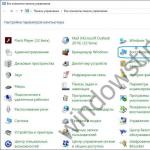Problems launching Skyrim Special Edition, what to do if a black screen appears, how to skip the Bethesda intro, and much more
Other problems
- How to transfer old saves to PC
- How to fix a bug with Bethesda.net mods
- Problems in Skyrim Special Edition: won't start, crashes, slows down
- How to change the resolution
- How to get achievements when using mods
- Mod problems
Skyrim Special Edition not starting
To fix this problem, follow the instructions below. In the folder with the game installed, you can find two executable files (.exe) - skyrimSE.exe and skyrimSELauncher.exe.
- Step 1. Click right click mouse on one of them.
- Step 2. Go to the "Properties" section.
- Step 3. Select Run in Compatibility Mode.
- Step 4. Set compatibility mode with Windows 7.
- Step 5. Just below, select the "Run as administrator" item.
Black screen at the beginning of the game
This is one of the most annoying and common mistakes that gamers face. However, it can be eliminated very easily! How the error manifests itself: after starting the game, when users click on the "Play" button in the launcher, they see only a black screen with background music. To resolve this issue, Nvidia players go to Control Panel and switch or change the graphics processing unit (GPU) they are using.
Bethesda Intro Skip
- Step 1. Open notepad or any other text editor. Create and save empty file named BGS_Logo.bik. Remember to change the file type to ALL FILES when using Notepad.
- Step 2. Now open the folder with the installed game Skyrim Special Edition, find a folder called Data. The default path should be something like this: C: Program Files (x86) SteamsteamappscommonSkyrim Special EditionDataVideo.
Your path may differ slightly if Steam is installed on a different drive, not in the Program Files folder.
- Step 3. Rename the BSG_Logo file that exists here and save it as a backup so that you can return the name to it in case of anything. Move the BGS_Logo.bik file created in the first step to this folder.
Fix for low frame rate (FPS)
Some players are reporting low frame rate issues. It seems that this is how the game rebuffs unscrupulous users who are trying to use the built-in one instead of a dedicated graphics processor (video card). To fix the problem with low FPS, follow the instructions:
- Step 1. Right-click on the desktop of your computer.
- Step 2. Select "Panel NVIDIA control».
- Step 3. Select 3D Control Settings under 3D Settings on the left side of the screen.
- Step 4. In the main section of the window, select "Program settings".
- Step 5. Review the list presented here. If Skyrim Special Edition is included, then go to step seven. If not, see step "6".
- Step 6. Click on the Add command and find Skyrim Special Edition.
- Step 7. When Skyrim Special Edition is listed, select it. You will see the settings. Change the "Use Global Options / Integrated Graphics Engines" item in the drop down menu to "High Performance NVIDIA Processor".
- Step 8. Click on the "Confirm" command to save all the settings.
- Step 9. Start the game, the error should be fixed.
Frequent crashes in Skyrim Special Edition
To fix this problem, all you have to do is disable the "touch keyboard" Windows service... To do this, click on the combination Windows keys+ R and write in the line services.msc... You will see a list with all the service tools. Find the one you want.
You will read about this procedure in any guide. Please update your graphics card drivers to the most recent versions before complaining about any bugs or crashes.
Keyboard or mouse not working
There are several solutions for this problem, namely:
- Fix 1... Disable or change controller settings in options.
- Fix 2... Disconnect all USB devices connected to the computer. Such as a microphone, storage devices (flash drives), webcams, etc.
Few of the users know what exactly a USB microphone can become the main reason keyboard or mouse problems.]
Departures to Windows 10 every 15 minutes
You need to disable a service called Touch Keyboard and Handwriting Panel Service. How to do this is described above in the "Frequent crashes in Skyrim Special Edition" section.
If problems with crashes persist in Skyrim Special Edition
There are several reasons why Skyrim special edition crashes. They are all listed below. Check them out and take advantage of them. One of them will definitely help you!
- Fix 1... You can install mods, but make sure that the one you are using does not contain any scripts and does not depend on other mods that use scripts again.
- Fix 2... More often than not, one mod depends on another to provide it correct work... Therefore, you must keep track of all the mods on which these or those modifications are based. For example, some mods for Skyrim work with an unofficial patch. If you don't have it, the game will crash over and over again. Your best bet is to try playing Skyrim Special Edition without any mods.
- Fix 3... A small part of users solve problems by changing the language. Try this using the Skyrim.ini file. Perhaps you have an operating system in a different language, so your computer cannot figure out which one is best for you. In general, try it, it works for some gamers.
- Fix 4... If you are experiencing crashes from Skyrim Special Edition, try restarting your computer. Rebooting is always easy and in a good way as some installed programs can only work after restarting the operating system. We are talking about the same Vredist, which is necessarily installed in parallel with Skyrim Special Edition. Try to restart the game, or even the Steam client.
Error message during startup: Run Skyrim Special Edition on less than Ultra Setting
If you happen to be one of those who were "lucky" to contemplate this message, then all you need to do is ignore this seemingly important bug. Try the ultra-graphics settings in Skyrim Special Edition and see how the game performs. If performance is poor, then try lowering the parameters.
Animation bugs
To fix this error, you need to enable VSync and limit its value to 60 Hz. You can change this option in the AMD or NVIDIA control panel. If that doesn't help, then try the option below:
- Navigate to the Users folder, Your Name, Documents, My Games, Skyrim Special Edition, and select the SkyrimPrefs.ini file. Find iVsyncpresentinterval and set it to 0 if using G-Sync compatibility mode.
You can also do this in the AMD or NVIDIA control panel specific to this game.
Error 0xc000007b / VC_redist
Some users get a window with the following message: The program can "t start because api-ms-win-crt-runtime- (1-1-0.dll is missing from your computer).
Steam has a solution to this problem.
The problem lies in the inability to install the KB2999226 (Universal SRT) package, which is part of the Visual C ++ Redistributable utility for Visual Studio 2015 or another Visual C package. We can even talk about packages from older versions, such as Visual Studio 2012 and less. The easiest and most reliable way to fix this is to uninstall Visual Studio and then restart your computer.
After all components have been removed, visit the page at the link https://www.microsoft.com/en-us/download/details.aspx?id=48145... Download the 64 and 32 bit version. The next steps are very important! Install the package for 64 bit and then restart your computer. Only then install the package for 32 bit and, as you already guessed, restart the computer again. When all this is done, the problem should resolve itself.
Error 0xc0000005
This is a registry or video card error. You need to re-install or update the video card drivers by downloading them from the official website of your GPU manufacturer. Also use CCleaner or another registry cleaner.
Other options for skipping intro
Below is a workaround as you will have to use an additional mod. A mod is available on the Nexus that bypasses the Bethesda intro. The mod has not been properly studied yet, so take your time. Problems in Helgen are possible, especially with the quest "Return to Helgen".
Also, when installing the mod, try to disable the unofficial patch if you've used it before. Keep it off until you walk through this section with Helgen. When this is done and you have completed the prologue, you can re-activate the unofficial patch.
Skyrim overwrites graphics card settings
In order to stop the Skyrim Special Edition game from overwriting the graphics card settings, you need to set the Skyrim.ini file to the "Read Only" startup type. To do this, go to the next section (it changes depending on where you installed the game): C: Users Your Windows username Documents My Games Skyrim Special Edition.
Now locate the Skyrim.ini file, right click on it and select Properties. Check the "Read only" checkbox. Do this for the SkyrimPrefs.ini file too!
Skyrim Special Edition appears in Task Manager but won't launch
You are facing this problem because you have a mod installed using the .bsa from the mod for the regular version of Skyrim. That is, this mod has not been converted to Skyrim Special Edition. To use this modification in Skyrim Special Edition, you will need to extract the contents of the old bsa file. It is still recommended not to use the old bsa archives in Skyrim Special Edition.
Missing water problem
You must add the following lines to the Skyrim.ini file, the location of which has been mentioned several times above. This is an experimental solution and may or may not work in your case. These are the lines:
- bUseCubeMapReflections = 1
- fCubeMapRefreshRate = 0.0000
Slow movement of bandits
There are two solutions provided by the Steam user CID. Try them:
- Fix 1... Kill all the mobs, and then wait for an hour in the game (in-game time).
- Fix 2... If an unofficial patch was installed, then get rid of it.
Slow loading of the game from Steam
In the Steam settings, try changing the download region to any other.
The game does not start or crashes after starting with the error "Missing X3DAudio1_7.dll".
Update DirectX.
The game does not see the Nvidia graphics card
- Open "NVIDIA Control Panel"
- Select 3D Settings \ 3D Settings Control
- On the "Global Parameters" tab in the "CUDA - Graphics Processors" item, mark your video card.
If the problem persists:
- Open the " Software settings»
- Select "Valve Steam" from the list of programs
- Under "CUDA - Graphics Processors" check your graphics card.
"The Elder Scrolls V: Skyrim - Steam bug - game temporarily unavailable"
Sign out of Steam and sign in again.
How to make English voice acting + Russian subtitles?
From the English version, copy the Skyrim - Voices.bsa and Skyrim - VoicesExtra.bsa files located in the Data folder in the game directory. Then change the language in the game properties to Russian and replace the localization files with those that were copied from the original.
English-language console in Russian version.
- Go to the Data \ Interface folder
- Open the fontconfig.txt file with notepad
- Change the line map "$ ConsoleFont" = "Arial" Normal to map "$ ConsoleFont" = "FuturaTCYLigCon" Normal.
If no changes have occurred after this, do English default input language:
Right-click on the language icon in the taskbar => Options.
Where is the Skyrim.ini file located?
- Windows XP: My Documents \ My Games \ Skyrim
- Windows 7: Documents \ My Documents \ My Games \ Skyrim
- Windows 10: Documents \ My Documents \ My Games \ Skyrim
The "Files" button is inactive in the launcher
Open the SkyrimPrefs.ini file, find the section and line bEnableFileSelection = 0 and change it to bEnableFileSelection = 1.
The sound is too quiet in the game
Open the SkyrimPrefs.ini file, find the line fAudioMasterVolume = and set 2.0000 to start. Is it still quiet? Undo the change, turn on loudness:
- RMB on the sound icon in the tray => Playback devices => RMB on "Speakers" => Properties => Improvements.
- Find the item "Loudness" in the list, check it and apply the change.
The computer beeps intermittently when starting the game
Disable the Xbox 360 controller in the game settings or in the SkyrimPref.ini file, find the line bGamepadEnable = 1. Change the value to 0.
How do I turn off vertical sync?
Open the Skyrim.ini file, find the section and add the line iPresentInterval = 0 at the end.
Magic effects continue to be displayed on the hero even after the expiration of their duration
In the console (~) write sexchange, then repeat the command to change the gender of the character to the original. Or transform into a werewolf and then take on human form.
When loading the game, after the appearance of the Skyrim emblem, the game freezes for a while and then crashes
RMB on the sound icon in the tray => Playback devices => RMB on "Speakers" => Properties => Advanced => Select the value "16 bit, 48000 Hz
In the Skyrim.ini file, change the line sLanguage = ENGLISH to sLanguage = RUSSIAN.
If after all the manipulations the game continues to fail to start, delete the Skyrim.ini file.
How do I rotate items in inventory?
Hold down the left mouse button and move the manipulator. If you need to zoom in on an object, move the cursor over it and roll the mouse wheel, or just press the C key.
Where are the saves located?
The saves will work, and for this you don't even need to do anything - they are in the same folder as the licensed version. But already received achievements will not be counted.
You can find saves here:
- Windows XP: My Documents \ My Games \ Skyrim \ Saves
- Windows 7: Documents \ My Documents \ My Games \ Skyrim \ Saves
- Windows 10: Documents \ My Documents \ My Games \ Skyrim \ Saves
The shadows lack anti-aliasing, although the maximum quality settings are selected
In the SkyrimPrefs.ini file, find the line iBlurDeferredShadowMask = and set, for example, 7. The shadows will become more blurry and less detailed, but there will be no trace of the "ladder".
For owners of powerful systems, an option with an increase in shadow resolution is suitable. To do this, in the SkyrimPrefs.ini file, find the line iShadowMapResolution = and set the value to 8192. If after these manipulations crashes / brakes started, decrease the value by 512 steps until you get a stable game.
The screen displays two cursors - game and system
Do not minimize the game with Alt + Tab, close background programs, disable desktop composition (Win7).
The game crashes to the desktop unexpectedly (on transitions, downloads)
Checking the order of loading mods:
- dawnguard.esm
- HearthFires.esm
- Unofficial Skyrim Patch.esp
- Unofficial Dawnguard Patch.esp
- Unofficial Hearthfire Patch.esp
The character displays various effects that have arisen due to game glitches (burning eyes, steam, smoke, mob auras)
- in 3rd person mode, open the console and write player.addspell spell_ID, where spell_ID is the value of a certain "effect"
- close the console
- reopen, write player.removespell spell_ID
- close the console
For example, to get rid of the draugr eyes on the character, instead of spell_ID, enter F71D1.
Unfortunately, there are flaws in games: brakes, low FPS, crashes, freezes, bugs and other minor and not so much errors. Often, problems begin even before the start of the game, when it is not installed, downloaded or even downloaded. And the computer itself sometimes freaks out, and then in Elder Scrolls 5: Skyrim Special Edition, instead of a picture, a black screen, controls do not work, sound is not heard or something else.
What to do first
- Download and run the world famous CCleaner(download by direct link) is a program that cleans your computer of unnecessary garbage, as a result of which the system will work faster after the first reboot;
- Update all drivers in the system using the program Driver Updater(download via direct link) - it will scan your computer and update all drivers to current version in 5 minutes;
- Install the program WinOptimizer(download via direct link) and enable game mode in it, which will terminate useless background processes during the launch of games and increase the performance in the game.
The second thing to do if you have any problems with Elder Scrolls 5: Skyrim Special Edition is to check the system requirements. In an amicable way, you need to do this even before buying, so as not to regret the money spent.
Elder Scrolls 5: Skyrim Special Edition minimum system requirements:
Windows 7, Intel i5-750 with clock frequency 2.6 GHz | AMD Phenom II X4-945 @ 3 GHz, 8 GB RAM, 12 GB HDD, NVIDIA GTX 470 | AMD HD 7870 1 GB, Keyboard
Every gamer should at least understand a little about the components, know why you need a video card, processor and other things in system unit.
Files, drivers and libraries
Almost every device in a computer requires a set of special software. These are drivers, libraries and other files that ensure the correct operation of the computer.
It's worth starting with the drivers for the video card. Modern graphics cards are made by only two major companies - Nvidia and AMD. Having found out which product is spinning the coolers in the system unit, we go to the official website and download the package of fresh drivers:
A prerequisite for the successful functioning of Elder Scrolls 5: Skyrim Special Edition is the availability of the latest drivers for all devices in the system. Download the utility Driver Updater to quickly and easily download the latest drivers and install them with one click:
If Elder Scrolls 5: Skyrim Special Edition does not start, we recommend that you try disabling your antivirus or putting the game in antivirus exceptions, and check again for compliance system requirements and if something from your assembly does not match, then, if possible, improve your PC by purchasing more powerful components.

Elder Scrolls 5: Skyrim Special Edition has black screen, white screen, color screen. Solution
Problems with screens of different colors can be roughly divided into 2 categories.
First, they are often associated with the use of two video cards at once. For example, if your motherboard has a built-in video card, but you play on a discrete one, then Elder Scrolls 5: Skyrim Special Edition can be launched for the first time on the built-in one, and you will not see the game itself, because the monitor is connected to a discrete video card.
Secondly, color screens are in case of problems with displaying images on the screen. This can happen for a variety of reasons. For example, Elder Scrolls 5: Skyrim Special Edition cannot work through an outdated driver or does not support a video card. Also black / White screen may be displayed when running at resolutions that are not supported by the game.

Elder Scrolls 5: Skyrim Special Edition crashes. At a certain or random moment. Solution
You play yourself, play and then - bam! - everything goes out, and now you have a desktop in front of you without any hint of a game. Why it happens? To solve the problem, it is worth trying to figure out what kind of problem the problem is.
If the flight takes place in random moment time without any regularity, then with a probability of 99% we can say that this is a mistake of the game itself. In such a case, fixing something is very difficult, and the best thing is to just put Elder Scrolls 5: Skyrim Special Edition aside and wait for the patch.
However, if you know exactly at what moments the crash occurs, then you can continue the game, avoiding situations that provoke a failure.
However, if you know exactly at what moments the crash occurs, then you can continue the game, avoiding situations that provoke a failure. In addition, you can download the save Elder Scrolls 5: Skyrim Special Edition and bypass the place of departure.

Elder Scrolls 5: Skyrim Special Edition freezes. The picture freezes. Solution
The situation is about the same as with crashes: many freezes are directly related to the game itself, or rather to a developer's error when creating it. However, quite often a frozen picture can become a starting point for investigating the deplorable state of a video card or processor.
So if the picture in Elder Scrolls 5: Skyrim Special Edition freezes, then use programs to display statistics on the loading of components. Perhaps your video card has already exhausted its working resource a long time ago, or is the processor warming up to dangerous temperatures?
The easiest way to check the load and temperatures for the graphics card and processors is in MSI Afterburner. If you want, you can even display these and many other parameters over the image of Elder Scrolls 5: Skyrim Special Edition.
What temperatures are dangerous? Processors and graphics cards have different operating temperatures. For video cards, they are usually 60-80 degrees Celsius. Processors have a little lower - 40-70 degrees. If the processor temperature is higher, then you should check the state of the thermal paste. It may have already dried out and needs to be replaced.
If the video card is warming up, then you should use the driver or the official utility from the manufacturer. It is necessary to increase the number of revolutions of the coolers and check if the operating temperature drops.

Elder Scrolls 5: Skyrim Special Edition crashes. Low FPS. Frame rate drawdowns. Solution
With lags and low frame rates in Elder Scrolls 5: Skyrim Special Edition, the first step is to lower the graphics settings. Of course, there are a lot of them, so before you reduce everything in a row, it is worth finding out exactly how certain settings affect performance.
Screen resolution... In short, this is the number of points from which the picture of the game is formed. How more resolution, the higher the load on the video card. However, the increase in load is insignificant, so you should only lower the screen resolution as a last resort, when everything else no longer helps.
Texture quality... Typically, this parameter determines the resolution of the texture files. The quality of textures should be reduced if the video card has a small amount of video memory (less than 4 GB) or if a very old one is used HDD, the spindle speed is less than 7200.
Model quality(sometimes just detail). This setting determines which set of 3D models will be used in the game. The higher the quality, the more polygons. Accordingly, high-poly models require more processing power of the video card (not to be confused with the amount of video memory!), Which means that this parameter should be reduced on video cards with a low core or memory frequency.
Shadows... They are implemented in different ways. In some games, shadows are created dynamically, that is, they are rendered in real time every second of the game. Such dynamic shadows load both the processor and the video card. For optimization purposes, developers often abandon full-fledged rendering and add pre-rendered shadows to the game. They are static, because in fact they are just textures overlaid on top of the main textures, which means they load memory, and not the video card core.
Often, developers add additional settings related to shadows:
- Shadow Resolution - Determines how detailed the shadow cast by the object will be. If the game has dynamic shadows, it loads the video card core, and if a previously created render is used, it "eats" the video memory.
- Soft Shadows - smoothing out unevenness on the shadows themselves, usually this option is given together with dynamic shadows. Regardless of the type of shadows, it loads the video card in real time.
Smoothing... It allows you to get rid of ugly corners at the edges of objects by using a special algorithm, the essence of which is usually to generate several images at once and compare them, calculating the "smoothest" picture. There are many different anti-aliasing algorithms that differ in the level of performance impact of Elder Scrolls 5: Skyrim Special Edition.
For example, MSAA works head-on, creating 2, 4 or 8 renders at once, so the frame rate is reduced by 2, 4 or 8 times, respectively. Algorithms such as FXAA and TAA operate a little differently, achieving a smoother picture by calculating only the edges and using some other tricks. As a result, they do not degrade performance as much.
Lighting... As with anti-aliasing, there are different algorithms for lighting effects: SSAO, HBAO, HDAO. They all use the resources of the video card, but they do it differently depending on the video card itself. The fact is that the HBAO algorithm was promoted mainly on video cards from Nvidia (GeForce line), so it works best on "green" ones. HDAO, on the other hand, is optimized for AMD video cards. SSAO is the most basic type of lighting, it consumes the least resources, so in case of brakes in Elder Scrolls 5: Skyrim Special Edition it is worth switching it.
What to reduce first? Shadows, anti-aliasing and lighting effects tend to be the most stressful, so it's best to start with these.
Often, gamers themselves have to optimize Elder Scrolls 5: Skyrim Special Edition. For almost all major releases, there are various relevant forums and forums where users share their ways to improve productivity.
One of them is a special program called WinOptimizer. It is made especially for those who do not want to manually clean up the computer from various temporary files, delete unnecessary registry entries and edit the startup list. WinOptimizer will do this on its own, and will also analyze the computer to identify how you can improve the performance in applications and games.

Elder Scrolls 5: Skyrim Special Edition lags. Big game lag. Solution
Many people confuse "brakes" with "lags", but these problems have completely different reasons. Elder Scrolls 5: Skyrim Special Edition slows down when the frame rate at which the picture is displayed on the monitor decreases, and lags when the latency when accessing the server or any other host is too high.
That is why "lags" can only be in network games... The reasons are different: bad network code, physical distance from servers, network congestion, incorrectly configured router, low speed of the Internet connection.
However, the latter happens less often. In online games, communication between the client and the server takes place through the exchange of relatively short messages, so even 10 MB per second should be enough for the eyes.

There is no sound in Elder Scrolls 5: Skyrim Special Edition. I can not hear anything. Solution
Elder Scrolls 5: Skyrim Special Edition works, but somehow doesn't sound - this is another problem that gamers face. Of course, you can play this way, but it's still better to figure out what's the matter.
The first step is to determine the scale of the problem. Where exactly is there no sound - only in the game or in general on the computer? If only in the game, then perhaps this is due to the fact that the sound card is very old and does not support DirectX.
If there is no sound at all, then the matter is unambiguously in setting up the computer. Perhaps the sound card drivers are installed incorrectly, or maybe there is no sound due to some specific error of our beloved Windows OS.

Controls not working in Elder Scrolls 5: Skyrim Special Edition. Elder Scrolls 5: Skyrim Special Edition cannot see mouse, keyboard, or gamepad. Solution
How to play if it is impossible to control the process? The problems of supporting specific devices are irrelevant here, because it comes about familiar devices - keyboard, mouse and controller.
Thus, errors in the game itself are practically excluded, almost always the problem is on the user's side. You can solve it in different ways, but, one way or another, you will have to contact the driver. Usually, when a new device is connected, the operating system immediately tries to use one of the standard drivers, but some models of keyboards, mice, and gamepads are not compatible with them.
Thus, you need to find out the exact model of the device and try to find exactly its driver. Often, devices from well-known gaming brands come with their own software kits, since standard driver Windows simply cannot provide the correct operation of all functions of this or that device.
If you don't want to look for drivers for all devices separately, then you can use the program Driver Updater... It is designed for automatic search drivers, so you just need to wait for the scan results and load required drivers in the program interface.
It is not uncommon for the Elder Scrolls 5: Skyrim Special Edition to have brakes caused by viruses. In this case, it makes no difference how powerful the video card is in the system unit. You can check your computer and clean it of viruses and other unwanted software using special programs... For example NOD32. The antivirus has proven itself to be the best and has received the approval of millions of users around the world.
ZoneAlarm is suitable for both personal use and for small businesses, is able to protect a computer with operating system Windows 10, Windows 8, Windows 7, Windows Vista and Windows XP against any attacks: phishing, viruses, malware, spyware and other cyber threats. New users receive a 30-day free trial.
Nod32 is an anti-virus from ESET, which has received many awards for its contribution to the development of security. On the developer's website, versions of antivirus programs are available for both PC and mobile devices, a 30-day trial is provided. There are special conditions for business.

Elder Scrolls 5: Skyrim Special Edition downloaded from torrent does not work. Solution
If the distribution kit of the game was downloaded via torrent, then in principle there can be no guarantees of work. Torrents and repacks are almost never updated through official applications and do not work over the network, because hackers cut out everything from games during the hacking. network functions which are often used for license verification.Using such versions of games is not only inconvenient, but even dangerous, because very often many files are changed in them. For example, pirates modify an EXE file to bypass protection. At the same time, no one knows what else they are doing with it. Maybe they are embedding a self-executing software... For example, which, when the game is first launched, will integrate into the system and use its resources to ensure the welfare of hackers. Or, giving access to the computer to third parties. There are no guarantees here and cannot be.
In addition, the use of pirated versions is, according to our publication, theft. The developers have spent a lot of time creating the game, investing their own funds in the hope that their creation will pay off. And every work must be paid.
Therefore, if you encounter any problems with games downloaded from torrents or hacked using one or another means, you should immediately remove the "pirate", clean your computer with antivirus and a licensed copy of the game. This will not only save you from questionable software, but also allow you to download updates for the game and receive official support from its creators.

Elder Scrolls 5: Skyrim Special Edition gives an error about missing DLL file. Solution
As a rule, problems associated with missing DLLs occur when starting Elder Scrolls 5: Skyrim Special Edition, but sometimes the game can access certain DLLs in the process and, not finding them, crash in the most insolent way.
To fix this error, you need to find the DLL you need and install it on your system. The easiest way to do this is with the program DLL-fixer, which scans the system and helps to quickly find missing libraries.
If your problem turned out to be more specific, or the method described in this article did not help, then you can ask other users in our "" section. They will help you promptly!
Thank you for your attention!
If The Elder Scrolls V: Skyrim crashes, The Elder Scrolls V: Skyrim will not start, The Elder Scrolls V: Skyrim will not install, controls not working in The Elder Scrolls V: Skyrim, no sound, crashes errors, saves not working in The Elder Scrolls V: Skyrim - we offer you the most common ways to solve these problems.
First, check if your PC meets the minimum system requirements:
- OS: Windows XP / Vista / 7
- CPU: Dual Core 2.0 GHz
- Memory: 2 GB
- Video: 512 MB
- HDD: 6 GB
- DirectX 9.0c
Be sure to update your graphics card drivers and other software
Before remembering the worst words and expressing them in the direction of the developers, do not forget to go to the official website of the manufacturer of your video card and download the latest drivers. Often, drivers specially optimized for them are prepared for the release of games. You can also try installing a later version of the drivers if the problem is not resolved by installing the current version.
It is important to remember that you should only download the final versions of video cards - try not to use beta versions, as they may contain a large number of not found and not fixed errors.
Keep in mind that games often require the latest installation to run smoothly. DirectX versions, which can always be downloaded from the official Microsoft website.
The Elder Scrolls V: Skyrim not starting
Many problems with launching games happen for a reason incorrect installation... Check if there were any errors during the installation, try uninstalling the game and running the installer again, after disabling the antivirus - files that are often needed for the game to work are deleted by mistake. It is also important to remember that the path to the folder with the installed game should not contain Cyrillic characters - use only Latin letters and numbers for directory names.
It still does not hurt to check if there is enough space on the HDD for installation. You can try to run the game as Administrator in compatibility mode with different versions Windows.
The Elder Scrolls V: Skyrim crashes. Low FPS. Lags. Friezes. Hangs
The first is to install fresh drivers on the video card, from this the FPS in the game can significantly increase. Also check the workload of the computer in the task manager (opened by pressing CTRL + SHIFT + ESCAPE). If, before starting the game, you see that a process is consuming too many resources, turn off its program or simply end this process from the task manager.
Next, go to the graphics settings in the game. First, turn off anti-aliasing and try lowering the post-processing settings. Many of them consume a lot of resources and turning them off will significantly increase performance without significantly affecting the picture quality.
The Elder Scrolls V: Skyrim crashes to the desktop
If The Elder Scrolls V: Skyrim often crashes to the desktop, try to reduce quality of the graphics. It is possible that your computer simply lacks performance and the game may not work correctly. Also worth checking out for updates - most modern games have a system automatic installation new patches. Check if this option is disabled in the settings.
Black of black screen in the Elder Scrolls V: Skyrim
The most common black screen problem is the problem with GPU... Check if your video card satisfies minimum requirements and install the latest drivers. Sometimes a black screen is due to insufficient CPU performance.
If everything is fine with the hardware and it meets the minimum requirements, try switching to another window (ALT + TAB), and then returning to the game window.
The Elder Scrolls V: Skyrim is not installed. Installation hangs
First of all, check if you have enough HDD space for installation. Remember that for correct work the installer requires the declared amount of space, plus 1-2 gigabytes of free space per system disk... In general, remember the rule - there should always be at least 2 gigabytes on the system disk free space for temporary files. Otherwise, both games and programs may not work correctly or refuse to start at all.
Installation problems can also occur due to lack of internet connection or unstable operation. Also, do not forget to suspend the antivirus during the installation of the game - sometimes it interferes with the correct copying of files or deletes them by mistake, considering it as viruses.
Saves not working in the Elder Scrolls V: Skyrim
By analogy with the previous solution, check the availability of free space on the HDD - both on the one where the game is installed and on the system disk. Often, save files are stored in the documents folder, which is located separately from the game itself.
Controls not working in the Elder Scrolls V: Skyrim
Sometimes in-game controls do not work due to the simultaneous connection of multiple input devices. Try disconnecting your controller, or if for some reason you have two keyboards or mice connected, leave only one pair of devices. If your gamepad does not work, then remember - officially games are supported only by controllers defined as Xbox joysticks... If your controller is defined differently, try using programs that emulate Xbox joysticks (for example, x360ce).
Sound not working in The Elder Scrolls V: Skyrim
Check if the sound works in other programs. After that, check if the sound is muted in the settings of the game itself and if the audio playback device to which your speakers or headset is connected is selected. Next, while the game is running, open the mixer and check if the sound is muted there.
If you are using an external sound card- check for new drivers on the manufacturer's website.
Skyrim special edtion
Troubleshooting FAQ
Update video drivers, DirectX and Windows:
NVIDIA Drivers: www.nvidia.com/Download/index.aspx?lang=en-us
AMD Drivers: http://support.amd.com/en-us/download
DirectX Updates: https://support.microsoft.com/en-us/kb/179113
Windows updates will download automatically if enabled.
Do from time to time backups Skyrim save files (located at "C: \ Users \ * UserName * \ Documents \ My Games \ Skyrim Special Edition \ Saves").
Skyrim Special Edition requires the following software:
- DirectX 11
- .NET Framework 4.6
- Visual Studio C ++ 2015 Redistributable (x86 and x64 editions).
List of things to check to prevent / solve problems with the game:
- Disable antivirus
- Update your operating system
- Update .NET Framework to version 4.6
- Update DirectX
- Update the drivers for the video card
- Update drivers for your sound card
- Skyrim SE must be installed on the C: \ drive and must not be on external drive or a drive with a different letter
- If you already have problems, try running Skyrim SE without mods (if they are)
- Make sure both ini files are in the "\ My Games \ Skyrim Special Edition \" folder and they are not empty
- Run the launcher (SkyrimSELauncher.exe)
- Set the refresh rate to 60 Hz (note that V-sync must be on and GSYNC off)
- Disable graphic tablets and any external drives (at least for testing)
- Make sure Visual Studio C ++ 2015 Redistributable x86 and x64 is installed correctly
- Install the Windows patches listed below
- If everything is bad with VC C ++ 2015, try running file check from command line from admin rights: "sfc / scannow"
- If Skyrim crashes, try to disable "Give priority to applications in exclusive mode" in the default audio device settings and set the audio format to "16 bit 44100 Hz"
- If Skyrim crashes every 15 minutes or so, disable the touch keyboard and handwriting panel service
- If Skyrim starts, but slows down or flickers / blinks, and the physics in the game goes crazy, make sure that the integrated video card is not selected (you can check on the control panel of the graphic adapter)
- Vertical sync must be enabled (60Hz) and G-Sync disabled - this is important.
The launcher sometimes incorrectly detects system performance and may set incorrect settings.
The game crashes / freezes, no mods.
- Welcome to the world of games from Bethesda Game Studios!
The mouse or keyboard does not work.
- Disable your gamepad.
- Disconnect your USB microphone, webcam or whatever you have plugged yourself in, it may help.
Animation problems or the cart at the beginning of the game has a life of its own.
- Vert. sync (60 Hz) must be enabled!
- Open \ Documents \ My Games \ Skyrim Special Edition \ SkyrimPrefs.ini and set the iVsyncpresentinterval to 0 if using a system with G-Sync. This can also be done in the Skyrim SE settings in the GPU control panel (nvdia and ati).
I stopped getting achievements.
- When using mods or an old save that was made while playing with mods, achievements will be disabled.
- This can be fixed with the mod: Achievements Mods Enabler / .
Trees and other objects have some kind of gray spots.
- Set the quality of the 3D image to high in the GPU control panel.
Double cursor when minimizing the game.
- Try to put the neophyte. patch for Skyrim SE - ENG / .
The save could not be loaded because it is out of date.
- This can happen if the save is corrupted or conflicting mods are installed.
I'm trying to run SKSE on Skyrim SE but it doesn't work.
- A new SKSE64 is being developed for Skyrim SE, the release date is unknown. The old one won't work.
Skyrim is terribly slow, fps is nowhere lower!
- Make sure the game does NOT use the built-in video card. Usually Nvidia has this problem. You can check the settings in the GPU control panel (it seems, we are talking about laptops).
- Disable G-Sync if enabled.
The game crashes on video cards AMD series RX--.
- If updating the video driver does not help, lower the GPU frequency to 1115mhz.
Skyrim SE keeps crashing.
- If you play with mods, make sure they don't use scripts and don't depend on mods that use scripts.
- Plugin loading order is very important, incorrect loading order can cause crashes.
- Changing the language helps some players. You can change the language in Skyrim.ini. Also try changing your OS language to one of the languages listed on the Skyrim SE Steam page.
- If Skyrim does not start or crashes on startup, try restarting your computer. It is also helpful to restart your computer before installing VC ++ 2015 Redist.
- Try activating triple buffering in nvidia control panel.
- Try setting the real-time priority for SkyrimSE.exe in Windows 10. This can be done through the task manager.
Skyrim SE keeps freezing shortly after loading!
- Disable your antivirus (especially Avast), it might help.
Skyrim SE won't start / black screen.
- If you do not use mods and the game still does not start, try setting the files "skyrimSE.exe" and "skyrimSELauncher.exe" in the properties in the "Compatibility" tab to run as administrator and the compatibility mode with Windows 7.
- Change in Skyrim settings full screen mode on a window without a frame. It helps some.
- Change the preferred video adapter for Skyrim SE from integrated to high-performance in the GPU control panel.
Launcher crashes or freezes.
- Set the files "skyrimSE.exe" and "skyrimSELauncher.exe" in the properties in the "Compatibility" tab to run as administrator and the compatibility mode with Windows 7.
- Delete both .exe files in the Skyrim folder and check the integrity of the game through Steam so that it downloads them again.
Does not go beyond the logo screen.
- Wrong order of plugins loading. It is required to change it to the correct one.
- Set the refresh rate of the screen to 60 Hz.
- Delete both ini files in "\ My Games \ Skyrim Special Edition \".
I want to play Skyrim SE in ultra wide mode.
- Add to "\ Documents \ My Games \ Skyrim Special Edition \ Skyrim.ini" the following lines:
SIntroSequence = 1
and then in the SkyrimPrefs.ini file, change the parameters to the following values:
bBorderless = 0
bFull Screen = 1
iSize H = 1440
iSize W = 3440
I cannot remap any keys!
- Disabling the gamepad in options may help.
Error 0x000007b / VC_redist errors / "The program can" t start because api-ms-win-crt-runtime- (1-1-0.dll is missing from you computer "
- These errors occur when something went wrong with the installation of Visual Studio C ++ 2015. You need to remove both x64 and x86 packages, then reinstall them by downloading them from the site Microsoft... During the installation of these packages, it is worth disabling the antivirus.
- Install all updates for Windows and make sure KB2919355 and / or KB2999226 are installed (it can be found on the Microsoft website).
- If the error is still present, try reinstalling VC ++ 2015 from "\ Skyrim Special Edition \ _CommonRedist \ vcredist \ 2015".
Error 0xc0000005.
- It looks like it's a registry error or a problem with the video driver. You can try reinstalling the video driver and cleaning / fixing the registry using the appropriate programs.
Problems with the introductory quest in Helgen.
- As a temporary solution, install the mod: Alternate start / .
- Try to turn off the neophyte. patch before the end of the introductory task.
Skyrim constantly overwrites graphics settings.
- You can try to expose both ini-files at "\ My Games \ Skyrim Special Edition" in read-only properties.
Skyrim won't load, just hangs in processes.
- This happens if a mod with a bsa-archive for regular Skyrim was installed. Skyrim SE uses a new bsa packing method, so old mods must be converted properly.
Pressing the Play button in the launcher restarts the launcher.
- There is no exact solution. Try deleting both .exe files in the Skyrim folder and checking the integrity of the game through Steam so that it downloads them again.
The water is gone!
- EXPERIMENTAL SOLUTION. Add the lines to Skyrim.ini:
bUseCubeMapReflections = 1
fCubeMapRefreshRate = 0.0000
I am shot in slow motion during the battle.
- Kill all enemies nearby and wait 1 hour using the standby menu.
- You can try to turn off the neophyte. patch if installed.
Saving problems.
- Disable Bitdefender or antivirus software. Skyrim can be mistakenly identified as a virus. You can also add Skyrim to the antivirus exclusion list.
Missing textures in Russian and a problem with the font in the console.
- Need to install a fix -