LibreOffice is, as you know, a cross-platform package of so-called office applications with open source code, which, in addition to being free, is also very similar to MS Office.
Moreover, to such an extent that in LibreOffice you can edit not only tables MS Excel and documents MS Word. And not only MS, and not only editing.
As was recently established during a small event to blitz test the new Xiaomi Mi Notebook Pro, which to normal Windows versions 10 was immediately set and LibreOffice package, you can also create, save and edit even docks in PDF format. Which, of course, is also convenient.
In LibreOffice, by the way, this feature is provided by default as one of the standard functions of the Draw application. This is where all PDF files open.
That is, you can simply launch Draw, then open the menu “ File» and from it - the required document in PDF. Or, in the OS settings, immediately specify LibreOffice as a program for working with this format, after which they will open in Draw automatically.
How fast depends on volumes source file. Draw opens a PDF with a couple of pages almost instantly, but before opening a book of several hundred pages, of course, you will have to seriously “think” (sometimes for a minute, or even longer). New document You can start right away in PDF, even without Draw. To do this, go to the menu " File » click « Export to PDF «.
Pages open PDF file LibreOffice Draw displays the content of the selected page in a separate panel on the left side of the screen in the main editor window.
It displays generally well, but sometimes the markup and/or fonts slip off. And this is not very pleasant also because such a file cannot be saved in LibreOffice, which means there is no point in editing it.
But if the document opened normally, then it can also be edited normally: you can make edits to the text, delete characters, and even insert pictures and tables. The edited file must also be saved using the “ Export to PDF ". And if it doesn’t work out, then as a last resort you can save it in the ODG format (in LibreOffice Draw it is used by default).
Before saving the file in the “PDF Options” window, you can, in particular, set the image compression level, encrypt the file, set permissions for it, add digital signature, place watermarks and much more.
PDF is the most popular document format. This is the main type of file in which certificates, forms, product descriptions and user manuals for them, as well as books are published. To read PDF files, you need a separate application that can correctly display pages for review ( full list programs). But sometimes it is not enough to simply read and familiarize yourself with the contents of the file; you must make some edits, correct errors or inaccuracies. For these cases, you will need other programs, which we will discuss.
For example, the user's task is to correct a newly created PDF file that has been converted to a given format, say, from a web page downloaded from some site. Same Adobe/ Acrobat Reader It is unlikely that you will erase erroneous text or replace the wrong picture - versions of this application only work as a “reader” and not a PDF text editor.
If you don't have very limited space internal memory laptop or gadget, i.e. If you allow yourself to install programs for serious remote work, then try, for example, Microsoft Word. So, for Android in general, using this program is free, but it requires account on Microsoft server. The computer version of Word is paid.
Besides this there is useful program Adobe Acrobat, which allows you to edit PDF files on your computer. It has rich functionality, but, unfortunately, it is paid and not all users will be able to afford it. However, it has a free trial period, which you can use if you need to change a file for the first and last time. You can watch the video for more details on how to find the program and how to use it.
Fortunately, there are free analogs that will help solve this problem and they are no less effective.
Free LibreOffice app
This is a worthy competitor to Microsoft Office. It has analogues of at least Word, Excel and PowerPoint, as well as a PDF document editor. LibreOffice is suitable for more serious tasks than simple text correction.
You can download the LibreOffice package from the official website libreoffice.com.
- Download, install and run installation package LibreOffice. Click the "Next" button twice to begin the installation.
- Click the “Install” buttons, wait until the installation is complete and click the “Finish” button.
- LibreOffice installation is complete, select your first PDF file to get started.
Open/Save PDF documents in LibreOffice
To start editing and saving the edited PDF document, do the following.

By default, LibreWord saves updated documents to the C:\Users\ folder<текущий_пользователь>\(My) Documents\ .
Online editing of PDF documents
For the simplest removal of unnecessary text, pictures, tables, etc. Online applications are used. One of the best – pdfescape.com

When downloading, the browser will ask you to save the downloaded file to a specific folder.
Working with PDF documents in Microsoft Office
Editing PDF documents is supported by text Microsoft processor Word since 2013. The process is approximately the same in all versions, but in this case we are considering the option of working with the 2016 version of Word.

The modified document was successfully saved.
Despite the paid nature of Microsoft Office, basic functions input/output of text/graphic content is available in it. LibreOffice is perfect for those who like to simplify and speed things up. If you like to work with documents on a tablet, for Android you will find, in addition to Microsoft Word, the OpenOffice package and several other similar applications.
Is a powerful open source cross-platform Office suite that works in many regards just like Microsoft Office.
While you can use LibreOffice apps to edit spreadsheets or Word documents, you may use it as well to create, edit and save PDF documents.
LibreOffice supports the editing of PDF documents by default and opens them in the LibreOffice Draw application. You can open Draw directly and use the File menu to load PDF documents, or use the startup wizard instead.
You may also associate LibreOffice with the PDF file format if LibreOffice is your main app for PDF documents so that you can double-click on PDF documents to have them opened in LibreOffice automatically.
The loading of PDF documents may take a moment in LibreOffice. While a one or two sheet PDF opens near instantly, PDF documents with hundreds of pages may take a minute or so to load.
You may also start a new document from scratch instead using Draw. Just make sure you select File > Export as PDF when you are done to save it as a PDF document.
LibreOffice Draw displays the pages of the loaded PDF document on the left in a sidebar, and the content of the selected page in the main editing area.
Text content displays fine for the most part but you may notice that the editor may have issues with complex layouts. Take a look at the title of my Windows 10 ebook to see what I mean:
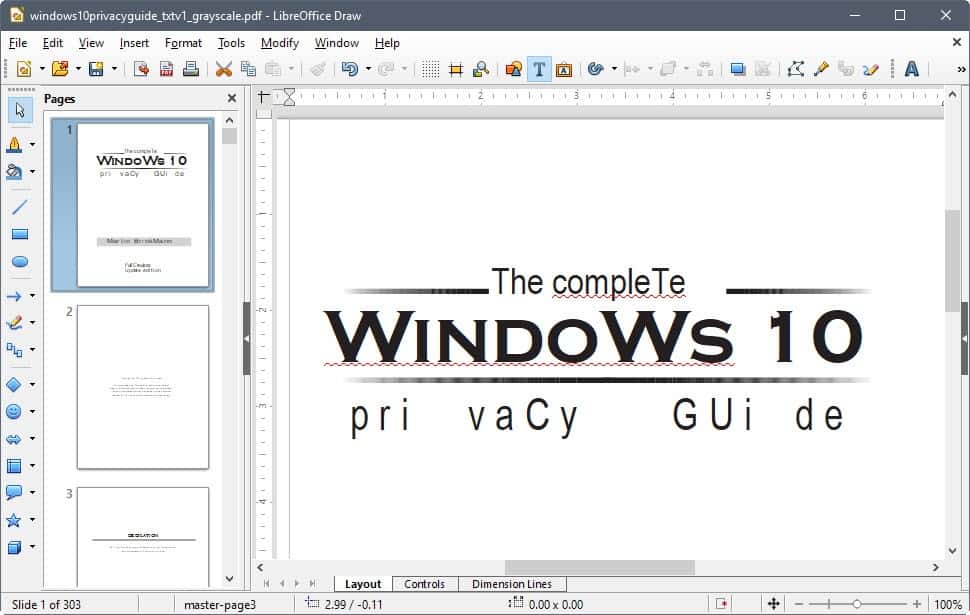
This means unfortunately that you can"t use LibreOffice to edit documents with rendering issues as these may get saved automatically after the editing.
The editing works exactly how you"d expect it to, however. You can click on any position to add, edit or delete text, and even use advanced features such as inserting images, changing the formatting or adding tables.
Once you are done editing the document you need to select "export as PDF" from the File menu. If you don"t, you end up saving the document as an ODG file, the default format that LibreOffice Draw uses.

Selecting export as PDF opens the PDF options. The options are quite extensive and give users full control over the process. To name just a few features supported by the export module: sign with watermark, set compression level, set encryption and permissions, add digital signature to document, define initial view and layout, and a lot more.
It is recommended that you check the exported PDF document to make sure that its layout and content is intact and not garbled.
Closing Words
LibreOffice Draw offers a simple straightforward option to edit PDF documents. It is most suitable for basic PDF documents with little to no formatting or advanced layouts. The program does not offer the same level of functionality as Acrobat Reader or other commercial PDF editors but it is sufficient for basic tasks.
Now You: Which program do you use to view and edit PDF documents?
Related articles
While you can use LibreOffice apps to edit spreadsheets or Word documents, you may use it as well to create, edit and save PDF documents.
Martin Brinkmann

About Martin Brinkmann
Comments
I recently wrote about what . Many people also wonder how and with what they can edit such files.
This instruction describes several ways to do this, and we will proceed from the fact that we are not going to buy Adobe Acrobat for 10 thousand rubles, but simply want to make some changes to an existing PDF file.
WITH free methods PDF editing files, as you can see, are quite tight. However, if we do not have the task of making changes to such documents every day and for a long time, and we just want to correct something somewhere once, then conditionally free programs, allowing you to use their functions for a limited period of time. Among them are:
- Magic PDF Editor http://www.magic-pdf.com/ (update 2017: site stopped working) - an easy-to-use program that allows you to edit PDF files while maintaining all formatting.
- Foxit PhantomPDF https://www.foxitsoftware.com/pdf-editor/ is another simple program for editing PDF documents, it also allows free use within 30 days.

There are also two more almost free methods, which, however, I will include in the next section. All that was above are the easiest programs for minor edits to pdf files, which, however, do their job quite well.
Two more ways to edit PDF

- If for some reason all of the above did not suit you, then nothing prevents you from downloading the trial Adobe version Acrobat Pro from the official website http://www.adobe.com/ru/products/acrobatpro.html. With this software You can do whatever you want with PDF files. In fact, this is a “native” program for of this format files.
- Microsoft Office versions 2013 and 2016 allow you to edit PDF files. True, there is one “BUT” here: Word converts the pdf file for editing, and does not make changes to it itself, and after the necessary changes have been made, you can export the document from Office to PDF. I haven’t tried it myself, but for some reason I’m not entirely sure that the result will fully correspond to what is expected with this option.
Like this brief overview programs and services. Try it. I would like to note that, as before, I recommend downloading programs only from the official websites of manufacturing companies. Numerous search results in the form of “download free PDF editor” can easily be the result of viruses and other malware on your computer.
To edit files PDF V Ubuntu 13.04, programs specially designed for this can, not only, be counted on the fingers of one hand, but counted on one finger, one hand. The only application I know of is the one that was presented a few articles below. It turns out that the well-known and popular office suite LibreOffice, also knows how to perform this task, but for this, you will need to perform several minor movements. To get started, go to this link and download required file for your architecture: http://extensions.services.openoffice.org/project/pdfimport.

Now you need to launch the application LibreOffice Draw or LibreOffice Writer and follow the following path: Tools → Manage Extensions → Add. In the explorer that opens, follow the path to the file you downloaded, it will be: oracle-pdfimport.oxt . That's it, this should appear in the extensions:

Well, in conclusion, you just need to close the application, and then launch it again and you can open and edit files PDF. I must say that I did not conduct in-depth research in terms of editing, but offhand, everything works very well and, as it seemed to me, without glitches. What is it good at, in my opinion? this method? First of all - usually an office suite LibreOffice probably used by the majority of users, and even in Ubuntu it is already installed by default, and therefore there is no need to worry about finding and installing other programs when everything is already in place, you just need to install one add-on.

Positive characteristics LibreOffice-pdfimport:
- Fast and easy installation and probably good job extensions.
Negative characteristics LibreOffice-pdfimport:
- Personally, I didn’t have any problems.
Parameters:
Interface language: Russian
License: GNU GPL
Home page: http://www.libreoffice.org/
Download extension pdfimport:




