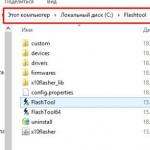Recently, it is very common for users to have a problem when starting a download from Google Play Market- error "You must enter google account". We will tell you what such a synchronization failure means and what you need to do to fix it.
This error does not allow you to activate your account, even if you knowingly enter the correct account and password. It is most likely that this synchronization failure occurred after recent Android updates, which could contain a "broken" code, or because of the failure of Google services on the phone. In any case, you need to do a few resets to help clear the error.
Rarely, but still it happens that the error says "You must log into your Google account" in the Play Market occurs due to a failure in the date-time settings. Go through and make sure that this data is set correctly on the phone.

It is advisable to put down automatic time detection. If everything is in order with the temporary settings, but you cannot enter the Market, proceed to the next steps.
Deleting Play Market Application Data
To reset all information about Google services, you need to go to the Application Manager and one by one open information about the Play Market, Google Play Services and Google Services Framework (All tab). For all three applications, we perform the standard ones - Clear cache and data, Stop and shutdown. Restart Android and check.

If the login fails, then remove renewal for Play Market and Google Play Services. This step removes the error for most users.
If the previous step did not help, re-sync your Google account on Android. To do this, open Settings - Accounts (on different devices may have different names). Select in the list of accounts - Google and open it.

Click on your account, thereby going into its settings. Uncheck the boxes from all elements and select the function in the upper right corner "Delete account. record "... After everything is erased, reactivate your account and check the boxes.
If the mistake "sits deeper", then you have to do discharge devices to factory settings... There is a lot of information on the web on how to do this. And at the end, a complete and visual video instruction on all the above methods.
These methods should fix the connection failure "You need to sign in to your Google account" and you will be able to enter the Play Market. I would like to note that this error can appear in Android emulators as well - BlueStacks and Nox App Player ... To fix a bug in such emulators, you need to follow the same steps.
In contact with
Let's find out the reasons for the failures in the Google play market: there is no connection, you need to log into your account or server error. TO bad job applications can lead to the presence of a variety of service problems, problems with the device selected for these purposes, and many other reasons. What if you can't log into your account? In this article, we will look at the main causes of failures and errors associated with the Play Market and how to fix these problems.
Method 1. Restart Android
Since the system freezes quite often on Android, it is necessary to implement reboot device.
It will also help you troubleshoot not only Google Play, but other app bugs as well.
Method 2. Reset Google Play Market settings
The play market application on the tablet may not work due to the large number of unnecessary information, therefore, you should reset the settings by performing the following actions: After the performed actions, it is recommended to restart the device for the system to quickly recognize the changes made.
After the performed actions, it is recommended to restart the device for the system to quickly recognize the changes made.
Method 3: Removing Google Play Market Updates
As in the first method, you need to go to the settings menu, select the "Applications" or "Application Manager" section, in which click the " Remove updates", Which will lead to the start state of the play market.
Method 4. Resetting the Google Play Services application settings
In order to achieve the functioning of the play market, it is useful to reset the settings for Google Play services, in order to perform this operation, you must perform the following actions:
Method 5. Activating "Boot Manager"
Play Market malfunctions may occur due to the disabling of this service application. In order to activate the "Boot Manager", you must first go to the settings menu of your device, then, using a swipe, go to the "All" section, where to select the required item. When you stop the application, you should click the "Enable" button.
After the performed operations, you need to reboot the device with subsequent verification correct work Play Market.
Method 6. Deleting Google Account
When performing this action, it must be borne in mind that when deleting an account, the loss of the necessary and important information... In order to avoid unpleasant consequences, you should first synchronize the data, that is, create a backup copy. For these purposes, go to the settings menu, then select the "Accounts" section in it, after opening which, you need to select your account.

After the performed actions, the synchronization menu will be available, you just have to click on the mailbox.

After opening, you need to select the items that you need to synchronize. In most cases, users create backup copies of their personal information and "Contacts" using the selected section. To save important information on your tablet or phone, you must press the "Options" button and select " synchronize". After the steps taken, a backup copy of all applications will be created at the same time.

After synchronization, you can safely delete your Google account. When you re-enter this account, the device will prompt you to restore the backup information.
After the account has been deleted and restored again, the operation of applications should be normalized. In the event that the performance of the play market is not fully implemented, then you should use the following method.
Method 7. The presence of incompatible applications
Functioning Play Store may be violated or even blocked due to the presence of some applications that the user installed independently. Such applications exist in large numbers. Among these "pest" applications is the well-known Freedom, with the help of which the user can make in-game purchases in a free version.Method 8. Configuring the "hosts" file
If your device is equipped with the application " Freedom", And in your opinion, it contributes to malfunctions of the play market, you need to configure the" hosts "file.To configure of this file, you need to go to the settings menu, select the section "Application Manager" - Installed, and select "Freedom". After opening the menu of this program, you should click on the "Stop" button, and then uninstall the application. The main thing is not to neglect the rules of the proposed operation, namely: first stop, then delete.
After the device reboots, you need to check the functioning of the play market. if no changes have occurred, use the next method.
Method 9. Reset Android Settings
Despite the fact that resetting all existing settings is quite a radical action, it helps to solve most problems not only in the operation of applications, but also the entire system. Going to the Android settings menu, you must select "Reset settings" in the " Recovery and Reset».
Before performing a reset, it is recommended to check the synchronization again necessary information... The data stored on the memory card will remain intact.
Method 10. Checking the Internet connection
Sometimes, it is the banal lack of connection to the Internet that causes the application to crash. After checking the connection, you should restart the router.Method 11. Enabling Google Accounts
Problems can occur due to a disabled Google account. Activating the application " Google Accounts"Occurs in a special section.Method 12. Checking time and date
In case of constant disconnection, check if the time and date are set correctly.If the Internet connection is connected, but the connection was still not made, you need to repeat the setting of the time zone and time by synchronizing these parameters with the network by going to the menu section “ Settings", Where selecting" Network time zone "and" date and time», Mark these parameters with a tick.
All apps, music and games are mainly downloaded from the official Google Play service, which is constantly updated with new products from various developers around the world. It turns out that the only source for downloading updates and applications is Google Play.
What should those users who do not log into the Play Store do and write there is no connection or a connection error? You can, for example, download files via your computer and then install them on your smartphone, or try to solve this problem!
In this article, we will analyze the main reasons due to which such an error appears and how to fix them.
1. Check the correctness of the entered date and time
One of the common reasons for incorrect operation or complete failure google work Play is the incorrectly set time and date in the smartphone. Go to the settings and set them manually or synchronize via the Internet. Do not forget to specify your time zone in the settings in the same place.
2. Internet connection
Oddly enough, but another common reason may be the banal lack of the Internet on your smartphone. There may be several reasons:
- You are in an area with no internet access.
- Your SIM card does not have a corresponding tariff or is missing cash to connect to the network.
- The phone is not activated " Mobile networks"Or the APN access points for Internet access are configured incorrectly.
- The router or modem, if you have one in your house, is not working correctly.
If everything is in order with your router, the Internet is turned on on your smartphone, you are connected to a wireless access point or are in the network coverage area, then proceed to the next step!
3. Reboot the device
Sometimes the cause can be eliminated only by rebooting the smartphone. Just restart it and check if the Play Market is working. This often happens when you're busy. random access memory phone, a large number at the same time open applications and running services, incorrect launch of the Market.
Another reason why you don't go to the Play Market is updates! As a rule, updates for all programs and games are automatically downloaded on Android if this is set in the system parameters. You only need to uninstall the latest updates.
- Go to the "Settings" item of your phone and select the "Applications" tab there.
- Next, in the general list, find Google Play and click on this tab.
- The screen will display full information About the program. At the top of the screen, find the "Uninstall updates" item and click it.
If uninstalling updates does not help, you can try resetting all settings for a specific application, namely, for the Play Store.
- As in section 4 of this article, you will need to go to "Settings" and click on the "Applications" tab.
- Find the required application in the general list and click on it.
- Now click on the "Erase data" item. Once the operation is completed, click on the "Clear cache" item.

As practice shows, in most cases this way helps many users to solve the problem with connecting to the service from Google.
6. Resetting the settings of the Google Play Services application
There is one more service that is responsible for the correctness of the Play Store.
- Go to "Settings", as usual, select "Applications" and in the general list find "Google Play Services" and click on it.
- Here, click the tabs "Clear cache", "Delete data" and check the serviceability.
7. Activation of the service "Google Accounts"
Sometimes, for some unknown reason, the "Google Accounts" service is disabled on the smartphone, in connection with which there are various problems when synchronizing data, connecting to mail, Market. To fix this problem, go to your phone's settings and go to the Applications tab. Next, in the general list, find "Google Accounts", click on it. See to have it turned on!
8. Activating the "Download Manager"
As with Google Accounts, you will need to activate the Download Manager on the Android operating system. Go to the list of applications, select the required service and activate it.
9. Reset Android Settings
None of the above methods help? In this case, you need to do full reset settings of your smartphone! Please note that when you roll back to factory settings, all data will be deleted, both individual files and entries in contacts, messages and other information
Working with the hosts file
Another way to help you solve the problem with Google Play is to check the hosts file... As in the operating room Windows system, in the Android system there is a separate file in which the settings are written network connections and restrictions. Use any file manager and go to the / system / etс / directory. Find there hosts file and open it. Remove all entries except localhost and default IP address.
Additional ways to solve the problem
Look at the general list of applications and games that are installed on your smartphone, be sure to check what rights are available to each of them. Some programs may have rights to block access to Google Play, for example, so that the system cannot check for a license if the application was downloaded and installed with a cache from third-party resources.
As you can see, if your phone does not enter the Play Store and says “no connection” or “connection error” on the screen, there may be dozens of reasons for this! Always try to create backups operating system and files stored in the phone and on the SD card, so that at any time you can make a full rollback to the factory settings without losing important information!
If after reading the material you still did not manage to solve the problem using any of the described methods - leave your question in the comments, and we will try to help you in this matter!
How to register in the Play Store? This question arises from many users who have purchased their first Android tablet or smartphone. And this is not surprising. Indeed, without the Play Market, it is practically impossible to fully work with an Android device. In this article, we will walk you through the steps on how to register in the Play Store on a tablet or phone with operating system Android.
The first thing to do is run Play app Market. To do this, click on the "Menu" button.
After that, a list will open in front of you installed programs, here you need to find and open the Play Market. If the Play Market program is on your desktop, you can launch it without going into the list of all programs.

Since you are not yet registered in the Play Store, a window will open in front of you with a proposal to add a Google account. In this case, the user is offered two options: add an existing account or create a new one.

If you already have a Google account (if you registered with Gmail or any other service from Google), then click on the "Existing" button. Next, the system will require you to enter your Google mail and password.

After entering this data, Play Market will be loaded using your account. But, since you are interested in how to register in the Play Store, then most likely you do not have a Google account. In this case, click on the "New" button.
After clicking on the "New" button, the process of registering a new user will begin. The first thing you need to do is enter your first and last name. After entering these data, we proceed to the next step of registration in the Play Store, for this we click on the arrow pointing to the right.

The next step of registration is the selection of a username. Try to choose a name that is easy for you to remember. If you select a name that is already taken by another user, the system will inform you about this and offer to choose a different name. After entering the username, click on the arrow to the right and proceed to the next stage of registration in the Play Market.

Next, you need to enter a password that will be used to log into your account. Here you need to show your imagination and choose a password that will be quite reliable and easy to remember. If you have chosen an insufficiently strong password, the system will not allow you to proceed to the next stage of registration in the Play Market.

In the next step, you will be prompted to join Google+ and other Google services. This is not a mandatory step, so in order not to waste time on this, click on the "Not now" button and skip this stage. You can use these services later if you wish.

Next, you will need to enter your account recovery information in case you forget your password. Here you need to select a security question, the answer to this question, and also enter an additional address Email... To the choice security question you need to be as responsible as choosing a password. Because the security of your account depends on it.

You will then be prompted to turn your web history on or off and subscribe to the Google Play newsletter. You can customize these functions to your liking.

Everything, registration in the Play Store is almost. At the last stage, we need to enter the text that will be displayed in the picture. This is necessary in order for Google to make sure that you are a real user, and not a program that automatically registers accounts.

After entering the text from the picture, registration in the Play Market will be completed. You will have to wait a while for Google to save your data, after which you can enter the Play Market.
For all owners of mobile devices running Android OS, the term "Play market" is known. It is an online store where users download applications, books, music and other content to their device.
Why do you need an account in the play market
"Play Market" provides access to a huge number licensed content for a mobile device. It is created by Google Corporation and is a guarantee that it is free of viruses or non-working programs.
The app store also supports the function automatic update ON. Alerts come to mobile device.
In addition, the used Account in the online store is the same for all Google services. If the user suddenly forgot the password, then he can restore it link: https://www.google.com/accounts/recovery/forgotusername
Google is committed to maintaining a single account name for all of its resources.
After registering in Google Play, the user gets access to other functions: "Disk", "Calendar", "Photo" and more.
The screenshot shows a standard set of options from "Google", which is available under a single account.
How to register in the playmarket from your phone
For a new user, the process of creating an account in the playmarket app store will not take much time.
We choose "Play Market". 
The program offers to register a new user or continue further work
with the existing one. In the second case, everything is simple - we enter an already registered user and go through the authentication procedure. Therefore, we will consider the option when it is necessary create a new client.
The next window prompts you to enter your first and last name. According to Google, this is necessary to personalize the mobile device. These do not have to be real first and last names. 
The next step is to come up with email name... Any name can be invented, as long as it is memorable. It is a good practice to use simple names as naming conventions. mailbox... For instance, [email protected]
Next, you will need to come up with a password for e-mail. It is recommended to use the following rules: at least eight characters, at least one special character (!,?, *) and one number, and it is also desirable to use uppercase letters together with lowercase ones. 
To recover credentials, Google suggests coming up with a secret question and an answer to it. 
The penultimate stage is the confirmation of subscriptions to the news feed, or the cancellation of them. 
And finally, it is necessary enter confirmation that the user is not a "robot". 
This completes the process of registering a new user from the Android phone. After a few minutes, the data will be transferred to the data center of the corporation "Google". After that, you can go to the play market settings on your Android phone. This is described in detail in.
Registration from a computer
The registration procedure for the play market via a computer is identical to the one described above. Follow the link https://accounts.google.com/signup
Fill in the empty fields. 
How to add a device to Google Play
You can add new mobile equipment to the Google App Store as follows. Open the item " Settings", Then the section" Accounts». 
In the window that opens, select "+" to add a new account name. 
A list of available accounts will be presented on the screen. We choose " Google». 
We fill in the account username and password from the existing mail "gmail". Now another device will be linked to this account name.
How to download an application in the Play Market
Each user with certain knowledge in the field of programming can upload their software to the "Play Market". To do this, follow the link: https://play.google.com/apps/publish/signup/
Then follow the wizard's prompts. He will ask you to read and accept license agreement, familiarize yourself with the list of acceptable countries for the distribution of the new application, and deposit a one-time amount for software registration. Its size will be $ 25. This is necessary as an additional measure of protection against unscrupulous software developers. 
After payment, a form for downloading the application will be displayed on the screen. We indicate the path to the file that is on the user's hard disk and load it. 
Play Market will take some time to test it. In case of errors, the portal will indicate which ones, or place it on separate page online store.
You will need to additionally familiarize yourself with some documents and agree to the terms of software distribution. After that, the application will be posted.
How to download an application from the Play Market
To download an application from an online store, you first need to find it. We set in search bar program name: for example, AIMP.
The user will be presented with a list possible options for installation on your mobile device. We download it, and in a few minutes we can use it on our phone.
As you can see from the article above, the procedure for registering a new user does not take much time. After going through the authentication procedure, he gets much more opportunities: a single account, many additional functions, data synchronization on all devices linked to one account.