There are a wide variety of malicious programs and files on the Internet. Some cause more damage to the system, others less. One of the most dangerous malware is the MIA virus, which some users have encountered. MVD is a ransomware virus that locks your PC. In this article, we will look in detail at how to unlock a computer or laptop from the Ministry of Internal Affairs virus. Let's figure it out. Let's go!
When you try to open any browser you have, a banner appears on the screen, which informs you that you have been blocked by the Russian Ministry of Internal Affairs, as you have committed some illegal actions on the network. In another version, you will simply see an “access blocked” banner. Below you are asked to pay a fine for a certain offense in order to be able to fully use the computer again.
Of course, there is no fine and there are no illegal actions either. Fortunately, this problem can be solved. More details about this later in the article.
The action of the MVD virus is based on changing the network settings of your laptop, namely the DNS address. Thus, when trying to access the Internet, you are automatically redirected to the address specified in the network parameters, while other web pages are inaccessible to you.
What actions need to be taken in this case? Need to return network parameters to the previous form. Until this is done, you will not be able to get rid of the annoying banner. This is done as follows. Open Network and Sharing Center shared access" Then select your connection in the “View active networks” section and click on the item in the “Connection” line. In the window that opens, click the “Properties” button. Now you need to select “Internet Protocol Version 4 (TCP/IPv4)” and click “Properties” again. Once in the TCP/IP properties window, pay attention to the DNS servers section. There you will see strange and suspicious numbers. All you need to do is enable automatic retrieval of the DNS server address. Don't forget to click "OK" to apply your changes.

After this, you can launch the browser and try to visit some other sites. If it works, then the problem is solved, but if the banner appears again and does not allow you to switch to other resources, then go to the network settings and enable automatic acquisition of an IP address. Below, select “Use the following addresses” to set them statically. Set your preferred DNS server to "8.8.8.8". Save the settings and close the window. Next, launch the command line. This is done as follows:
- Press the Win+R key combination to open the Run window;
- In the appropriate input field, write cmd and press “OK” or the Enter key.
Once at the command prompt, run the command ipconfig /flushdns. Once the command is completed, you can close the command prompt window and try to access a site again.

All the steps described above will help unlock your computer from the Ministry of Internal Affairs virus. But don't stop there. Be sure to update your antivirus (or download it if for some reason it is missing) and run full check systems. All found potentially dangerous files needs to be removed. Don't use pirated versions antivirus programs, since they may contain malicious files and not work correctly. Use free, licensed antivirus software.
After going through all these steps, you will remove MVD from the system and will be able to use your laptop normally. In the future, be careful when visiting suspicious sites and downloading files from them, so as not to expose your system to danger in the future.
Now you know how to unlock your computer and remove the MVD virus. Write in the comments whether this article helped you solve the problem and share your experience of dealing with MVD with other users.
Banner Computer is locked is a screen blocker that is created by Internet criminals with the intention of deceiving unsuspecting PC users in order to receive money by paying a non-existent fine for viewing, copying and reproducing obscene video content allegedly found on their computers. Some banners use the name of the Ministry of Internal Affairs of the Russian Federation to make this scam seem more realistic. Please note that the Ministry of Internal Affairs of the Russian Federation has never used and does not use such screen blockers to combat Internet piracy. This screen blocker was created by Cybercriminals who hope that you will fall for their trick, and in order to unlock your computer and avoid legal consequences, you will pay a non-existent fine of 500 to 2000 rubles by topping up your MTS, Beeline subscriber number. After successful payment, your computer will automatically unlock.
This computer blocking banner is one of many that attacks computers connected to the Internet, a previously seen screen banner, only to pay a fine through an express payment terminal (QIWI) using WebMoney. Internet criminals also use the name MICROSOFT SECURITY ESSENTIALS to further deceive and confuse PC users that this screen locker is legit. You should not trust a banner to display a genuine message; no one uses such methods to charge fines for watching violent videos. There are several variations of this scam that have similar deceptive messages.

If you caught the banner " Computer is locked“Remember, this is a scam, don’t pay the imaginary fine! By doing so, you will be sending your money to the cybercriminals who are responsible for releasing this misleading screen locker. If your desktop is blocked by a banner, first try unlocking your computer yourself using the removal instructions below.
Unlocking a computer from a banner
- During your computer startup, press the F8 key on your keyboard repeatedly until menus appear with additional options Windows boot, then select Safe Mode with Boot network drivers, and press ENTER.
- Log in using an account that is blocked by the computer is blocked banner. Launch your Internet browser and download a legitimate antivirus program. Update your antivirus software and run a full system scan. Delete any entries it finds.
After completing these steps, your computer should be clean, restart it in normal mode.
Alternative banner removal guide:
- If after restarting the computer this banner still locks the desktop, then you need to start your computer in safe mode with command line support by pressing the F8 key.
- In the command prompt that opens, type explorer and press Enter. This command will open an explorer window without closing it, proceed to the next step.
- At the command prompt, type regedit and press Enter. This will open the Registry Editor window.
- In the Registry Editor window you should navigate to the directory: HKEY_LOCAL_MACHINE\SOFTWARE\Microsoft\Windows NT\CurrentVersion\Winlogon\
- On the right side of the window, find " Shell" and click on it right click mice. Click the Change button. Default value data Explorer.exe if you see something else written in this window, delete and enter Explorer.exe(you can record what was written in the data value section - this is the path of the blocking execution file) - use this detected path to navigate to the blocking banner executable and remove it.
- Restart your computer, download and install legitmate anti-spyware software and run a full system scan to eliminate any remnants of the “Your PC Is Locked” virus.
If you cannot start your computer in safe mode with loading network drivers (or with command line) you must download the rescue disk - the KasperskyRescueDisk10 utility. Some types of banners disable safe mode, which makes removal more difficult. For this step you must have access to another computer. After removing the “computer is blocked” banner, reboot your computer and it will be scanned with a full antivirus software to completely remove any possible remaining remnants of this infection.
For other ways to remove a blocked computer banner, see.
If you are unable to remove the banner and unlock your computer using the steps above because you do not have competent computer knowledge, you may harm your operating system. Be careful and try these methods if you fully understand the steps you are about to perform.
And iOS often has viruses that behave in unpredictable ways. Thus, many users are faced with the fact that the message “Your phone has been blocked by the Ministry of Internal Affairs” appears on the screen - allegedly for viewing pornography and other unpleasant content. As a rule, along with this, access to any menus and applications of the system is lost, and the message itself indicates the need to pay a fine.
Let us immediately clarify the situation - such information is invalid, because the Ministry of Internal Affairs does not deal with such blocking, does not accept fines by bank transfer, account replenishment and other types of transactions.
Therefore, do not believe such a message - this is, in fact, a virus created to defraud users of funds. Note that unlocking the phone in this case is not very easy, but it is possible, and you can do it yourself.
Sometimes users may encounter the message: “Your phone has been blocked by the Ministry of Internal Affairs.” This virus completely paralyzes the operation of the device
Let's find out the Ministry of Internal Affairs of the Russian Federation on iPad or Android devices with a few simple steps.
Removing the “Your phone is blocked by the Ministry of Internal Affairs” virus on Android
If a similar message appears when entering the site, try pressing the “Back” key - if this helps, it means that you have encountered spam, and closing the site will easily get rid of the problem.
But if a text supposedly from the Russian Ministry of Internal Affairs appears after installing a program or visiting a website, and you cannot perform any operations, the keys do not respond to touches - this is really a virus.
There are several ways to remove it. For example, do the following:
- Login to yours through the store Play Market on a computer or other gadget.
- Install any antivirus, but when determining the download location, select the infected device.
- Reboot the tablet or smartphone with the malicious program, then background the antivirus will start working - you won’t see this because of the message, so just wait 10 minutes.
- So, if the antivirus finds malicious files and deletes them, the message will disappear automatically. After the specified time, reboot the system.

If that doesn't help, try this method:
- Transfer the device - turn off the gadget, then hold down the power and volume up keys for ten seconds.
- Select Safe Boot Mode.
- If the system has rebooted and you can perform the actions, go to settings and uninstall the application that caused the blocked message.
- In case the delete or stop keys malicious application blocked, this means that it has received administrator rights. Then you should again boot into safe mode, go to the Play Market, download the antivirus.
- Reboot your device and it will run the scan. After it is completed, reboot again.
What if these options are ineffective?
It happens that you can’t turn on the antivirus, much less remove the program that caused the text about the virus from the Ministry of Internal Affairs of the Russian Federation to appear. In such a situation, all that remains is to return to the factory settings using the following actions:
- Go to the Recovery menu.
- When the window appears with available operations, use the volume keys to go to the line “Wipe data/factory reset” and select it.
- The tablet or phone will be reset to factory settings.
- Reboot the gadget again, after which it will be unlocked.
This method is offered last because when you return to factory settings, you lose your data in the system - applications, information from them, saved pages, etc. All data on the memory card should remain in place.
How to remove a blocking message from the Ministry of Internal Affairs from an iOS device?
Please note that this text appears as a pop-up window and does not block the use of the system. Therefore, you can remove it as follows:
- Go to the "Settings" section.
- Select your browser menu.
- Click on the line “Clear history and website data.”
After these steps, the message will no longer bother you, but do not go to the site again where you encountered such extortion.

Now you know how to unlock your phone from the Russian Ministry of Internal Affairs virus, you are aware that such messages are false. Therefore, do not be afraid of them, but rather clean your device of viruses using the above methods and in the future carefully access third-party sites and download applications from reliable sources.
Related articles

Some people don't know how to draw correctly and beautifully on a tablet. The most convenient way to do what you love is to use a stylus, which you can use to create fine lines and small details. And most importantly: to create a nice drawing, you don’t have to graduate from art school. Therefore, let's consider this amazing process and best apps for drawing, as well as several video tutorials using examples
The Internet is a huge worldwide platform not only for useful information and entertainment content, but also for the ubiquitous scammers. The ingenuity of those who trade in extortion and deception knows no bounds. advertising worms and “fake” accounts and groups in social networks have long become a “classic” of fraudulent activity. Now, often taking advantage of the gullibility of inexperienced network users, attackers disguise themselves as law enforcement officers. “The browser is blocked by the Ministry of Internal Affairs of the Russian Federation,” reads the inscription on the screen of a random visitor to sites with erotic, pornographic and other dubious content. Moreover, it does not disappear, does not allow you to close the browser and “demands” payment of a fine of 3 thousand rubles. What does this mean and do law enforcement agencies really have such powers?
Blocking the browser of the Ministry of Internal Affairs: is it possible?
It can be clearly noted right away that the Ministry of Internal Affairs has nothing to do with such “actions.” Viewing erotic or pornographic materials by a private person is not prohibited by law, and therefore is not subject to a fine. Moreover, judging by the information in the pop-up window, money needs to be sent to a certain number mobile phone. The conclusion suggests itself: the fine that supposedly needs to be paid in this way is the most striking refutation of the fact that the browser is blocked by the Ministry of Internal Affairs. Nevertheless, it is worth understanding who is behind such frauds.
How does the mvd.ru virus work?
When you go to infected pages, the malicious program is downloaded, installed on your computer and changes the DNS server address. Thus, when you try to go to any other pages or turn off the browser ( different versions programs can act in their own way), the user will see the same page with the words “Browser blocked by the Ministry of Internal Affairs”, the amount of the fine and the time allotted for payment. When you scan your computer with an antivirus, the result is at least surprising - malware very good at bypassing rescue software.
Browser blocked by the Ministry of Internal Affairs of the Russian Federation: how to unblock

Often the problem is solved quite simply. If the blocking is expressed only in a pop-up window that does not close, then you can restart the browser using the “Task Manager”. Pressing the Ctrl+Alt+Delete key combination opens a window displaying all processes being processed. You just need to disable browser actions and then start them again. In most cases, when you reopen it, the pop-up window will no longer bother you.
Also, restarting the computer often solves the problem. If the virus operates by changing the DNS server, the user will have to change the malicious settings manually. To do this, you need to go to the connection settings and check the entered data. If there is a “preferred” DNS in the parameters, you need to switch the marker to the “Obtain address automatically” position.
Blocking the Ministry of Internal Affairs browser on Android devices

What to do if a pop-up window - “browser blocked by the Ministry of Internal Affairs” - appears on a tablet or phone with an operating system Android system? First of all, you should immediately go to the settings, open the properties of the application, in this case the infected browser, and click “Clear data”. It is also recommended to clean cookies and device cache. If this does not help, you can use a more radical method - the settings of your device must be reset to factory levels. Different gadgets have their own way of logging into Recovery, so in such a situation it would be advisable to refer to the instructions or the representative office of the manufacturer.
Blocking the Ministry of Internal Affairs browser on Apple gadgets

Let’s say a user of an Apple device contacts technical support operators with the question: “The browser has been blocked, the Ministry of Internal Affairs, what should I do?” Agree, by this very action he admits that he visited sites with pornography. Of course, hardly anyone would blame the excited owner of an iPhone or iPad, but not everyone would dare to admit to such Internet surfing. However, there is a way to avoid humiliating dialogues and deal with the problem yourself. If the message “Browser blocked by the Ministry of Internal Affairs of the Russian Federation” appears on the gadget’s screen, you should clear the cookies and cache of the device. If this step does not help, you can reset the gadget via iTunes.
In any case, do not forget: there is not the slightest probability that the browser is actually blocked by the Ministry of Internal Affairs - law enforcement agencies do not have any powers to do this. Everything that is displayed in a pop-up window demanding money is the work of scammers who want to profit from inexperienced and naive Internet users. Problems like this can often be resolved by simply rebooting or clearing the cache. There is no point in transferring money to scammers in such cases - the virus will remain on the computer until the user gets rid of it. The best prevention similar situations- avoid visiting dubious sites with shocking content or pornography.
Now blocking banners huge amount, some of which virus computer blocked top up MTS account. Plus, new types of computer blocking appear every day, the damage from them is estimated in the millions. Most modifications have become more difficult to deactivate and do not contain the correct PC unlock code at all.
The computer is blocked by a virus, what to do?? Unfortunately, none of us are 100% immune from this. This kind of funny thing often happens not only to you, it can happen to anyone. It's not a pleasant situation when a window appears your computer is blocked for viewing or copying video materials containing scenes of pedophilia and violence. And if you do not pay a fine of 1000, 2000 rubles, or even more, all data will be deleted.
Virus blue screen the computer is blocked for viewing porn is not displayed in the background, is not deleted by the antivirus, and loading in safe mode does not produce any results. Due to the fact that the computer is blocked and they ask you to send an SMS, many programs do not start - nothing can be done except enter the code to pay the fine, but to do this you need to send an SMS or top up your Beeline, MTS account.
For maximum convenience, hackers describe in more detail the fine payment scheme for obtaining the computer unlock code on the screensaver. The fine amounts are sometimes very different; SMS messages for unblocking have risen significantly in price to 3,000 rubles. At one time it was translation cash via WebMoney or Yandex Money. Where, having filled out the current account indicated on the screen, you had to go to the nearest terminal and transfer money to the scammers from your card, but now the scammers have a softer scheme - this recharge mobile phone numbers V. However, even after such an operation there is no guarantee that the numbed computer will be unlocked. As a result, the frustrated user has no choice but to contact a computer service and call a computer technician to his home.
If a locked computer was unblocked thanks to an SMS payment, then you are very lucky; as a rule, this does not lead to the desired effect. DO NOT TRANSFER MONEY TO VIRUS DEVELOPERS: THE SERVICES THEY OFFER ARE 99% FRAUDULENT.
The computer is blocked by a virus, how to unblock the computer from the banner
Remove a computer locked through the registry
The computer is locked, how to unlock the computer using system restore (system rollback)
As soon as the blocked computer MTS number starts to turn on, press the key at a frequency of two presses per second. Select the boot option we need, namely [Safe Mode].
After which the computer begins to load only the basic drivers necessary for startup operating system, it doesn’t download anything else unnecessary, so the download can go through without turning on the banner, the computer is blocked, send an SMS. Choose yours account or administrator. A window pops up where Windows offers to enable System Restore right away. To turn it on, click – [No], and restoring the computer to an earlier state will start automatically. Click [Next >]. If for some reason the recovery does not start, you can start it using: [Start] -> [All Programs] -> [Accessories] -> [System Tools] -> [System Restore]. You need to select the day when the system made a copy of itself, usually this day is highlighted in bold.
When you have selected the day, you also need to select a recovery checkpoint from the list, so click – [System checkpoint]. Click [Next>]. Confirm the selection of the control point by clicking [Next>]. It turns out that the computer loads the OS in the same configuration as it was a few days ago before the banner hit it and blocked the computer. Consequently, the OS should start without the banner, although the computer blocked Beeline virus itself may be present on the PC.
If you succeeded in this option and after the work done, the computer will turn on normally, that is, without a banner. Then you just need to immediately launch the antivirus, update it and check the entire system completely.
THERE IS AN IMPORTANT NUANCE HERE: some banners can be obtained through a browser window - an Internet browser. Therefore, when you turn on your PC after updating, if your favorite browser prompts you to update the session, then under no circumstances restore the session. There are viruses that require you to unblock sites on your computer.
How to remove a virus from a computer locked through the BIOS system by changing the system date
To login BIOS Setup use the method that your computer suggests. Typically the keys used are (for laptops) and (for desktop PCs). But there are exceptions for some motherboards there may be keys: , , , , as well as a key combination: , , , , , , , . Usually for Samsung laptop models. As soon as you have entered the BIOS, you should go to the tab, which is exactly what interests us.
On home page shown first: System Time(system time) and System Data(system date). To navigate through the BIOS, use the cursor keys. If you look at the bottom of the screen, you will see a small tooltip telling you which keys you can use. So, in the menu, placing the cursor in the desired position using the [+/-] keys, we change the system date, for example, a month ago (you can try a month ahead). In general, you need to select a date before the message “computer blocked 1000 rubles” appears. We exit the BIOS, having previously saved the changes made by pressing the key. If the key does not work, go to the tab, select the position, highlight it and confirm the exit by pressing the key. The computer automatically restarts and the PC is blocked banner should disappear.
If this method does not work, it means your computer is blocked by a new modification of the virus. Try the computer unlock code from the banner using the computer unlocking services Kaspersky, Doctor Web and NOD32. And the method of how to unlock VKontakte on a computer is described.