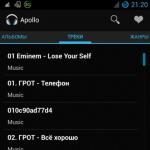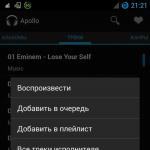Using WI-FI networks are firmly entrenched in everyday life. It is for connecting to access points and correct operation you need to use the driver for WI-FI on the laptop.
How to test the adapter
At the first Windows startup on a laptop often fails to connect to WI-FI networks. If this situation occurs, then you need to install the WiFi driver on the laptop (firmware).
The first thing to do is to make sure that WI-FI adapter works. To do this, click on the WI-FI icon in the lower right corner of the screen and select " Network and internet settings" (for versions older than Windows 10 - "Network and Sharing Center").

We make sure that the WI-FI module is turned on, then the icon next to it will be highlighted or turn it on by clicking on the slider. 
For Windows up to the eighth version, select the item "". 
If the module is enabled, then the icon " Wireless network"will be colored, but if it is not highlighted, then you need to turn it on, for this we press right click mouse and select " Turn on». 
How to find a driver
If the adapter is turned on, but you can't connect to the wireless network, you should start looking for the firmware. To do this, you need to go to the website of the laptop manufacturer and find software for your model. Below is a list of links where you can download Wi-Fi drivers for the most popular laptop brands:
In the event that you cannot find a Wi-Fi driver for Windows 7/8/10 or do not want to look for it, you can use third-party software. An example of such programs are Snappy Driver Installer, DriverMax, DriverPack Solution.
Automatic driver installation for WiFi
The easiest method to install the driver for the wireless network adapter is using the standard Windows Tools. To do this, press the key combination WIN + R. An input box will appear in the lower left corner of the screen. In the line that opens, enter devmgmt.msc, then press the Enter button. 
In the list of devices, you need to find the WI-FI module by opening " Network adapters", press" Properties». 
Go to tab " Driver» Selecting « Refresh». 
Automatic installation Software is possible not only with the help of standard means Windows, but also with third party programs, such as Driver genius and Driverpack solution.
After installing the application will search on its own missing software and offer to update it or fully install it. It should be understood that programs do not always work correctly, so it is recommended that you first of all use the manufacturers' websites, and only then try the applications.
In addition to the offline version, there are sites that allow you to find and download any, even rare software.
Manual installation
For manual installation open device Manager using the key combination "Win + R" and the command devmgmt.msc, find your WI-FI adapter. Then in the tab " Driver» choose « update". In the dialog box, click " Search this computer». 
Specify the path to the folder where the control firmware files are located. 
If the software is suitable, then the installation process will begin.
If the above option for some reason did not fit, it is possible to search by equipment id. To do this, open the module in the device manager and in the item " Intelligence» select the parameter « Device ID". We rewrite the parameters that come after VEN and DEV, in our case these are 10EC and B822. We insert them into any search engine or on a specialized site, for example, driverslab. 
Uninstalling the WI-FI driver
There are situations in which it is necessary to reinstall the firmware. For example, the previously installed software does not work correctly. To do this, you first need to remove the old firmware. To do this, open device Manager. According to the instructions from the previous paragraphs, we tear off the properties of our device. In the properties of the network adapter, go to the tab " Driver» select the item « Delete device». 
Looking for drivers for your router? If so, then you are most likely lucky. No, I do not have the necessary drivers for all router models. It would seem that this is a common myth or even a small delusion, which, I hope, I will be able to clarify in the framework of this article.
I don't know why many people try to find drivers for routers. Where did they hear about it from? However, statistics search queries shows that many people have searched, searched and will probably search.
Most likely, in the process of installing the router, something goes wrong with a person and a brilliant idea appears that the problem is in the drivers. Yes, such a person thinks, he will install new driver and everything will work. But in fact, everything is not so.
Do I need a driver for a Wi-Fi router?
No and no again. What's more, they don't even exist. In more detail, the router does not depend on the computer in any way and is an independent separate device. To open the settings of the receiver, just connect it to the computer using network cable, enter the IP address of the router in the browser and voila.If you have an idea in your mind to download a driver for TP-Link, D-Link, Asus or any other router, then throw it aside. Do not fool around for the simple reason that you will not find anything, since there are no such drivers in nature.
Many will have a question: What then is on the disk that comes with all the equipment? Many people think that this is the same driver. No, it is not him. On this disk, as a rule, there is a utility that allows you to carry out quick setup router, as well as all the documentation in in electronic format.
Another misconception concerns the firmware, which is also mistaken for a driver. But in reality they are different things. The firmware can be compared to Windows OS on a computer, it can also be downloaded from the manufacturer's website and installed for your router model. Here you need to be careful, since the firmware must be carried out strictly according to the instructions, otherwise serious malfunctions are possible.
So, there is not and will not, most likely, in the future drivers either for D-Link, or for TP-Link, or for any other router model. If you notice on some site an offer to download a driver, then behind it, with a high degree of probability, there is a virus or another malware. So, friends, be careful and get rid of this kind of delusion.
If the Wi-Fi adapter does not work or does not work correctly, the reason for this may be the wrong drivers for it. This article shows step by step how to install and reinstall, update or uninstall the Wi-Fi adapter driver on your laptop in Windows 10, 8 and Windows 7.
Note: If the reason you were looking for instructions on how to download and install the Wi-Fi driver is that it does not work, and a red X is shown in the connection icon, then this article may help you: (as it does not required in drivers).
Often, in order to update the wireless Wi-Fi adapter driver, the user enters Windows Device Manager, selects the desired adapter in the "Network adapters" section, and then on the "Driver" tab, clicks the "Update" button (or "Update driver" in the context menu ). And it receives a logical system report that the driver does not need to be updated.
It is important to understand here: this message does not mean that you have the correct driver installed - it only says that there is no other driver in Windows and in the Update Center (in the same way, the message in the manager “The device is working normally” often means only that it does not cause conflicts and errors in Windows, but not that it really works as it should.And as a rule, all these issues are resolved by installing the original driver specifically for your laptop model.
Hello dear visitor! From this page you can download Drivers for Wi-Fi 802.11n for Windows 7, 8, 10 (Realtek RTL8723BE WiFi Driver) for Windows 7 and 10.
This file is available for download not through a torrent, but through file exchangers. How to download the program for free from any file sharing service via a direct link to your PC, see our FAQ.
Realtek RTL8723BE WiFi Driver - a package of drivers for wireless network cards, assembled on chips of the RTL8723BE, RTL8188EE and RTL8192EE series from Realtek. Drivers are designed to connect via WiFi protocol to devices or wireless networks that support this transmission protocol (WiFi standard) in operating systems Microsoft Windows 7, Windows Blue, Windows 10 for 32 and 64 bits.
Wireless Internet has turned from the ultimate dream for domestic users into a reality, however, without a driver for WiFi laptops, the progressive system simply will not work. For full use wireless internet, which allows you to use a laptop anywhere in the apartment or in the wireless Internet zone (in cafes, airports, parks, etc.), you need to download free WiFi drivers for Windows 7, 8 (x32 / x64), 10, XP, Vista in depending on the one used on the computer or laptop operating system. If you can’t download the driver for free due to the fact that the laptop cannot be connected to the Internet, you can download it at any Internet club to a regular USB flash drive, and then to the laptop itself. After you have started the driver installation, you can go to the "Device Manager" section of the computer. There you will see that the yellow question mark next to such a device has disappeared. This means that your laptop can be connected to the wireless Internet.
Wi-Fi 802.11n is currently the most advanced standard wireless communication in large and medium cities. Most modern smartphones and tablets also support access to the Internet via Wi-Fi, not to mention desktop computers and game consoles. Therefore, we suggest you download the driver for the wireless WiFi networks on your computer running Windows 7, 8, 10.

Learn more about the WiFi driver package:
- Name: Realtek RTL8723BE WiFi Driver (Realtek RTLWLANE PCI-E Wireless LAN Network Interface Cards Driver)
- Release version: 2023.18.0814.2015
- Driver version: 2023.18.0814.2015, 2023.15.0701.2015
- Release date: 10/10/2015
- Operating system: Windows 7, Windows Blue, Windows 10 (32 / 64 bits)
- Supported Realtek chips: RTL8723BE, RTL8188EE, RTL8192EE
- The driver package is suitable for Asus laptops, Dell, Toshiba, Acer, Lenovo and others.
- "Realtek RTL8723BE 802.11 bgn Wi-Fi Adapter"
- "Amped Wireless High Power Wi-Fi PCI-E Adapter"
- "Realtek RTL8188EE Wireless LAN 802.11n PCI-E NIC"
- "2x2 11bgn Wireless LAN"
- "Realtek 8814AE Wireless LAN 802.11ac PCI-E NIC"
- "Realtek RTL8192EE Wireless LAN 802.11n PCI-E NIC"
- "2x2 11bgn Wireless LAN M.2 Adapter"
- "Realtek 8812AE Wireless LAN 802.11ac PCI-E NIC"
- "TRENDnet TEW-807ECH AC1200 Dual Band Wireless PCIE Adapter"
Download Drivers for Wi-Fi 802.11n for Windows 7, 8, 10 - :
- with TurboBit.net |
- from BornCash.org |
- from File-space.org |
The archives may contain activation keys - crack, serial, patch, keygen and other activators. After getting acquainted with full version they must be removed and you must purchase a legal copy. The administration is not responsible for its content.
We suggest you download the Driver program for Wi-Fi 802.11n for Windows 7, 8, 10 (Realtek RTL8723BE WiFi Driver) to your computer without registration and SMS messages on high speed. For such downloading of the program, we recommend the services of straightening links from the FD - Sharedir or Fastix.
It's no secret that all the necessary drivers for a computer can be downloaded on the Internet. But what if a freshly installed Windows does not have drivers installed for network adapters. To solve this problem, an offline driver pack comes to the rescue. network devices, which can be downloaded to a USB flash drive and installed in a few clicks in manual or automatic mode.
Driver packs for network cards and Wi-Fi adapters are presented in 3 formats - zip, exe, 7z.
- ZIP- no archiver is required to unpack files. Unzipping files handles itself Windows system. You can unzip a separate folder if you know the manufacturer of the drivers.
- 7Z- here, to unpack the files, an archiver program is required, for example 7z or Winrar. You can also unzip a separate folder if you know the manufacturer of the drivers.
- SFX archive (EXE)- such an archive can be unpacked on any computer, even in the absence of an archiver program, but a separate folder cannot be unpacked here.