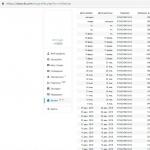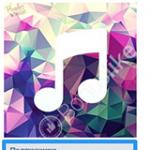For 6 years, there has been an international platform for broadcasting streaming video games on the Internet on the Internet.
Everyone can use Twitch.tv - esports studios that cover tournaments, bloggers, professional players and ordinary people who love computer games and want to show gameplay to other users, and at the same time communicate in real time.
In addition to the entertainment part, the portal has become the main source of income for both foreign and CIS players.
Each streamer has the opportunity to make money on their broadcasts when a sufficient audience appears (we will talk about this below).
If you love games, esports events and everything related to this topic, but are not yet familiar with the Twitch.tv resource, then now is the time to do it.
In this article, you will learn everything that is necessary for a novice Twitch user: how to create your own account / channel, how to subscribe and watch streams, how to become a streamer yourself, and much more.
What is Twitch?
Read also:

To get a complete picture of what Twitch is, let's get acquainted with brief history creation of a portal and its development.
When the service was created in 2011, it was Justin.tv. Within the framework of the portal, mainly broadcasts of eSports tournaments and foreign streamers were conducted, since this topic was not very popular in the CIS region.
By the beginning of 2012, the site's audience had grown significantly - up to 15 million every month. In another year, this figure has more than doubled.
In 2017, Twitch.tv is the world's largest gaming and live streaming service.
To expand the audience and attract investors, new partners, etc., Twitch's management decided to go beyond just gaming content.
Gradually, art, IRL (streams " Everyday life"), Talk shows and the like.
All these opportunities open up a huge field of activity for talented people and give them the opportunity to prove themselves and get an audience.
In addition, twitch.tv is the main place where viewers will find all the official broadcasts of major esports events across all disciplines.
Also, recently, the service has been supporting the holding of presentations of gaming companies, exhibitions and similar events within the framework of broadcasts.

Companies such as Blizzard, Valve, Riot and many others cover their events on the site. The main servers of the service are located in San Francisco, Amsterdam and Singapore.
Twitch.tv as a whole ecosystem - brings together people with common interests and provides the opportunity to interact with each other, share gaming experience, show your level of play or engage in creative activities.
Any user who is at least a little familiar with the Internet and computer software can become a part of this system.
A this instruction in an accessible language, he will explain all the possibilities of the video service and the ways of creating your broadcasts.
VIDEO: How to start streaming from scratch to a twitch channel via obs
How to start streaming from scratch to a twitch channel via obs
Possibilities
Read also:TOP 15 Best PC games with a good storyline, including the latest releases of 2018 + Reviews
First, let's take a look at all the functionality and capabilities that Twitch TV offers to its users.
The service provides a wide range of opportunities for both parties: those who broadcast and those who watch them.
First, let's take a look at all the possibilities for viewers:
- Watching streams on Twitch;
- Subscribing to streamers to receive alerts (free / follow) and to get advantages over other viewers (paid / subscribe);
- View all streams by category;
- Separation of broadcasts by games;
- Chatting with any streamer;
- Donate to streamers;
- Communication with other users in private messages.
Stream viewing is available to absolutely all portal visitors, even without registering a personal account.
You can open the twitch.tv website, go to the live streams section and select the stream you like by game, platform or language division.
Paid streamer subscription differs from free subscription by having unique emoticons for chat(they can be used in any chat).
Also, the streamer can personally conduct individual events, contests for paid subscribers, create separate rooms for communication, and so on.
On the site, you can view the broadcasts by section.

The subsection "Games" contains categories of games in descending order of the number of viewers at the current time.
Usually, the top positions are occupied by e-sports disciplines or new products from the gaming industry.
The “Communities” subsection contains a list of streamer communities that are grouped into groups.
Communities let you follow streamers from the same group and quickly switch between streams.
"Popular" directs you to a list of streams that are currently active. First there is a list of streams in your language, and below are all channels.

The "Creative" tab has appeared relatively recently.
In it you will find streams of drawing, cooking, music rehearsals, modeling, sculpting and any other art.
The viewers in the section are several times less than in the main category. Since Twitch.tv is primarily a gaming platform.
Now let's list the streamer capabilities that the service provides:
- Broadcasting;
- Saving recordings of the broadcast in your channel;
- Channel decoration under the broadcast player;
- Receiving donations from viewers;
- Getting paid subscribers to your channel.
The main screen, on which all users spend most of their time, looks like this.

In the screenshot you can see the main blocks, which are marked with the following numbers:
1 Chat for communication;
2 Stream window;
3 Buttons for free / paid subscription;
4 Stream name, number of viewers and total number of views.
The main statistics that characterize the streamer channel:
- The number of followers. Indicated above the stream window. Indicates the total number of free subscribers;
- The number of total views for the entire lifetime of the channel;
- Current online broadcast (red number under the player);
- The number of paid subscribers (information is available to the channel owner).
All information about the streamer is located under the player.
There you can place a small block about yourself, about your computer and devices, links to donate and personal pages in social networks.
Also, streamers use the description under the stream to place ad units.
The administration of the service does not punish these actions in any way.
Where to see?
Read also:TOP-25 old games on PC (from 2000 to 2010): a set of a real gamer
The creators of the video service took care of the users. They provided the opportunity to enjoy streams on personal computers, laptops and mobile devices.
To view broadcasts, you need a browser if it comes about a computer or laptop running Windows, Linux or macOS.
In addition, you can download Twitch on mobile device and watch broadcasts anywhere you have access to unlimited internet(not recommended to use mobile tariff limited because streaming video requires a lot of traffic).
The mobile application is available for operating systems iOS or Android. You can download it absolutely free. Functional mobile version is no different from stationary.
There is also special utility for smartphones, allowing you to stream from them (more on that below).
More recently, the developers have introduced an application for the PC. Thanks to him, you no longer have to constantly hold open tab Twitch in the browser.
You can download it on the main page of Twitch.tv by clicking the "Download Twitch for PC" button. After that, click on the "Download" button again to start downloading the installer (about 120 MB).
Read also:TOP 7 Best Sound Cards for Games, Music and Movies | 2018 current rating
On Twitch, registration is very fast in a few steps. Our instructions will help you in this matter.
All you need to create an account is email. You can create a separate account, or log in using the Facebook page.

To do this, enter the following information in the appropriate fields:
- Unique nickname;
- Unique password;
- Date of birth;
- Email address;
- Confirmation (I’m not a robot).
Then click the Sign Up button.

After that, you will immediately find yourself in your personal account.
The first step is to verify your account.
To do this, go to the settings and click the "Confirm" button.

Now switch to the email tab - a confirmation email should come to your address.

All account management is carried out through the side menu, which can be called by clicking on your nickname in the upper right corner of the page.

The following sections and control keys are located here:
- Switching online mode and invisibility among themselves;
- Shaded or normal mode;
- "Channel"- redirects you to a personal channel, where you can look at it from the outside, like a regular viewer, and make any adjustments to the description or design;
- "Video Manager" - from this tab you can manage all videos and clips of the channel;
- "Information Panel" allows you to edit content under the stream (information about yourself and the notification feed);
- "Friends"- list of friends on Twitch;
- "Messages" a tab for correspondence with other users and the administration of the service;
- "Subscriptions" opens a window with channels to which you are subscribed for free or for free;
- "Purse" opens a page for management in cash on the account;
- "Settings".

It is worth dwelling on the last point in more detail.
In chapter "Settings" there are seven tabs:
- "Profile"... Contains basic account settings: change Email, channel address, avatars, information about yourself. Also here you can disable your account;
- "Turbo access" - a special bonus that can be activated for $ 8.99 per month (Fig. 9);
- "Channel and video materials" ... In this section, you can configure the design of the banner and page with videos. There are also buttons for setting the saving of broadcasts, and so on (Fig. 10);
- "Security and privacy" - password settings, blocking messages, privacy options;
- "Notifications" - a large list of settings for notifications about the start of a stream, clip views, and so on;
- "Connections"- linking third-party services to your Twitch.tv account;
- "Paid subscriptions" - display of all channels and their capabilities, to which you subscribed for money.

Let's dwell on paid and free subscriptions, since this is the main way to support the streamer, if you do not take into account donations and advertising.
Twitch subscription
After that, the channel will appear in the "Subscriptions" section of your account menu. You will receive notifications about the start of streams, new clips, saved recordings, etc.
This feature is provided by Twitch for free.
The second type of subscription is Subscribe. Previously, users could only subscribe for $ 4.99 per month.
A 9.99 subscriber gets one additional smiley, and a 24.99 subscriber gets two additional smileys. The streamer receives exactly half of the subscription price.
Why don't every channel have a Subscribe button, you ask?
The fact is that a paid subscription is provided to users with an affiliate program and an agreement that is concluded directly with Twitch.tv.
To do this, the streamer must provide statistics of his channel to the administration.
The most important thing is the number of regular viewers and a regular schedule of streams and adherence to all the rules of the portal.
After reviewing your application, a decision will be made to issue an "affiliate program".
There are no exact numbers after which the administration will issue the Subscribe button with 100% probability.
Also, Twitch.tv occasionally runs promotions that reduce the cost of a monthly subscription. For example, from September to October 2017 there is a 50% discount for the first month.

Choosing a payment method
6 Now proceed with confirmation.
Ready! You have subscribed to your favorite streamer for exactly 30 days. After that, you can automatically renew your subscription, or cancel it through your account settings.
There is another method to subscribe.
Currently, all users can subscribe to Twitch Prime - free access to Subscribe for one month.
The "chip" was created as trial period for new users of the portal.
Registration is carried out through the Amazon portal (the company owns Twitch.tv). First you need to register:
- On the main page of Twitch, click Try Prime;
- Click on the Start Your 7-Day Free Trial button;
- Click the Create your Amazon account button;
- Enter your personal data and press the button again;
- Now you need to bind bank card... Enter her details and click Add your card;
- Enter your personal details and address, mobile phone and click the use this address button.
The owner of a Twitch Prime account gets the opportunity to subscribe to one streamer once, skip any ads, receive unique badges and emoticons in chats; get access to unique content.
Twitch Prime is available to everyone for a 7-day trial period.
Twitch is one of the main services for setting up and hosting your own video broadcasts on the Internet. After registration, each user has the opportunity to design his own channel and conduct streams. The service also provides a special affiliate program that makes it possible to earn money on streams using various methods.
In this article, we will tell you in detail how to register on the twitch.tv website, how to set up a video broadcast, and also take a closer look at all the ways to make money on streams that are provided by the service as part of the affiliate program.
How to start streaming on Twitch
To start your first broadcast on twitch.tv, you must additionally install OBS studio (Open Broadcaster Software) on your computer. This can be done completely free of charge from the official website obsproject.com. In this article, we will not consider the entire installation process in detail, since there is a separate article about this on our website.

Where to get the Twitch Streaming Key
- Go to the "Video Manager" section in your personal account on twitch.tv.

- Next, in the left pane, select the "Settings" section.

- At the very top you will see the inscription "Broadcast key", click on it.

- Then click on the "Show Key" button.

- A warning will appear stating that you should never show your stream key to anyone, click Got it.

- Next, copy your broadcast key that appears in the line below.

- Go back to the OBS program and paste the copied key into the Stream Key column. Click “OK” to confirm and save all changes.

- Next, you need to set the settings for streaming in the program. This can be done on the "Output" tab. As an example, we give you one of the options for setting up a stream. You can change them depending on the capabilities of your PC and the Internet.

- Section "Audio" - you can leave unchanged the settings that are set there by default.
- In the "Video" section - select the required resolution and click "OK".

- Save all the settings and return to the main OBS window, click on "Start broadcast".

- After that, you can return to Personal Area on twitch.tv to make sure the stream has started successfully.

Earnings on Twitch
To make money on Twitch, you must first promote your channel to match minimum requirements service. To do this, it is necessary to conduct live video broadcasts at least 3 times a week, with a duration of at least 6 hours. The service also imposes requirements on the minimum number of online viewers (from 500 people for each broadcast).
When connecting an affiliate program, the requirements can be reduced by the decision of the service moderators. Some streamers manage to connect affiliate program Twitch, with just 100+ viewers. According to the help section that exists on the twitch.tv website, each video channel is considered separately and according to a set of different criteria. The most important thing is to broadcast regularly and constantly fill your channel with new streams.
If you are developing your channel on twitch.tv and regularly make new streams, you like playing games, then sooner or later you will be able to connect monetization anyway.
Earnings from game sales
This type of earnings on Twitch was launched in the spring of 2017. All partners can earn 5% from the sale of games and in-game items that are advertised on the channel. It looks like this - a special Buy Now button appears under the broadcast. The streamer will earn 5% of every purchase made by viewers. At the same time, you do not need to sell anything on your own, the entire payment process and all actions related directly to the product itself are on the side of the service. 
To connect this method monetization, you need to go to the control panel on the "Partner Settings" tab. Scroll down the page to the "Monetization" section, here it is necessary to check the "Include game revenues" item. All you need to do is check the box and save the changes. 
Earnings on paid subscriptions
Every streamer can earn by offering paid subscriptions to their channel. The number of subscribers will directly depend on the various bonuses and the quality of the content offered. Currently, Twitch has 4 types of paid subscriptions, depending on the cost.
Earnings from advertising
This type of earnings depends entirely on the number of views of streams on your channel. The essence of making money is very simple - during the video broadcast, an advertising video is shown, for which money is credited. The amount of earnings depends on the number of views of the ad video. Many viewers may have various ad blockers enabled in their browser, which affects the final amount of earnings. However, successful streamers who gather huge audiences make very good money from watching video ads. Such earnings can reach tens and even hundreds of thousands of rubles.
Editor's Choice
What is Twitch - how to properly set up a stream in 2019 [Instructions]
Principle of operation
The service appeared and developed into a version more or less similar to the modern one in 2007-2008.
During this period, an active transition of users from the Justin website to Twitch began, which turned out to be more highly specialized, and therefore effective and convenient.
Now each user could quickly start broadcasting their gameplay in real time, and other site users could view it.
At first, the work of the site was accompanied by a huge number of problems, failures, and malfunctions.
But it was actively developing, improvements were carried out, innovations were introduced. This led to the fact that in 2011 the site already had two million regular users, and in 2014 - tens of millions (in many ways, the increase in popularity is due precisely to the appearance of Twitch).
The principle of the service is that it interacts with the hardware and software resources of your computer.
That is, you go to the site, launch the game, press one button on the site and play on your PC in standard mode without closing the site.
In this case, the site protocols communicate with your PC, broadcasting what is happening on the screen live.
Depending on the settings, you can enable or disable game sounds, enable / disable the microphone, display the PC desktop outside the game, and more.
The site has a monetization system that allows active and profitable on their games.
If the broadcast is watched by a lot of users, the streamer can receive some income from this.
Since the site is visited by up to a million people every day, the probability of earning is quite high when it gains sufficient popularity and an interesting, varied gameplay (now players do not need to wait for donations, etc., to continue shooting videos and broadcasts). The site is currently owned by Amazon. Its sale value was $ 1 billion. Google refused to buy the service.
Advantages
As soon as the players found out what Twitch was, the popularity of the resource began to rapidly gain momentum.
Thanks to him, esports began to develop more productively - now the players conveniently exchanged tips, tactics, ways of passing difficult game episodes, and more.
This made the gameplay more interesting and social, which in turn significantly increased sales.
What are the advantages of the service and why has it gained such significant popularity?
- Wide range of settings for optimal and most convenient broadcasting;
- Good and stable work even on computers;
- Adjusting the broadcast quality to the speed of the Internet and the load on the channel - the broadcast goes without freezes and delays;
- The presence of an affiliate program through which players can receive a certain percentage of the site's profit when visiting their broadcasts big amount spectators.
Although it cannot be denied that great importance in the growth of the popularity of the service, the competent PR company of the creators also played.
Earnings
It should be noted right away that despite the high popularity of the site and a fairly loyal affiliate program, there will be no easy and quick earnings here, if only because about 600 thousand more gamers are launching broadcasts simultaneously with you.
Thus, the competition is very high. And the monetization system begins to work only when at least 500 viewers gather on your broadcast, and throughout the entire broadcast this number must be constant or greater - if at some point one of the users disconnects and the number of viewers drops to 499, then the broadcast will not be monetized.
You need to be prepared for the fact that the majority of users are guided by well-known and popular streamers, therefore, before the games begin to generate income, the user will have to actively advertise himself.
What are the ways to help increase popularity?
It makes the situation a little easier that all applications for joining the monetization program are considered by real people.
That is, if some insignificant criteria of the user do not reach the required ones, but according to others it significantly exceeds the minimum indicators, he may be given a concession.
Important! The Twitch administration is very careful about copyright protection. Therefore, the slightest violation of them leads to the blocking of the user, even if he is popular and brings significant income to the site.
How do I stream?
To broadcast, you need to download the program and transfer it to the server.
You also need to create an account and the channel itself on Twitch.
For example, you can see our setup instructions.
Capturing an image
To start broadcasting, follow the algorithm:
- Download Open Broadcaster - a virtual camera that captures your screen during gameplay and transmits the picture to Twitch servers;
- Install and run the program;
- Specify the interface language with which it will be convenient for you to work;
- Go to the Encoding tab and there adjust the image parameters and bitrate depending on how powerful your computer is and fast internet(High quality images may take longer to transfer on slower internet, which will cause broadcast delays);
- Now go to the Broadcast section and select Twitch \ Justin in it;
- Enter the stream key (you can view the key directly on Twitch, how to do this will be described below) - the key is needed so that the program can connect and start transferring the image to the site's servers;
- Go to the Sound and Video tabs one by one and specify the optimal parameters depending on the features of the gameplay and the power of your computer;
- Save changes and restart the program;
- Go to the Scenes section;
- Specify the source of video capture, that is, your game, which should already be launched in window mode (when launched in full screen mode the picture will not be captured);
- Specify the Capture window parameter;
- Click on Start.
The broadcast is now running. You can interrupt it by clicking on the corresponding button in the Scenes tab.
Registration on Twitch
Before setting up a channel, you need to register on the site itself.
To do this, do the following:
- In the upper right corner home page site, find the Register button and click on it;

- Opens in a pop-up window (they should not be blocked in yours) - fill in all the fields in it, confirm that you are not a robot and click Subscribe;

The account has been created. Now you need to find the key for the stream, which you will enter in the appropriate field when setting up the channel. Without it, the broadcast will not start, since it is needed so that the program can connect to the site's servers.
Hello everyone:)
As many people know, Twitch.tv is the leading video streaming platform site focused on games and eSports tournaments. I also gave my preference to this platform and have recently been actively streaming various games on my channel. zakrut TV... So let's get down to registration on Twitch.tv.
We press the button " registration"in the upper right corner and in front of us there is a window like this:

We fill in the fields, indicate the email address, but you can still specify it in the profile settings later. You can also log in with social network Facebook.

After pressing the " registration", we can already proceed with the profile settings.
We click on our login and from the drop-down menu select the item " Settings".

On the page " Settings"(Settings) we immediately go to the" Profile settings"(Profile Settings). Here you can enter your e-mail and confirm it. You cannot change your name (login), just change the case of letters. You can take any picture for your profile photo gif, jpeg or png and it should weigh no more than 3 mb. If you want a certain one, then make it square, so that it looks the way you need it. Field " Biography"- write anything there, it will be displayed on the profile page. There is also an option to delete your account permanently. Also, do not forget about the button" Save changes"(Save Changes).

Let's take a quick glance at the rest of the tabs.
Turbo Access (Turbo): Nothing special, just for 9 bucks a month you get some opportunities that, for such a sum, are not needed.


Here you can change your profile password and set your privacy settings.

You can turn off all notifications to your e-mail or specific ones. As I understand it, the first option " Opt out of Chat Notification"refers to chat notifications, more specifically about new emoticons, when paid subscription... At the end there are options for applications and SMS notifications by phone (they are not visible in the picture below).

We connect accounts from other services to our profile. A very convenient and useful option.

Paid Subscriptions: Manage your paid subscriptions.
With the settings sorted out, now let's see what the profile page looks like. To do this, press " Profile"(Profile) in the left menu.

To change the profile banner - click the corresponding button in the upper right corner " Change profile banner"(Change Profile Banner). A window will appear where you can select a picture and change the background color.

What registration on Twitch.tv gives:
- The ability to communicate in chats.
- Follow the start of the broadcast of your favorite channels.
- Creating your own channel, etc.
- You can also send private messages to other users.
Well, here we are registered for Twitch.tv, and also figured out the basic settings. Next time I will talk about. See you and don't forget to subscribe to my channel zakrut TV .
Channel promotion on Twitch - twitchmaster.ru(free viewers and no bots).
Twitch.tv is a popular video streaming service. Carries out live broadcasts of e-sports tournaments, passing games. Provides a variety of recorded game videos. On Twitch, you can watch many battles unfolding in such "classic" games as Dota 2, StarCraft II, Counter strike, Diablo III, Dark Souls, etc. Chat with the authors of video channels and other site visitors. Create your own channel (upload videos to the server, organize streaming).
Twitch.tv was launched in 2011. Its popularity is growing exponentially. In 2013, the site's audience was over 45 million people. The average age of visitors is 18-35 years old. Approximately 600 thousand players regularly broadcast their gameplay on Twitch (millions of hours of exciting battles and travel).
To register with Twitch, follow the steps below:
registration
1. Open the main page of the game service - http://www.twitch.tv/. And then scroll it down with the mouse wheel.
2. In the "footer" of the site, click the "Language" option. In the list that opens, select "Russian" (to quickly and correctly register in your native language).
3. Return to the "header" of the main page. In the right corner, click the "Register" button. Fill out the user form to register.

4. "Username": your nickname in the virtual space of the service.
5. "Password": come up with a hack-resistant combination of at least 8 characters (use numbers, lowercase and uppercase Latin characters).

6. Specify your date of birth: select the required values in the fields "month", "date", "year".
7. "Email Address": Enter your mailbox address.

8. Click with the mouse in the window opposite the inscription “I am not a robot”.
9. Respond to Security Question in the window that appears:
- select the pictures with the mouse according to the signs indicated in the task (for example, where there is a river);
- click the "Confirm" button (located at the bottom of the window, under the gallery).

10. Click the Subscribe button.