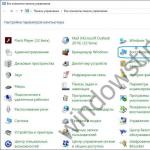Most often, all the most important user information is stored on hard drives the computer at which he constantly works. This ensures fast access to data, which is especially convenient when files are required for daily work. However, any information stored on a working hard drive is the least secure. It can be corrupted by viruses, destroyed by an intruder, lost due to a software or hardware failure, deleted by an intruder who gained access to the computer, or even by accidentally pressing the wrong button.
But the cost of lost files often exceeds the price of the computer itself and the software installed on it, since they can contain years of painstaking work.
Reasons for "loss" of files
Most often, the necessary data is not available as a result of a computer hardware error or user carelessness.
And new solid state drives SSD, and hard magnetic HDDs can crash file system, as a result of the appearance of bad sectors that cannot be read, or due to the fact that an unexpected error occurred during the recording of information related to unexpected shutdown electricity or turning off the disk "hot", that is, turning off the computer without stopping the operating system.
Often, users themselves delete their files by mistakenly clicking on the Delete button. In this case, first of all, you need to look into the Trash, but it also happens that it has already been emptied.
Do deleted files disappear completely?
Some users believe that deleting files from hard disk on command Delete leads to their complete disappearance (except for the cases when they are temporarily transferred to the Trash). In fact, this is not the case. Neither Dos nor any Windows version never permanently erase files immediately after clicking the Delete button. This is due to the fact that a complete removal would take a considerable amount of time from the operating system, which would lead to inconvenience for the user.
The next time you delete a file that is several 100 megabytes in size (for example, a movie), please note that it disappears almost instantly. If the OS were to completely overwrite all the clusters of this file, it would take much longer.
In reality, the operating system simply renames the file, marking it as deleted, and hides it from the user's view.
What is the difference between a deleted file and a regular file?
The data of the deleted file also continues to be stored in the same place on the hard disk, but the system marks for itself that now this place is free to write new information to it.
Thus, if you accidentally deleted desired file, you can easily put it back in place using special utilities. However, if other data has been written to the location of the deleted file, it will be impossible to return it. Therefore, under no circumstances write new data to the hard disk containing the "deleted" information stored on it.
Even formatting the disk is not so dangerous, as in this case the system simply creates a new file allocation table, which indicates that the surface of the hard disk is clean. The only option complete removal information is a low-level formatting when the entire surface of the hard disk is reset.
What if you have lost important information?
As you understand, the most dangerous action that can lead to the permanent loss of data is re-writing other information to the hard disk. Therefore, if you accidentally deleted important information, in no case write new files on it. It would be best to disconnect the hard drive from the computer, since many programs and the operating system itself often make various service writes to the hard drive. System drive C is especially dangerous in this respect.
However, even if you have not just accidentally deleted an important file, but are faced with a hardware failure on your hard drive, there is no need to worry ahead of time. Most likely, all the necessary information remained intact, since the actions of viruses are usually superficial and do not affect the entire surface of the hard disk, and a software or hardware failure is often associated with damage to the FAT, while the clusters with information remain intact.
To recover data, you should use one of several specialized programs.
Free PC Inspector File Recovery utility
The main advantages of PC Inspector File Recovery are its ease of use and free software. You can download the program from the developers site www.pcinspector.de. Compared to the work of other utilities, which we will consider below, the effectiveness of PC Inspector File Recovery is not very high, since it simply does not see some files that other software successfully recovers.
PC Inspector File Recovery includes three types of lost data search. After starting the program, a window will appear in front of the user where you can select one of the search mechanisms.

Recovered deleted files - recovering files deleted using operating system tools (the same case when a user accidentally clicks on Delete and discovers that the Recycle Bin is disabled). Find lost data - data recovery after damage to the file system or formatting disks. Find lost drive - data recovery from logical drives that are invisible in the system.
Working with Recovered deleted files
After the user has chosen the method of data recovery, the program starts scanning the system, after which the program will open a window where it is indicated what information can be recovered.
The presence of two lists of logical drives repeating each other is due to the fact that first the program specifies a list of logical drives for each physical disk "on fixed disk ...", and then a list of logical drives, as seen by Windows, "on Windows drive ...".

Most often, these two lists completely repeat each other, especially if there is only one HDD in the system. But in the case of several hard drives, the lists may vary slightly.
Select one of the logical drives where the required information is located and double-click on it to start scanning it. After 10-20 minutes, depending on the size of the disk and the power of the computer, a window will appear in front of the user, where the list of information available for recovery will be indicated.

To restore any file, just right-click on it and, by selecting the Save to item, specify where to save the restored file.

Please note that even after completing all the steps described above, you may face the fact that the restored file will work or open incorrectly.
Paid file recovery software Ontrack Easy Recovery
Ontrack Easy Recovery is one of the most effective recovery software from a well-known developer. Distributed commercially, the cost of an annual license ranges from $ 466 to $ 2900, depending on the version. The official website of the program is www.ontrack.com.
The program can be installed in Windows or run from a previously created bootable floppy disk. A bootable floppy disk allows you to recover information on a hard disk without an operating system installed.
Compared to Recovered deleted files, Ontrack Easy Recovery works much more efficiently, it is able to recover even files that Recovered deleted files cannot even see.
Ontrack Easy Recovery is very easy to use and has a very user-friendly and intuitive interface. When you start the program, the step-by-step wizard mode is immediately launched, the first stage of which is to scan the system and then display the structure of drives and logical disks.

The program immediately marks deleted information and partitions invisible to the operating system, which can be restored. Select a disk containing information that is inaccessible to the system and start scanning it. After that, the program will display a list of files that can be recovered.

The names of files and directories will be abbreviated to eight characters, and those that have names written in Russian letters will be displayed as unreadable characters. To specify the data to be restored, just put a tick next to them.
After recovery, the file names in Russian will most likely be replaced with strokes, but the data itself will remain functional.
Creating a Windows Easy Recovery Boot Disk
In order to create a bootable diskette, you need to go to the Make Emergency Boot Diskette program item. A bootable floppy disk will help you save your data if the FAT on the hard drive is damaged or the operating system does not start. The boot interface is no different from a program running in a Windows environment, only the names of files and directories will be abbreviated to eight characters.
The Windows Easy Recovery boot disk allows you to recover data to a second hard drive, to a usable hard disk partition where lost information is stored, and to a floppy disk. In the latter case, you need to remove Windows Easy Recovery from the drive and replace it with a blank floppy disk and save the data to it. Windows Easy Recovery will already be in the computer's RAM at this time, so the program will not be stopped.
Preparing to work with Power Quest Lost & Found
Another effective data recovery utility is Power Quest Lost & Found. Working with this program requires two drives: the first one containing the lost data and the second one designed to save the recovered files. For this purpose, two hard drives or a hard drive and a floppy drive can be used. The program does not allow saving information to the same logical disk from which it was recovered.
This is due to the fact that any recording on the same hard drive where the deleted information, can lead to the fact that its restoration will be completely impossible. The program runs from a bootable floppy disk, so no operating system is required to work with it. The Power Quest Lost & Found installation file is designed to create a bootable floppy disk that will contain a DOS-like OS. After the floppy disk is created, you need to boot from it a computer where there are two hard disks, one of which contains the lost files.
Data Recovery with Power Quest Lost
Once launched, the program immediately starts scanning the system. The efficiency of its work is quite high. The surface of all hard disks is checked, and if bad unreadable sectors are found on them, then after several checks the program will offer to skip them and continue working. After the scan is finished, the user will be able to specify the disk where the lost data is stored.

Next, you need to specify the drive where the program will write the recovered data. If you choose to specify a floppy drive as the drive, you will need to remove the Power Quest Lost & Found boot disk and insert a blank one. In this case, recovery of files larger than 1.44 MB will not be possible.

After scanning a disk with lost data, the program will display a tree structure of all directories and files stored in them on the hard disk.

The color indicates the probability of file recovery:
- light green - possible;
- yellow - possible;
- red - unlikely;
- gray - impossible.
The program is controlled exclusively from the keyboard, so to work you will need knowledge of various key combinations. To this end, press F1 to access help. The most frequently used key assignments are indicated at the bottom of the window: Enter - go inside the directory, Space - select files and directories, Esc - exit one level up from a subdirectory or start recovery of selected files (Start Recovery). Data recovery can take several hours.
R-Studio is an efficient and fast data recovery utility
An excellent solution for those who need not only to recover the files themselves, but also the directory structure, as well as the file names in Russian, is the R-Studio program that works with the file systems FAT12, FAT16, FAT32, NTFS, Ext2FS. R-Studio is a commercial program that runs on Windows. There is a demo version of the program, the limitation of which is the inability to recover files larger than 64 kb.
An additional option of the program is to create disk images and restore them in case of problems. The main window of the program contains a list of hard drives with their logical partitions.

In order to start searching for information for recovery, you need to select the logical disk of interest or the entire drive and select Scan. To start recovery, mark the required files with checkboxes and click Recover. You can also select the required item in the context menu using the right mouse button.
Data recovery utility Restorer 2000
The functionality and interface of Restorer 2000 is very similar to those of R-Studio. Restorer 2000 is also able to recognize files in Cyrillic and only supports small files in the demo version. The program works with FAT and NTFS file systems and allows you to create backup disk image files.

After starting the program, the main window appears with a list of hard drives and logical partitions. Scan starts after you select the required disk or partition and press the Scan button. The detected areas that can be restored are displayed on the right side of the window and are named using question marks. To find out what data is on this site, you need double click expand the content of the site and view its content.
GetDataBack is a commercial program that has versions for FAT12, FAT16, FAT32, NTFS file systems. There is a free version of the program that allows you to individually recover different types of files by opening them in their respective applications. The commercial version allows saving from the program itself. The disadvantages of the program include the fact that GetDataBack does not see the lost partitions, therefore it is impossible to specify a complete recovery of data from them, but it is possible to specify the entire area of the hard disk for scanning. The program does not work with file names in Russian.

Stages of work with GetDataBack
The data recovery process with GetDataBack consists of several steps. At the first stage, it is necessary to select from the list of FDD drives, HDDs, logical drives and file-images the one with which the program will work. In the next window, you should select the required area of the hard disk and after the end of the scanning process, go to the third stage, where you can agree with the parameters proposed by the program (disk area or set its entire volume, specify the type of file system) or specify them manually. After scanning the selected area, the program will show the result in the form of a directory structure. Cyrillic names will be changed to the character set. You can open the recovered files directly from the program window.

The efficiency of GetDataBack is much lower compared to the programs mentioned above. The utility is practically unable to recover files with names in Russian and breaks the directory structure, as a result of which it is much more difficult to find the necessary data after recovery.
Recovering logical partitions with Acronis Recovery Expert
The main part of data recovery software works in the same way: they do not have any effect on hard drives and, extracting data from them, copy them to another medium. As a result, the user has to recreate the partition and transfer the lost data there, while often affecting other partitions of the hard drive.
It is much more convenient for the user to restore the lost partition, along with the data stored there, in the same place where it was. This will return the system to the usable state it was before the files were lost. Lost logical disks can be recovered by Acronis Recovery Expert.
How Acronis Recovery Expert works
Finding the lost logical Acronis disk Recovery Expert restores it, along with all the data that was stored on it. However, due to the fact that the program, while restoring a logical disk, simultaneously writes to it, there is no guarantee that all files will be restored correctly.
As already mentioned, files that are invisible to the system are most at risk when they are rewritten to disk. Therefore, it is very likely that Acronis Recovery Expert will not only be unable to recover the lost partition, but will further spoil the state of the lost data and make it impossible to retrieve it using other programs.
Therefore, the best solution would be to initially try to recover the data using other programs and save it to another medium. And only then try to restore the logical disk to operability using Acronis Recovery Expert.
Acronis Recovery Expert has a very intuitive interface. Before the scanning process, the user will be prompted to select automatic or manual mode. In the first case, the program will do everything necessary by itself, presenting the user with a list of lost logical drives that can be tried to recover.

In manual mode, it will be possible to view the disk structure and independently specify the search location.

Conclusion
Anyone, even the most experienced and attentive user, can face the need to recover files. To prevent the loss of access to information from becoming a serious problem for you, you need to install the most effective data recovery software on your computer in advance, and also create a bootable floppy disk with it.
It will not be superfluous to purchase two hard drives or at least split the HDD into two parts - 40-50 GB for the operating system and the remaining space for data storage. In this case, the risk of data loss in the event of an OS crash will be minimal.
Storing information in digital form has many advantages, among which the most significant is the amount of data that can be recorded in the minimum unit of memory of a digital device. But this storage method has its drawbacks. If the storage device fails, the operating system crashes, or the user makes erroneous actions, the data may be lost. Fortunately, in most cases, unintentional deletion of files is not permanent, and with the right and timely approach, they can be restored.
Recovering deleted files is possible thanks to the very algorithm of writing information to the hard disk. New files are written not into empty sectors or cells, but over previously deleted ones, physically saved on the disk until they are completely overwritten. That is, when deleted, files are not immediately deleted. Instead, the system erases the first character of the file name and marks the space it occupies as free, leaving the file itself on disk. The exception is SSD drives with the TRIM function enabled, the cells of such media are completely cleared, so recovering accidentally deleted files becomes an almost impossible task.
So, is it possible to recover files deleted from a computer? Yes, quite, unless they have been overwritten with other data. For these purposes, it is best to use special programs, since Windows itself does not have any intelligible means. You can restore files using standard tools only if they have been moved to the Trash, and also if the system has the shadow copy function and / or file history enabled. First, let's look at an example of recovering files deleted from a hard drive without using third-party programs.
Recovering deleted files using Windows
In Windows 7 and 10, if you open the properties of any folder or file, you can see the "Previous Versions" tab, and in it - a list of backed up objects. Even if the files have been deleted past the Recycle Bin, just select the desired backup version and click the "Restore" or "Open" button.
But it's not that simple. The fact is that the "Previous Versions" tab will most likely be empty, at least in the properties of directories on the user drive. In order for copies to be created, protection must be enabled in the system properties for the corresponding section, that is.

Note: You can return deleted files using the Previous Versions function only if they were located in folders, and not in the root of the disk.
It is highly desirable that the system also include the File History feature, which provides periodic backups of the contents of user libraries and the desktop.

This primarily concerns Windows systems 8 and 8.1, which do not have the Previous Versions tab in the object properties. It's hard to say for sure what prompted Microsoft developers to remove it from the eighth version, and then return it in the tenth, however, the shadow copying technology itself was intact.
How to recover files deleted from a computer by gaining direct access to shadow copies will be discussed below, but for now let's say a few words about the "File History". This option appeared in Windows 8 as an alternative to the Previous Versions feature, which was tied to the creation of system restore points. The File History function is independent, but in order to use it, an additional physical disk or flash drive must be connected to the computer, or, as an option, a network drive.
It is very easy to recover deleted data with its help. To do this, click on the "Restore personal files" link, select a folder or a file located in it in the window that opens, and click the button with a rounded arrow.

Now for recovering files from shadow copies in Windows 8 and 8.1. As already mentioned, the "Previous Versions" tab is missing in these versions of the system. So what to do if you need to restore specific file, is it really necessary to roll back to the previous restore point for this? Not at all necessary.
Open as administrator command line and run the command in it vssadmin list shadows.

As a result, you will get a list of all restore points. Pay attention to the "Original volume" parameter, it will indicate the letter of the drive from which you are going to recover data. Then, having determined the number of the backup (it is indicated at the end of the value of the "Volume of the shadow copy" parameter), run the following command:
mklink / d% SystemDrive% / shadow //? / GLOBALROOT / Device / HarddiskVolumeShadowCopy7 /

In this example, the restore point is number 7, your value will be different. As a result of executing the command, a symbolic link will appear in the root of the C drive. shadow.

By clicking on it, you will find yourself exactly in the shadow copy!

This method works equally well in Windows 7, 8, 8.1 and 10, but again you need to remember that it makes sense to resort to it, if only the function of creating system restore points is enabled on the system.
File recovery using special programs
Above, we examined in detail how to recover files deleted from the Recycle Bin when it was emptied or lost for other reasons using the system itself. As shown above, all of these methods have significant limitations. To be able to recover data directly from disk, and not from backups, you should use special programs, among which there are both paid and free.
R-Studio
R-Studio- powerful professional recovery software deleted files from a variety of digital devices from hard drives to CD / DVDs and memory cards. The application supports all popular file systems, RAID arrays, can create images of physical disks and individual volumes. Although R-Studio is focused on experienced users, the data recovery procedure in it is not complicated.
After launching the program, select the target disk or partition in the left column and click the "Show disk contents" icon on the toolbar.

In this case, a list of deleted directories will be displayed on the left, and their contents marked with red crosses on the right.

Check the boxes of the objects that you would like to restore and select the "Restore marked" option in the main menu. Next, in the window that opens, you will need to specify the folder to save the files, set additional recovery options, if necessary, and click "OK".

If files were lost due to damage to the file system or formatting, it is advisable to scan the disk by selecting the corresponding option in the main menu.

Media pre-scanning allows for more holistic and in-depth analysis, which means an increased chance of recovering lost data.

Upon completion of the procedure, a new item "Found by signatures" will appear in the list of disks.

Select it with the mouse, click in the right column on the link "Files found from information about typical features of their data structure", mark the necessary elements in the next window and restore them.

Ontrack EasyRecovery
Another professional commercial product that allows you to quickly and efficiently recover deleted files. Ontrack EasyRecovery has a user-friendly interface in the form of a step-by-step wizard, which greatly facilitates the work with the program. The application supports data recovery from hard, ZIP and CD / DVD disks, flash drives, memory cards, RAID arrays, as well as various devices with flash memory.
The recovery procedure in Ontrack EasyRecovery consists of several stages. At the first stage, you will be asked to select the type of media, at the second you need to specify a specific disk or partition, at the third you will need to select an operation (in this example, this is recovery).



To do this, in the tree-like list, select the directory with the deleted files (it will be marked green), right-click on it and select the "Save As" option from the menu.

You can also restore individual files by doing the same in the right column of the program window. If you switch to the "Previews" tab, you will be able to view thumbnails of the files being recovered, however, this view is available only for images.
Recuva
From free programs for recovering deleted files, we can recommend Recuva... This simple yet effective tool allows you to recover any type of data from different digital media, supports previewing images and the hexadecimal code of files of different formats.
Recuva is very easy to use. After starting the program, select the volume in the drop-down list and click the "Analysis" button. The program will scan the media and list the deleted files.

Check the boxes you need, click the "Restore" button and specify the directory to save them.

You can also use the context menu by selecting the "Restore Selected" option in it.

The program has a simple search by file name and its format, you can view basic information - state, date of creation and modification, size and full path.

You need to know about it
So, we examined in detail what to do if you deleted the required file. Usage third-party programs in this case it has its advantages, since it allows you to recover files even if the partition is deleted and the file system is damaged, but there is something to remember about. If you accidentally deleted or lost files, under no circumstances write any data to the partition in which they were located, as there is a risk of overwriting the sectors containing them.
For this reason, the recovery program should be installed on a "free" partition, different from the one from which you are going to recover. Ideally, you need to remove the hard drive, connect it to another computer and start scanning from it. It is also impossible to save recovered files to the same partition, in which case you risk losing them permanently. That is, if you are recovering files from drive D, you should save them to drive C or a USB flash drive.
Hello.
Not so long ago, I had to recover several photos from a flash drive that was accidentally formatted. This is not a simple matter, and while most of the files were restored, I had to get acquainted with almost all popular programs for data recovery.
In this article I would like to give a list of these programs (by the way, all of them can be classified as universal, because they can recover files both from hard drives and from other media, for example, from a memory card - SD, or a flash drive USB).
It turned out not a small list of 22 programs ( further in the article, all programs are sorted alphabetically).
Site: http://7datarecovery.com/
OS: Windows: XP, 2003, 7, Vista, 8
Description:
Firstly, this utility immediately pleases you with the presence of the Russian language. Secondly, it is quite multifunctional, once launched, it offers you 5 recovery options:
Recover files from damaged and formatted partitions hard disk;
Recovering accidentally deleted files;
Recover files deleted from flash drives and memory cards;
Recovery of disk partitions (when the MBR is damaged, the disk is formatted, etc.);
Recover files from Android phones and tablets.
Screenshot:

Site: http://www.file-recovery.net/
OS: Windows: Vista, 7, 8
Description:
A program for recovering accidentally deleted data or data from damaged disks. Supports work with a variety of file systems: FAT (12, 16, 32), NTFS (5, + EFS).
In addition, it can work directly with a hard disk when its logical structure is violated. In addition, the program supports:
All types of hard drives: IDE, ATA, SCSI;
Memory cards: SunDisk, MemoryStick, CompactFlash;
USB devices a (flash drives, external hard drives).
Screenshot:

3. Active Partition Recovery
OS: Windows 7, 8
Description:
One of the important features of this program is that it can be run under both DOS and Windows. This is possible due to the fact that it can be recorded on boot disk CD (well, or a USB flash drive).
This utility is usually used to recover entire hard disk partitions, not individual files. By the way, the program allows you to make an archive (copy) of MBR tables and sectors of hard disk ( boot data).
Screenshot:

4. Active UNDELETE
Site: http://www.active-undelete.com/
OS: Windows 7/2000/2003 / 2008 / XP
Description:
I will tell you that this is one of the most universal programs for data recovery. The main thing is that it supports:
1.all the most popular file systems: NTFS, FAT32, FAT16, NTFS5, NTFS + EFS;
2. Works in all Windows OS;
3.supports a large number of media: SD, CF, SmartMedia, Memory Stick, ZIP, USB flash drives, external hard drives USB drives, and etc.
Interesting features of the full version:
Support for hard drives over 500 GB;
Support for hardware and software RAID arrays;
Creation of emergency bootable disks (about rescue disks);
The ability to search for deleted files by many attributes (especially important when there are a lot of files, the hard drive is capacious, and you definitely do not remember the name of the file or its extension).
Screenshot:

Site: http://www.aidfile.com/
OS: Windows 2000/2003/2008/2012, XP, 7, 8 (32-bit and 64-bit)
Description:
At first glance, a very small utility, moreover, without the Russian language (but this is only at first glance). This program is capable of recovering data in a variety of situations: software error, accidental formatting, deletion, virus attacks, etc.
By the way, as the developers themselves say, the percentage of file recovery with this utility is higher than many of its competitors. Therefore, if other programs cannot recover your lost data, it makes sense to risk checking the disk with this utility.
Some interesting features:
1. Restores Word files, Excel, Power Pont, etc.
2. Can recover files when reinstalling Windows;
3. A rather "strong" option for recovering various photographs and pictures (moreover, on different types of media).
Screenshot:

Site: http://www.byclouder.com/
OS: Windows XP / Vista / 7/8 (x86, x64)
Description:
What makes this program happy is its simplicity. After starting, immediately (and on the great and mighty) invites you to scan the disks ...
The utility is able to search for a wide variety of file types: archives, audio and video, documents. You can scan different types carriers (albeit with varying degrees of success): CDs, flash drives, hard drives, etc. Easy enough to learn.
Screenshot:

7. Disk Digger
Site: http://diskdigger.org/
OS: Windows 7, Vista, XP
Description:
A fairly simple and convenient program (does not require installation, by the way) that will help you easily and quickly recover deleted files: music, movies, pictures, photos, documents. Media can be different: from a hard drive to flash drives and memory cards.
Supported file systems: FAT12, FAT16, FAT32, exFAT and NTFS.
To summarize: a utility with fairly average capabilities will help, in general, in the most "simple" cases.
Screenshot:

Site: http://www.easeus.com/datarecoverywizard/free-data-recovery-software.htm
OS: Windows XP / Vista / 7/8 / Windows Server 2012/2008/2003 (x86, x64)
Description:
Excellent file recovery software! It will help in a variety of troubles: accidental file deletion, unsuccessful formatting, partition damage, power failure, etc.
It is possible to recover even encrypted and compressed data! The utility supports all the most popular file systems: VFAT, FAT12, FAT16, FAT32, NTFS / NTFS5 EXT2, EXT3.
It sees and allows you to scan a wide variety of media: IDE / ATA, SATA, SCSI, USB, external hard drives, Fire wire (IEEE1394), flash drives, digital cameras, floppy disks, audio players and many other devices.
Screenshot:

Site: http://www.krollontrack.com/data-recovery/recovery-software/
OS: Windows 95/98 Me / NT / 2000 / XP / Vista / 7
Description:
One of best programs to recover information, which will help both in the case of a simple error during deletion, and in cases when other utilities no longer have to be scrambled.
Separately, it should be said that the program allows you to successfully find 255 different types files (audio, video, documents, archives, etc.), supports FAT and NTFS systems, hard drives (IDE / ATA / EIDE, SCSI), floppy disks (Zip and Jaz).
Among other things, EasyRecovery has a built-in function that will help you check and assess the condition of the disk (by the way, in one of the articles we have already dealt with the issue).
EasyRecovery utility helps to recover data in the following cases:
Accidental deletion (for example, when using the Shift key);
- Viral infection;
- Damage due to power outages;
- Problems creating partitions when Windows installation;
- Damage to the structure of the file system;
- Formatting the media or using the FDISK program.
Screenshot:

10. GetData Recovery My Files Proffesional
Site: http://www.recovermyfiles.com/
OS: Windows 2000 / XP / Vista / 7
Description:
Recover My Files is a pretty good program for recovering various types of data: graphics, documents, music and video archives.
In addition, it supports all the most popular file systems: FAT12, FAT16, FAT32, NTFS and NTFS5.
Some features:
Support for over 300 data types;
Can recover files from HDD, flash cards, USB devices, floppy disks;
Special function for recovering Zip - archives, PDF files, autoCad drawings (if your file fits this type, I definitely recommend you try this program).
Screenshot:

Site: http://www.handyrecovery.ru/
OS: Windows 9x / Me / NT / 2000 / XP / 2003 / Vista / 7
Description:
A fairly simple program, with a Russian interface, designed to recover deleted files. It can be used in a wide variety of cases: virus attack, failures software accidentally deleting files from the recycle bin, formatting the hard drive, etc.
After scanning and analysis, Handy Recovery will give you the ability to view the disk (or other media, for example, a memory card) just like in a regular explorer, only along with the "normal files" you will see the files that have been deleted.
Screenshot:

Site: http://www.icare-recovery.com/
OS: Windows 7, Vista, XP, 2000 pro, Server 2008, 2003, 2000
Description:
A very powerful program for recovering deleted and formatted files from various types of media: USB flash cards, SD memory cards, hard drives. The utility can help restore a file from an unreadable disk partition (Raw), if damaged boot record MBR.
Unfortunately, there is no support for the Russian language. After starting, you will have the opportunity to choose from 4 masters:
1. Partition Recovery - a wizard that will help you recover deleted hard disk partitions;
2. Deleted File Recovery - this wizard is used to recover deleted file (s);
3. Deep Scan Recovery - scanning the disk for existing files and files that can be recovered;
4. Format Recovery - a wizard that will help you recover files after formatting.
Screenshot:

13. MiniTool Power Data
Site: http://www.powerdatarecovery.com/
OS: Windows XP / Vista / Windows 7 / Windows 8
Description:
Quite not a bad program for recovering files. Supports several types of media: SD, Smartmedia, Compact Flash, Memory Stick, HDD. It is used in a variety of cases of information loss: whether it be a virus attack, or erroneous formatting.
The good news is that the program has a Russian interface and you can easily figure everything out. After starting the utility, you are offered a choice of several wizards:
1. Recovering files after accidental deletion;
2. Recovery of damaged hard disk partitions, for example, unreadable Raw partition;
3. Recover lost partitions (when you do not see that there are partitions on the hard disk at all);
4. Recovery of CD / DVD discs. By the way, this is a very useful thing, because not every program has this option.
Screenshot:

14. O&O Disk Recovery
Site: http://www.oo-software.com/
OS: Windows 8, 7, Vista, XP
Description:
O&O DiskRecovery is a very powerful utility for recovering information from many types of media. Most of the deleted files (if you did not write other information to the disk) can be recovered using the utility. Data can be reconstructed even if the hard disk has been formatted!
It is very easy to use the program (besides, there is a Russian language). Once launched, the utility will prompt you to select a medium to scan. The interface is made in such a style that even an unprepared user will feel quite confident, the wizard will guide it step by step and help restore lost information.
Screenshot:

Site: http://rlab.ru/tools/rsaver.html
OS: Windows 2000/2003 / XP / Vista / Windows 7
Description:
Firstly, it is a free program (given that there are only two free programs for data recovery, this is a weighty argument).
Secondly, full support for the Russian language.
Thirdly, it shows very good results. The program supports FAT and NTFS file systems. Can recover documents after formatting or accidental deletion. The interface is designed in the style of "minimalism". Scanning starts with just one button (the program will choose algorithms and settings on its own).
Screenshot:

Site: http://www.piriform.com/recuva
OS: Windows 2000 / XP / Vista / 7/8
Description:
A very simple program (besides free), designed for an unprepared user. With it, step by step, you can recover many types of files from different media.
Recuva quickly scans the disk (or flash drive), and then gives you a list of files that can be recovered. By the way, files are marked with markers (well-readable means easy to recover; medium-readable - chances are small, but there is; poorly-readable - few chances, but you can try).
Screenshot:

Site: http://www.reneelab.com/
OS: Windows XP / Vista / 7/8
Description:
A very simple program for recovering information. Mainly designed for recovering photos, pictures, some types of documents. At least, it shows itself in this better than many other programs of this kind.
This utility also has one interesting opportunity- creating a disk image. It can be very useful, no one has canceled the backup yet!
Screenshot:

18. Restorer Ultimate Pro Network
 Site: http://www.restorer-ultimate.com/
Site: http://www.restorer-ultimate.com/
OS: Windows: 2000 / XP / 2003 / Vista / 2008 / 7/8
Description:
This program dates back to the 2000s. At that time, the Restorer 2000 utility was popular, by the way, it was not very bad. It was replaced by the Restorer Ultimate program. In my humble opinion, the program is one of the best for recovering lost information (plus support for the Russian language).
The professional version of the program supports recovery and reconstruction of RAID data (regardless of the level of complexity); it is possible to restore partitions that the system marks as Raw (unreadable).
By the way, using this program, you can connect to the desktop of another computer and try to recover files on it!
Screenshot:

Site: http://www.r-tt.com/
OS: Windows 2000 / XP / 2003 / Vista / 7/8
Description:
R-Studio is probably the most famous program for recovering deleted information from disk / flash drives / memory cards and other media. The program works just amazingly, it is possible to recover even those files that were not even "dreamed of" before starting the program.
Possibilities:
1. Support for all Windows OS (except this: Macintosh, Linux and UNIX);
2. It is possible to restore data over the Internet;
3. Support for just a huge number of file systems: FAT12, FAT16, FAT32, exFAT, NTFS, NTFS5 (created or modified in Windows 2000 / XP / 2003 / Vista / Win7), HFS / HFS (Macintosh), Little and Big Endian variants of UFS1 / UFS2 (FreeBSD / OpenBSD / NetBSD / Solaris) and Ext2 / Ext3 / Ext4 FS (Linux);
4. Ability to recover disk arrays RAID;
5. Create disk images. Such an image, by the way, can be compressed and written to a USB flash drive or other hard drive.
Screenshot:

Site: http://www.ufsexplorer.com/download_pro.php
OS: Windows XP, 2003, Vista, 2008, Windows 7, Windows 8 (full support for 32 and 64-bit OS).
Description:
Professional software designed to recover information. Includes a huge set of wizards to help in most cases:
Undelete - search and restore deleted files;
Raw recovery - search for lost hard disk partitions;
Recovery of RAID - arrays;
Functions for recovering files during a virus attack, formatting, repartitioning a hard disk, etc.
Screenshot:

Site: http://www.wondershare.com/
OS: Windows 8, 7
Description:
Wondershare Data Recovery is a very powerful program that will help you recover deleted, formatted files from your computer, external hard drive, mobile phone, camera and other devices.
I am pleased with the presence of the Russian language and comfortable masters who will guide you step by step. After starting the program, you are given 4 wizards to choose from:
1. File recovery;
2. Raw recovery;
3. Recovery of hard disk partitions;
4. Renewal.
See screenshot below.
Screenshot:

22. Zero Assumption Recovery
 Site: http://www.z-a-recovery.com/
Site: http://www.z-a-recovery.com/
OS: Windows NT / 2000 / XP / 2003 / Vista / 7
Description:
This program differs from many others in that it supports long Russian filenames. This is very convenient when restoring (in other programs you will see "kryakozabry" instead of Russian symbols, as in this one).
The program supports file systems: FAT16 / 32 and NTFS (including NTFS5). Also noteworthy is the support for long file names, support for multiple languages, the ability to recover RAID arrays.
Very interesting search mode digital photos... If you are recovering graphic files, be sure to try this program, its algorithms are simply amazing!
The program can work with virus attacks, incorrect formatting, erroneous deletion of files, etc. It is recommended to have it handy for those who rarely (or do not make) backup copies of files.
Screenshot:

That's all. In one of the following articles I will supplement the article with the results of practical tests, which programs have managed to recover information. Have a great weekend and don't forget about backups so you don't have to restore anything ...
One of the main think tanks of every computer can be considered a hard disk. Thanks to him, we can remember information and store it, regardless of its nature. But, like any other mechanical device, the hard drive is subject to wear and tear and the risk of other negative influences: viruses, hackers, power surges, hardware failures, user errors, which will certainly lead to the loss of information stored on the computer. And here a question may arise before many users: how to recover data from a hard drive? Next, we will consider several ways of how to do this, they can be applied in different situations, and also use them as additions to each other.
How to recover data from a hard drive?
The simplest way to restore information is to access a backup copy of files. However, this is possible only if they were previously created, as well as in the absence of significant failures in the drive. Once the loss of some data has been detected, you must turn off the computer from the network. In general, you should rely on a special automatic program for creating backups. If they were not created in advance, then you should not despair at all. When deleting data on the sectors of the disk, information about the files is saved, and if they were not overwritten, then the data can be restored by creating a full copy of the disk and using a special utility Live CD. It is important to note that at the moment the most common method of data recovery is the use of various kinds of software, but this method can hardly be called the most effective. Utilities are not always able to recover data efficiently and correctly. This is especially difficult for a user who has little experience with them. Sometimes, with the help of such programs, you can only apply after which it will be impossible to correct the situation.
If you are concerned about the question of how to recover data from a hard disk if it has been lost due to a hardware malfunction, then only mechanical manual intervention is required. A similar procedure can be useful if the surface of the disc is damaged. This part consists of a thin layer of crystals, some of which may crumble over time. The magnetic layer is sometimes damaged due to incorrect operation of the drive head. All of these devices need to be repaired in order to recover data, as well as to prevent further data loss. This is a difficult and painstaking job.
Data recovery is a more complicated procedure in case of damage to spyware or malware... With such an attack, you must immediately create backup and also stop working with the computer. The data can be restored later by accessing the file table. The information on the hard drive may be at risk due to the appearance of errors in its boot sector... Sometimes, because of this, the computer does not even recognize it.But here there is a simple recovery method: you need to boot the computer from another media, after which access to the information will be open. You can even recover deleted photos.
Information loss is often associated with damage to the file system itself. In this case, you can identify the problem by the incomprehensible symbols that appear on the screen when you try to open the file. And here it is important not to write anything to disk. Data can be permanently lost due to any information entered.
Answering the question of how to recover data from a hard drive, it is worth noting that it is more correct to try to prevent any losses and related problems than to look for a solution later.
Data recovery from a hard disk is performed when it is necessary to obtain all the information that was previously located on it.
Its loss can occur due to various reasons, the establishment of which is carried out by diagnostics and launching special programs.
List of reasons for losing information from the disk
In a number of reasons that lead to the deletion of data, four groups can be distinguished:
1. Consequence of wrong actions of a person:
- Accidental formatting or erasure of information.
- Invalid storage area markup
However, very often, to solve this kind of problem, you can try to use special data recovery software.
Advice! With a competent approach, this will not have any risk for the further recovery process, and therefore, if nothing works out for you, then specialized firms will still be able to help you. Next, we will take a look at the best data recovery software.
Information becomes inaccessible due to physical damage to the hard disk and its individual components, namely the read-write head or the electric motor.
To recover data in such a situation, you will need the help of hard drive repair specialists.

Voltage fluctuations, surges or dips, or a complete power outage can harm the devices that store data.
According to research by Bell Labs, data loss in 80–86 percent of situations occurs due to unstable voltage.

Windows users very often encounter problems with the operating system, after which it stops starting.
In such cases, most users think that all data from the hard disk is erased and the only way out of this situation is to contact a specialized service center.
But in reality, all data remains on the hard drive, and the failure of the operating system has nothing to do with it.

Useful information:
Disk data recovery software
Utility for a damaged disk Is a great way to recover data yourself. These include programs of the following nature:
- .
This program provided absolutely free. It is characterized by ease of installation and use, as well as fast data recovery.
However, the software also has its drawbacks: when reconfiguring a digital carrier, images and documentation have no chance of recovery.

- Undelete Plus. Such a program does not cope with all information keepers. However, it is quite effective in recovering data from the hard drive.
Downloading and installing does not cause problems, and the utility brings back to life up to 90 percent of the lost information. UndeletePlus is provided in Russian, which allows it to be used by a wide mass of the population.

- R-studio. The utility does an excellent job with the main reasons for deleting data, but it is only available in paid access... So, it copes with tasks such as: returning data from disks, flash drives, memory cards and the like.
In addition, the software helps to recover deleted data from damaged and reissued media. The program is offered from disk or from the Internet.

- Recovery Software. Despite the single name, this program is a set of programs for each individual case. They are as effective as possible. This is due to each individual disk.
So, here you can highlight:
- Utility to work with all file systems.
- A program for working with NTFS partitions.
- Applications for activities with FAT32.
- A program with two components: File and Photo.
- Utility for working with files.
- File Repair is a program that recovers and edits distorted images and documents.

Useful information:
Pay attention to the program. It is a tool for reanimating deleted, lost and damaged files. The program recognizes all common types of documents, the number of which exceeds 550 pieces.
- The program is ideal for recovering files and pictures. It can also be used in case of damage to individual areas.

- Stellar Phoenix. Such a program provides each user with excellent opportunities for data, photo and video recovery. Its plus is a pre-compiled menu with a list of all deleted data.
Thanks to him, the user can restore only what he needs.

- Data Rescue PC. This program allows you not only to recover lost data, but also to recover RAID. It is loaded from disk, which allows you not to worry about the inability to start when the operating system is frozen.

- Seagate File Recovery for Windows. An old, but very effective program that restores not only general data, but also a clear picture of each image.
In addition, it is able to extract information even after redesigning the entire system and its individual components.

- HDD Regenerator. This application is easy to manage and efficiently recovers hard drives. In the event of a complete failure, the program will not cope with the repair, but it will quickly diagnose and correct errors present on the disk.

- The program returns and assembles data even after severe damage and shifting of sections on the disk.
Its use consists of a series of sequential actions that will be understandable even to an inexperienced user of the Internet and special programs.

Do not worry about the impossibility of recovering information on the disk. In the absence of formatting, any utility can easily bring any file back to life.
The file that disappeared from the hard disk is present on the disk before formatting.
However, when viewing programs in the HDD, such a file is considered to have disappeared, which means that its place can be taken with new files and folders.
When such an action is taken, the file disappears completely.
Based on the above, we can conclude: first you should try to recover at least part of the deleted data, and only then "write" something new.
On the additional programs and ways to recover information can be seen in this video:
How to recover data from a hard drive
Data recovery on hard disks, flash drives or flash cards is a very popular topic