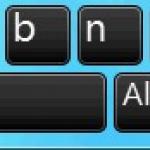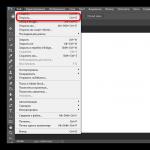Developer: PearlAbyss
PLAYConsider a number of issues related to the problem that sometimes does not start, but at the same time, this MMORPG is in unprecedented demand. Experts say that entertainment can become a standard that has changed the MMORPG genre radically.
The fact is that the authors have managed to combine the latest gaming innovations, as well as really realistic graphics. Naturally, many players were delighted, because the game was able to combine all the best that is usually inherent in the role-playing genre. The only thing that overshadows what is happening a little is the errors associated with the launch of the Black Desert client.
The main ways to solve the problem with the launch of Black Dessert.
If you really encountered such a misunderstanding, and you don’t know why the gameplay doesn’t start, it’s better not to panic ahead of time, try to fix everything on your own.
You should pay attention to the following tips:
- quite often, a startup error can be eliminated with a standard action - just restart the computer, everything needs to be done in the same way if the black dessert does not start on Windows 7;
- if the reboot is not relevant, make sure that the computer has all the minimum requirements for the game client.
- Sometimes black dessert does not start, sometimes the game simply throws out a black screen, in this case it is worth trying to run the game as an administrator and in compatibility mode with Windows7 or XP.
- another reason, of course, is the presence of Russian characters or letters in the path on your hard drive, it is better to rename “my games” to “my-games”. If you get an error when starting Black Desert: "account authentication failed" then you just need to restart the game, it occurs from a long idle time in the game menu or when changing the character, this problem has already been solved.
If you have Black Desert installed, and the game client does not start and an error is generated: “ Black Desert game cannot be launched on Windows XP“Although you have a different OS version, the problem is solved as follows:
- Find a file DISK\Program Files\QGNA\GameNet
- Right-click on properties-compatibility-and run in compatibility mode for Windows 7
- If the previous option did not work when restarting the game, try disabling the compatibility mode, that is, uncheck it. See below screenshot:

The next most common problem when launching a game is mistake kb 785 in Black Desert which can be solved with the following troubleshooting tips:
- If you have a Windows OS, you should try updating the latest system updates through the panel and restarting your computer.
- Disable disc emulators (Alcohol, Daemond tools, etc.)
- Well, check the performance of the system using any suitable program.
Important! To resolve this issue, you must have the latest update KB3033929
What if the above steps are not relevant?
If the client startup error still pops up, it’s better to think carefully why the black dessert doesn’t start, and then take action:
- go to a resource such as Ati Radeon support.amd.com/ru-ru/download, nvidia.ru, where you can update the drivers, which will eradicate any flaws that arise with the gameplay;
- when launching Black Desert is not possible, it is better to disable the antivirus first, which can block online entertainment. Surely, everything will work out, but the computer will lose its protection and may get infected. When you are very concerned about security, it is better to prefer a licensed antivirus;
- defragment the system, check it for errors. To do this, it is better to select a check in the properties of the hard disk, after starting defragmentation.
These are the main causes and solutions for startup errors black dessert . It is rational to launch from the client, moreover, only through the official application offered by GameNet.
During the launch, Black Desert issued: The application could not connect to the security system, error KB 785 (or KB 785 in the English version of KB 785). Consider the causes and ways to fix it.
Why does this error occur
This error appears if one of the most important modules of the GameNet program - Thetta could not start correctly. This could happen if the module's actions were blocked by third-party software, if there were conflicts with various programs installed on the computer, or if the necessary system files were missing or inoperative.Causes of this error and how to fix them
You have not installed updates on the operating system
- For Windows XP, you need to download and install Service Pack 3. It is not certain that if you use this OS, you will be able to play, since Microsoft has stopped supporting this system.
- For Windows 7, you will need Service Pack 1 (or better, a later version), as well as update KB3033929 of a certain bitness, exactly the same as the architecture of your OS (either X86 for a 32-bit system, or X64 for a 64-bit system).
The programs that are installed on your computer are in conflict with the Thetta system.
- System optimization programs (for example, YAC, AVG TuneUP and others). Delete them and look at the result.
- Virtual disk emulators (for example, Alcohol 120%, Daemon tools and others). It is also advisable to get rid of them and check if the situation has changed.
- Antivirus programs can block the application, so you should exclude GameNet from the checklist, or temporarily disable antivirus software.
- Firewalls (and those included with antivirus software) can also block a program's access to the Internet, so it's a good idea to turn them off.
The integrity of the system files of your operating system has been violated
If none of the previous methods helped fix KB error 785, then use the OS file recovery tools.- Let's try to install all important updates using Windows Update. If after rebooting the problem is not resolved, then proceed to the next steps.
- Open the command line (Start -> Search -> Enter "cmd" without quotes). We write the following commands there: Dism /Online /Cleanup-Image /CheckHealth, Dism /Online /Cleanup-Image /RestoreHealth, sfc /scannow.
- After that, we sequentially enter a list of the following eight commands: net stop wuauserv, net stop bits, net stop cryptsvc, ren %systemroot%\SoftwareDistribution sdold123, ren %systemroot%\System32\catroot2 cr2old123, net start cryptsvc, net start bits, net start wuauserv.
- After all the commands, restart the computer.
- We launch the WindowsUpdateDiagnostic program, which should help us restore files.
- Reboot the computer again for the changes to take effect.
Very often, fans of online games are faced with such a problem as black desert does not start, especially immediately after installation. Usually, all the reasons for the lack of launch of the game are related to the hardware of the computer. In rare cases, the cause is an error in the application developers service. And the thing is that the developers have included such realistic plots, graphics, textures in the game that the game seems perfect. But something should overshadow the user? Of course, the start of the game itself, its launch.

What to do if gamenet does not start black desert, how to fix the situation? To begin with, we will highlight the most basic reasons that Black Desert does not start, and then we will consider all kinds of fixes.
1. BLACK DESERT CANNOT USE THE POTENTIAL OF YOUR COMPUTER. The most common reason why black desert does not start. Computer resources are not used by the game components when the application is launched. The only way out of this situation is to reboot. Usually, almost every newly installed program very often puts forward the requirement to reboot the machine in order for the changes to take effect. This happens after downloading and installing the exciting game Black Desert.
2. YOUR PC DOES NOT MEET THE SMALLEST SYSTEM REQUIREMENTS OF THE GAME DEVELOPERS. If suddenly the system characteristics of your computer do not meet the above requirements by at least 1%, Black Desert will not start. This error is eliminated only by replacing it with the most powerful laptop or computer. And nothing else. Even if you suddenly feel the urge to change the PC hardware to an improved one, then still try to set the minimum graphics settings and everything else at the first start.

3. THE PRESENCE OF CYRILLIC INSTEAD OF LATIN SYMBOLS IN THE BLACK DESERT INSTALLATION PATH CAUSES THE BLACK DESERT GAME NOT TO START. If the game does not start for you, then the presence of Cyrillic characters is probably the cause of this failure. The game Black Desert does not accept Cyrillic, but only the Latin alphabet. The problem is solved by renaming, but this action does not give a 100% guarantee that the game will start. The best would be to completely remove Black Desert from your computer, as well as cleaning the registries after removal. Then, before installing, manually create a Latin-language folder and install the game into it.
4. IMPOSSIBILITY TO START THE GAME WITHOUT ADMINISTRATOR RIGHTS. It also happens that the game does not start as a normal user without administrator rights. Try to run Black Desert as an administrator, but also look in the game folder for information in the properties - perhaps the "Read Only" bird is set there. Then uncheck it and click OK.
5. OUT OF DATE VIDEO CARDS AND COMPUTER OPERATING SYSTEM COMPONENTS. One of the reasons black desert does not start on windows 7 may be the lack of video card driver updates for a long time. You can try to update the drivers for the video card and install a few additional components for the Black Desert game. And what components are needed, see the video:
6. BLOCKING BLACK DESERT GAME START BY ANTI-VIRUS SOFTWARE. It happens that antivirus programs see a threat at startup, thereby preventing the game from starting. What to do if black desert does not start - disable antivirus software before starting. If this step did not help, then most likely the antivirus program quarantined the game files or forbade any other actions. Then the only way out is to turn off the anti-virus program and reinstall the Black Desert game.
7. INSTALLING THE BLACK DESERT GAME FROM THE UNOFFICIAL SITE. It often happens that a user downloads a game from unverified network resources containing viruses and errors. Then it starts to suffer from the fact that black desert takes a long time to start. The developers advise to install Black Desert only from the official website of the game www.blackdesert.ru

8. INCOMPATIBILITY OF THE GAMENET PLATFORM WITH THE WINDOWS OPERATING SYSTEM. A lot of people complain that black desert does not start via gamenet. Since the game itself is loaded, launched and updated using GameNet, it is necessary to first update GameNet itself to version three / five. On the Windows operating system, download and install the following:
- Service Pack 3 for Windows XP,
- Service Pack 1 and
- update KB3033929 for Windows 7 (updates are not needed for 8 and 10).
Very often, error KB 785 pops up with incompatibility, which is eliminated not only by updating, but also by disabling disk emulator programs. Black Desert does not start kb 785 also eliminates the release of a couple of gigabytes of RAM. And then the black desert starts up, the error kb 785 does not appear.
9. COMPUTER HANGING. Why does black desert take a long time to start? Everything is banal and simple: the computer freezes. This is why the game doesn't want to start. The solution is quite simple - just restart your PC. This can help.
10. IMPOSSIBILITY TO START ON WINDOWS XP OPERATING SYSTEM. Runs black desert windows XP sometimes with difficulty. A similar problem is resolved in the following way: go along the path: С:\Program Files\QGNA\GameNet and in the folder properties set the mode

Of course, the above problems and solutions are far from the full spectrum of fixing the launch problem, but we really hope that they will help you when you start the Black Desert game.
Although if the problem is not resolved after all the methods described, then contact support by simply clicking on the link https://support.gamenet.ru/, where you clearly describe your problem or look at the solutions to existing issues on the site.
If Combat Arms crashes, Combat Arms will not start, Combat Arms not installing, there are no controls in Combat Arms, no sound in game, errors happen in Combat Arms – we offer you the most common ways to solve data problems.
First, check if your PC meets the minimum system requirements:
- OS: Windows XP/Vista/7
- Processor: Pentium IV 2.4 GHz
- Memory: 512 MB
- Video: 128 MB (GeForce FX 5600)
- HDD 2 GB
- DirectX 9.0c
Be sure to update your video card drivers and other software
Before you remember the worst words and express them towards the developers, do not forget to go to the official website of the manufacturer of your video card and download the latest drivers. Often, specially optimized drivers are prepared for the release of games. You can also try installing a later version of the drivers if the problem is not solved by installing the current version.
It is important to remember that you should only download the final versions of video cards - try not to use beta versions, as they may have a large number of bugs not found and not fixed.
Do not forget that games often require the latest version of DirectX to be installed, which can always be downloaded from the official Microsoft website.
Combat Arms won't start
Many problems with launching games happen due to incorrect installation. Check if there were any errors during the installation, try uninstalling the game and running the installer again, after disabling the antivirus - often the files needed for the game to work are deleted by mistake. It is also important to remember that the path to the folder with the installed game should not contain Cyrillic characters - use only Latin letters and numbers for directory names.
It still does not hurt to check if there is enough space on the HDD for installation. You can try to run the game as Administrator in compatibility mode with different versions of Windows.
Combat Arms slows down. Low FPS. Logs. Friezes. hangs up
First - install the latest drivers for the video card, from this FPS in the game can rise significantly. Also check the computer's load in the task manager (opened by pressing CTRL + SHIFT + ESCAPE). If, before starting the game, you see that some process is consuming too many resources, turn off its program or simply end this process from the task manager.
Next, go to the graphics settings in the game. First of all, turn off anti-aliasing and try lowering the settings responsible for post-processing. Many of them consume a lot of resources and disabling them will significantly increase performance without greatly affecting the quality of the picture.
Combat Arms crashes to desktop
If Combat Arms often crashes to the desktop for you, try lowering the graphics quality to start solving the problem. It is possible that your computer simply does not have enough performance and the game cannot work correctly. It is also worth checking for updates - most modern games have a system for automatically installing new patches. Check if this option is disabled in the settings.
Black screen in Combat Arms
More often than not, the problem with the black screen is an issue with the GPU. Check if your graphics card meets the minimum requirements and install the latest drivers. Sometimes a black screen is the result of insufficient CPU performance.
If everything is fine with the hardware, and it meets the minimum requirements, try switching to another window (ALT + TAB), and then return to the game window.
Combat Arms is not installed. Installation stuck
First of all, check if you have enough HDD space for installation. Remember that the installer requires the advertised amount of space plus 1-2 gigabytes of free space on the system drive to run properly. In general, remember the rule - the system drive should always have at least 2 gigabytes of free space for temporary files. Otherwise, both games and programs may not work correctly or refuse to start at all.
Installation problems can also occur due to lack of Internet connection or its unstable operation. Also, do not forget to suspend the antivirus while installing the game - sometimes it interferes with the correct copying of files or deletes them by mistake, considering them viruses.
Saves not working in Combat Arms
By analogy with the previous solution, check the availability of free space on the HDD - both on the one where the game is installed and on the system drive. Often save files are stored in a folder of documents, which is located separately from the game itself.
Controls not working in Combat Arms
Sometimes the controls in the game do not work due to the simultaneous connection of several input devices. Try disabling the gamepad, or if for some reason you have two keyboards or mice connected, leave only one pair of devices. If the gamepad does not work for you, then remember that only controllers that are defined as Xbox joysticks officially support games. If your controller is defined differently, try using programs that emulate Xbox joysticks (for example, x360ce).
Sound not working in Combat Arms
Check if the sound works in other programs. After that, check if the sound is turned off in the settings of the game itself and if the sound playback device is selected there, to which your speakers or headset are connected. Next, while the game is running, open the mixer and check if the sound is muted there.
If you are using an external sound card, check for new drivers on the manufacturer's website.
First of all- Do not panic and do not get upset. Your problem will almost certainly be resolved after reading our material (of course, if you do everything as we advise). In any case, we are familiar with all the reasons why the game Phantomers does not start - in fact, there are simply not so many of them. I propose to understand in detail what kind of problems these are and how to solve them quickly and painlessly.
KB-785 error in Phantomers
Error KB-785 is perhaps the most common reason Phantomers won't launch. Therefore, it is to her that we will pay as much attention as possible. What kind of error is this? This error, in most cases, is a consequence of the fact that you have disabled automatic updates of the operating system. In general, I absolutely support you in this sense, but it so happened that in order to run games on the GameNet platform (most of them), one of the updates that was released in January 2016 is needed. That is what you have to download.
If you are a Windows XP user, then I have bad news for you - you won’t be able to play Phantomers without changing the version of Windows to a newer one. Support for WinXP is over, both by Microsoft themselves and the guys from GameNet, who in this situation simply became hostages of the situation. In general - it's time for an update!
If your operating system is Windows 7, then one of two links may well help you: for a 64-bit system (x64) or for a 32-bit system (x86) . I draw your attention to the fact that the files on the links are different, therefore, before downloading, make sure that you are downloading the update for your bit depth. More information you can find . And if it was suddenly not an update of the operating system and not one of the reasons listed at the link above, then there is another factor that can affect. The fact is that GameNet games really do not like it when there is not enough free space on the disk. Even if the game is installed, but after that there is little space left on the disk, then this can be a problem. Try freeing up a few gigabytes on the drive where the game is installed and launch Phantomers again. As absurd as it may sound, it really helps some people.
Hope I was able to help you. If you have any questions, then feel free to ask them in the comments - we will try to figure it out together.