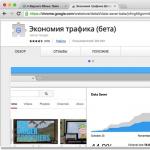Opera mini was one of the first browsers to implement the Turbo function. Realizing the importance and promise of the option, it migrated to almost all modern browsers, including Yandex.Browser.
Turbo mode is a free built-in feature that does not require the installation of separate extensions or software. It should be noted that contrary to popular belief, this mode does not allow you to bypass site blocking for what reason - it will become clear from detailed description work mechanism.
What is turbo mode in Yandex.Browser
Browsing pages on the Internet, all information is downloaded immediately to your computer, consuming a certain amount of traffic.
With a low Internet speed, the download process takes quite a long time. Turbo mode in Yandex.Browser helps to reduce the amount of traffic consumed by proportionally reducing the page load time.
Pages loaded using the https protocol are not compressed, but sent to the user "as is". Almost all popular sites work on this protocol, including ours.
When a request is made to the server on which the page being loaded is located, Yandex.Browser sends all the data to its servers for compression, and then to your PC. The compression ratio reaches 70%.

Compressed - page code, scripts, video and photo materials, respectively reducing their quality.
How to enable turbo mode
Turbo is turned on in Yandex Browser by pressing one button, regardless of whether you are in a regular window or.
1. Click on the icon with three horizontal lines in the upper right corner and select "Turn on turbo".

Reload the active browser tab and continue working in Turbo mode.
2. The second way is even simpler. Click on the lock icon in address bar.
Move the slider to the On position.

In the same window, you can see information about the amount of saved traffic.
Permanent job
You can enable Turbo permanently, eliminating the need to turn it on all the time.
1. Go to your browser settings.

2. Scroll to the bottom of the page and select the item marked in the screenshot.

You can safely browse the Internet further - the browser is already compressing traffic.
Auto power on
In situations where the speed of the Internet connection is not stable and can vary from 100 kb / s to 10 Mb / s - use the function automatic start turbo mode.
Why look at photos in poor quality when high speed the Internet? When the speed drops to 128 kb/s, Yandex.Browser will automatically start compressing traffic, and when the speed reaches 512 kb/s, it will turn compression off. A very handy feature.
To activate automatic activation, go to the settings and select the appropriate item.

On Android phones
When installing a browser from Yandex from Google Play, the turbo is already included in automatic mode default.
In order to save mobile traffic, you can make it work all the time.
1. Open your browser and go to settings.

2. Go to the marked section and select the required mode of operation.

How to turn off turbo mode
Turning it off depends on the way it is turned on.
1. Open the settings window and click "Turn off turbo".

The mode will be disabled until the next launch of the browser.
2. For complete shutdown, in the browser settings, select the item marked in the figure.

Conclusion
Turbo mode in Yandex.Browser is an effective, free feature, which allows users to save traffic, significantly reducing page loading time and the amount of information transmitted.
Over time, the function will become less relevant due to the systematic installation of ssl certificates on sites.
If you, friends, have limited Internet traffic, or pages load slowly, then it's time to download Yandex browser with turbo mode, which is already built into it by default. You just have to customize this feature to suit your needs. By the way. it saves a lot of bandwidth.
Turn on Turbo mode in the Yandex browser for Windows
We launch this web browser, click on the menu button in the upper right corner and select the “Settings” item from the drop-down list:
We go down the page and find the line "Turbo". Set the switch to the "Always On" position. We also check that the checkbox is set next to the “Compress video” item.
By default, the switch is set to “Automatically turn on on a slow connection”, but I don’t really like how this function works, because if I need to save traffic and the Internet is fast, then Turbo mode will not turn on.
It is also not difficult to guess that in order to turn off the turbo mode in the Yandex browser, just put the switch in the “Off” position:

To make sure you've enabled it, look at the address bar and make sure the rocket icon appears on it. You can click on it and see how much traffic you saved:

Also, if we go to YouTube and want to watch some kind of video, then it will not appear to us in order to save traffic. In order to fix this, you need to click on the "Show Contents" button.
This applies not only to YouTube, but also to all services and sites where multimedia is displayed:

How to enable turbo mode in a mobile browser on Android
We launch the browser. Click on the settings button, in the form of three dots in the right corner, and select the "Settings" item from the drop-down menu:

Almost every user knows that the speed of loading a website depends not only on the speed provided by the provider, but also specifications personal computer, but on how the search engine is configured.
Generally, most people who use a search engine Mozilla Firefox, note low speed downloads relative to other browsers. In this article, we will look at how to enable the turbo mode in Mozilla to speed up the loading of websites.
What is turbo mode
"Turbo" is a function of the search engine, which makes it possible to quickly download resources at a low Internet connection speed. This option is useful because it also promotes even distribution between web resources.
Initially, the function was created by the developers of the Opera search engine. Prior to 2010, most people had a very low connection, and portable devices were charged for almost every megabyte. This mode allowed to optimize the operation of portable devices, as well as save money.
To date, all users have "unlimited", however, the turbo function is still relevant, especially in a public place, when using Wi-Fi connections.

How to activate turbo mode in Mozilla Firefox
For almost all Internet browsers, the acceleration function works on the same principle. There are several ways to enable acceleration on the Mozilla Firefox browser.
First way:

In the same footnote, you must independently enter new parameters with certain values:
- initialpaint.delay (zn.0).
- dns.disableIPv6(set to false).
- notify.backoffcount (zn. 5).
- close footnote reload search engine.
This method may take some time to enter parameters with values, however, it allows you to speed up the loading of resources, in fact, which was required.
The second method involves installing an add-on. For this method you will need to download add-ons from other browsers, such as Yandex or Google Chrome. This will require:

After that, the included turbo mode will speed up the transition to websites.
With this option, the user will no longer have to wait a long time to go to the desired site with busy or low traffic.
At the end of the 2000s of the twenty-first century, the developers from Opera came up with and implemented the Turbo function in their browser. This function allowed users global network Internet to be always in touch, even with poor signal quality. AT this moment this feature is not as relevant as before, but sometimes it would be very handy. Unfortunately, the developers from the Mozilla Corporation team do not want to follow their direct competitors from Google Chrome and Opera and did not implement in their search engine turbo mode. There is no turbo mode as such, there are only tools that imitate the functionality of a useful mode to save Internet traffic. Although, according to rumors, in the near foreseeable future, a new ultra-fast Internet browser "Firefox Rocket" is preparing to be released, which is already available to residents of Indonesia.
Therefore, in this article we will not talk about how to turn on the turbo mode in Mozilla, but how to save Internet traffic using your favorite browser without changing your preferences.
- Option .
- You can try doing the following:
Open hidden menu Mozilla browser Firefox, by typing "about:config" in the search box, assuming all risks in case of changes in factory settings.
Among the many parameters, you need to find "network.prefetch-next" and double click left-click to change it from "true" to "false". This feature will be disabled and the web content preloading technology will not waste precious bandwidth.

- Option to use additional extensions.

You can turn on a feature called "Turbo" mode. Consider what this means, how to enable or disable Turbo mode. It is available in Yandex, Opera, connects to Chrome, but there is no such function in Firefox and Vivaldi, you need to download add-ons.
Turbo is useful on low speed connections. Thanks to it, the page loading speed is significantly increased.
To save traffic and increase download speed in browsers, there is a Turbo mode
This plugin appeared in 2009 thanks to the creators of the Opera browser. Many users in those years went to world wide web via telephone modems; Turbo mode allowed not only to speed up the process of obtaining information, but also to save money, since the tariffs provided for payment for each received / sent megabyte. Today, in the era of unlimited access, download acceleration still remains relevant for mobile connections, as well as in public places for Wi-Fi.
Principle of operation
This feature works in different browsers in the same way. During the usual download of information by the user, it comes from the site directly to the computer. When Turbo is activated, the pages are initially uploaded to the server of the browser developer, for example, Opera Software, where multimedia compression is carried out, then everything is opened to the user in a browser tab. This contributes to faster loading. Of course, the quality of pictures, video is deteriorating, but the volume is smaller, and it is possible to view the material on mobile devices with a slow connection, let's say 2G.
Also, due to the connection to sites indirectly through the Software server, it becomes possible to view global network resources blocked by Roskomnadzor. Usually, access is blocked precisely at the level of the Internet provider, which does not allow subscribers to view certain sites. In the case under consideration with the entrance through Opera Software, the connection goes through the browser developer's server, which means that the entrance to the pages prohibited by the provider is not fixed, respectively, it is not blocked.

Also note that on websites that determine when the function is enabled, the data will be reflected incorrectly, since the service will determine the address not of yours, but of the server providing the Turbo function.
Let's see how to enable Turbo mode in Opera and other browsers.
"Turbo" on Opera
Enter Opera from the browser menu (top bar, left). In the list that opens, find "Opera Turbo", check the box there.
The second way to turn it on is to click on the icon depicting a speedometer at the bottom left of the window, then click on "Enable Opera Turbo".
The mode perfectly produces compression, excellently filters traffic, and facilitates unhindered entry to sites prohibited for Russia.
How to turn off Turbo mode in Opera if you want to watch videos, pictures in good quality? To disable media compression, click on the picture, select "Reload image in original quality" from the menu that appears.
Turbo activation on Yandex
Consider the Turbo mode in Yandex, how to enable it for permanent work or for certain resources of the global network.
"Yandex Browser" loads pages most quickly even with the slowest connection, compared to other browsers.
The mode works similarly to "Opera Turbo", it is activated automatically during a slow connection. The same servers are used for compression. It is possible to configure the plugin to work permanently.
In the settings it is possible to put the plug-in on for all visited pages. If you need it only for certain sites, to activate Turbo on a specific page, click on the rocket in the address bar. Or you can go to Settings and select the options you need there. Helps to bypass restrictions on browsing sites.

Connection in Chrome
Google Chrome does not have a built-in "Turbo" mode, for accelerated download pages should be downloaded, then installed the official add-on "Traffic Saver". Turn on Turbo mode in Google Chrome like this:
- Go to the Webstore.
- In the search bar, enter "Traffic Saver".
- After finding the extension from Google, add it to your browser.
- Close your browser, restart it.
- An extension icon will appear in the upper right corner. To activate it, you need to check the box there in the "Traffic saving" item.
The specified mode compresses up to 70% of unnecessary media. But the entrance to prohibited web resources does not open.
Summing up, we note: the download speed is higher than that of Yandex. Provides the admission of Russians to blocked pages most effectively Opera. Google Chrome is the best at reducing the weight of downloaded pages.