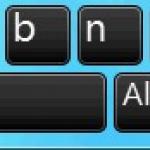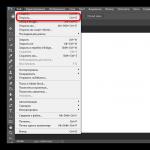Row Users modern browsers(this is especially true for the browser " Google Chrome) when trying to navigate to a site, they may encounter an error opening this site and the corresponding message “ERR_CONNECTION_FAILED”. At the same time, reloading the problem page usually does nothing, inspiring the user to search the network for various solutions to the problem. In this article, I will tell you what ERR_CONNECTION_FAILED is, what causes it to appear, and how to fix this and similar errors on your PC.
Understanding how to fix ERR_CONNECTION_FAILEDWhat's happened ERR_CONNECTION_FAILED
Translated from in English the text of this ERR_CONNECTION_FAILED message is translated as "Error, connection failed". And it usually means a situation where the user's computer could not establish a connection with the desired Internet resource for a number of the following reasons:

Fixing ERR_CONNECTION_FAILED
The solution to ERR_CONNECTION_FAILED is as follows:

Documents and Settings /Username/Local Settings/Application Data/Google/Chrome.

What is the error ERR_TUNNEL_CONNECTION_FAILED
Close to the error I described above is the error « ERR_TUNNEL_CONNECTION_FAILED". It usually occurs in a situation where your browser was unable to process the proxy response for some site.

To fix the error, follow the tips I described above for the error « ERR_CONNECTION_FAILED". I also recommend running command line on behalf of the administrator, and there type the following commands, remembering to press enter after each of them:
ipconfig /flushdns
nbtstat -r
netsh int ip reset
netsh winsock reset

Also, you can try reset your browser settings(in the case of Chrome, this is done by going to "Settings" - "Advanced" - "Reset").
How to fix ERR_PROXY_CONNECTION_FAILED
Typically, the "ERR_PROXY_CONNECTION_FAILED" error occurs when the user's browser was unable to connect to the proxy server. To solve this error, I recommend that you follow the entire complex of the above tips for both the first and second of the above errors.
HKEY_CURRENT_USER\Software\Microsoft\Windows\CurrentVersion\Internet Settings
and delete the key " Proxy enable key" (move the cursor over given key, press right button mouse, select "Delete"). Also here, select the key " ProxyServer registry key” (if available) and delete it.
Also follow the route above. ( Chrome - "Settings" - "Advanced" - "Proxy server settings" - "Network settings") and uncheck the option "Use a proxy server for local connections). Click on OK and restart your browser.
You can also use the advice given in the video below.
Conclusion
In this article, I have analyzed the elimination of ERR_CONNECTION_FAILED, as well as a couple of errors close to it. I recommend that you follow the whole complex of the tips listed above, they will allow you to get rid of the ERR_PROXY_CONNECTION_FAILED error (as well as those close to it) on your PC.
Hello! Today, another near-wifi topic is a browser error. It's about"Connection reset" or "Connection has been reset" error. Where the legs grow from, what to do and how to fix this problem in half a kick, I'm going to tell you below. Getting started!
About the error
So, the “Connection Reset” error appears under different names in almost all browsers. The main representatives who excite the people:
- Yandex browser
- Firefox Mozilla
It is in them that the error comes with such a formulation. Sometimes it is supplied with additional codes like “net::ERR_CONNECTION_RESET” or error 101. But this does not give anything for understanding “by eye”.

Our conclusion is that this problem can have many causes. There is no exact solution, you have to go through several options.
For whose reason this very connection was dropped, and whether the reason is exactly on your side, I propose to think. The main causes of trouble can lie in 3 planes:
- Your computer or browser - when the problem is locally concentrated.
- Your provider - you never know what kind of failure he has, and you will sort out your system.
- The server on which this site is located is also possible variant when nothing can be done.
Now let's go over each point in more detail. Try to think over each recommendation and try it on yourself. Perhaps it is in some trifle that the error will be hidden.
Brief diagnosis
Here, before delving into the problem, I want to teach you how to quickly diagnose the problem in yourself. Let's go step by step.
- Step 1: Restart your router and computer. Sometimes the problem is solved like this simple method. Did not help? Let's go further.
- Step 2. Does this site open normally on other devices (laptop, phone)? If yes, then the problem is in the computer. Go to the appropriate section. If all devices do not open it - the next step.
- Step 3. Only one site does not open or all? Do you open yandex.ru and google.ru? If only one site does not open, did it open before? If it opens, perhaps the problem is on the side of the site itself, you need to wait a bit. If all sites do not open, there are variants of the problem on the side of the provider.
And now, after this basic diagnosis and identification of the main areas of problems, you can dig a little deeper.
Problems on the computer
What you should pay attention to if the problem lies on your computer (when everything opens from any device at home, but not on the computer):
- Browser blocking - he doesn’t like that and that’s it. And try to download another or use a standard browser. Recently solved the problem to our reader, and the simplest and most effective way due to technical illiteracy, it was necessary to do just that - download another browser.
- In addition to the previous point, is your browser up to date? Sometimes older browsers don't support new site protocols. This is now more like a myth, but sometimes you can meet.
- Have you recently installed plugins or extensions in your browser? And try turning them off. Some sites drop the connection if you connect to them through a VPN. Disable all plugins, it might help. Particular attention is just on all sorts of VPNs and proxies to bypass blocking.
- Antivirus not working? On the one hand, a virus can also cause a failure, and on the other hand, an antivirus can secretly block it. Try to connect with disabled antivirus.
- Run your computer with Dr.Web CureIt! (antivirus) and CCleaner (system cleaner - let it kill all cookies and cache).
- Check host file– whether strange changes have been made to it. Ideally, it should be something like this, note that all lines start with a semicolon:

File address - C:\Windows\System32\drivers\etc
Well, the most obvious reason is to check all the wires at home. Nothing bitten, nothing bent?
ISP problems
Providers are people too, they can also have some problems like damage network lines. Why am I. If all sites do not open for you for any reason (not even for this one), do not be too lazy to spend a couple of minutes calling them.
It will take only a couple of minutes, but often it saves you from false actions. I sometimes call myself.
Website problems
Here is the most common cause, if nothing has been done to the computer, and only a single site does not open. The server where the site is located has 100500 problems, and the administrator may not know about it at the current time.
That seems to be all the main methods. But your solution may be unique. Have you corrected yourself? Share with other users in the comments. Make someone's life easier!
Today, in everyday work with Internet resources, users quite often encounter a situation where, instead of the expected access to the page, the user receives a message stating that the connection was interrupted. Usually, ERR_CONNECTION_RESET or "Connection reset" error is given as the cause. Why might this error occur? How can you fight it? Now we will try to figure it out. To fix the error, we will use several basic methods.
What does the error code ERR_CONNECTION_RESET 101 mean?
If you try to understand the cause of the failure, we can conclude that it occurs in several cases. So, for example, your pages on the Internet may be blocked by the system's security tools. This may be due to the unreliability of the resource or the likelihood of containing threats. Error code 101 ERR-CONECTION_RESET in some cases may indicate incorrect web browser settings. As a rule, this concerns the settings of proxy servers. Also, sometimes there are situations when problems occur in the network itself. Because of this, access to the Internet simply becomes impossible.
Fixing the hosts file when an ERR_CONNECTION_RESET error occurs
First of all, you need to look at the hosts file. Blocking settings can be written in this file. You can find this object in the main system directory. To do this, first in this folder you need to go to the System 32 directory, and then to the etc directory. The hosts file is hidden in most cases. Therefore, in order to see it, you first need to set the appropriate options for displaying hidden objects, such as files and folders, in the view menu. Just like that open given file it won't work either. Here you need to use the context menu command, which can be called by right-clicking the mouse. Next, you need to select the item "Open with ...". As an editor, you can use the standard "Notepad" or any other text editor of such kind. Now we need to look at the content. Everything below the line indicating the local host address 127.0.0.1 and the next line with a unit, after which localhost is written again, must be deleted. These are special blocking records. After that, you just need to save your changes.
Network and web browser settings
Error code 101 can still occur for the simple reason that the browser settings are incorrect. As an example, let's take the popular Internet browser Google Chrome. Suppose an ERR_CONNECTION_RESET error occurred while trying to visit a website. How can I fix this situation using the settings? Simple enough ... To do this, by pressing the button with three buttons or a wrench, enter the parameter settings. After you scroll down the window a little, you will need to go to the display advanced settings, then you need to go to the "Network" section. There should be a line for changing the proxy server settings. It needs to be activated. In the new window, you must select the browser properties. After that in the settings local network automatic detection of these parameters is set. In this case, if the provider does not provide for the use of a proxy, then the corresponding scripts do not need to be used. By the way, the same applies to the settings of the Internet Explorer browser or any other browser. Disabling proxy settings in general is a general rule for all programs for accessing the Internet. The same applies to the settings of Internet Explorer or any other Internet browser. Disabling proxy settings in general is a general rule for all programs for accessing the Internet. As for the connection parameters that are used to configure local protocols and networks, then, as a rule, it is required to set automatic receipt of DNS, IP addresses, etc., unless something else is set by the provider. The problem in this case may only be incorrect data entry, so you just need to check them against those that were provided when creating the connection. Usually, a checkbox is also set next to the line that disables the use of proxies for local addresses.
Antivirus and firewall exclusion lists
Internet resources are often blocked by the security system. This is what the error code ERR_CONNECTION_RESET (connection reset) indicates. There is a fairly simple way out of this situation: you need to add the browser itself, which is used for Internet surfing, to the firewall in the exception list by setting a new rule. A blocked resource in an antivirus package must be marked as trusted, but only if it is trusted.
elimination network problems using the command line
The ERR_CONNECTION_RESET error, which indicates a reset of the current connection, can only be associated with problems in the local network itself. To fix the failure, you can use various programs "fixers". Name of this type programs comes from the English word "fix", which means "fix". But in the general case, you can do even easier. To get started, from the Run menu, you need to call the command line. In the console that appears, you need to register the command ipconfig / all, and then press the enter key. Usage this tool makes it possible not only to scan the network for problems, but also to automatically fix the detected failures.
Optimization with third-party programs
In some cases, you can fix the ERR_CONNECTION_RESET error using a specialized software. So, for example, you can use software package AdvancedSystemCare, which has its own module designed to optimize the Internet connection. This program allows you to increase the speed of access to the network. It can also detect potential and existing failures when trying to open certain resources. User participation in this process is of course not required. However, it must be understood that this is rather a backup, and not the main method for eliminating errors of this type. Great care must be taken when working with this module. There have been cases when automated error correction did not lead to the desired result, and even had the exact opposite effect.
Conclusion
By itself, the problem of the appearance of the failure described above is not critical. However, in order to solve this problem, first of all, it is necessary to determine the cause of the problem. If you approach this issue from a practical point of view, then you can perform all the necessary operations in the sequence that was described in this review. It should be added that the article did not consider possible reasons the occurrence of failures associated with the activity of viruses. Some of the malicious objects are capable of blocking pages on the Internet.
When you try to open any of the sites in the Google Chrome browser (less often in other browsers), you may encounter an error opening the desired page of the site, and the message "ERR_CONNECTION_REFUSED" will appear. This error can have quite a variety of reasons, ranging from problems in the operation of the Internet provider, and ending with incorrect Internet connection settings on the user's PC.
We fix this connection error with the site
The essence and causes of dysfunction
The full text of this error sounds like "Error: connection refused", which means "Error: connection refused". This error occurs in stationary and mobile browser Chrome (in the statistical majority of cases), as well as on alternative browsers (much less often).
The reasons for its occurrence may be as follows:
- There are problems with your Internet Service Provider (ISP);
- There are problems in the operation of a particular site (or technical work is being carried out on it);
- You are using a proxy (VPN) to access the site, while the specified proxy (VPN) does not work correctly;
- Your computer is using incorrect Internet connection settings;
- Access to the site is blocked by any malware;
- Access to the required site is blocked by antivirus or;
- There are problems in the operation of your router (modem);
- Access to the site is blocked by various extensions (add-ons) installed in your browser;
- You are using an outdated version of the browser.
How to get rid of ERR_CONNECTION_REFUSED on a computer
To solve this problem, first of all, you need to make sure that you are using the latest version of your browser. And also what this problem does not come from your ISP (call back to the ISP and clarify this issue). If your browser itself latest version, and the provider is fine, then I recommend doing the following:
- Just restart your computer (gadget). If the error has a stochastic nature, then after a reboot it will disappear;
- Set the correct IP connection settings. Run (or), and already in it, enter the following commands one by one, remembering to press enter after each of them:
ipconfig /release
ipconfig /all
ipconfig /flushdns
ipconfig /renew
netsh int ip set dns
netsh winsock reset
After executing these commands, restart your computer, this usually fixes the ERR_CONNECTION_REFUSED error on your PC.
Change the DNS addresses used by your system to public ones from Google
- Click on the "Start" button, type ncpa.cpl in the search bar, and press enter.
- In the list of network connections that opens, find your Internet connection, hover over it, and click the right mouse button.
- Select "Properties" from the menu that opens.
- In the opened window network connections find the IPv4 protocol, select it, and click on "Properties".
- At the bottom, select the option to use the following DNS server addresses, and write the following public addresses from Google there:
8,8.8,8
8,8,4,4
Click on "OK" and restart your computer.

Use the public DNS settings from Google
Hello...
In recent days, cases of users contacting me with a request to solve their problem have become more frequent. They cannot go to a certain site, namely Lyra. When I try to log in, a window appears that "Page is not available."


Or it is written in English - "ERR_CONNECTION_RESET", which means "Connection reset". And the most interesting thing is that users cannot log in in different browsers, even in Internet Explorer. Panic sets in, people don't know what to do.
To begin with, I tell everyone, do not panic, you just need to find information on the Internet and try to fix your problem.
1. Check the host file, which is located at -
C:\Windows\System32\drivers\etc

2. Check your computer for viruses.
Such a check never hurts. I advise you to check with dr.web cureit. You can download it from site
3. Clean the system with any program, such as CCleaner.
In all browsers, the program will clean up, including cookies and cache, which is very important.
4. The problem may be due to your ISP if you are using a proxy server. If you are using a proxy server, check its settings or contact your network administrator to make sure the proxy server is working. If it is not necessary to use a proxy server, set the appropriate settings: Click on the tool menu > "Settings" > "Advanced" > "Change proxy server settings ..." > "Network settings" and uncheck "Use a proxy server for local connections ".
5. Check your internet connection. Reboot any routers, modems, and others in use network devices.
6. Error 101: net err: connection reset - connection reset occurs when pages are displayed in a web browser and means that the server offers to change the protocol used for this site to a more suitable one. If to speak in simple words, then when viewing pages in a browser program, situations sometimes arise that certain sites require a different browser mode to view content, and the latter cannot provide it, resulting in an error 101: net err: connection reset and the connection is reset. This happens because some programs, such as antivirus and firewall, can block the browser from switching to a different mode of operation (protocol).
First of all, try disabling all security programs such as antivirus and firewall. If disabling these programs helps, you need to check and correct their settings that are responsible for blocking applications and protocols.
7. And the last thing... If nothing helps, but you really want to go, do it through the Tor-browser or an anonymizer. The Tor browser will change your IP address and you will be able to log in.
Yesterday I did just that while helping a friend from Germany. We entered Lyra. But then she scanned the computer for viruses, found Trojans, deleted them, and then she was able to log in through a regular browser.
Try it, everything will work out. And do not forget that you have me, I will always come and help ...))
Lesson spent