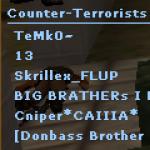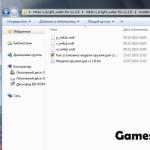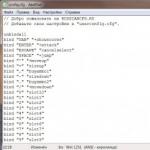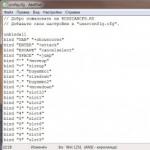In this thread, I will tell you what configs in cs are and how to use them.
Config(config) is a configuration file used to store settings for various programs.
In CS, this is the same file with the following game parameters.
1) Client (what we change with you by downloading and installing any cs):
- control parameters in the game (key assignment).
- mouse settings.
- settings for video processing (graphics) in the game.
- sound settings in the game.
2) regarding the server (configs server.cfg, amx.cfg, etc.)
- server settings
3) regarding the gameplay
- scripts (alias)
In KS aliyasy, this is a different set of actions that are performed automatically when a certain key is pressed (for example: a script for purchasing weapons, a script for jumping, various forbidden combinations, etc.)
All configs are files of the form "Name.cfg",
where: Name- config name. Cfg- config extensions.
Where are configs stored in cs?
For non-steam (pirates) D: \ CS \ cstrike_russian or D: \ CS \ cstrike where D: \ is your hard drive.
For steam after the 2013 update D: \ Steam \ steamapps \ common \ Half-Life \ cstrike
For steam before update D: \ Steam \ steamapps \ ACCOUNT NAME IN STIME \ counter-strike \ cstrike or, if Russian KS, then the last folder changes from cstrike to cstrike_russian
Configs for Counter Strike can be open, view and edit using any text editor like "Notebook" or "World pad"... Opening the config you will see various parameters in it. All config commands are identical to the commands that you can write in the console by directly launching the COP itself.

Types of configs.
Let's figure out what are kinds configs in CS 1.6, how they run and what to do with them in general:
- autoexec.cfg- always, automatically starts when the game is loaded first... When writing scripts and your own config, it is recommended to write aliases (and any other settings that you will no longer change) exactly here, because they will apply to all configs launched later and you will not need to duplicate them if you want to create several different configs. If this cogfig is not in the cstrike folder, then you can create it yourself, but always with the name "Autoexec.cfg", only this way and no other way it will be the first to start automatically.
- config.cfg- standard config that always starts automatically second after "autoexec.cfg". By default, it contains the standard control settings in the game (contains bindable buttons) and all other settings (graphics, sound, etc.).
- userconfig.cfg- user config containing settings for a specific user. This config may not be in the game by default, you can create it, and you can write any name, for example "myconfig.cfg", "ru.cfg", "bot.cfg", etc., it doesn't matter, since its launch is carried out in 2 ways, see below:
1st- You can register at the end of the settings in "Config.cfg" such a command "Exec userconfig.cfg"(extract userconfig.cfg) this will automatically launch your config in the game.
2nd- You can write a command directly in the game "Exec userconfig.cfg" in the console... In this case, your config will start only in this game, and when you restart the COP, you will need to repeat the procedure. Also in this case, for the correct launch of the config, we recommend that after the command "exec userconfig.cfg" write the command Reconnect(reconnect) everything in the same console.
Note 1: userconfig.cfg - the name of the config, so if your config is called differently, you must enter exactly OWN title!
Note 2: team "Exec" is directed to the / cstrike or / cstrike-russian folder so your config should be located there. You can also create a separate folder for configs in the / cstrike or / cstrike-russian directory, then in the "exec" command you should write the path to the config, for example, your folder is called myconfig, and the config in it is spawn.cfg, then you should write - exec myconfig / spawncfg.
Note 3: in most cases, the end of config.cfg already contains the exec "userconfig.cfg" startup line, in which case you can simply create your config with the name userconfig.cfg and it will start automatically.
Config setting.
We open any ready-made config, you can use the standard one, and we see:
A good config starts with the command unbindall- this is the deletion of the value of all keys, and after that other binds are already assigned to the keys. This is necessary to unbind some old, unnecessary settings.
After that, you can enter clear Is a complete cleaning of the console. And then write your nickname under which you will play, name "Your nickname". Quotation marks should be written only when there are spaces in your nickname, i.e. nickname consists of several words. Otherwise, if you do not put quotes, you will have only the first word in your nickname before the space.
Now you need to set the mouse sensitivity sensitivity "3.000000"- this is the default sense. The higher the sense, the more difficult it is to kill you from behind, i.e. you can always abruptly look back at the sound and give a headshot, if of course the level of the game allows. Usually, the senses are set so that with one swing to the left or right, you can turn 180 degrees. Also, do not forget to disable mouse acceleration, you can read how to do this in this thread.
zoom_sensitivity_ratio "1.2"- the sensitivity of the mouse when the sniper scope is on (the default is 1.2.
hud_fastswitch "1"- the command enables a quick change of weapons, that is, when you press 1,2 or 3, you do not need to wake up to confirm the choice of weapons by clicking on mouse1.
_cl_autowepswitch "0"- do not pick up the just picked up weapon! Many players about the level, knowing that their opponent uses the setting of this team 1, I make the following trick: during melee, when the cartridges run out, he throws the cannon right under the feet of his enemy, of course, he immediately turns on it, but there are no cartridges in it. cut.
_cl_minmodels "0"- display all skins of the players, if you put "1", then all players will have one skin for terrorists and one for cont. If you have a weak computer, a value of 1 will slightly increase your fps!
cl_dynamiccrosshair "1"- dynamic sight on (if you crouch down the sight decreases, jump - expands), you can set "0" - the sight will always be of the same size.
setinfo "_vgui_menus" "0"- purchase menu without photos and descriptions.
Binds for fast auto purchases!
bind "F1" "autobuy"- auto purchase (M4A1 / AK-47), + armor, + all cartridges, + tweezers for neutralization if you have enough money.
bind "F2" "rebuy"- re-purchase (weapons and equipment that were purchased in the previous round).
bind "F3" "vesthelm; primammo; secammo"- buy ALL cartridges, with helmet and armor.
bind "F4" "hegren; flash; flash; sgren"- buy ALL grenades.
setinfo "_ah" "0"- disable automatic hints during the game.
We are glad to welcome you to the most exclusive section of our site, where you will find a number of proven, and most importantly, working configs for cs 1.6. Config is the usual (standard) client settings, but properly they can contain a number of other nice additions. Each of them has a different function.
However, our favorite game does not stand still and every day new configurations are released for the client, which significantly gives an advantage over other players. Why do you ask? It's so simple, because in the original (by default) our game has a standard.cfg installed, without any additions. However, if your enemy downloads config for cs 1.6 for accurate headshot, he certainly gets a lot of advantages over you. Because the configuration settings are assembled in such a way that the bullets would fly straight to the head.
We are sure that you have heard more than once about the configs of PRO players or YouTubers, who are very popular and for good reason. After all, they spend enough time setting it up, and then upload it to the public. In this section, we have collected a number of configs that are suitable for absolutely every style of play. And to make sure that third-party configs are useful, a whole list of configs will help you. We wish you a pleasant and rich game.
Also, our site has collected a number of best configs 2018... We carefully selected each file in order to immerse you as much as possible in the atmosphere of working configs, which can be downloaded completely free of charge, and most importantly, without viruses!
Today we are posting for you for the new 2018th year the best cs 1.6 config for shooting. This cfg stands out among others for a number of properties that are not found anywhere else. Usually a good cs 1.6 config for shooting only slightly improves your performance, even sometimes you don't notice the changes. This is the result of the bad faith of the creator of the config, who did not try to study all the secret places of cs 1.6.
We have found for you such a config that uses all the resources of the engine to unscrew the precision “sliders” to the maximum. No, you won't shoot headshots with 100% accuracy, but the effect will please you. Firstly, the spread of bullets has been greatly reduced, now it will be easier for you to hit the enemy from a long distance. Secondly, the recoil is somewhat reduced by adjusting the mouse settings, that is, the sight will not be retracted so much to the side.
The correct setting of the graphics with the help of cfg will also help to tighten the shooting. For example, why do we need thousands of bullet holes and various particles? They can only slow down the game or create jerks, and we need stability. Therefore, all unnecessary graphics elements have been removed to a minimum, but at the same time, the FPS has been increased. And as you know, the more FPS, the easier it is for you to track the enemy's forehead. Pro players always strive to hit FPS up to 120+ frames.
If you have been playing CS 1.6 for a long time and want to improve the quality of your game, then try downloading this config for shooting, especially since it is provided for free.
Setting config
- Unpack the archive anywhere
- Move .cfg files to folder cstrike (most commonly: config.cfg / userconfig.cfg)
- Ready. You can go to the server!
- If the config is not activated automatically, write to the console: exec config.cfg

Configure config for ks 1.6
Dear friends, in this long article I will tell you how to create and configure a config for cs 1.6. You will not need to think and look for where to download the config for cs 1.6, in which you can catch viruses. You can easily customize the config for yourself on your own, because for each different server you will need to properly configure cfg for an accurate head hit, for less recoil, for accurate shooting. You need to approach the config competently and technically, and then your game with the new cfg will be smooth, clean, and fast.
First, let's take a look at what config (cfg) is. into Russian - config? This is a certain file with the extension (.cfg), located in the cstrike folder or if you have steam in the cstrike_russian folder, by default, when you start cs, a file is created there config.cfg it contains the settings necessary for the game.
Autoexec.cfg - this config is loaded when the game starts, and only after it is loaded the file config.cfg
Kofigs with a different name will have to be loaded with the exec command in the game console, for example, exec nick.cfg
exec- this means that the file needs to be run
nick- config name
.cfg- this is a permission that must be specified
How to create config for CS 1.6
Configs can be edited with any text editor, for example, the standard Windows program - "Notepad".
You can create your own config in one of 3 ways:
1. Manually create a cfg file or copy the standard config.cfg and name the copy, for example, my.cfg - fill it with your values.
2. Set the desired settings through the game menu and save them to a file by entering the following command into the console:
writecfg my
After this command, the my.cfg file with the settings you have set will appear in the folder, and in the future you can edit it through Notepad.
3. With the help of special programs.
In all 3 methods, a new cfg file is created with the specified name, and you can load such a file and apply your settings in the game by entering a simple command into the console:
exec my.cfg
You do not need to create a new config, you just need to work with the standard cfg and tweak it.
The most important config settings that should be changed in the config:
- hud_fastswitch - set the value to "1" to switch weapons instantly.
- cl_weather - set to "0" to disable the weather, which lowers your FPS on some maps.
- _cl_autowepswitch - set to your liking: "1" - the selected weapon immediately appears in your hands, "0" - falls into the inventory and you can select it later.
- setinfo "_vgui_menus" - again, set to your liking: "1" - when purchasing, a menu with pictures of weapons and ammunition will be displayed, with the ability to select with the mouse. If the value is "0", we turn off the graphical menu and in this case the purchase menu and the selection of the command will be displayed as text, navigation through the menu is carried out by pressing the numbers on the keyboard (this type of menu is convenient for professionals who are interested in the speed of purchase, and not the pictures in the menu ).
- _cl_minmodels - to increase the FPS, it is recommended to set the value to "1", disabling the detailed rendering of all player models.
- cl_dynamiccrosshair - it is recommended to immediately get used to the dynamic sight in order to control your shooting. Set the value to "1" and then when squatting and jumping your scope will expand, making it clear that the spread during shooting will be much greater.
- fps_max - set "101" as the maximum possible FPS value.
- cl_cmdrate is the rate at which packets are sent per second from your client to the server. The setting can take a value from 10 to 101. With a good Internet connection, it is recommended to set the maximum value "101".
- cl_updaterate - this is how fast the server will request packets from the client per second. The accepted values are from 10 to 102, so we can safely put "102".
- cl_cmdbackup - if there is a loss of packets (unstable connection to the server), then we need to re-send commands from the client and it is this setting that is responsible for the number of commands that it constantly stores. For a smoother and more comfortable game, it is recommended to set the value to "4".
- cl_rate - the number of bytes per second that the client transmits to the server (value from 1000 to 20000). It is recommended to set the value "20000". In view of the fact that when starting a new map, this value constantly gets lost, it will be useful to bind the command to some button and remember to press it when starting the map: bind "j" "cl_rate 20000"
- cl_lc - if the server has a setting sv_unlag "1", then it allows clients to lag compensation. Set the value to "1" to enable lag compensation on your game client.
- cl_lw - the setting is responsible for calculating all kinds of effects, from animation to bullet holes. It is better to enable it by setting the value "1". If you disable this setting, then lag compensation cl_lc can also be turned off.
- ex_interp is the number of seconds between each update between client and server. The setting is responsible for the position of the players during updates. The setting can take values from 0.009 to 0.1, but it is recommended to set the value equal to "0" so that the game automatically sets the optimal value, which is equal to 1 / cl_updaterate. Although you can firmly set the minimum value to "0.009".
The console commands for saving the config to a file and loading settings from it have already been mentioned above:
- Saving config writecfg my exec my.cfg
// Counter-Strike 1.6
unbindall // Remove the values of all keys
clear // clear the console when the config starts
bind "TAB" "+ showscores" // show the score (number of players, ping, frags ...)
bind "ENTER" "screenshot" // take a screenshot and save it in the CS directory
bind "ESCAPE" "cancelselect" // escape - cancel and call the game menu
bind "SPACE" "+ duck" // sit down
bind "+" "sizeup" // increase screen size
bind "," "buyammo1" // buy ONE clip for the main weapon (machine gun, rifle, etc.)
bind "-" "sizedown" // reduce screen size
bind "." "buyammo2" // buy ONE pistol clip
bind "0" "slot10" // slot 0
bind "1" "slot1" // slot 1
bind "2" "slot2" // slot 2
bind "3" "slot3" // slot 3
bind "4" "slot4" // slot 4
bind "5" "slot5" // slot 5
bind "6" "slot6" // slot 6
bind "7" "slot7" // slot 7
bind "8" "slot8" // slot 8
bind "9" "slot9" // slot 9
bind "=" "sizeup" // increase the screen size
bind "[" "say_team bomba Ha A"// message to the team - Bomb on A
bind "]" "say_team bomba Ha B"// message to the team - Bomb on B
bind "` "" toggleconsole "// show the console
bind "a" "+ moveleft" // move left
bind "b" "buy" // show the buy menu
bind "c" "lastinv" // pick up the last used weapon
bind "d" "+ moveright" // move right
bind "e" "slot1" // pick up the main weapon
bind "f" "slot2" // take a gun in hand
bind "g" "impulse 100" // on / off flashlight
bind "h" "+ commandmenu" // show CS sub menu
bind "i" "showbriefing" // show targets
bind "j" "cheer" // smile (hz what)
bind "k" "kill" // suicide (funny thing: ^)
bind "l" "adjust_crosshair" // change crosshair color (cyclically)
bind "m" "chooseteam" // change command
bind "n" "buyequip" // buy equipment menu
bind "o" "nightvision" // enable / disable night vision device (you need to buy: ^)
bind "p" "say LoL" // LoL
bind "q" "slot3" // pick up a knife
bind "r" "+ reload" // reload current weapon
bind "s" "+ back" // move back
bind "t" "impulse 201" // draw a logo
bind "u" "messagemode2" // type a message to the command
bind "v" "+ voicerecord" // record a voice message
bind "w" "+ forward" // move forward
bind "x" "drop" // drop current weapon
bind "y" "messagemode" // type a message to all
bind "z" "weapon_smokegrenade"// take a smoke grenade in hand
bind "~" "toggleconsole" // show the console
bind "UPARROW" "say_team [/ / / ATAKyEM / / /]"// tell the team - "Let's attack"
bind "DOWNARROW" "say_team [/ / / OTCTy / 7AEM / / /]"// tell the team - "Retreat"
bind "LEFTARROW" "say_team [<<< HAJIEBO <<< ]"
// tell the command - "Left"
bind "RIGHTARROW" "say_team [>>> HA / 7PABO >>>]"// tell the command - "Right"
bind "ALT" "say)" // smile
bind "CAPSLOCK" "slot5" // pick up a bomb
bind "CTRL" "+ use" // use (demining bomda, opening doors, actions with hostages, etc.)
bind "SHIFT" "+ speed" // go slowly, sneak
bind "F1" "autobuy" // autobuy
bind "F2" "hegren; flash; flash; sgren"// buy ALL grenades
bind "F3" "vesthelm; primammo; secammo"// buy ALL ammo, + helmet and armor
bind "F4" "deagle; buyammo2; buyammo2; buyammo2; buyammo2; buyammo2"// buy Desert Eagle and ammo
bind "F5" "awp; buyammo1; buyammo1; buyammo1"// buy AWP and cartridges for it
bind "F6" "radio1" // radio commands of the first type
bind "F7" "radio2" // radio commands of the second type
bind "F8" "radio3" // radio commands of the third type
bind "F9" "sv_restartround 5" // restart server statistics
bind "F10" "restart" // restart the map
bind "F11" "disconnect" // disconnect from the server (exit to the main menu)
_cl_autowepswitch "0" // don't pick up just picked up weapon
_snd_mixahead "0.1" // sound ahead
ati_npatch "1.0" // settings for ATI video cards
ati_subdiv "2.0" // settings for ATI video cards
bgmvolume "1.000000" // turn off CD audio
bottomcolor "6" // color of the bottom of the player model
brightness "1.000000" // brightness
cl_allowdownload "1" // enable downloading different files from the server (logos, maps, etc.)
cl_allowupload "1" // enable uploading my files to the server (logos, maps, etc.)
cl_backspeed "400" // speed of movement back
cl_cmdbackup "2" // h.z.
cl_cmdrate "101" // frequency of updates sent to the server
cl_corpsestay "600.000000" // time of displaying corpses in the game
cl_crosshair_color "250 250 50"// sight color
cl_crosshair_size "small" // crosshair size "minimum"
cl_crosshair_translucent "1" // scope transparency off
cl_dlmax "128" // h.z.
cl_download_ingame "1" // Load models and decals while playing
cl_dynamiccrosshair "1" // dynamic (expanding / decreasing crosshair)
cl_forwardspeed "400" // forward speed
cl_himodels "1" // enable high quality rendering of models
cl_idealpitchscale "0.8" // h.z.
cl_lc "1" // enable lag compensator (reduces lag)
cl_logocolor "#Valve_Blue" // logo color
cl_logofile "lambda" // logos file
cl_lw "1" // enable playing sound and animation from my PC and not from the server
cl_minmodels "0" // all skins are displayed
cl_righthand "1" // right hand weapon
cl_showfps "0" // do not show FPS
cl_timeout "300" // time of inactivity of the player, after which the server throws him out
cl_updaterate "101" // frequency of received updates from the server
cl_vsmoothing "0.05" // h.z.
cl_weather "1" // weather on
con_color "255 180 30" // console color
console "1.000000" // console on
crosshair "1.000000" // crosshair on
developer "0" developer "0" // display the last messages from the console in the upper left corner of the screen
decalfrequency "60" // sets after how many seconds the player can paint his logo again (spray logo)
fastsprites "0" // smoke sprite realism (0 are the coolest)
fps_max "100.0" // FPS limitation
fps_modem "0.0" // FPS limitation for modem connection
gamma "2.500000" // gamma
gl_dither "1" // anti-aliasing mode on
gl_flipmatrix "0" // Disable Sight Debug
gl_monolights "0" // Uniform Lighting (No Shadows) Off
gl_overbright "0" // Maximum Brightness Mode
gl_polyoffset "0.1" // Texture Polygon Offset
drawradar // show radar
hisound "1" // high quality sound (22kHz) on
hostname "game" // server name " game "
hpk_maxsize "0" // maximum size of the .hpk file
hud_capturemouse "1" // hud
hud_centerid "1" // enable the mode of displaying the player ID (name) in the center of the screen
hud_draw "1" // Show Everything On Screen
hud_fastswitch "1" // fast switch weapons (no need to press fire to confirm)
hud_saytext_internal "1" // message display time
hud_takesshots "0" // auto screenshots off
joystick "0" // use joystick off
lookspring "0.000000" // automatic sight centering off
lookstrafe "0.000000" // mouse strafe off
m_filter "0" // mouse filtering off
m_forward "1" // speed of moving the mouse forward
m_pitch "0.022" // sets the sensitivity of the mouse movement up / down
m_side "0.8" // mouse strafe speed
m_yaw "0.022" // mouse rotation speed
model "gordon" // model (not needed in CS)
MP3Volume "0.800000" // MP3 volume
mp_autoteambalance "0" // off auto-balance of teams (you can put teams of different numbers)
mp_buytime "0.25" // time of buying weapons and equipment
mp_c4timer "35" // time until the explosion of the installed bomb
mp_decals "300.000000" // show traces of bullets, blood
mp_fadetoblack "0" // black screen after player death off
mp_flashlight "1" // turn on flashlights
mp_forcecamera "2" // allow in spectator mode to watch your own in the first person
mp_forcechasecam "2" // allow in spectator mode to watch your own in the first person
mp_freezetime "7" // time to buy weapons before the start of the round
mp_friendlyfire "1" // turn on friendly fire
mp_limitteams "0" // numerical difference between off commands
mp_maxrounds "0" // time between changing maps (in rounds)
mp_roundtime "2" // round time (in minutes)
mp_startmoney "800" // initial capital
mp_timelimit "0" // time between changing maps (in minutes)
mp_tkpunish "0" // don't kill teamkillers in the next round
mp_winlimit "0" // number of wins to change the map
name "Plaeyr" // nickname - Player
net_graph "0" // shows different connection details
net_graphpos "1" // where to display NetGraph (012 - left-right-center)
net_scale "5" // NetGraph scale
pausable "1" // allowed to pause the game
r_bmodelhighfrac "5.0" // h.z.
r_decals "300" // maximum of displayed logos, traces of bullets, blood, etc.
s_a3d "0" // off A3D support
s_automax_distance "30.0" // maximum distance of sound volume
s_automin_distance "2.0" // minimum distance of sound volume
s_bloat "2.0" // blowing factor for polygons, only for A3D 2.0
s_distance "60" // sets sound settings for object positioning (the higher this value, the closer objects seem, in sound value)
s_doppler "0.0" // adjusts the doppler effect, a very sensitive setting, which is why it is disabled by default
s_eax "0" // disable EAX support
s_leafnum "0" // h.z.
s_max_distance "1000.0" // maximum sound distance to the listener
s_min_distance "8.0" // minimum sound distance to the listener
s_numpolys "200" // maximum number of subligons to be drawn, depends on s_geometry
s_polykeep "1000000000" // audio setting
s_polysize "10000000" // audio setting
s_refdelay "4" // delay between start and end reflection, only for A3D 2.0
s_refgain "0.4" // Adjusts the gain in each reflection, only for A3D 2.0
s_rolloff "1.0" // changes the decay factor as the value increases, the distance effect increases, the high frequencies are filtered and the volume is lowered, values are from 0 to 10
s_verbwet "0.25" // controls wet-dry mixing, only for A3D 2.0
sensitivity "2.000000" // mouse sensitivity "2"
skin "" // player skin
spec_autodirector_internal "1"// spectator settings
spec_drawcone_internal "1" // spectator settings
spec_drawnames_internal "1" // spectator settings
spec_drawstatus_internal "1" // spectator settings
spec_mode_internal "1" // spectator settings
spec_pip "0" // spectator settings
suitvolume "0.250000" // volume of the protective suit (HEV) in Half-Life
sv_aim "0" // auto sight off
sv_cheats "0" // use prohibited commands off
sv_gravity "800" // gravity
sv_voiceenable "1" // turn on sound
team "game" // team name game
topcolor "30" // color of the bottom player model
viewsize "110" // sets the visible size
voice_enable "1" // enable voice communication
voice_forcemicrecord "1" // enable voice recording
voice_modenable "1" // х.з.
voice_scale "0.750000" // sets the volume of the voice of all people, including yours
volume "0.800000" // volume of the sound in the game
zoom_sensitivity_ratio "1.2" // mouse sensitivity when the optical sight is on
setinfo "_vgui_menus" "0" // enabled menu view, like a radio command menu (without photos and descriptions)
setinfo "_ah" "0" // turn off automatic tips during the game
+ mlook // Use Mouse To Look
All commands for CONSOLE
+ forward Move forward
+ back Move back
+ moveleft Step left
+ moveright Step right
+ movedown Move the player down
+ moveup Move the player up
+ left Turn left
+ right Turn right
+ jump Jump
+ duck Sit down
+ use Use an item or weapon (note: "use weapon_hegrenade")
+ attack Attack (shoot, cut with a knife, throw grenades)
+ attack2 Alternative shooting / additional weapon function
+ reload Reload weapon
+ klook Enable keyboard for browsing
+ lookdown Look down
+ lookup look up
+ speed Forces the player to walk if "always run" is on or forces the player to run if "always run" is off.
+ showscores Show player score and ping
+ strafe Using the turn keys, you can move in "these" directions.
bind Bind a key to a command or alias "y
unbind Unbind key
unbindall Unbind all keys
alias To perform multiple tasks by pressing one button
slot1-10 Selects weapons from group 1-10
cancelselect Cancel
changeteam Displays the player's change team menu
centerview Centers the view of the player image
changeclass Displays the player's class change menu
messagemode Tell all players
messagemode2 Talk to your teammates
radio1-3 First-third group of radio commands
toggleconsole Open / close console
chooseteam Choose the team you want to play for
+ showscores Show statistics
drop Drop current weapon
nightvision Turn on / off night vision goggles
impulse 201 Draw logo
impulse 100 Turn on / off the flashlight
invprev Switch to previous weapon
invnext Switch to next weapon
invlast Switch to last weapon
kill Die
buy Enable buy menu
buyammo1 Buy ammo for your main weapon
buyammo2 Buy pistol cartridges
buyequip Buy additional equipment
+ voicerecord Use voice communication
+ commandmenu Show built-in VGUI menu
showbriefing Show map briefing
snapshot Take a screenshot
screenshot Takes the current screen image and saves it to the game directory
cl_anglespeedkey Sets the speed at which the view angle changes when rotating
cl_backspeed Sets the speed of the player's backward movement - the number cannot be greater than allowed on a specific server
cl_forwardspeed Sets the forward speed of the player
cl_sidespeed Sets the player's sideways speed
cl_movespeedkey Sets the speed of movement
l_upspeed Player ascent speed (stairs, etc.)
cl_yawspeed Sets the yaw rate (cannot be more than allowed on the server)
messagemode Shows a message to all other players on the server
messagemode2 Shows a message only to the players of his team
say Send a message to all other players on the server
say_team Send only to players of your own team
setinfo ah In hint mode, the player receives messages during the game (for example, what to do to save the hostage)
setinfo dm Display brief information on the map after loading it
setinfo ghosts Show ghosts in observer mode
setinfo _pw Enter password for admin rights under AMX
setinfo gui_menus Visual menu when buying
setinfo _vgui_menu See above
con_color Text color (console)
sv_aim On / off auto aiming of optical sights (1/0)
cl_timeout Time after which an inactive client will be kicked from the server
cl_dynamiccrosshair On / off dynamic crosshair (when running and any movement) (1/0)
cl_lw All effects and actions associated with weapons are rendered on the client side (2)
cl_lc Server side lag compensation (1)
rate Sets the client stream rate
cl_cmdrate Number of packets per second from client to server
cl_updaterate The number of packets per second you will receive from the server
ex_interp Shape interpolation per second of time (lan - 0.01 / inet - 0.1)
Sound
nosound Mutes (1) or unmutes (0)
s_2dvolume Maximum volume of 2d sound (0-1)
s_a3d A3D support
s_automax_distance Sets distance for maximum volume
s_automin_distance Sets distance for minimum volume
s_buffersize Sets the size of the buffer in bytes
s_disable_a3d Disables a3d
s_distance In general, the larger the value, the closer everything is heard
s_eax EAX support
s_enable_a3d Enables a3d
s_geometry Geometric break
Before we talk about a function like configs for cs 1.6, it should be clarified what this term generally means and what it is used for.
Config - in the language of gamers - a set of settings for each specific player. Configs are created under certain nicknames, so each participant in the game has his own configs.
Download configs for cs 1.6 it is possible from various sites, of which there are a great many on the Internet. What are configs for? Advanced gamers know that with a large number of individual settings, each time you enter the game, you will have to drive them in for a long time and diligently. Configs will greatly simplify this procedure.
Correctly configured configs allow you to improve shooting, reduce ping and generally improve the gameplay.
In general, configs are a very useful thing, but there are forbidden configs. For example, while shooting at the enemy, nothing happens and the sight remains intact.
Some people create configs on their own, you can also download configs for cs 1.6... They will help make the game better and more interesting.
There are various configs. You can create a config that improves shooting, making shots more accurate and precise. There is also a config for changing hands. The famous "Hopping" config allows you to move much faster with certain skills. Another useful config - to throw all the grenades - allows you to carry out this action by pressing one key. A demining config is in demand, with which you can silently defuse a bomb.
Simply put, configs are meant to make it easier to play and fight on the playing field. Please be aware that configs are not legal methods of warfare. Therefore, some of them are quickly scorched by anti-cheats.
If you decide to use the configs, then first of all you need to download at least one of them. Further, beginners have a lot of questions: what to do with this file, where is it better to save it, and how to activate the config in general?
So, the first thing to do is to unpack the archive. Below you will find a file with the extension .cfg. Copy it to cstrike folder. After that, start the game, while not forgetting to write the following set of words in the console: exec config name.cfg. After that, when you log into the server, you will immediately notice that the settings have changed. That's all.
If you want this config to be activated every time you enter the game, follow this algorithm of actions: right-click on the shortcut cs 1.6, select properties, in the line called "Object" type the following text: + exec config name.cfg.
In the same way, you can install all other types of configs.