User question
Hello.
Can you tell me how you can reduce the high ping in World of Warcraft? When you just run and kill mobs, then everything is fine, but when you start fighting with other people, the game takes a long time to respond to my clicks. Ping ranges from 200 to 300ms.
I tried cleaning Windows, optimizing it, but it still didn't help. Is there anything else you can do?
All the best!
In general, this is just one question out of dozens. All users who play online games: tanks, WOW, Counter-Strike, etc., I think that more than once or twice they encountered lags and delays (that is, the ping became very high) during the game.
In this article I will give the main points, what the ping depends on, how to find it out, and how you can lower it. So...
How to find out your ping
To begin with, so that everyone understands everything correctly, I will give my definition of ping (simple and concise ☺) ...
Ping - This is the time spent on sending a "piece" of data from your computer to another, and receiving a response from it. To exaggerate completely: if you ask a question to a person and get an answer from him - then the time from the beginning of the question to the end of the answer to it - this will be a ping.
Ping is measured, usually in milliseconds (ms or ms). In games, they often write in English: Latency or Ping.
Of course, the higher the ping, the worse for you: your reaction in the game will leave the best, as long as you press the button and it works - a considerable time will pass, which means that you can simply win for it. This is especially noticeable in active games where a good reaction is needed.
A few words about how to find out the ping
Ping is a variable in real time, and besides, it will be different for different servers. Those. to one server the ping can be 100 ms, and to another 500 ms. Most often, the ping is required to be learned to one or two servers. It is unlikely that you are interested in this value for all servers, without exception ...
To find out the ping, you need the server's IP address (or its domain name, for example, site).
Then you need to open the command line: press the Win + R key combination, type CMD and press Enter.
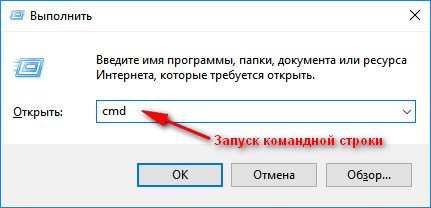
Other ways how to open Command Prompt in different Windows OS are -
- ping site- 4 packets will be sent, according to which the average response time in ms is determined (see the screenshot below);
- ping 176.114.4.148- similar to the previous command, only the address is specified as an IP address.
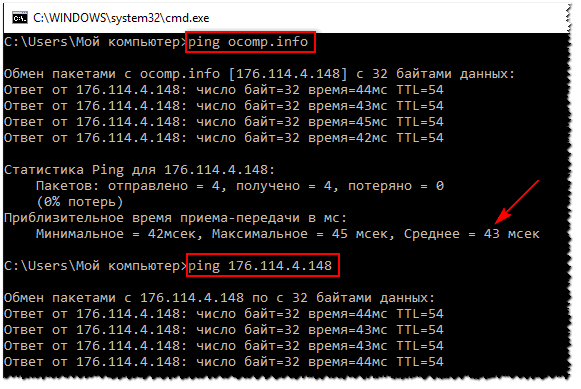
As for the games themselves, in most online games the ping is shown in the game itself (sorry for the tautology).
For example, in WOW, to find out your ping, you just need to hover the mouse over the icon with the computer (by the way, its color can be different: green - everything is in order, yellow - there is a delay, red - it will be difficult or impossible to play). In the screenshot below, the latency is 132 ms (if you have an English version, see Latency).
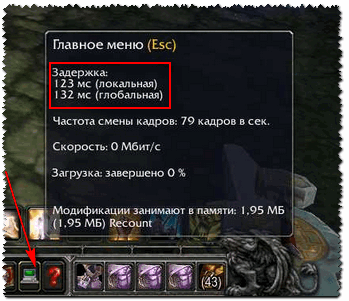
If we are talking about Counter-Strike, then the ping is generally shown both when connected to the server, and directly in the game itself. In general, I don't see any difficulties here with its definition ...
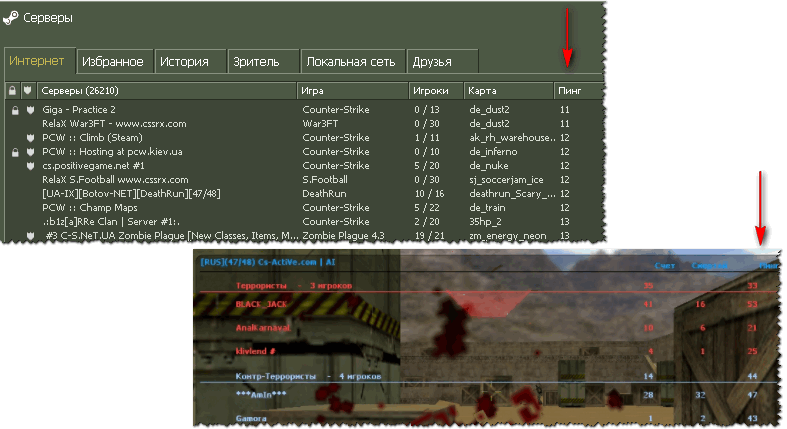
How to reduce ping - what to look for!
1) Internet service provider, type of connection
Your Internet provider plays a huge role in the quality of your Internet connection (including ping). It so happens that your neighbor's ping is ten times lower on the same server on which you are playing - and the only difference is in the service provider. Therefore, the first advice - try to ask your acquaintances, friends, neighbors - if they have a similar problem, maybe even try to run the desired game on their PC and compare the delays. Next, make a decision to change the provider.
By the way, I personally know that a couple of guys I know "sit" on more expensive tariffs from not the most popular Internet providers just for the sake of a good connection with several game servers.
The type of connection can also be of great importance: for example, a 3G modem will lose in ping to a regular wired (fiber-optic) Internet connection (which today, in my humble opinion, provides the best ping rates).
If you have a router installed, keep in mind that some inexpensive models may not cope with your network load and slow down (this will also affect delays and lags in games) ... In this case, you can recommend disconnecting the router and connecting a network cable directly to the PC network card and check how the game will go.
2) The remoteness of the server with the game
The second and also very important point is where the server with the game is located: in your local network, in your city, in your country, or even abroad? As a rule, the further the server is, the higher the ping will be (but this rule does not always work).
Of course, I understand that the game server does not always have a desire to change (especially when friends appeared, communication began), but still - sometimes changing the server, the ping can be reduced significantly! You can switch to play on another server as a whole clan at once (especially if you are all from the same city ...).
3) Connection speed, tariff
There is such a myth - that the higher the connection speed, the lower the ping! In fact, it is not so ...
If the speed of the Internet connection is not enough to transfer data between you and the game server, then there will also be brakes in the game, delays, etc. But they are not directly related to ping - hence the confusion.
Generally, speed is a parameter that determines how long it will take you to receive the requested data (measured in MB / s). Ping the same is the time spent on the server response, i.e. the lower the ping, the faster the download will start, but the download time will depend on the speed.
In general, the message of this part of the article is to find out what speed should be for a comfortable game, and then check your connection speed ( real, and not the one that you have specified in the contract with the Internet provider).
How to find out your real internet connection speed -
4) The load of the Internet channel
If you are downloading something in parallel with the game, then the ping may drop noticeably. Many, by the way, do not even realize that their Windows system can download updates, uTorrent distributes files, and sometimes other users also download them from you, also look at other PCs / laptops (if you have several machines connected to the Internet), etc. ...
How to disable updates on Windows -
To check which applications are loading the network - open the task manager (shortcut Ctrl + Shift + Esc) and look at the "network" column (sort the load by it).
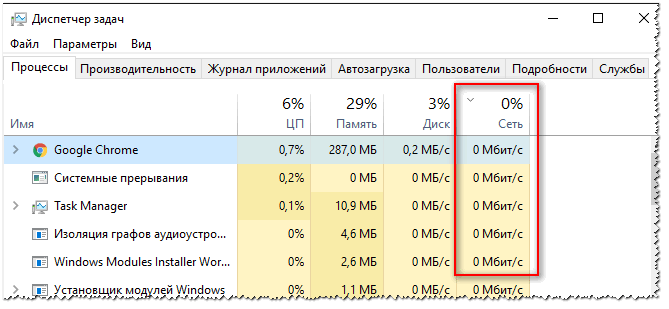
Important! It is possible that specifically in your apartment there will be no extraneous load on the network - but the Internet channel of your provider will be loaded by other users (you are not alone in the house and in the area ☺). Especially, this is noticeable in the evening, when everyone is at home and the load on the network increases. Here the recommendations concerning the Internet provider are pertinent (see item 1 above).
5) Problem with the driver for the network card
Drivers can be of great importance for the operation of a network adapter (in principle, as for any other equipment). For example, on my work laptop, after I demolished the default drivers installed by Windows and installed them from the device manufacturer's website, the Wi-Fi connection speed increased 1.5 times!
In general, the topic of drivers is quite extensive, below I will give a couple of links to articles from which you will learn how to find drivers correctly and how to update them.
How to install, update or uninstall a driver for a network adapter (for example, Wi-Fi (wireless network adapter)) -
The best software for automatic driver updates -
6) Is your computer 100% loaded with extraneous tasks?
Perhaps your online game slows down not because of ping, but because, for example, a high load on the processor and it simply does not have time, it freezes. This can also be observed with a high load on the hard disk, RAM. I analyzed all this in detail in the article about computer brakes, and I recommend that you familiarize yourself with it to diagnose and optimize the operation of your Windows operating system.
Why the computer slows down, how you can speed up its work -
♦
7) Configuring the package scheduler (Windows fine-tuning - 1)
The QoS Packet Scheduler (or QoS Packet Manager) silently reserves a certain portion of the Internet bandwidth for operating system updates, sending statistics, e-mail, etc., etc. Sometimes this reservation reaches 10-20% of the channel's capacity, which is not a little, do you agree ?! Therefore, it is logical that it must be disabled ...
How to do it:
- go to the local group policy editor (click Win + R, enter gpedit.msc in the "Open" line and press Enter);
- then open the section: Computer Configuration / Administrative Templates / Network / QoS Packet Scheduler (or QoS Package Manager)
- then move the slider to the "Enabled" position and set the value to "0". Save settings and restart your PC.
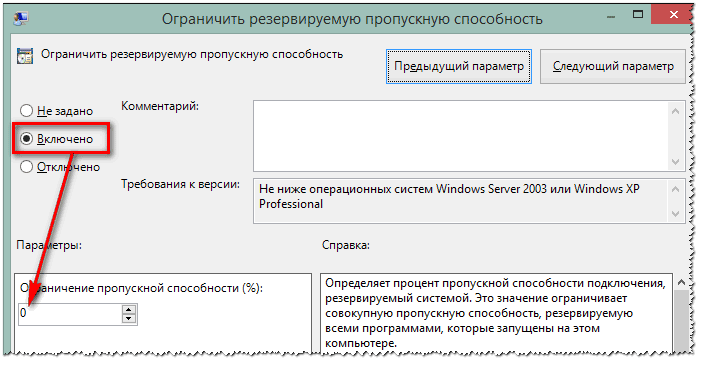
Note: Not every Windows version can open the Group Policy Editor settings (this option is disabled in Starter and Home versions).
8) Installing the Leatrix Latency Fix script (Windows fine-tuning - 2)
This script (by the way, it was written by a fan of the game World of Warcraft) is designed to remove the delay in the response of the system to processing packets (in Windows, this does not work by default!). As a result, the confirmation is sent immediately, which slightly reduces the delay.
By the way, this can be done without special scripts - but you will have to rummage in the registry for a long time (which not everyone can do). And such a program works in auto-mode, it is easy to use, you do not need to install it. What else is needed? ☺
After downloading the script, extract the archive and run the executable file (administrator rights are required).

- offer to install ( Install) - install and restart your computer;
- delete suggestion ( Remove) - if so, it is better not to touch, then the changes have already been made to the registry (by clicking on Remove- you will return the settings to their original state).
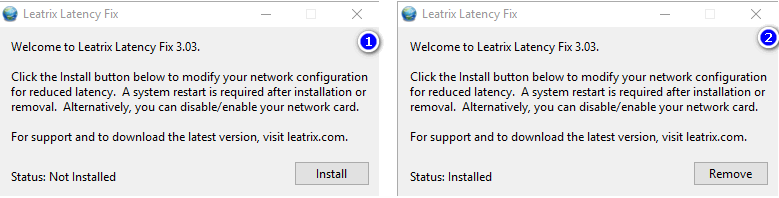
9) Firewall and Antivirus
Another point that I would like to draw your attention to is the work of antivirus and firewall (often they are combined into one protective program called antivirus). By default, the firewall is suspicious of unfamiliar programs and, by default, asks you whether to give access to the network for a particular program.
All of these checks often affect the performance of games. I recommend: either add the game to the list of trusted applications, or disable the firewall (and the antivirus) for the duration of the game. Fortunately, many modern antiviruses already have a game mode ...
How to prevent any program from accessing the Internet -
10) Installation of special. utilities that increase the priority of games
And finally, now there are quite a few utilities that can set the maximum priority for the game (during its launch), free up RAM, close unnecessary processes - thus, all PC resources will be used for the game (and not for extraneous tasks). Thanks to this, it is possible not only to reduce a few pings, but also to speed up the work of the game itself.
Speed up games: the best programs and utilities -
I hope that after taking a set of measures, your ping will become lower.
That's all for me, good luck everyone!




