If suddenly the mouse refused while working on a computer or you have one device immediately into two PCs, it will have to work without a wired or radio-controlled assistant. In this case, use the convenient shortcuts of the keys.
Working with a computer without a mouse
In the event of a mouse breakage, you can enable the keyboard control mode. It can be turned on as with the help of a mouse that functions and without it. Here and then we are talking about Windows 7/8/10 and the newest versions of MacOS.
In Windows.
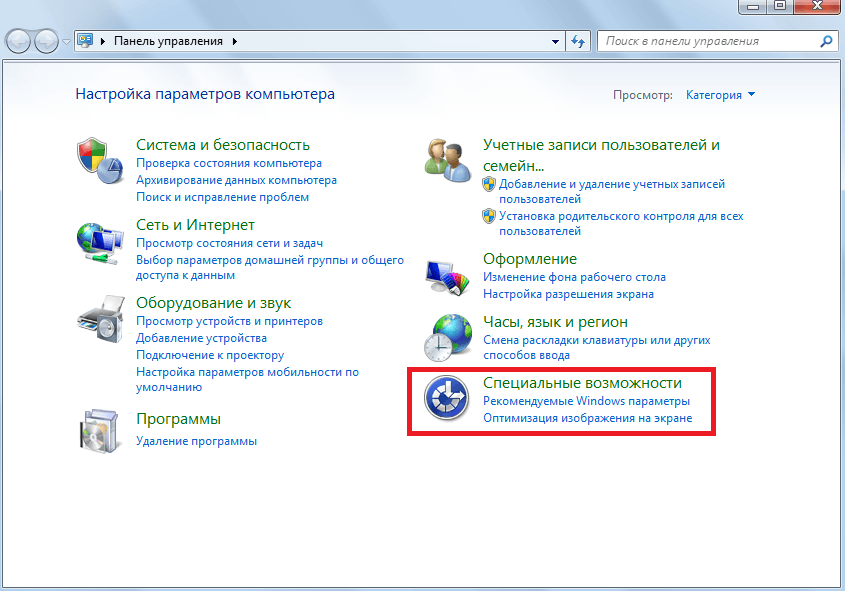 Open the section "Special Features" in the "Control Panel"
Open the section "Special Features" in the "Control Panel"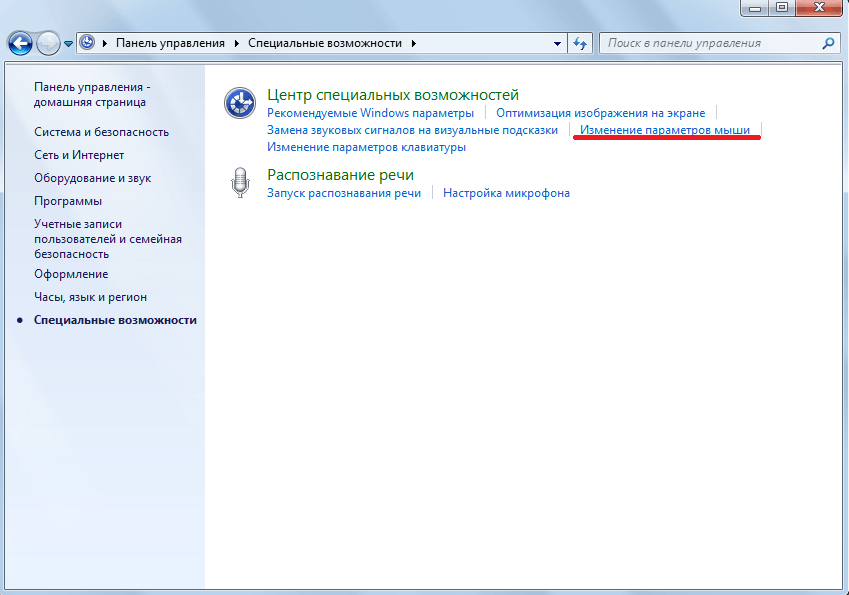 Click on the "Changing Mouse Settings" button.
Click on the "Changing Mouse Settings" button.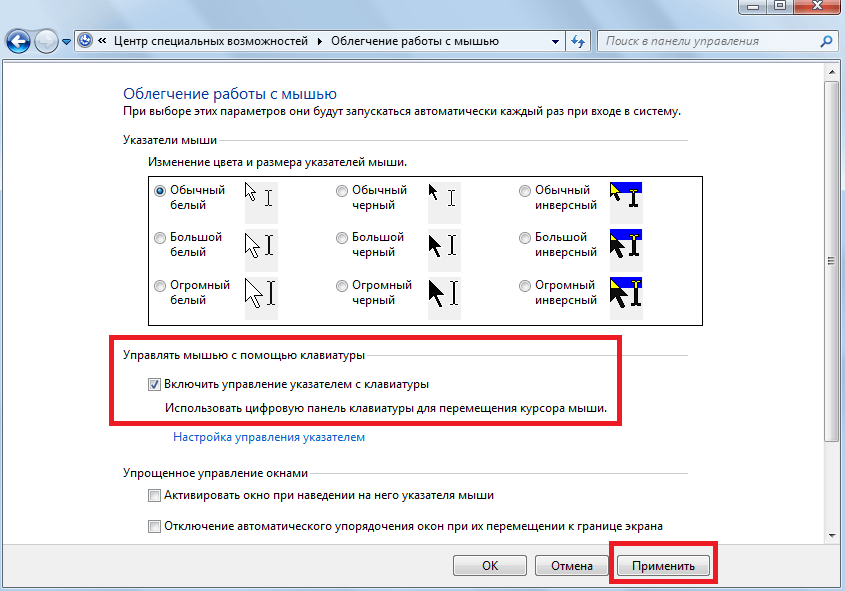 Put the box opposite the keyboard pointer control point and click "Apply"
Put the box opposite the keyboard pointer control point and click "Apply"If you need to control the pointer from the keyboard, and the mouse will not be near, click the Alt key combination (left) + Num Lock.
Without activating this mode, the user can use the following combinations of system key keys:
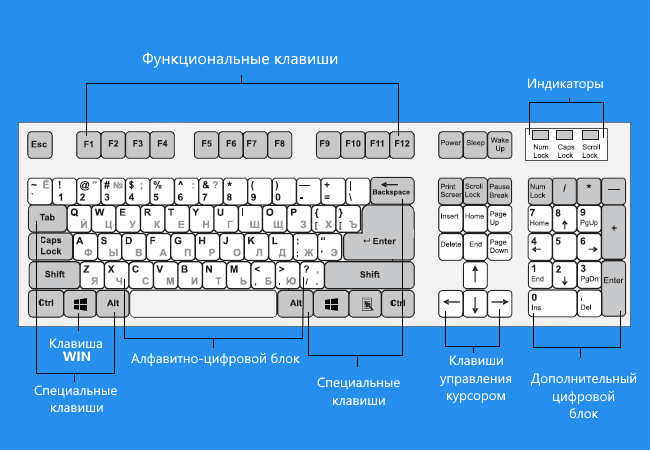 With the system keys on the keyboard, you can control the mouse
With the system keys on the keyboard, you can control the mouseVideo: How to control the cursor without mouse
In Macintosh.
The keyboard cursor control is activated through the Mouse Keys menu. Universal Access panel. The control functions adopt the digital keyboard horizontal:
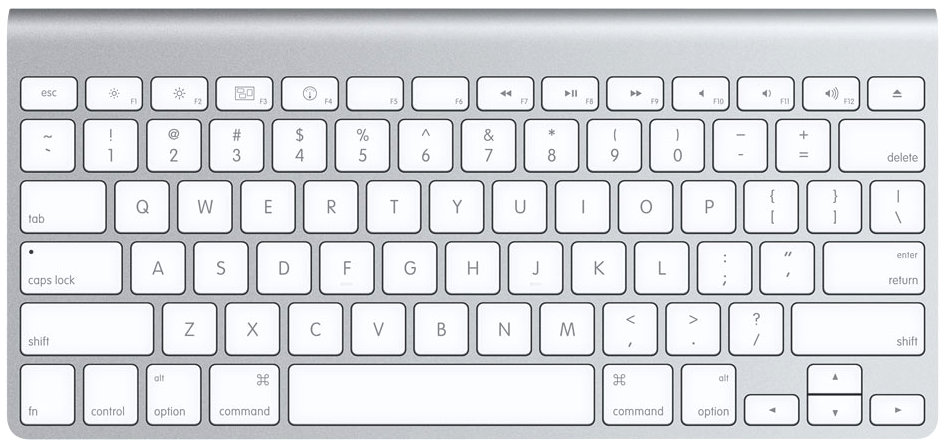 On the Macintosh keypad, the control functions take on the numeral keys.
On the Macintosh keypad, the control functions take on the numeral keys.Video: Using hot keys on Mac OS
Computer power management without mouse
Restore the mouse functionality is capable of shutting down or restarting a computer or laptop. Perform these actions will help key combination.
Windows
Unlike the older OS, pressing the Ctrl + Alt + Delete combination in Windows 7 will cause a window with a proposal: launch of the task manager, reboot, go to sleep or turn off the computer.
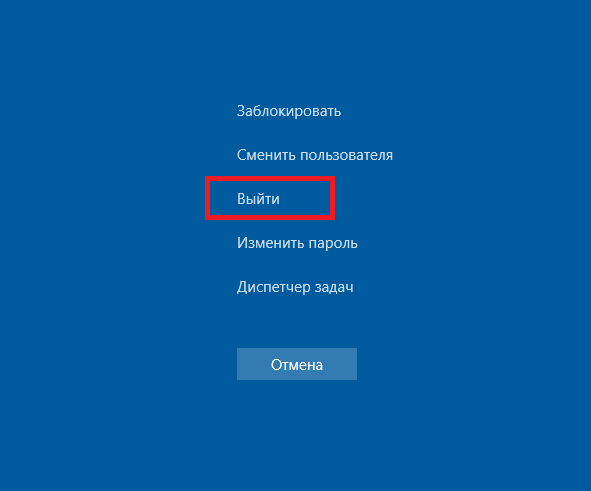 To turn off the computer, it is enough to click the "Out" button
To turn off the computer, it is enough to click the "Out" button
Also possible PC locked. Selecting the necessary action by the arroders, press ENTER and wait for the process to complete.
Turning off the computer will also press the combination of Alt + F4. First, all active applications will be clicked, and then the operating system itself will complete.
Video: How to turn off the computer using the keyboard
Macintosh.
To make the computer as safely as possible, you can use the CONTROL + COMMAND + Option + Power or EJECT key combination for devices with an optical drive.
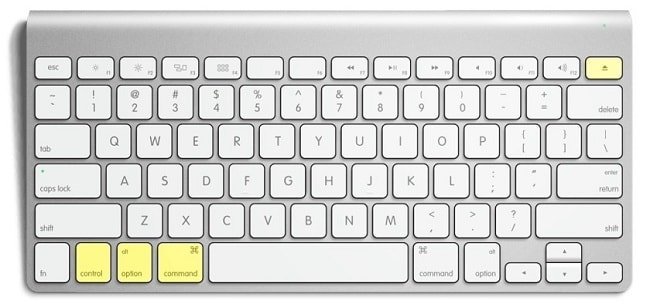 To safely complete the computer, you can use the CONTROL + Command + Option + Power combination
To safely complete the computer, you can use the CONTROL + Command + Option + Power combination
Shutdown confirmation will not need - the shell will do everything itself.
If you need to translate MacOS to sleep mode, use the CONTROL + SHIFT + POWER combination. After waking up in some cases, the system will need to enter a password.
Working with text without mouse
If the user does not like to be distracted by the mouse while working with the text, the use of hot keys will be as impossible. The table below contains basic combinations when working with textual information. Separately deposited combinations used in the Microsoft Office 2013 office package, where standard formulas are changed.
The combinations are relevant for most standard applications. Third-party developers can use their own solutions. It will not be superfluous.
Table: Key combinations when working with texts
Working with programs and files without mouse
The policy of hot keys when working with software is thought out, taking into account the ease of memorization and the speed of activation of the functionality. No wonder popular functions are called simultaneously by pressing the Ctrl buttons in Windows and Command in Mac with the letter.
 If you do not like to be distracted by the mouse when working with documents, you will come to the rescue of the keys from Ctrl
If you do not like to be distracted by the mouse when working with documents, you will come to the rescue of the keys from Ctrl Traditionally, a specific operation causes the first letter of its English-speaking name. For example, the copy function is activated by calling Ctrl + C (from the English word COPY). According to the same principle, such combinations (CTRL / COMMAND are in front of us):
In some features, there are previously unused letters or those of them that remind tools to perform a given operation, for example:
Key Alt.
Windows users could notice that some letters in the application menu are underlined. If you press alt, then a lifted letter, you can get an invitation to choose option.
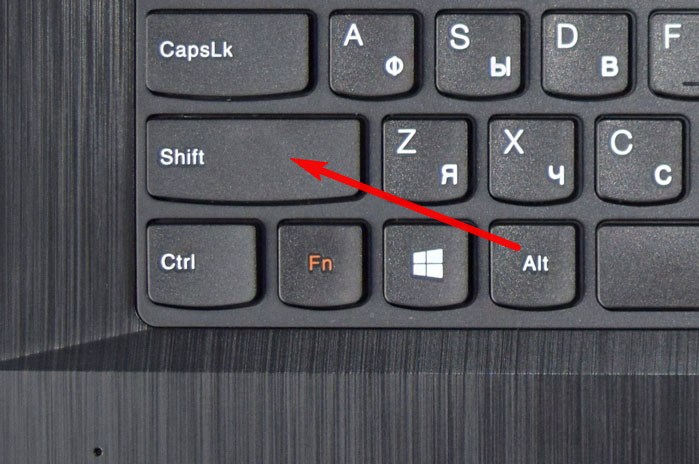 Change language in some programs can be used using ALT + SHIFT combination
Change language in some programs can be used using ALT + SHIFT combination Consider on the example of the "Explorer" on files and folders:
Also in most programs, the change in the language occurs combination Alt + Shift. Depending on the choice of the left or right key, the Russian-English or English-Russian direction is regulated.
Browser Management with keyboard
Basic browser management options in Windows:
In some browsers there are differences. Learn the browser's reference system to familiarize yourself with the hot keys (called F1).
Video: how to open a browser without a mouse
Special abilities
The right mouse button is able to replace the F10 key on the Windows keypad. When activating the SHIFT + F10 combination, you will get access to the context menu. Pressing F10 will re-open the first item in this list. In some programs, the action shows letters for convenient transition between function panels in ALT mode.
If the mouse works, but does not scroll through whether the movement will help help the Page Up and Page DOWN, which move the cursor up or down, respectively.
How to play without mouse
Most games support the possibility of passing without the participation of the mouse. A wide variety of games includes the use of all kinds of CTRL (Command), Alt (Option) keys, side keyboard and service F-lines. Travel arrows are responsible for movement, and the game combinations depend on the genre. You can learn them in pop-up tips at the first stage of the game or the reference system.
The article discusses the highlights that occur with each owner of PC or MacBook. The subject of computer management without mouse is relevant and deserves writing a separate encyclopedia, so it will have to return to it repeatedly.




