Technical support site welcomes you, dear visitors! Want to know how format the flash drive for NTFS, or back to the obsolete FAT32?
Then read how to quickly swipe flash drive formatting in a convenient way using built-in Windows tools, without using third-party software.
Formatting a USB flash drive under NTFS in Windows XP
There are various ways to format a USB flash drive to NTFS. Consider each in order, and you really choose which one you like best. We warn you in advance, if there is important data on the flash drive, then it must be copied to the hard drive in order to do so. So that they are not destroyed during formatting, and did not have to be done later.
Formatting a USB flash drive in Windows XP by changing the policy
Many Windows XP users are faced with one typical problem when they cannot format a USB flash drive in NTFS... This is a feature of the Windows XP operating system, which does not allow formatting a flash drive in a standard way, through disk management.

But there is still a formatting method, and besides, it is simple and straightforward. The procedure is as follows:
You need to go to the device manager:
Start -> Settings -> Control Panel -> System -> Device Manager
Find your USB flash drive in “Disk devices”, right-click on it, selecting “Properties”. Or just right-click on the flash drive in My Computer and select Properties.

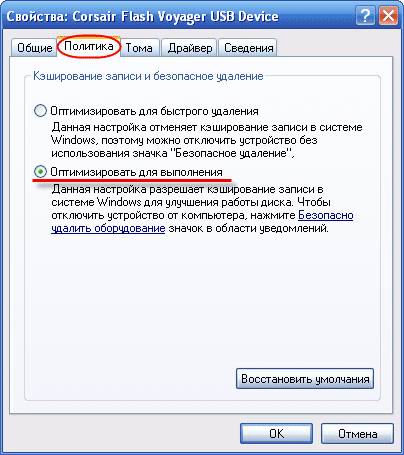
After that, right-click on the drive, select "Properties" and select "Format". As you can see, the NTFS system should appear.

Program for formatting flash drives in Windows XP
Another method of formatting a flash drive in NTFS for Windows XP. The result is no different from the first. But in this case, we are using a program for formatting flash drives File System Conversion Utility which is located at:
C: \ Windows \ System32 \ convert.exe
In order to use this utility, follow these steps:
Click "Start" -> "Run" -> in the command line, enter "CMD"
In the black window that appears, we type the command to format the flash drive using the convert.exe program:
convert: drive letter / fs: ntfs / nosecurity / x
Where "flash drive letter" is the letter of the logical drive, under which it was identified in the system.
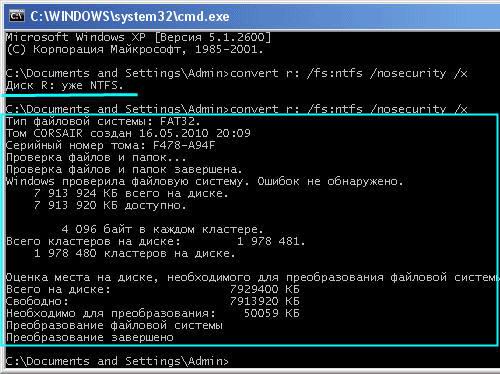
The program for formatting a flash drive convert.exe can convert the file system to NTFS without losing information. But we still recommend that you copy important data from the drive if you decide to format the flash drive in this way. Another feature of the method is that the formatting operation requires free space on the flash drive. Otherwise, an error will appear when executing the command.
If your flash drive has a volume label (name), then when converting it to NTFS, you will need to enter this label for the formatting to be successful.
How to format a USB flash drive in Windows 7
How to format a Windows 7 USB stick? Everything is simple in Windows 7. Here NTFS is already fully supported, so formatting a USB flash drive in this OS is simple, even elementary.
We find our flash drive in the "Computer".
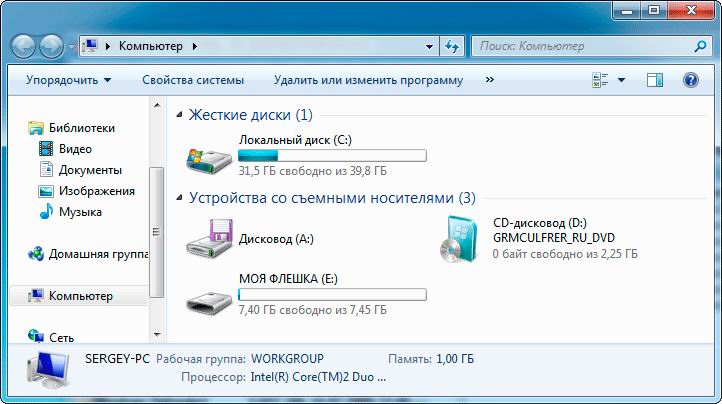
Click on it with the right mouse button and select "Format".
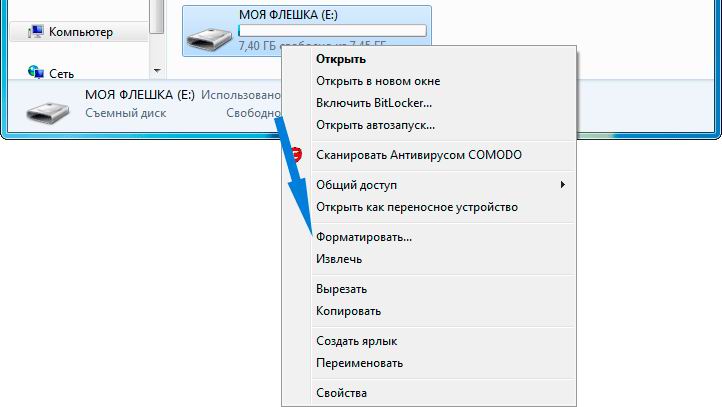
And select the desired formatting options.

As you can see, there are several types of file systems to choose from. But we recommend choosing the current NTFS over the outdated FAT32. We hope this article was helpful to you.!




