Hello, friends! Today we will talk about another trick that can be done in Skype. It's about changing your voice. I am sure that most people want to learn this trick precisely because they play some of their friends or friends, call and speak in a voice that is not their own. Or maybe you just want to talk to someone in order to remain anonymous, in this case, of course, you do not need to shine your voice.
There is no such function for changing directly in the Skype program. In any case, you will have to install additional software. For quite a long time, the most popular program for changing the voice on Skype is Clownfish. It does its job well enough, plus it is absolutely free, unlike similar software.
Most of you, dear visitors to my site, are not reading the first article on this topic. Most of them have already described the Clownfish utility. My article will not be an exception, I will also describe the principle of its operation, there is nothing complicated there. However, there is one but. It doesn't always work with the next Skype update. That is, everything worked well, after a while the Skype update came out - it stopped working. Then the following came out - the program started working again.
This is primarily the fault of the Skype developers. While they are understandable too, they want less extraneous software to fit into the structure of Skype. Therefore, you will install the Clownfish program anyway, it may work at the moment.
Anyway, it's not a matter of adjusting to every Skype update, so you have to surf the Internet and download several versions of Skype Portable. These versions do not require installation and are not updated, therefore they are suitable for our business with you. You will have to pick up the version of Skype yourself, because they do not become for all Windows assemblies. Several versions will have to be tested.
If you already have no problems with Clownfish, then you don't need to download any Skype Portable now, let's just figure out how easy the voice is changing.
You can download the Clownfish program from the official website http://clownfish-translator.com/. The installation is quite simple, so I will not dwell on this.
After installation, launch Skype and Clownfish. Important: you need to run both programs as an administrator and in turn, first Skype, then Clownfish.
After launching Clownfish, you will need to give it access on Skype, you will be reminded of this in the main Skype window
If you do not get a message about granting access, then perhaps you have some other version of Skype. Access to third-party programs can be manually adjusted in the Skype settings.
Click "Tools - Options"

On the left side of the menu, select "Advanced". Further "Advanced settings". We look at the very bottom of the window and click on the link "Access control of other programs to Skype".
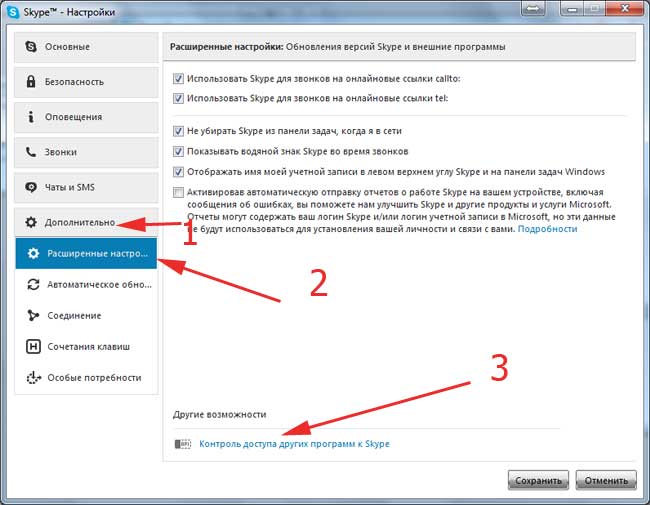
This is where our Clownfish should be. Therefore, if it does not work for you, that is, it does not start, then add it here manually.
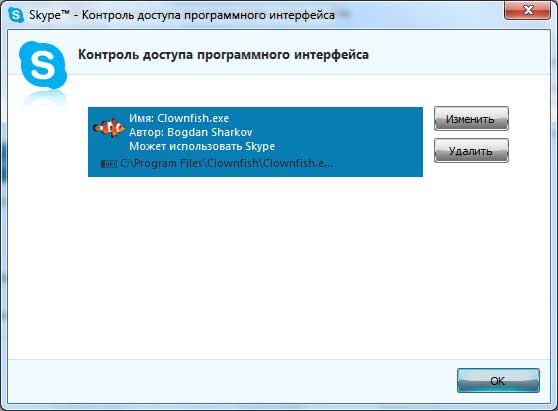
That's it, we figured out why it might not start and give an error Clownfish.
Let's now finally see what to do if everything works.
After launching Clownfish, we find its icon in the tray, near the clock
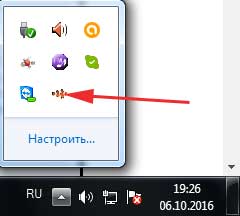
By default, the program is in English. To Russify the interface, click on the icon in the tray with the right mouse button and from the drop-down menu select "Preferences - Interface Language - Russian"
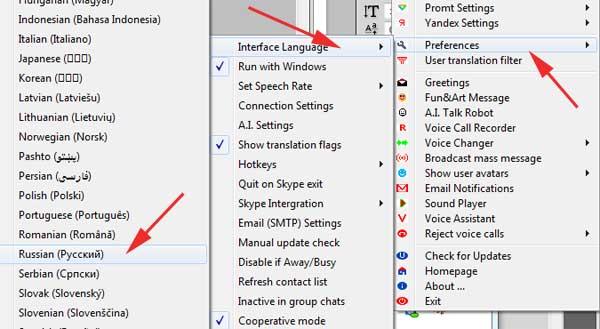
The settings are finished, now let's try to call someone and change your voice. To do this, right-click on the same icon and from the drop-down menu select the item "Change voice"
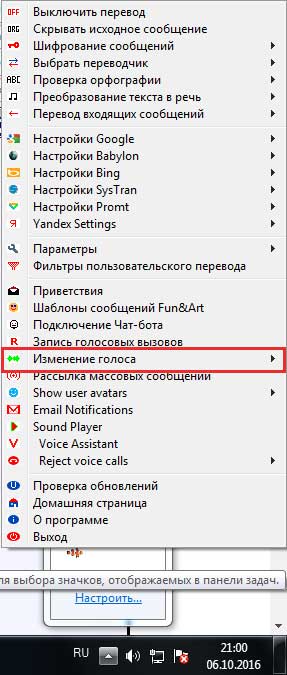
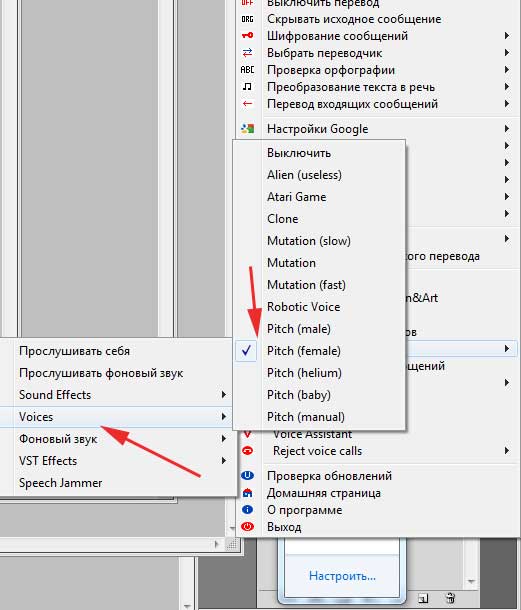
In order not to call anyone yet, you can use the sound check service and listen to yourself in advance, so you will find out if your voice has changed or not.




