Contacts, notes, photos, videos, application settings - this is not a complete list of information stored on your phone or tablet. Some users are afraid to imagine that at some point all this data can be lost - no one is immune from breakage, damage, software problems of the phone. Is there a way out? - you ask. There is always a way out! In this article, we will look at how to backup an Android device, thereby protecting it from data loss.
Google cloud service
Google, which is both the owner and developer of the Android operating system, provides a convenient tool for backing up user data to its servers with the ability to synchronize them:
In truth, this will not be a complete copy of the system - not all data can be backed up. For example, messages and applications, alas, we will not copy.
With software and computer
You can also make a backup using the software of a personal computer. Consider 3 utilities for these purposes.
ADB RUN
ADB RUN is part of the Android SDK:
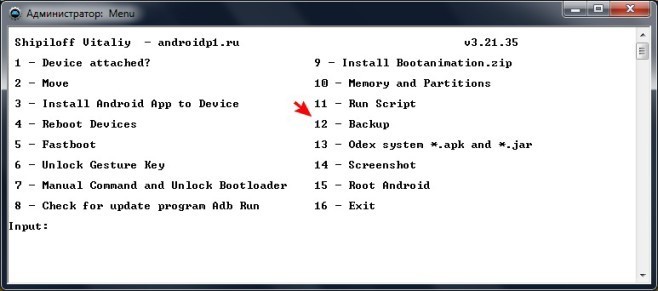
As you can see, a window for setting a password has appeared, but it is not necessary to set it, just click on the "Create backup" button.
Note! For the reverse process - restoring from a backup in step 5, select Adb Restore.
MyPhoneExplorer
As for the previous program, the phone must be connected to the PC in USB debugging mode:
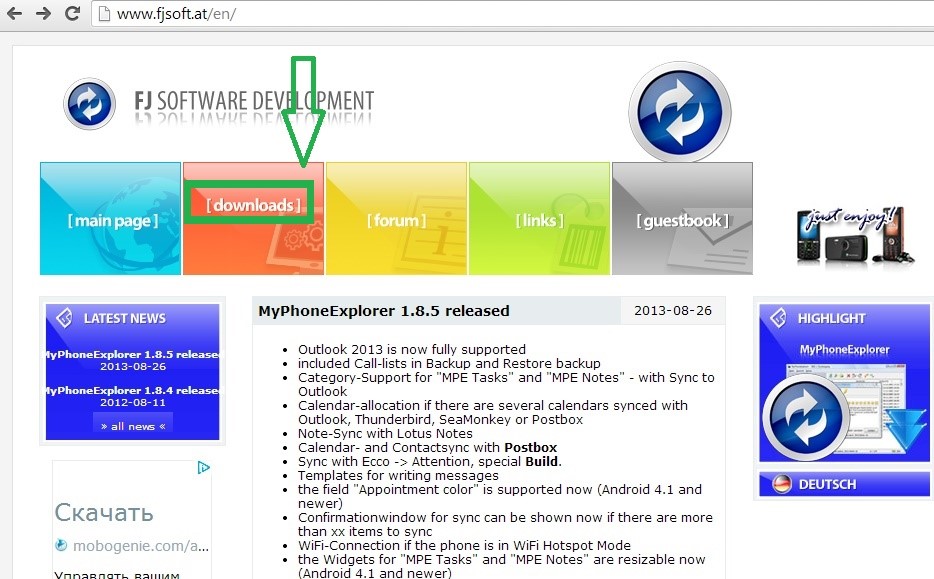
Note! To restore data, go to Miscellaneous -> Restore from backup.
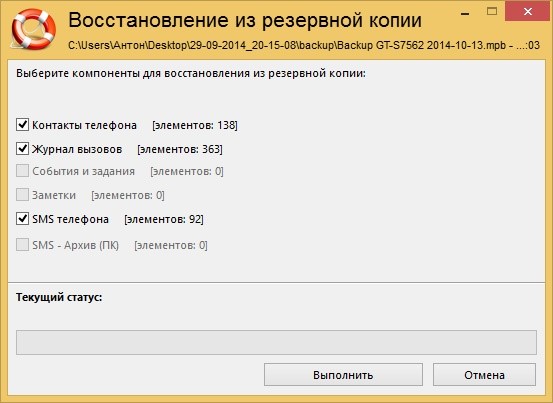
Samsung Kies
SamsungKies is a shell program that allows a computer to interact with Samsung devices. Important note - the program is designed to work with productsSamsung. For owners of other models of android devices, this method will not work:
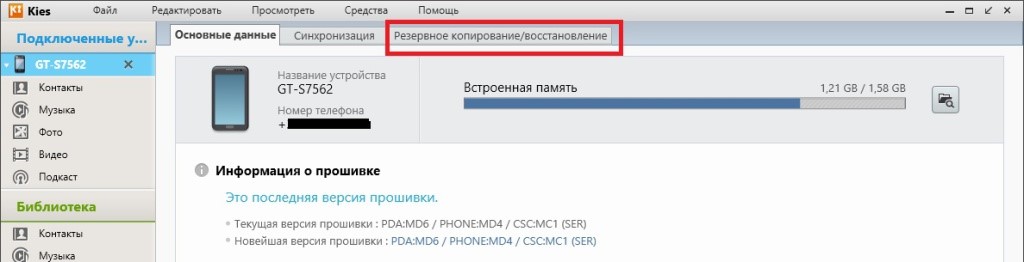
To restore, go to the "Restore data" item.
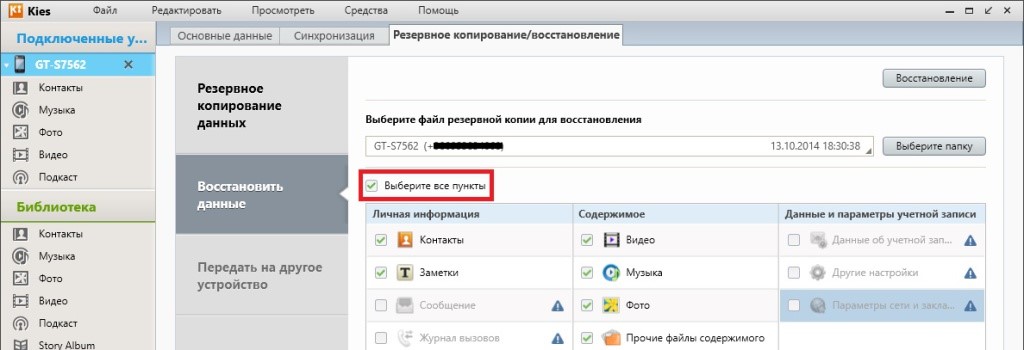
Via Android device
For users who do not have access to a computer, we will talk about 2 applications that do not require it. Both programs are present in the official Google Play store and. We will not consider their installation. All necessary steps are performed on an android smartphone.
Titaniumbackup
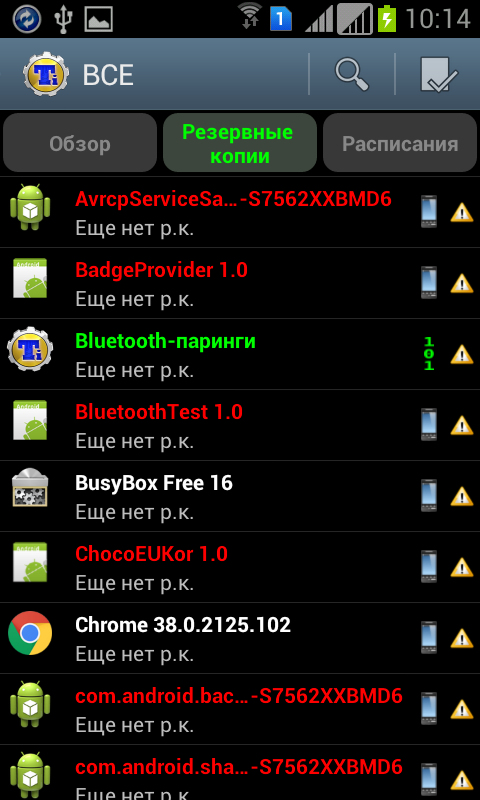
Note! The path on the disk where the backup will be saved is set in the application settings.
Following the "Backup" section is the "Restore" section, where we can bring the system back to the state it was during the backup.
Rom manager
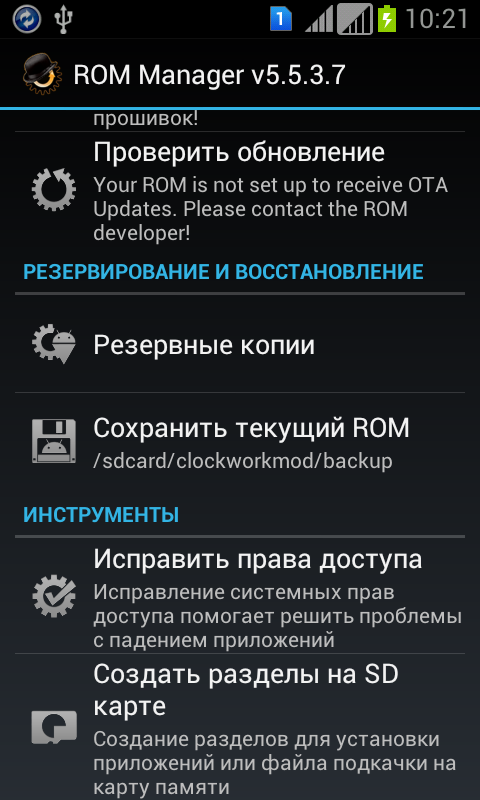
The backup procedure is certainly useful for the user, allowing you to protect important data from loss. The presented programs are equally capable of accomplishing this task.




