There are several ways for users to view the WiFi password on the Android they are connected to - there is a solution for devices with and without root rights. Where to look and what to look for - details in the article.
Where not to look
Today, there are many models of smartphones and tablets that boast the ability to create an access point - that is, receive mobile Internet and distribute it, creating their own wireless network. The user can easily find out the password entered from the WiFi access point on an Android tablet (or smartphone), but this data is not suitable for authorization in the home network that the router creates.
An exception is the case when the user deliberately creates an access point on his device with the same name and security key (password) as the home WiFi.
Where and how can you find the password if there is root
The easiest way is for those who have received superuser rights and have access to system folders - they can find out the password for their WiFi on Android through the application. For this purpose, two types of applications can be used:

- Programs designed specifically for viewing the WiFi security key on Android;
- Any file manager.
A specialized program will find the necessary information among the system files, while in the file manager you will have to search on your own.
#1 Root Browser
For example, consider one of the file managers - Root Browser, it will help you find out the password from Wi-Fi, to which Android is connected. This will require:
- Download the app from PlayMarket and install it. The program will need root permissions.

- The required file is called wpa_supplicant.conf - you can find it by sequentially opening the /data/misc/wifi folders.
- In order to open the file, Root Browser will ask you to select a program - you can use any text editor from the list of installed ones.
- Security keys from wireless networks are saved in the network section (provided that the smartphone is connected to them at least once) - you need to find the name of your home WiFi, and in the next line psk see the security key.
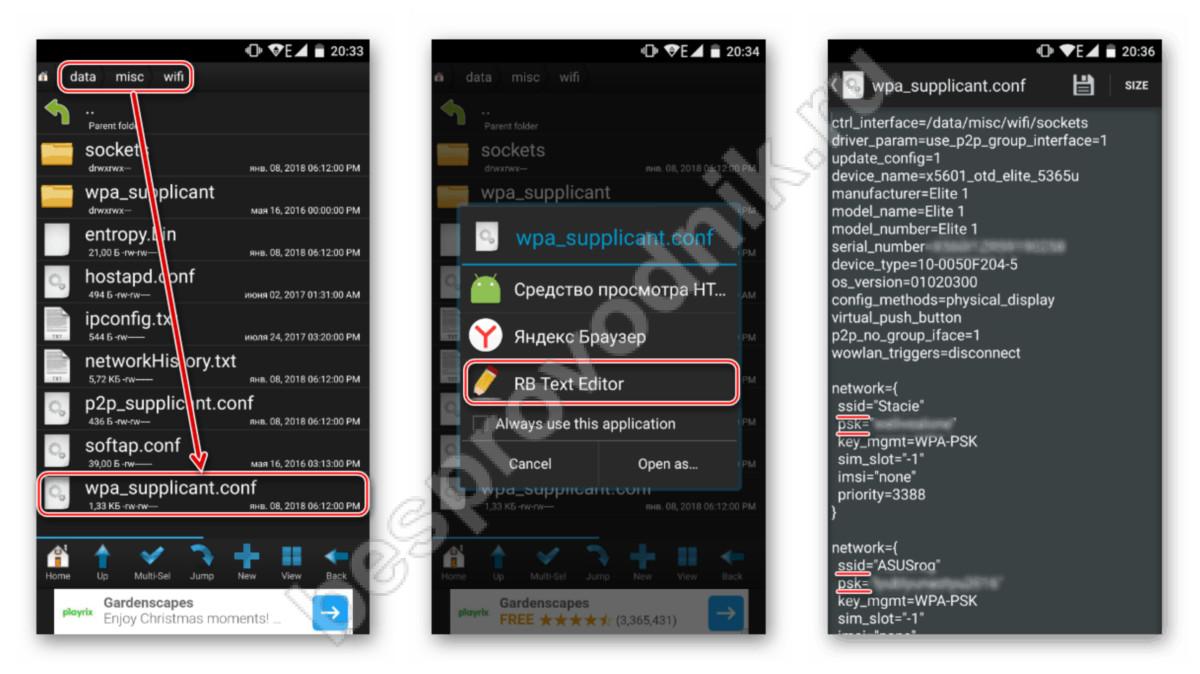
#2 Dedicated WiFi Password App
Such applications allow you to very quickly find out the password from the connected WiFi on Android through the phone - the user just needs to make a few clicks. To view the security key on your smartphone, you will need:
- Download the program on Android that has been connected to the network and install.
- Open and give root permission.
- Find the desired network in the list and see the password - copy or remember.
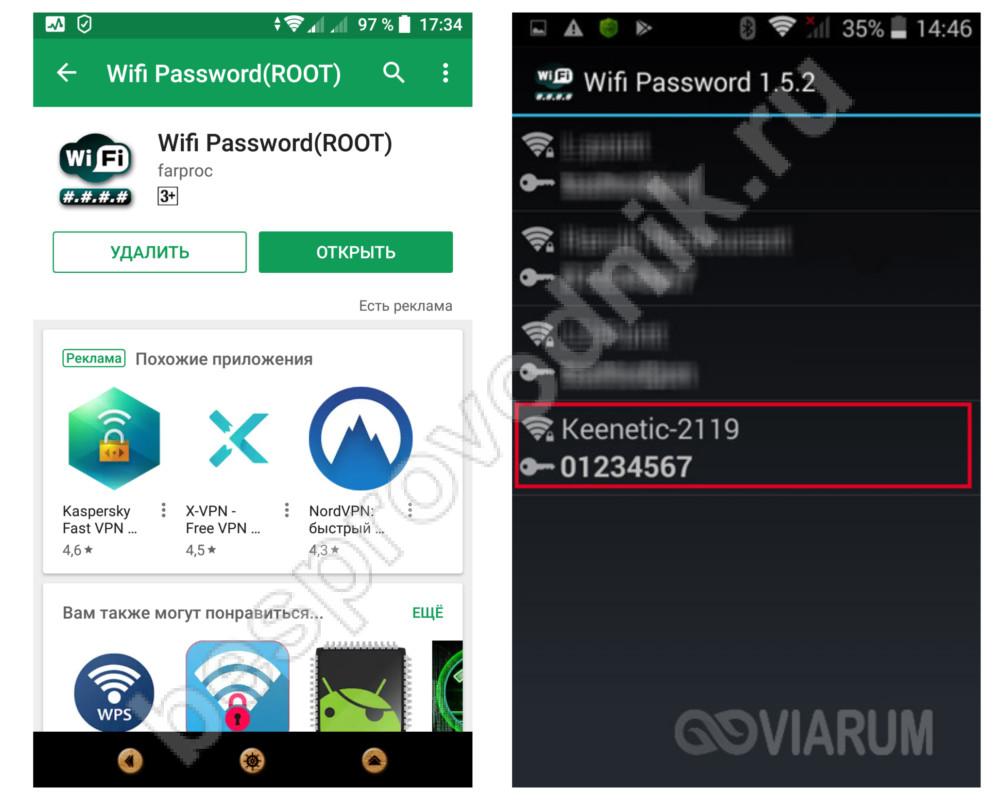
How and where can you see the password without root
On an Android device (on a phone, tablet), security keys are stored in special files, so you won’t be able to see your WiFi password on Android without root. But users are not always ready to open access to system settings, often this carries risks for the operation of the device.
The problem has a solution: the security key is stored both on the phone and on the router, as well as on computers (laptops, tablets) that are connected to the home network. Hence, there are two ways on Android to see the Wi-Fi password of the connected network - both using the web interface and on the computer that connected to the home Internet.
#1 Web interface

This method is only suitable if the device (tablet, phone or computer) is connected to a wireless network. Before looking at the security key in the browser, you need to find the IP address of the web interface: it depends on the brand and manufacturer of the router. Usually 192.168.0.1 or 192.168.1.1 is used, on Belkin routers the web interface is located at 192.168.2.1.
It is important that the device is only connected to the home WiFi network at this moment, so other Internet connections and mobile Internet should be temporarily disabled.
In order to find out the security key, you will need:
- Open on Android that has been connected to the network, any browser such as Yandex, Opera or Chrome. In the address line, enter the IP address of the web interface and log in. By default, the username is set to "admin" and the password is either "1234" or "admin" (if the user has not changed these settings). Sometimes the manufacturer indicates the web interface address on the router case, as well as authorization data.
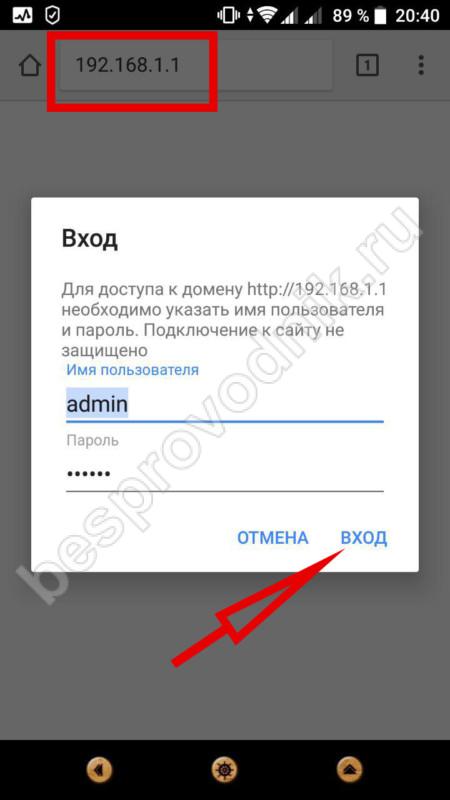
- In the page that opens, the user will have to find the name of their network and tap on it.
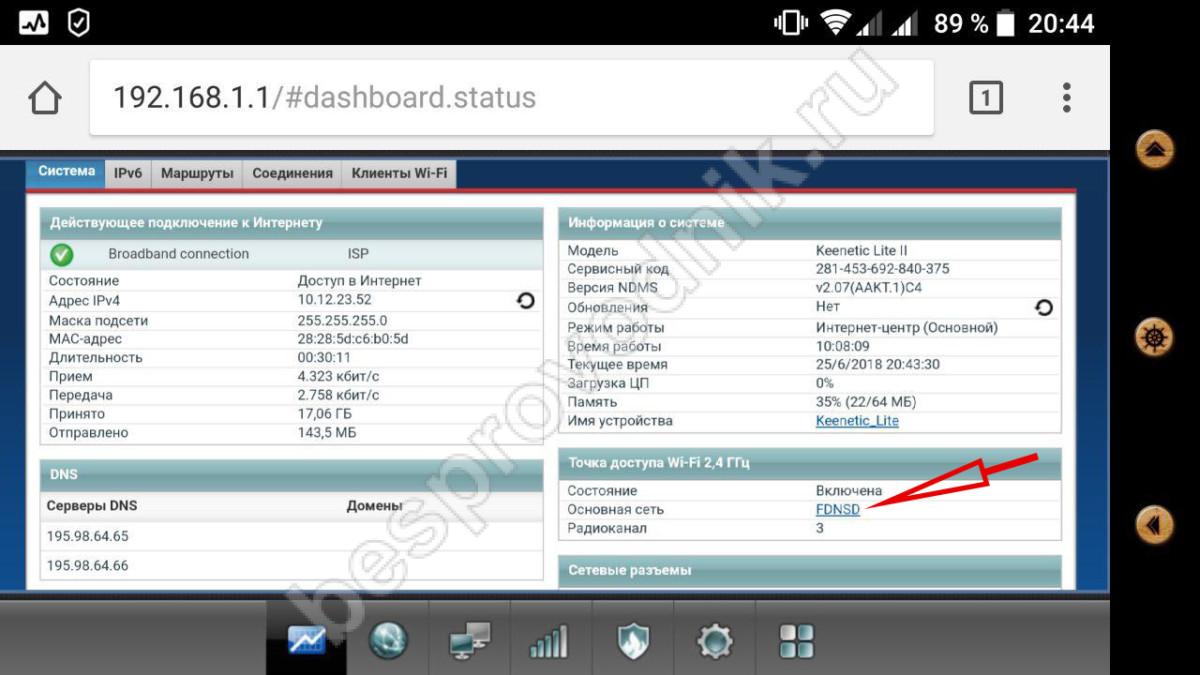
- The security key can not only be viewed in a special field, but also changed.
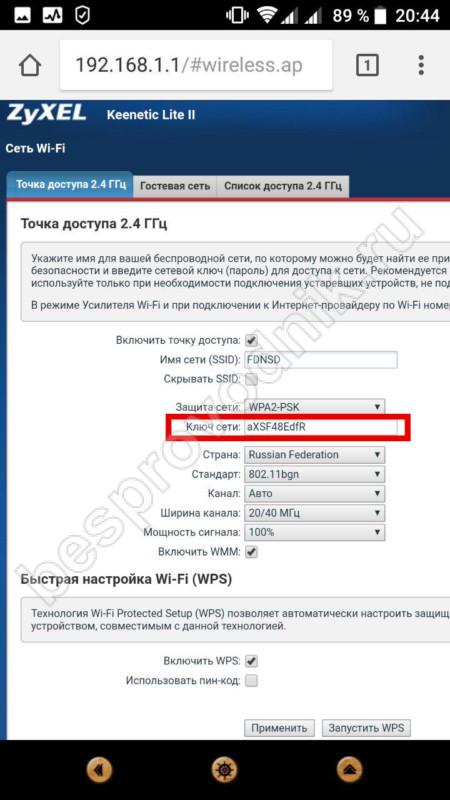
This is the only possible option on how to find out the password from your WiFi on Android without root, but the security key can be viewed on a computer that has ever been connected to a home network.
#2 A computer that was previously connected to the desired network
PC operating systems store all security keys, there are many ways to see them. For example, consider extracting data using the command line:
- Run the command line and type the command netsh wlan show profiles on the keyboard - this will allow you to see a list of those wireless networks, information about which is stored on the computer. The user needs to find his own and remember (or copy) the correct spelling.
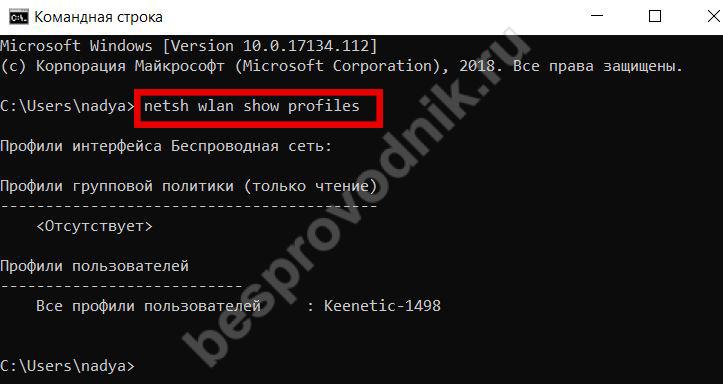
- The next command to type is netsh wlan show profile name = exact network name key=clear . If the exact name contains spaces, then it must be enclosed in quotation marks.
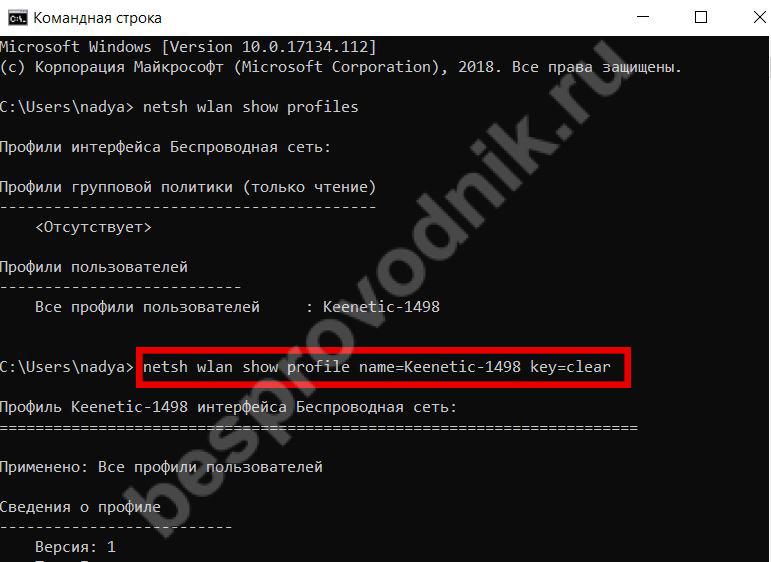
- Scrolling down the result, in the section "Security Options" you will find the information you are looking for.
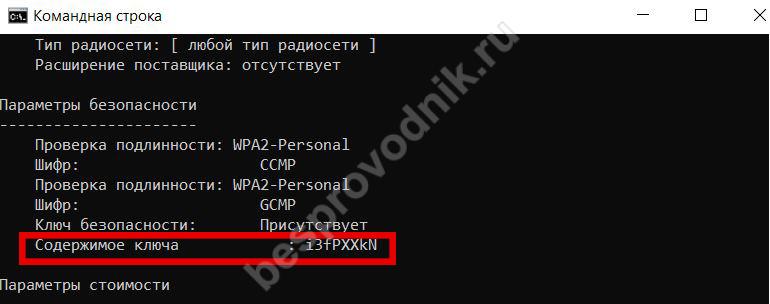
The problem of how to view the saved password from Wi-Fi on an Android tablet is solved in the same way as for a smartphone.




