Today we will talk about one very useful feature. It's called a mobile hotspot. Its main purpose is to set up an access point for distributing the Internet over Wi-Fi to other devices. That is, using this tool, you can quickly create a network to connect a laptop, tablet, smartphone, and other gadgets. Of course, you don't even need it! At the same time, if you understand well and delve into all the nuances of how this function works, then you will hardly use any other methods of creating an access point. It is so convenient and useful.
In fact, the ability to activate a mobile hotspot has long been a standard feature of Windows. At least, already owners of PCs and laptops with the "seven" and XP could take advantage of this. However, then this function was removed from the interface of Windows 8 and even the first versions of the "dozens". As a result, in order to create an access point, it was necessary to “turn for help” to third-party software or the command line.
Finally, in the August 2016 update to Windows 10, the situation was fixed. There was a function of mobile hot-spot. Its essence is to allow the device to easily share the Internet with other gadgets. Agree, it is very convenient. A PC or laptop "becomes routers." In turn, the user can save on the purchase of this equipment.
Therefore, a mobile hotspot is indispensable in cases where you do not use a router, and access to the Internet is done using a cable connection. After all, it is enough to activate this function on the main device and you can quickly create a whole wifi network to provide access to the World Wide Web and other gadgets. For example, a smartphone or tablet with which you can freely move around your home or office.
How to set up and enable Windows Mobile Hotspot?
So, before activating the hotspot function, you must:
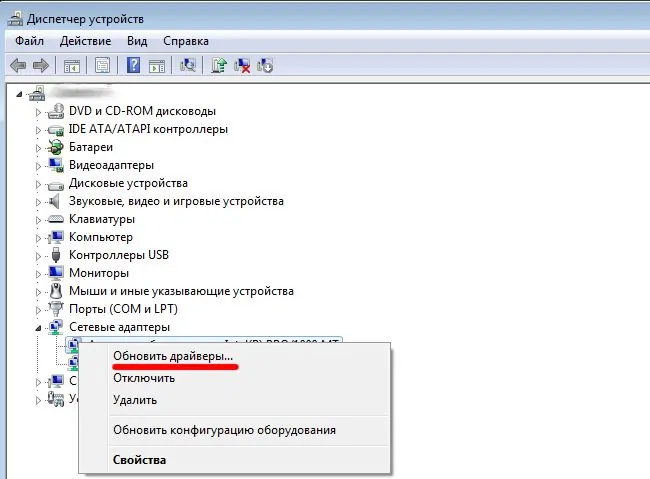
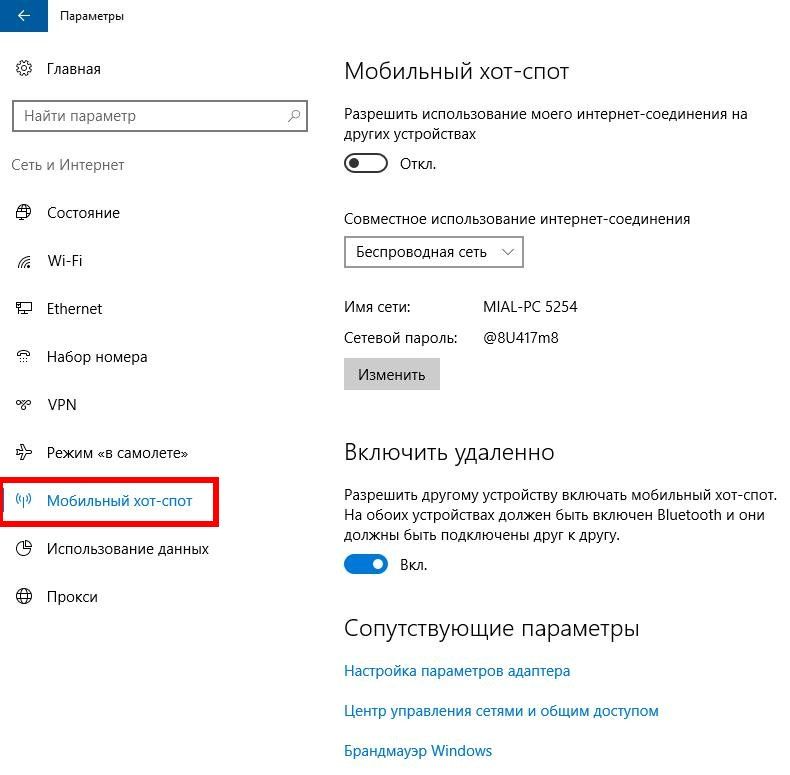
On this everything. Now you can try to connect to the network from any other device. The main thing is that it supports Wi-Fi. How many devices can be connected at the same time? More than 8 will not work. By the way, all devices connected to the access point will be displayed in the "Mobile Hot Spot" section. It will also state here:
- their number,
- device name,
- MAC addresses.
Frequency problems and how to solve them
It is not always possible to set up a mobile hot spot the first time. There are several reasons for this. Basically, users face the following problems:
- The hotspot can be started, but devices cannot connect to it. Try disabling your antivirus software first. If nothing happened, then the reason, most likely, lies in the errors in obtaining the ip address. We recommend that you go to "Network Connections". Find the option you need and set the automatic receipt of IP and DNS in the settings. Then do not forget or PC. Also check if you are entering the correct password when connecting.
- Devices "connect" to the created Wi-Fi network, but the Internet does not work, web -pages are not loaded. In this case, you should check the settings for sharing the World Wide Web. It is also possible that you have incorrectly selected the type of Internet connection you are using. So go to Settings/Mobile Hotspot.
- When creating an access point, an error pops up stating that there is no Internet connection. This is a fairly common problem. It seems that the user is doing everything correctly, but when turned on, the error “Could not be configured ...” is displayed. To get started, go to Device Manager. Refer to the "Network adapters" tab and check if they are all enabled, if all drivers are up to date. If some adapter is disabled, or the latest software is not installed for it, this may cause an error. Also, the “Mobile Hot Spot” function often does not work if there is a high-speed Internet connection. In this case, try to start the access point by other means. For example, through CMD, that is, the command line. In this situation, this is the best solution.
- Upon activation, an error appears, which is indicated by the inscription “Cannot set up a mobile hotspot. Turn on WiFi." Perhaps the most difficult problem to solve. On some computers, we tried a variety of methods to fix it. As a result, it became possible to provide access to the World Wide Web to other devices only using the command line.
- It does not work to distribute Wi-Fi via a hot spot if the Internet is configured after 3 g or 4 g modem (usually an error appears, the essence of which is that this connection cannot be shared). First of all, restart the internet connection process. If it doesn't help, then it's all about the software that comes with the modem. These can be different applications from Beeline, Megafon, Yota and other operators. So if you configure the Internet through them, then in most cases the hot spot does not see these connections. Therefore, such software should be abandoned. At the same time, it is best to configure the Internet using Windows.
If you can’t manage to set up an access point through a “mobile hotspot” in any way, or you encounter an unknown problem that we did not talk about above, then you can resort to to network reset . For this you need:
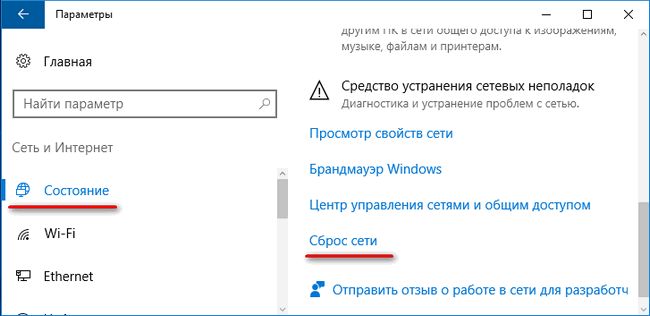
The device will restart. Drivers will be reinstalled. Therefore, make sure that the PC or laptop has Internet access at this moment.
After that, you should try to reconfigure the access point via mobile hotspot.
How to disable Mobile hotspot?
We figured out how to activate and work with this useful feature. You also learned about the most common problems that appear when creating a network through a hotspot, and how to fix them. It remains only to figure out how to turn it off if necessary.
This is done simply. In the "Parameters" section, in the "Mobile Hot Spot" subsection (where you wrote down all the settings), set the switch to the "Off" position. You can also disable it in the notification panel. Just look for the appropriate label, click on it and select the desired button.




