Most people use a computer very often, but have no idea how to find out which version of Windows is installed on a computer or laptop. However, sometimes even an advanced user may not know whether he has 32 or 64 bits “under the hood”.
For example, at work, you always use your computer to perform certain functions while working in the same programs. At the same time, it somehow doesn’t occur to you to think about which version of Windows you are using. In general, this is not so important, unless it comes to or some specific actions that require accurate information about the OS.
Most begin to look for information about this on the Internet, scoring in the search bar the question of interest to them. However, finding out the bit depth of Windows is much easier than it seems at first glance. There are several ways to do this.
How to check Windows version
You need to login to My computer, and find the tab there Properties. A window will open in front of you in which you will immediately see the information of interest. The top line will indicate the version you are using.
Winver utility
You can also use a utility called Winver. It is usually present in Windows 7 - 10 by default, in most versions. It is located on drive C, in the folder System. The utility can be run from there and enter: Winver. As a result, you will see a window that opens, in which it will be written which version of Windows is installed on the computer.
Open the menu Start, at the bottom you will see a line with the word Run. Type the command in it. This will also open a window with relevant information.
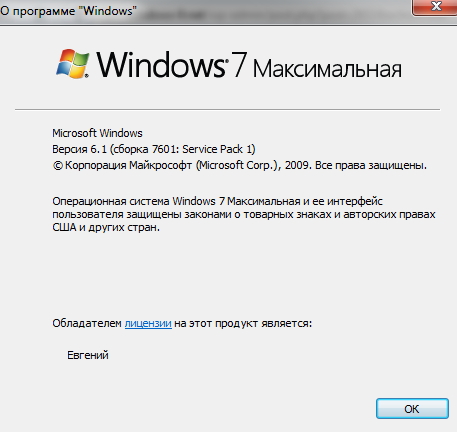
As you can see, it's very easy to find out which version of Windows you have. To do this, you do not need to download any programs from the Internet or disassemble in order to read the necessary information on the components.




