If the system worked stably before the problem and the black screen did not appear, then you may need to check the hardware of the device for a breakdown.
Computer won't turn on after update
In the window that opens, select the tile called "Diagnostics" and then the option "Recovery". The system will do everything for you.
Wait a while and all the missing components will be installed and the computer will restart.
If Windows did not start after diagnostics and the black screen is still present, you should roll back the updates and return to the old version of the operating system.
Microsoft developers may not have fixed the installation issue for your device yet.
To roll back the OS to a previous version, the diagnostic window mentioned above is used. Click on the diagnostics tile, then on the advanced options tab.
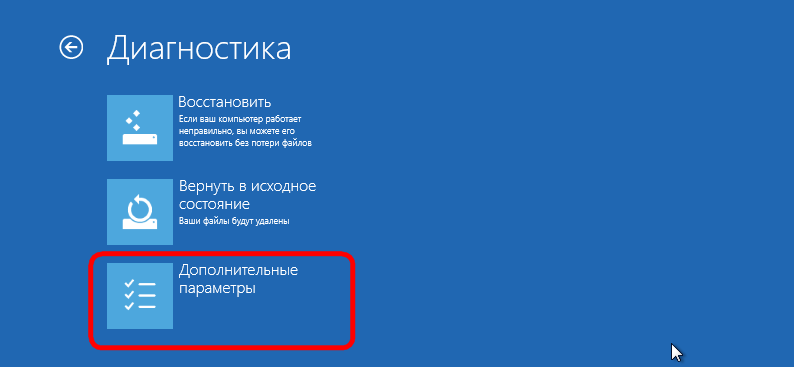
Start System Restore:
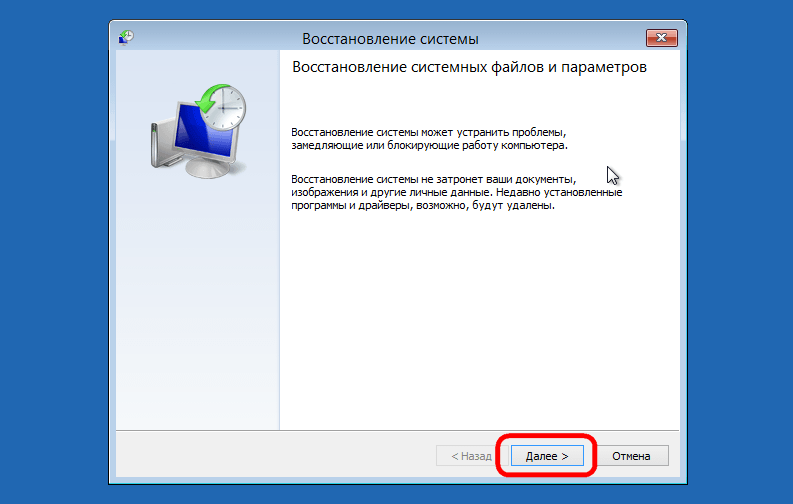
In the window that opens, you will see all existing restore points and the date they were created. Select the point with the current date and click "Continue".
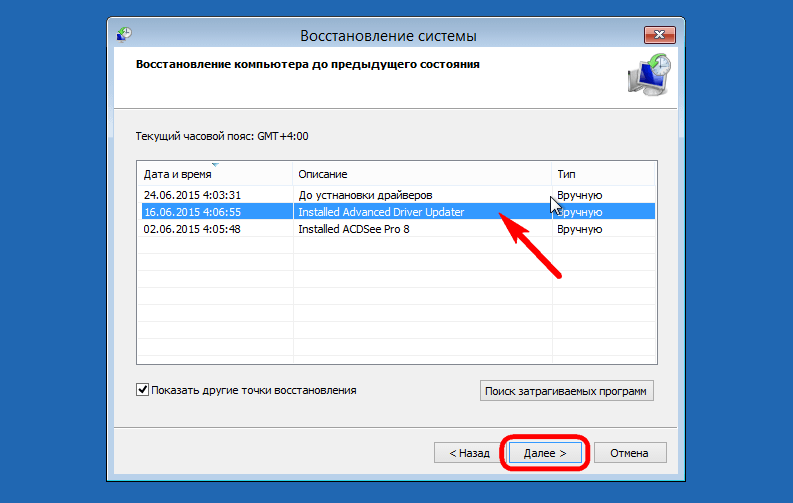
In a few minutes, the newly installed system will be completely removed from the computer and, by restarting the computer, you will return to using the previous version of the OS.
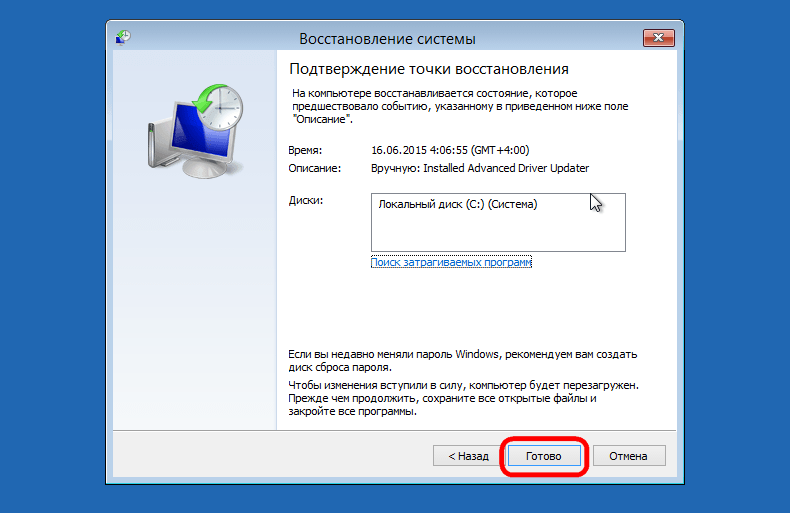
Black screen on system boot
If the system takes a long time to boot, and you see only a black screen, you should try to restore the parameters using the diagnostic window, as described in the previous paragraph of the article.
In most cases, the system restarts and starts working successfully again. Perhaps the black screen appeared due to incorrect driver installation.
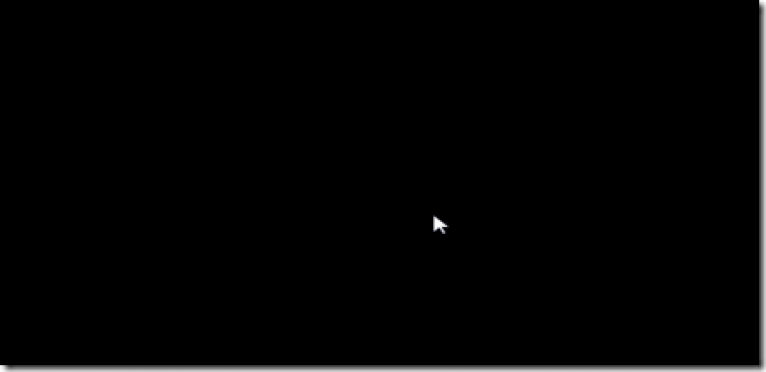
A black screen at startup may be the result of a virus or spyware infection on your computer.
In this case, you should completely reinstall the operating system without saving any user files and programs, because they can transfer the virus to the new OS.
Long boot Windows 10
If your device's RAM is less than 2 GB, it's normal for windows 10 to run slowly.
Your computer's hardware cannot handle the updated version of the OS.
For more comfortable work, install one of the previous versions of Windows on your computer, it will not start for a long time.
OS optimization includes the following steps:
- Removing all unnecessary programs from the autorun menu. You can view the list of software that is loaded when you turn on the computer in Explorer, to do this, open the "Startup" tab;
Press the Ctrl + Shift + Esc buttons at the same time and then to see all applications, just open the "Startup" section.
Then right-click on the unwanted program and click disable.
![]()
- Scan your computer for malware with powerful antivirus software;
- Update the store and remove unnecessary applications from it, they can run in the background and load the system;




