For some reason, not all users use standard Windows programs, but they can greatly simplify our life with you. Imagine you need to download a heavy movie to your computer, but there is no time and desire to wait for the download to finish. The computer also does not want to be left on all night. What to do? That's right, set a timer to turn off the computer. And how to do this, I will tell you in detail below.
In fact, the automatic shutdown of the computer is an extremely useful feature that can help out in a lot of situations. Here's an alternative use: you let your child sit at the computer, but you don't want to be limited by his word of honor that he will turn it off at a strictly designated time. Just turn on the timer for a certain time and calmly go about your business - be sure that the child will not sit at the computer for a second longer.
Let's look at several ways to activate the computer shutdown timer, and perhaps I'll start with the simplest.
An easy way to turn on the timer.
Open "Start" and type "Run" in the search bar. Open the search result. In the dialog box that appears, enter without quotes: " shutdown -s -f -t 3600”, where 3600 is the number of seconds after which the computer will shut down. Pay special attention to the fact that there are spaces in the command - they are required! 
Click OK. Ready!
But what if your plans have changed and you no longer need to turn off your computer? Then open the "Run" window again and enter the command without quotes: " shoutdown -a". Once you click OK, the system will notify you that the scheduled system shutdown has been cancelled.
Now let's move on to the second method, which involves using the standard Task Scheduler program, which has a wide range of settings.
Setting up the task scheduler.
Open the Start menu and type "Task Scheduler" in the search bar. Open the resulting result.
On the left side of the window, select "Task Scheduler Library", and on the right side, select "Create a simple task". 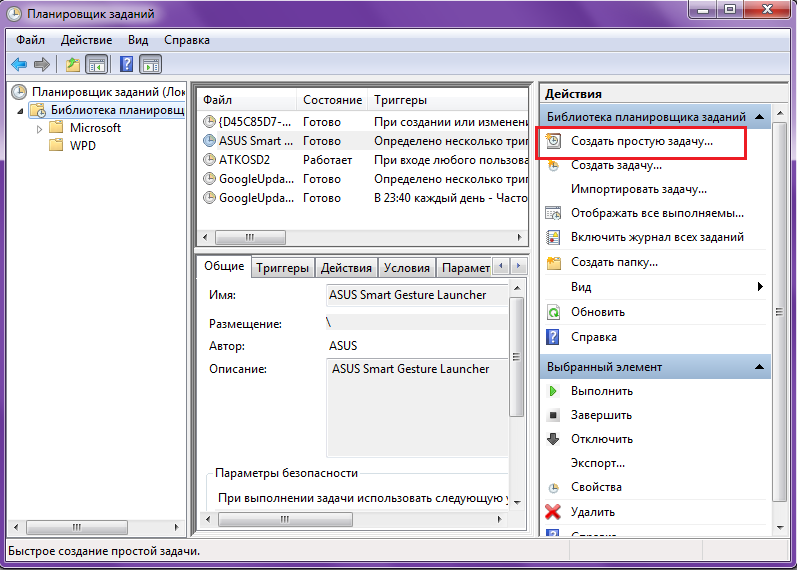
Give your new task a name and click the Next button. 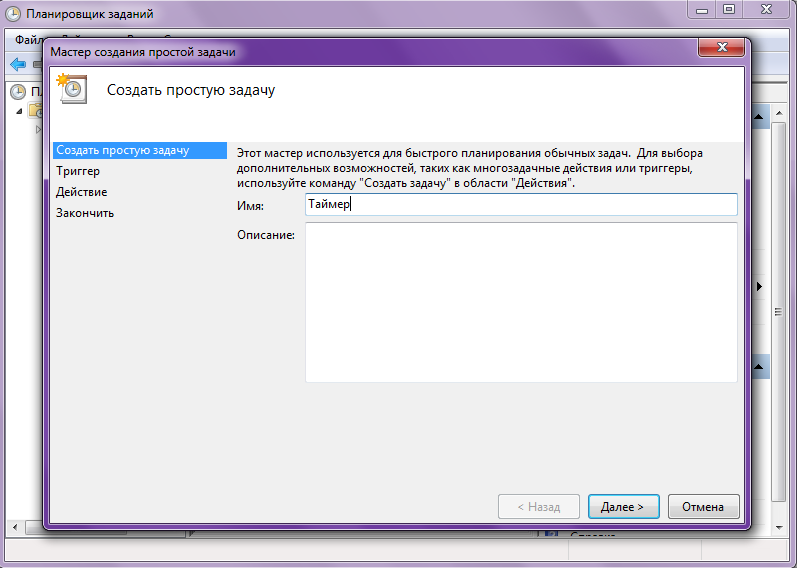
In the "Trigger" tab, you can create the frequency with which the auto-shutdown will occur. After setting the frequency, click the "Next" button. 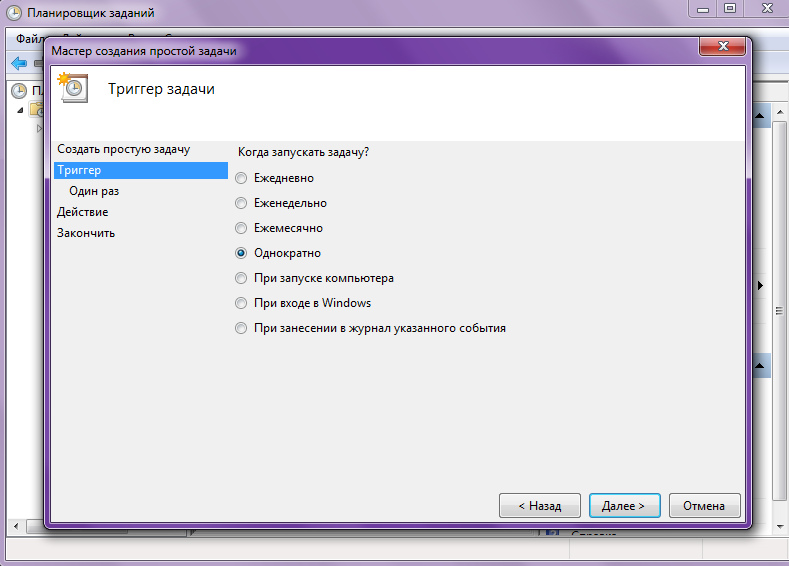
Specify the start date and time of the action and click the "Next" button twice. 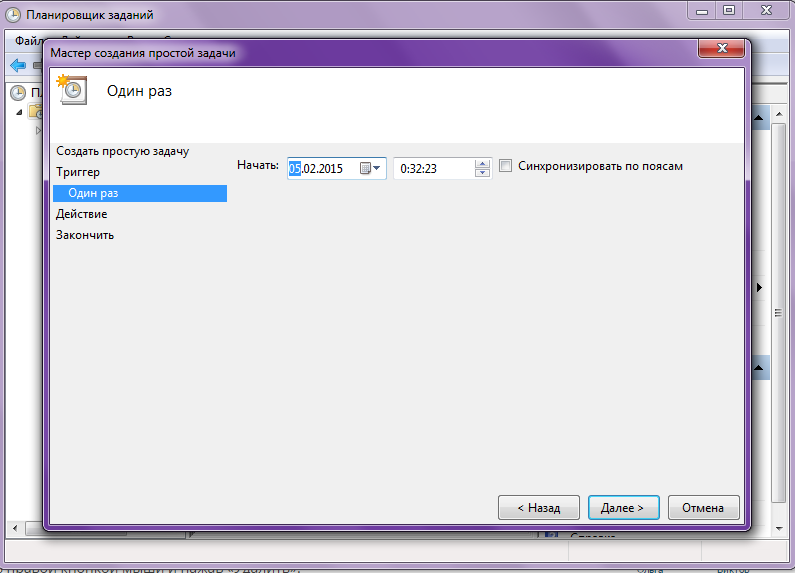
In the "Program and script" field, without quotes, enter "shoutdown", and in the "Add arguments" field - "-s -f" (and note the space again). 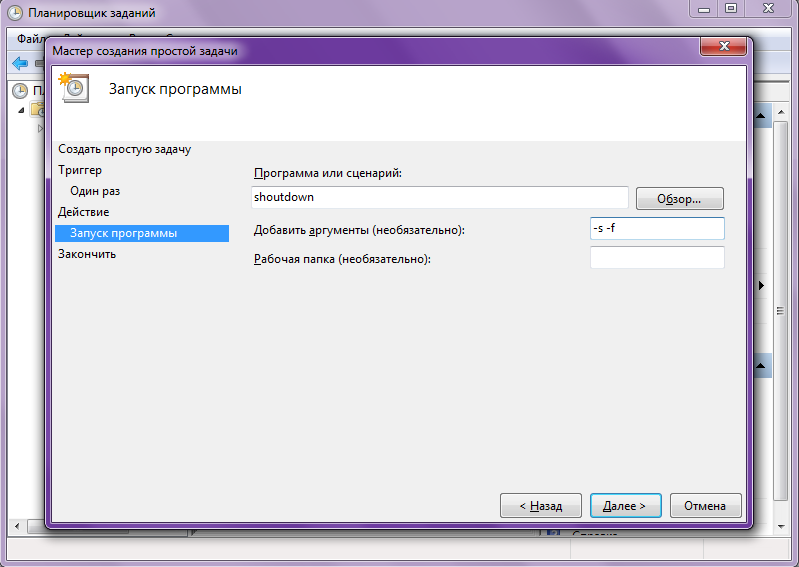
To complete the setup, click "Next" and "Finish" again. If you open the Task Scheduler and expand the Task Library tab, it will display your running timer. Here it can be disabled by right-clicking on it and selecting "Delete".




