I needed to get another, second computer in order to install another operating system and test some programs. The virtual machine that I installed can fulfill my requirements and needs. A virtual machine is a program that emulates a physical computer in its entirety. This means that on one computer I can have several with different operating systems.
You can create a virtual machine using the VirtualBox program. This is a visualization system that will allow you to work on any OS.
How to create a virtual machine in virtualbox
So, you are interested in the question: "How to create a Win 7 virtual machine using VirtualBox?". I will now tell you in detail how I myself have already gone through it. First you need to install the program on your computer. It's easy to do. After downloading the file, you need to open it and the installer will start, where you should click "Next". You will see a new dialog box with all the program components that will be installed. You can choose the settings yourself, but I recommend not to go there and install everything.
Download VirtualBox - https://www.virtualbox.org/wiki/Downloads
Let's move on to creating a virtual machine using VirtualBox
Open the program and click on the "Create" button and Next
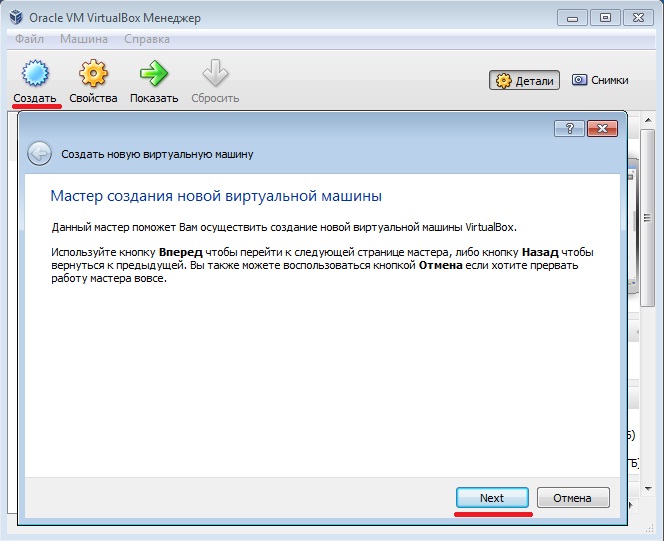
You will see a dialog box where you can select the type and version of the operating system. I chose Windows 7.
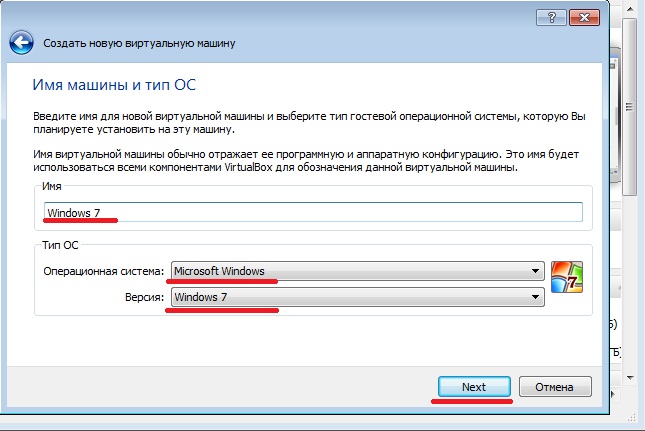
Click "Next" and select the amount of memory for the virtual machine. For Windows 7, I chose 1.5 GB.
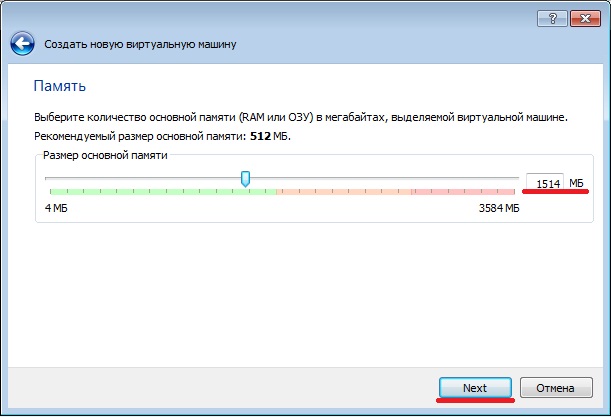
Then you should select the hard drive. Since we are creating a new virtual machine, we need to create a new hard disk.
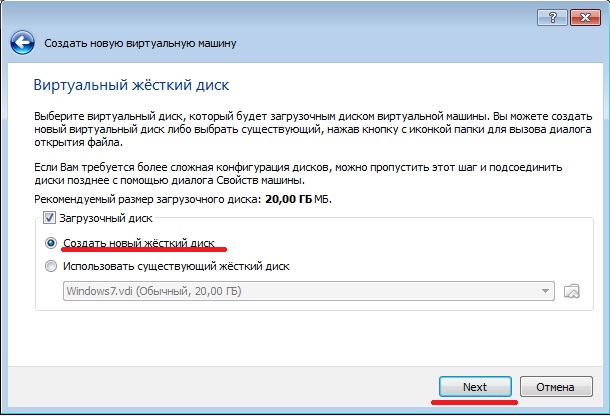
Here I advise you not to change anything and leave everything by default.
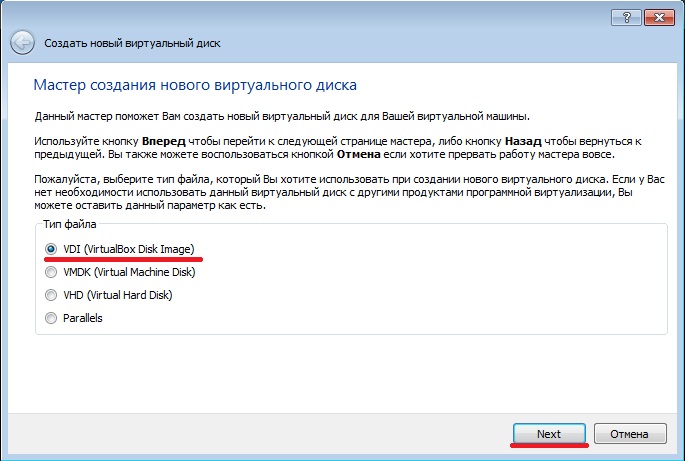
Next, you need to select the data storage format. Select a dynamic virtual disk. This means that as you install various programs, your disk will grow on its own. If you select Fixed virtual disk, then you will not be able to change its volume.
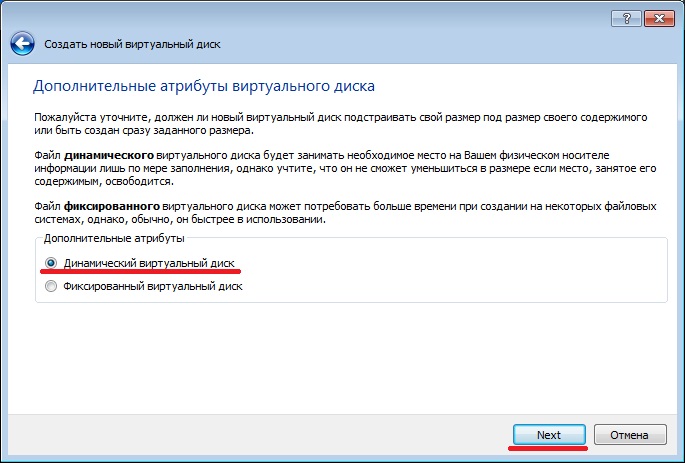
At End, you need to specify the location of the virtual machine and the size (20 GB) of the disk and confirm your choice.
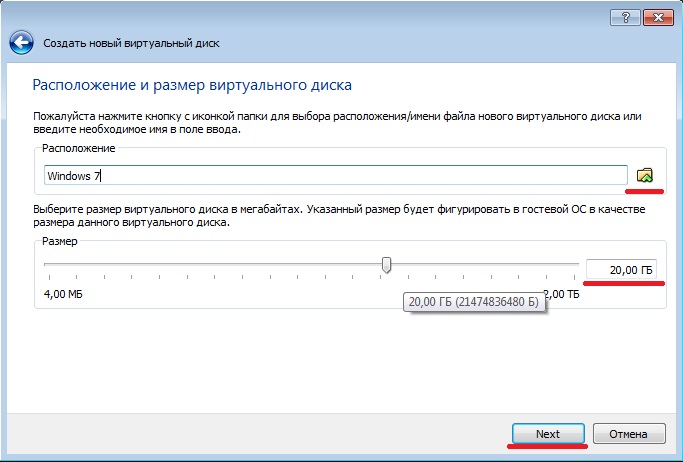
You have created a virtual machine, but it is essentially a computer without an operating system. You can start setting up the new system. But that's not all, now you need to install the OS itself. To do this, insert the Windows 7 installation disk into the CD-ROM. Then go to the program window VirtualBox select our created virtual machine and press start.
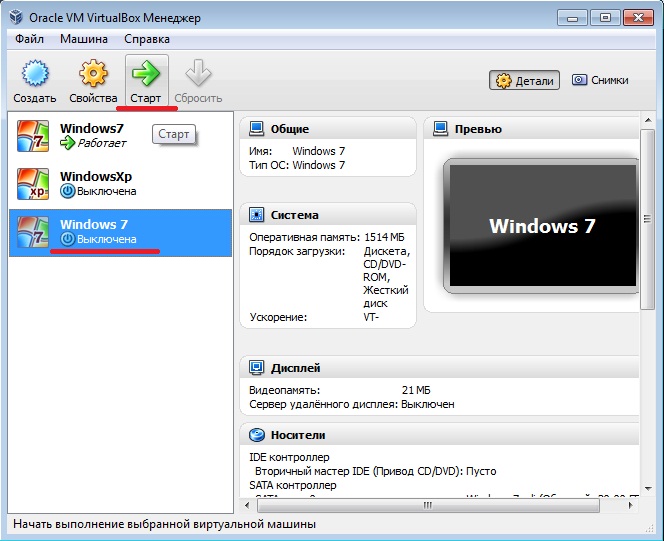
After that, you should see a window with the name First Run Wizard, click Next. Next, you need to select the installation media of your CD-ROM.
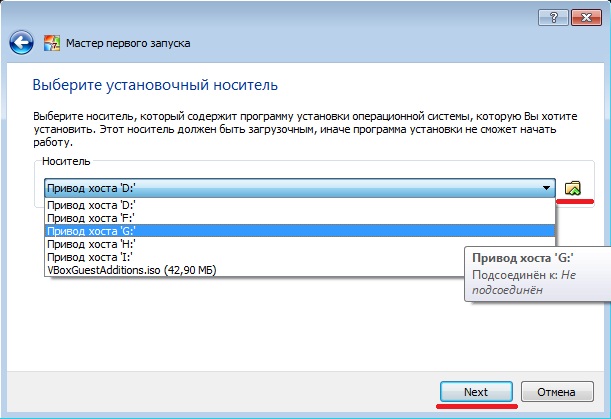
Next, you need to go through all the steps of installing Windows 7. I will not describe the process of installing Windows 7, since it is no different from installing Windows 7 in normal mode. In principle, we all created a virtual machine and started installing an operating system on it.
You probably thought that creating a virtual machine is difficult and unrealistic, but having figured it out a little, I hope you realized that it is not at all difficult, but very convenient. An additional operating system makes it possible to install new operating systems, run suspicious programs on them without your main computer. You can also install various applications that are incompatible for some reason with your main OS.




