The setup file is usually named setup or install and has an *exe or *msi extension. Drivers from the Internet are usually downloaded as a *rar or *zip archive.
The driver archive often contains a folder with a single *exe file extension. This is actually a self-extracting archive, running which will open the extraction settings window, and then the driver installation file itself.
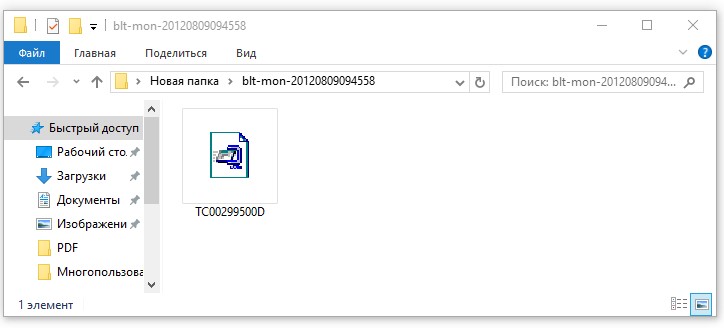
Often, after extraction, the installation file does not run. In this case, you need to find the directory created during unpacking and run the installation file manually. Therefore, it is better to immediately extract the archive to a subdirectory of the current folder, then perform the installation yourself.
The folder may not contain an installation file. There are two installation options depending on whether you need to install a new device driver or update an existing one. In the first case, to run Installation wizards drivers run the command Device additions V Control panels and follow the instructions in the windows that appear.
How to install drivers on Windows through Device Manager
To install the driver on Windows already connected hardware, run device Manager. This can be done in several ways: press the key combination Win + R and enter devmgmt.msc in the window that opens or press Win + Q, enter Device Manager in the search field and press Enter. From the list in the window device Manager select the desired hardware (this may be an unidentified device), right-click and in the context menu that opens, execute the command Update drivers.
In the window that appears, click the button Search for drivers on this computer, in the next press Review, select the folder containing the drivers and run the command Further. After that, the installation should begin.
Select Manual Driver Search
Restoring a driver from a backup in DriverMax
To restore drivers from a previously created backup in the program DriverMax in the window Driver backup and restore run the command Restore drivers from backup. A window of the same name will appear, which will display a list of backups that the program can detect, as well as the Load button. By clicking on it, select the backup file.




