Installing Windows 7 is an almost completely automated process. The user requires the very minimum of participation and no special training: thanks to Microsoft, installing the operating system has become as easy as a regular application. In most cases, the installation process goes smoothly - there are no failures or conflicts with the equipment. The distribution of the "seven" includes a large set of drivers for various devices, so it is installed without problems on almost any hardware.
However, errors still occur during or after installing Windows 7. In some cases, they occur due to hardware malfunctions, in others, due to incorrect initial computer settings, which is especially typical for UEFI-based PCs, and in others, due to defects in the distribution media and problems during its recording. Let's take a closer look at a few common Windows 7 installation errors: what causes them and how to solve them.
Error 0x80300024. "System installation cannot be performed at this location"
Error code 0x80300024 indicates that the selected hard disk partition is not suitable for installing Windows 7 for some reason. The reasons may be as follows:
- hard disk layout errors;
- insufficient amount of free space in the partition;
- Wrong type of MBR disk partition selected: attempt to install Windows 7 on a logical partition instead of the main one;
- incorrect UEFI settings (in BIOS emulation mode) when installing the system on an MBR disk.
Solution
Make sure the partition where you put the system has enough space. For 32-bit Windows 7 home editions (home basic and premium), you need to allocate at least 15 GB of free space, for 64-bit - at least 20. Professional, corporate and maximum editions of the seven will need twice as much space.
If you are installing to an MBR disk, make sure that the selected partition is of type "primary" and not logical. If this is not the case for you, the disk needs to be repartitioned. Let's use the Diskpart console utility - it will help you change the partition type or create a new one without interrupting the installation progress.
- To launch the command console, press F10 + Sift on the keyboard and enter the following commands one by one: diskpart(launching the utility of the same name) >> List disk(showing all drives installed on the computer - hard drives and virtual drives) >> Sel disk 0(select drive 0 - where Windows 7 will be installed) >> List part(display list of chapters).
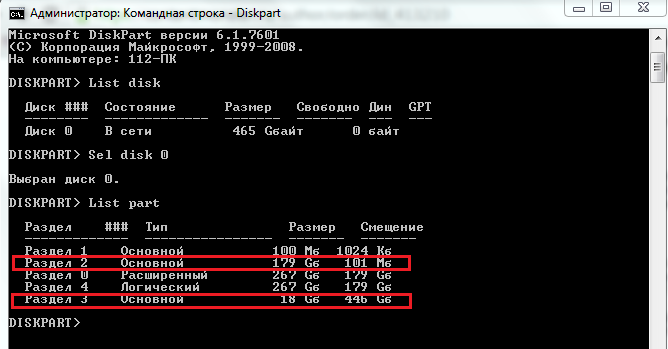
In our example, disk 0 has 3 primary partitions and 1 logical partition. When installing the system in a logical partition, the above error occurs, when choosing one of the main ones (suitable for capacity), everything goes smoothly.
- To clear the disk partition structure, run the command clean(all markup as well as all data will be destroyed).
- To create a new primary partition (under the system), run the command create part primary size=N, where N is the partition size in megabytes. To allocate, for example, 50 GB for Windows, you need to specify the number 50000.
- Next, the created partition needs to be formatted. Execute the command format fs=ntfs label="Windows"(file system type NTFS, volume label "Windows").
- The following command is active, will make the section active.
- Let's give it a letter: assign letter=C(assigned the letter C). The system partition has been created.
- On the rest, unallocated disk space, we will create an extended logical partition for storing files. Let's execute the commands: create partition extended and next - create partition logical . If you want to create several partitions of a given size, specify the size in create partition logical (parameter size=N) and repeat the command as many times as necessary.
- Next - formatting and assigning a volume label: format fs=ntfs label="My_Files"(the label can be anything).
- And the last thing is assigning a letter to the section: assign letter=D. Now our disk is completely marked.
- To close the console window, run the command exit.
When installing Windows 7 on a machine with UEFI, error 0x80300024 may occur in one more case: when in UEFI, in the Boot (boot) tab, a flash drive or DVD is assigned as the first boot device. Such settings are set in the BIOS to start the PC from external media, but this is not necessary in UEFI. In the Boot Priority section of the Boot tab, the hard drive should be selected. The distribution media is indicated further - in the "Changing the boot" section (in our example, this is a flash drive, the third in the list of devices). To start the installation, just click on it.
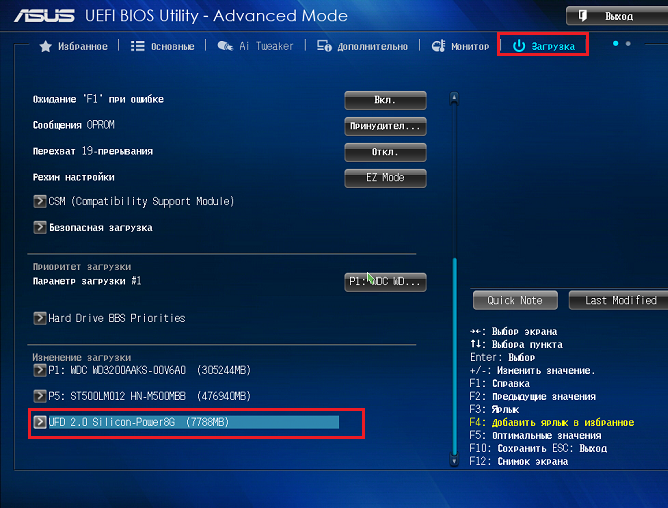
Error "Windows cannot be installed because the disk has a GPT partition style"

GPT hard drives only support installation of two types of systems: Windows 8 (8.1) x64 and Windows 7 x64. It will not be possible to put a 32-bit "seven" on such a medium. But this does not mean that you have to buy a new hard drive - the GPT partition style can be converted to a traditional MBR. The only negative is that not all of the volume of the large hard drive will be used, since the MBR style only allows addressing 2.2 TB. The rest of the space, if any, will become inaccessible.
Diskpart will also help us in changing the markup style. To convert, the hard drive will have to be completely cleared, so transfer the necessary data from it to some other drive. After that, launch the command console and follow all the steps of the previous paragraph until the command clean including her. Next command: convert mbr- GPT markup style is converted to MBR. The subsequent steps - creating partitions, formatting, assigning letters and everything else, are performed in the same way as shown above.
Error 0x80070570 "Windows cannot install required files"
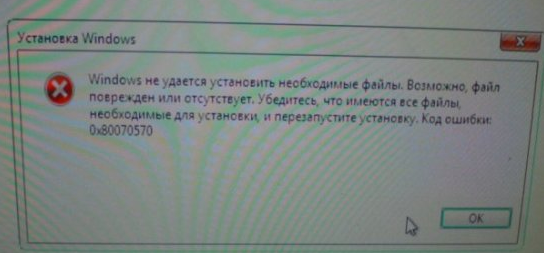
Error 0x80070570 when installing Windows 7 appears at the very beginning - at the stage of copying the distribution files to the computer's memory. Most often it is called:
- damage to the distribution media (scratched DVD, broken flash drive, etc.);
- damage to the system files themselves on the media;
- memory malfunction.
The failure occurs because the system installer cannot access any important file due to its unreadability. As a result, the installation process is interrupted.
Diagnostic Methods and Solutions
- Try to install the system from another media, if you have one, and if possible, test the distribution on another computer.
- When burning the system image to DVD yourself, use the minimum speed (the quality of high-speed burning is often poor).
- When you have made sure that the media is in order, but the error still appears, check the RAM. If your PC has multiple RAM modules, please remove one of them and try the installation again using the remaining ones. The error will repeat - remove the next module, etc. Install them in different slots and in different combinations.

Check each bar in this way. The one that causes the failure must be removed or replaced. After that, the indicated problem will no longer bother you.




