Of course, new technologies like bluetooth and Wi-Fi have many advantages, for example, they allow you to access the global network, use a headset without interfering wires, but these functions can harm the laptop user while traveling. The battery will run out very soon and its resource will be significantly reduced.
Therefore, it is imperative to have skills on how to quickly turn on and off the wireless functions at the moments when it is necessary.
Sometimes, on some laptops, the manufacturer does not provide a manual bluetooth switch, but it happens that the WiFi switch has an additional function to turn on Bluetooth. In the absence of such a physical switch on a laptop, Windows 8 provides a program for using the Bluetooth and WiFi functions. Let's take a look at how to enable them in Windows 8.
How to turn on bluetooth?
There are several ways to turn on bluetooth:
- It is possible to turn it on with the keys. Often in laptops, one key enables both Bluetooth and WiFi. It is necessary to simultaneously press the "Fn" and "WiFi" buttons. Bluetooth does not have an independent search function for a computer, so below we will consider the necessary steps to perform a search for gadgets with a wireless module.
- It is required to place the cursor in the upper right part of the desktop and click on "Options" in the window that appears.
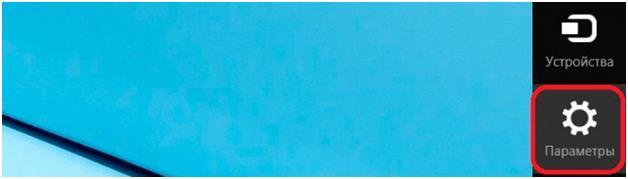 Then select "Change computer settings".
Then select "Change computer settings".
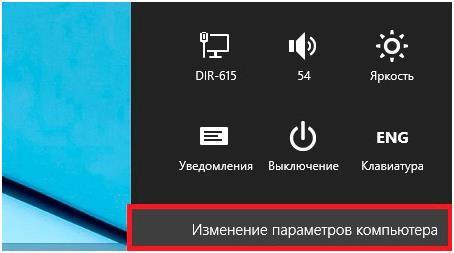 This will open the PC control console, where you need to enter the "wireless network" tab.
This will open the PC control console, where you need to enter the "wireless network" tab.
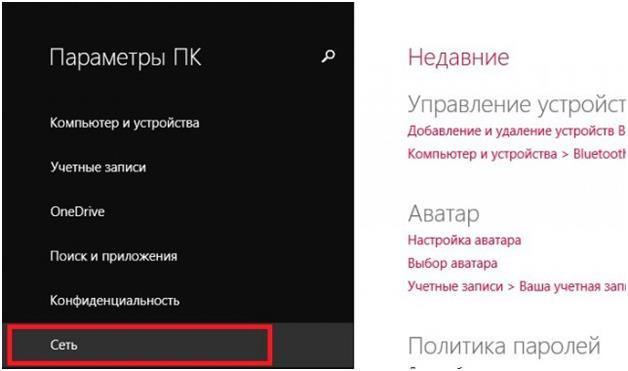 In the menu that opens, select "Wireless devices". Then put the Bluetooth switch to the "On" position.
In the menu that opens, select "Wireless devices". Then put the Bluetooth switch to the "On" position. 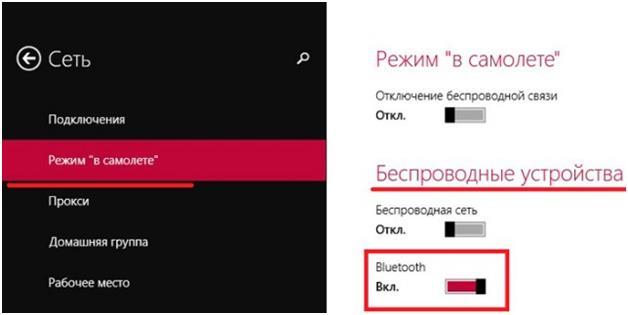
How do I find bluetooth devices?
You must first open "Change computer settings", where select "Computer and devices". Then the PC will find the available devices by itself. From the recommended list, you need to select the device you need, for example, a mouse. Then a simple step-by-step instruction will follow, which is not difficult for the user to follow. Be sure to check if Bluetooth is activated on the device you want to connect.
In case of unsuccessful result from the performed actions, it is required to check the correctness of the installation of the Bluetooth drivers.
How do I check my drivers?
All Bluetooth devices must have drivers installed. You need to analyze them in Windows 8 using Device Manager. To do this, press the buttons and "R" simultaneously. In the line displayed, type "mmc devmgmt.msc" and click the "Enter" key.
In the menu that opens, select "Network adapters". Check if they have your Bluetooth module in them.
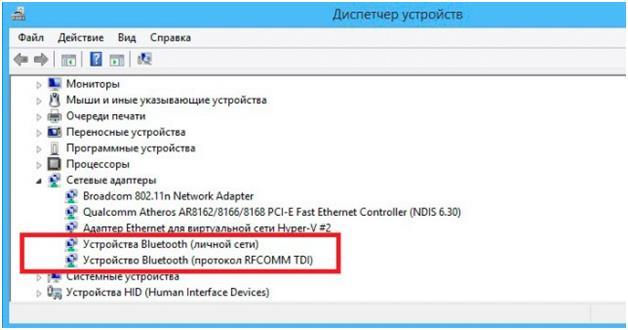 If there is none, it means that the drivers are not installed. They are required to be installed from your PC's Windows 8 boot disk. If there is no disk, the drivers must be taken from the website of the company that released the laptop. It is also possible to install an application in a laptop that allows you to configure wireless systems. Having equipped the computer with the necessary programs, you need to repeat the steps described above to connect the bluetooth.
If there is none, it means that the drivers are not installed. They are required to be installed from your PC's Windows 8 boot disk. If there is no disk, the drivers must be taken from the website of the company that released the laptop. It is also possible to install an application in a laptop that allows you to configure wireless systems. Having equipped the computer with the necessary programs, you need to repeat the steps described above to connect the bluetooth.




