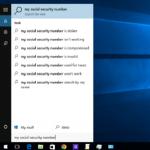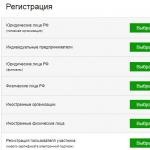Well, in fact, it's a shame when you master the land, mining, mining the resources, hit the enemy, capturing its territory, and - on you! What happens, and all your efforts, what is called, went the shock, and start the game first, even their hands are descended ...
Using reinstalling the application
To perform the procedure for restoring the gameplay in this manner on the same device or any other of the same type, we need to do some simple actions:
We download and install the game through Google Account (the one that was used for the previous game).
Then we pass the first first levels (the presence of a stable Internet connection is required).
After that, the window will open in which it will be proposed to continue the game to restore progress:

How to restore progress in Android games on the server
If you save the current game status directly on the server, in the Google account, then we can continue the game on any device since the stop. What do I need to do:
Go to your Google+ account, open the "Home" tab, go to the Play Games application, call the menu (three-cigrochk icon), go to the "My Games" section, choose the game, saving will be shown in the "Application" tab.
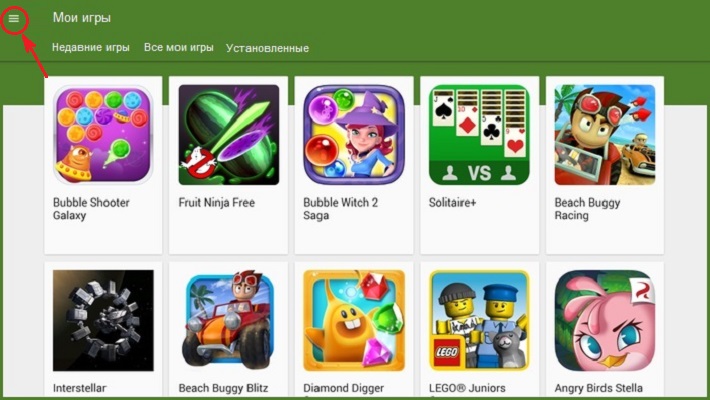
* Note: If you continue the saved game on a different device, you need to make sure that you are in the same account, because, all the achievements, as well as records and results that have been saved on the server are binding to Google Account.
How to delete progress game for android on server
To delete all information about the game information about the game process, you go to the Google Settings settings, press the "Menu" icon, which is right in the display corner (it may differ depending on the gadget model), and select the "Delete Application Data" string.
How to save progress in Android games (with root)
Unfortunately, one hundred percent preservation of progress Previous method does not guarantee, therefore, consider the most popular among gamers.
For the opportunity to apply this method, the following conditions are necessary: \u200b\u200band necessarily the Pro version, otherwise, with the saved game, the passage itself will not be saved.
Run the Titanium Backup program, open the Backup Copies tab and select the game (or any desired application), which will be backpage (save), click, in the window that opens with the selected game, activate the "Save" button:
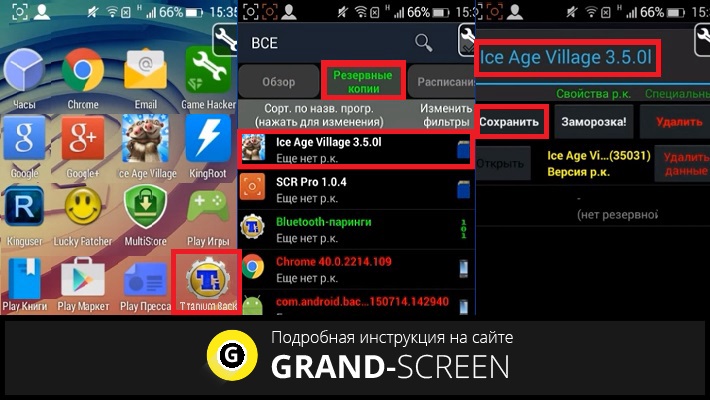
Immediately starts the process of creating a backup. It must be said that it can last quite a long time (depends on the possibilities of the device and the weight of the game itself). Upon completion of the procedure, in the Backup Copies tab, you can see the number of backup copies (in the screenshot - 1 rk), date and time of creation.
When will the question arise how to restore progress in the game on android, open this section (backups), click on the desired game or application, and in the window that opens with possible options is chosen:
- "Only data" - in the case when the game itself is installed and only progress is needed.
- "P + Data" - to restore the game with all data.
- "Only software" - when only the game is needed:
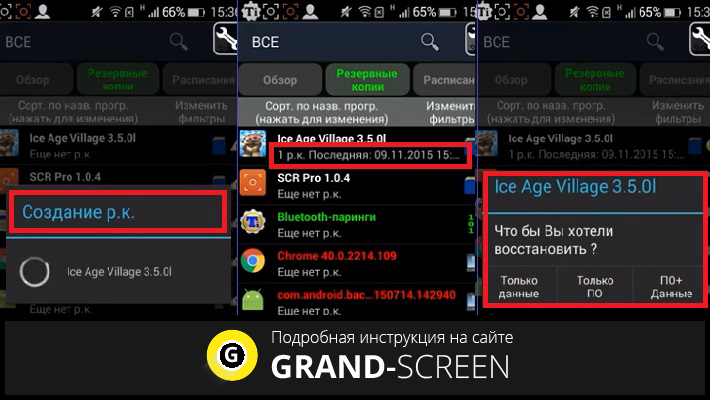
All in this case, backup copies are created on SDCard. If you are interested in the game takes a lot of memory, it can be easily stored on a PC, moving using a USB cable to your computer.
How to save and restore progress in Android games (without root)
In this part of the article, we will spell about the Helium - App Sync and Backup program. This utility makes it possible to save the gameplay on a non-routing device, so it is a serious competition of Titanium Backup.
Setting up Helium.:
Download the Helium application and set it to your Android apparatus. You download the next step and install the Helium Desktop App on your desktop or laptop (this step can be skipped if your device is with root). If necessary, if the ADB drivers were not installed on the PC, we find them on the manufacturer's website, download and install.
Now you can start creating backups:
We connect your device to a computer via a USB cable, run Helium by clicking on the application icon on the desktop. The offer to install the program on the PC program that appears on the screen (we did it), open the menu (three vertical points in the upper left corner of the display), select "Reservation" and in the list that appears, mark those applications or games, backups to which we will do. After that, the Reserve button, located in the lower right corner of the screen, will be active, click on it. A window will open, in which it will be prompted to select a place to store backups:
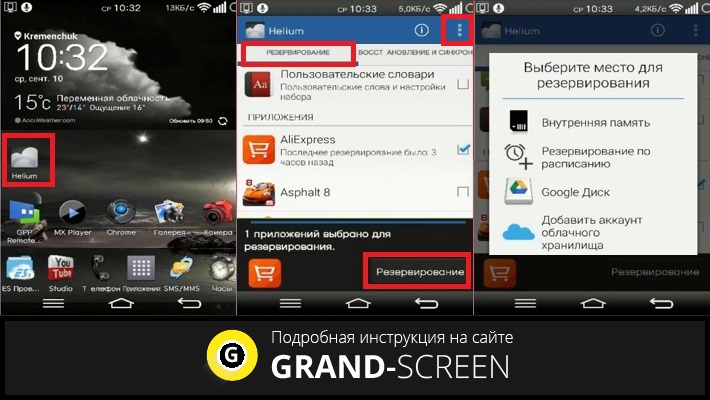
The data backup process will then begin, after its end, a message appears on the completion of the procedure. What you need to do to recover copies. Run the Helium again, press the menu button and select the "Restore and Synchronization" item:

Select the repository in which we saved the data, choose the desired game (or application), put a tick, after which, the "Restore" button will become active. Click, waiting for the end of the process, and rejoice in life:
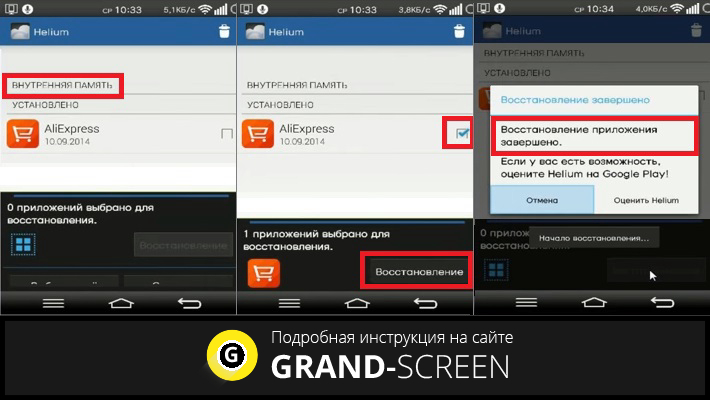
For a backup of data to send to a PC, we need to open the menu, select "Download PC", after that the server will be launched that will display the IP address. It must be copied and placed in the address bar of his browser. At the address entered, a page with a simple and understandable interface will open, by which you can perform a backup.