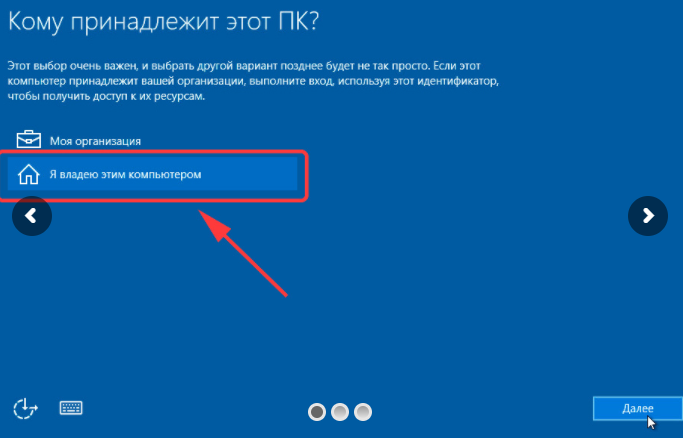Microsoft has taken care of the question - how to install Windows 10, caused as little difficulties as possible among users. Moreover, the developers even made this process absolutely free even for those who have no key. On this page we will introduce you to all ways to install, as well as tell you where to get the distribution.
All methods can be divided into two large groups - installation from scratch or transition from the previous generation of the operating system. For these operations there are 3 approaches:
- Through the update center;
- Using the command line;
- Or using special tools;
First of all, you need to choose the way. The first two are available in the event that right now you are working on Windows 7 or 8 of any generation. In this case, if you are not disconnected regular and scheduled updates, you probably have already seen a similar picture:
Until updates are installed, you will not see a similar message. Next, you need to click on the message that the system has loaded the new OS and is ready to install. And you will find yourself in a similar window:
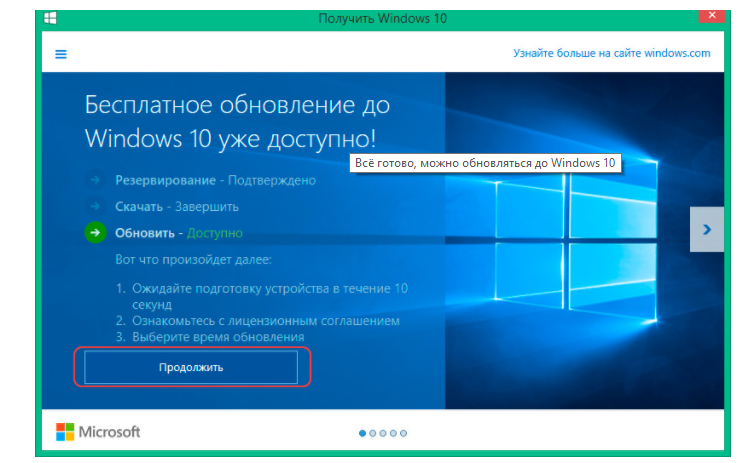
After clicking on the "Continue" button, you will find yourself in the center of updates, where you will leave only one "Getting Started" button.
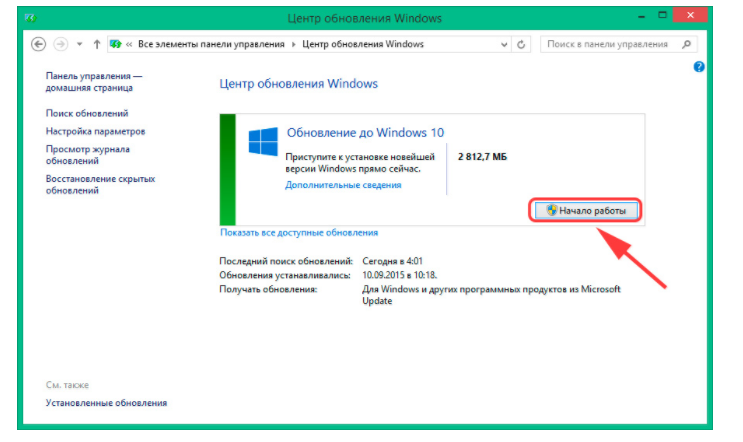
After that, the PC will independently update. Moreover, all processes occur in automatic and background. You will not need to do anything additionally. When the 10-ka is set, the computer will offer to reboot, which can not be done immediately, and squeeze a little. Upon the next download, you will have a new OS. If you don't like it, then you can roll back to your former version. If everything is fine, then the Windows folder is preferably removed, because She takes a lot of space.
Install 10-ki via the command line
This method is also for those who already work on one of the latest versions of the OS. It happens that the method described above does not fit. First of all, you must include automatic updates. Without this step, everything described further does not help you solve the problem. And the settings should look like this:
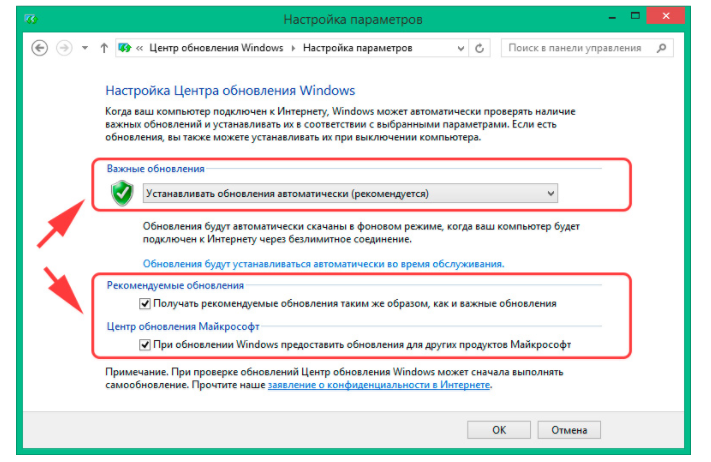
Check if everything is so, then the Win + R keys call the executive environment and enter the CMD, and then the command - wuauclt.exe / UpdateNow + press ENTER.
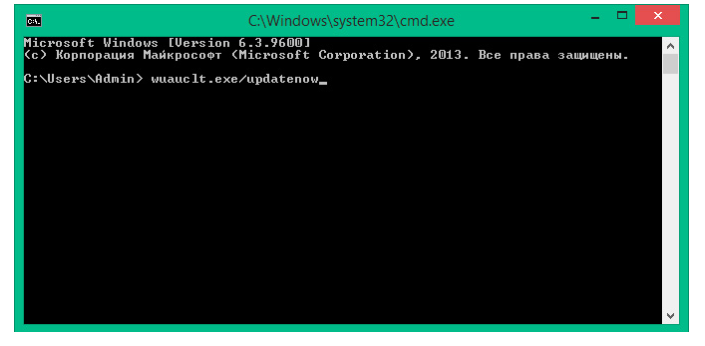
After that, download will begin. You can check it in the update center where you will see the beginning of this process.
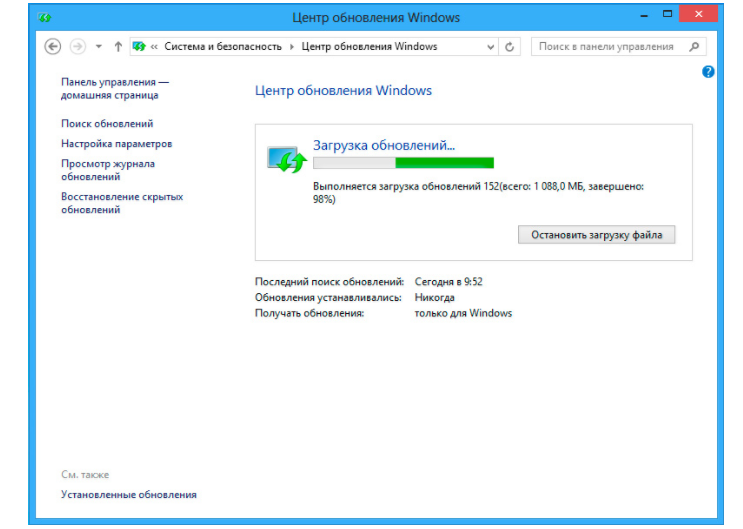
As in the first case, here the download will also be in the background, you just need to wait for its completion and then follow the instructions on the screen, reboot and get an updated OS.
2 options above - only for those who have already installed another OS. If you bought a new device or want to go to a dozen from scratch, then you need an instruction how to install Windows 10 for free from scratch. The easiest option is to buy an installation carrier. It is sold on a flash drive, but it is quite expensive, so you can make it yourself than save several thousand rubles. To do this, you will need:
- Another computer that already works;
- Utility;
We start the software on the computer, and in the first window, select the "Create installation media for another computer" item.
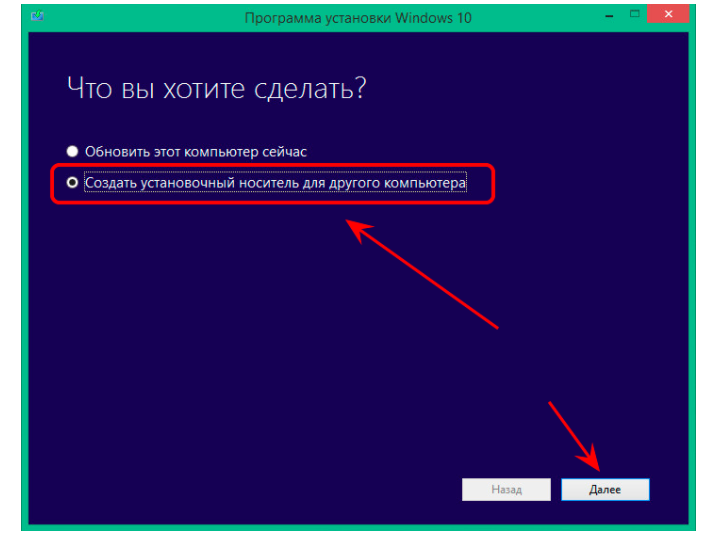
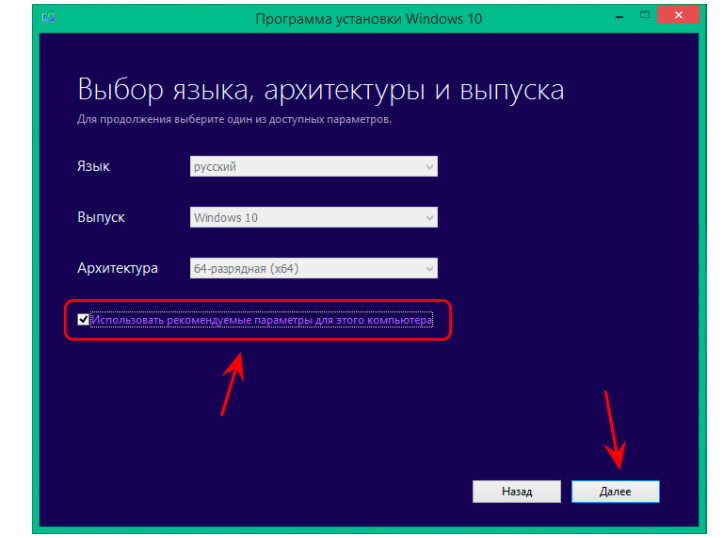
You can immediately create a carrier, and download the ISO image of the system and mounted it later by any way convenient for you.
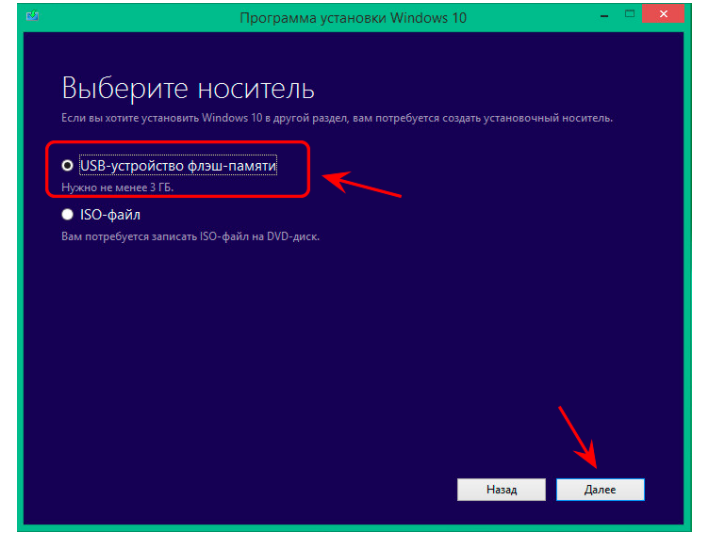
The USB device is the easiest way that does not require further actions. Therefore, we will stop on it. Please note that the carrier itself is obliged to stand in the connector on your PC. The volume of the flash drive is at least 4 GB. You can choose the flash drive itself in the next step, if you suddenly have several pieces connected.
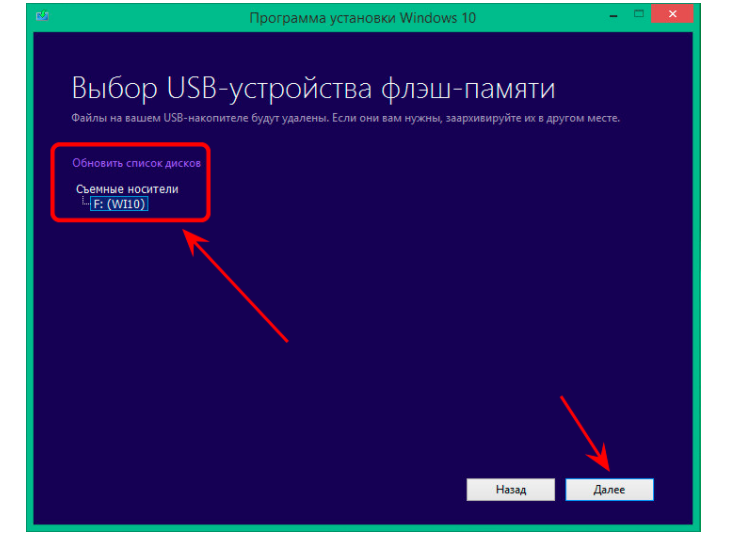
After that you can force forget about this utility and do our own business. It again will download the necessary files in the background, and the image itself is mounted. Time to this process depends on the speed of your Internet, as well as from the speed of your computer.
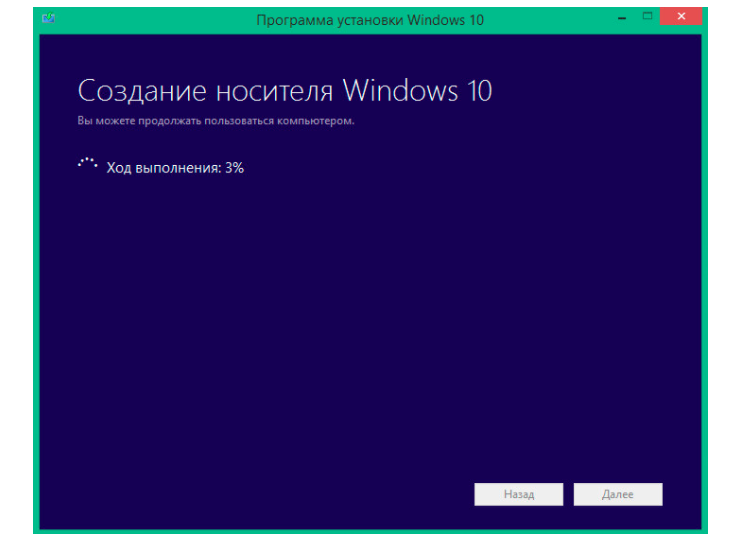
As a rule, it will take from 20 to 90 minutes. The process of creating an installation flash drive is described in more detail.
Installation process from zero
Everything described above - it was preparation. Next, the installation itself begins. Before that, make sure that the hard disk does not have the information you need. Windows 10 necessarily requires formatted media. If the information is, but you don't need it - then nothing terrible, in the installation process you can format the drive and continue the process as if it was empty.
First step change the order of loading devices. To do this, go to the BIOS in the Boot section. In BIOS, you can get while restarting the computer by pressing the DEL or F2 button. You must connect the USB flash drive and assign it to load first. Save changes and reboot. In this case, the PC will start working from the installer, and you will see such a window:
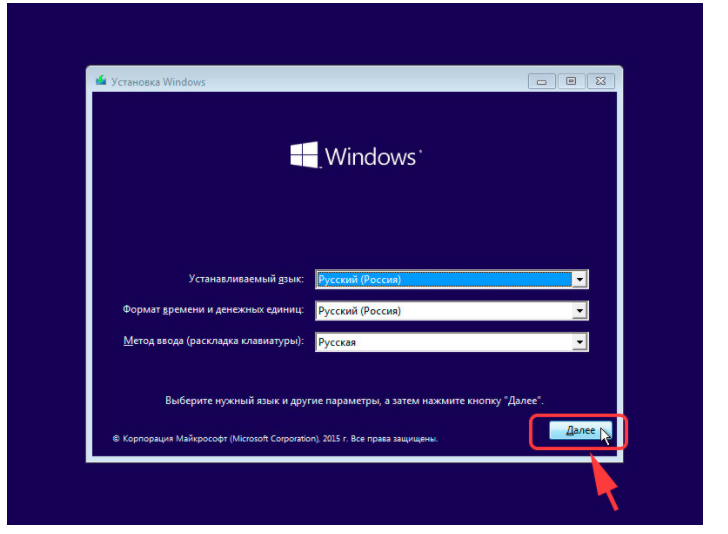
If you select Russian and Single Language at the time of creating a bootable media, then at this stage change the settings will not work. Click the Next button and turn ourselves on the new screen, where only one button is located - "Install". Below is a separate item -, but it is not interesting for us. Click on the installation.
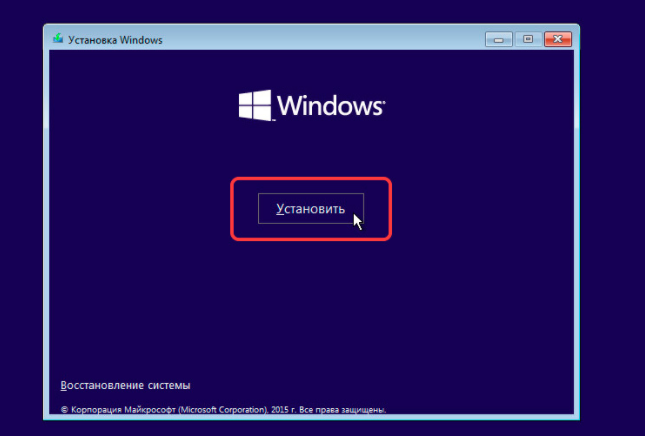
At this stage, the OS will already ask you the key. Some it automatically decreases, as it is built into the BIOS. If he did not decide, then enter it manually. Those who have no key, you can click on the "Skip" button, and return to the Activation Question later.

"License Agreement" appears before you. Check out it, check the box opposite the phrase that you accept the rules and click the Next button.
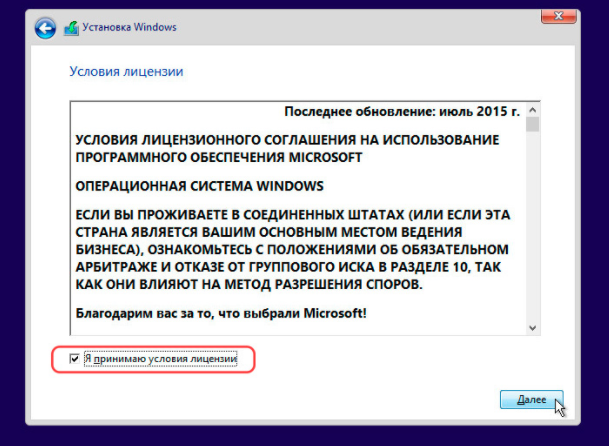
From the beginning of installation you are separated by the last steps. In the newly opened window, you need to select "Selective".
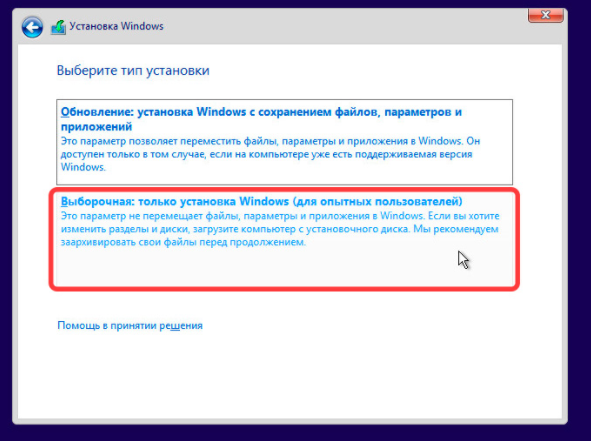
In this case, you can choose the Winchester yourself to be installed. If information is stored on the disk, it will have to format it. All this can be done within one window, it is shown below.
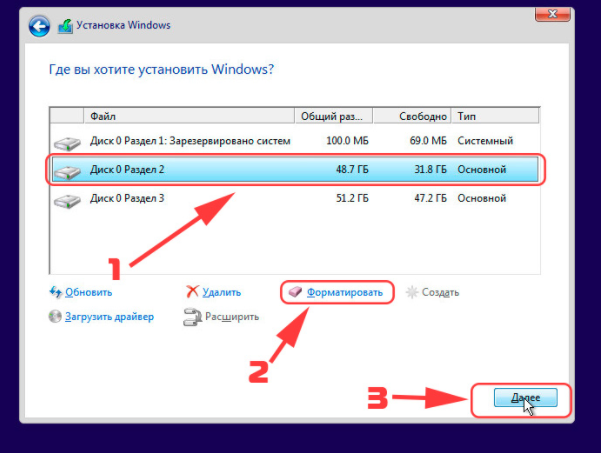
Those who have several sections, clarify that no less than 50 GB is required for OS. Even with the meaning that she herself takes only 4 GB on the flash drive, after unpacking, it will take more space, including for normal operation. And you should not touch, delete, combine and conduct any other actions with other sections, especially small - 100-500 MB. They are technical, and are required for the correct operation of the entire PC.
After these actions, Windows 10 will begin to be installed. This will require time, but the process can be monitored by the progressing number of interest.
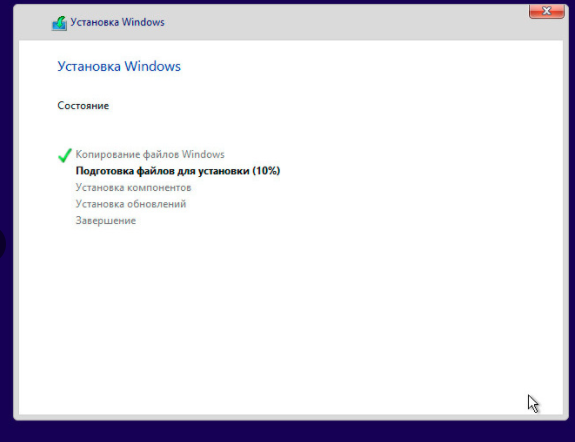
When everything is over, you are waiting for a series of questions. The first will be the question of license. You can skip it again. Those who have already entered the code of this question will no longer see.
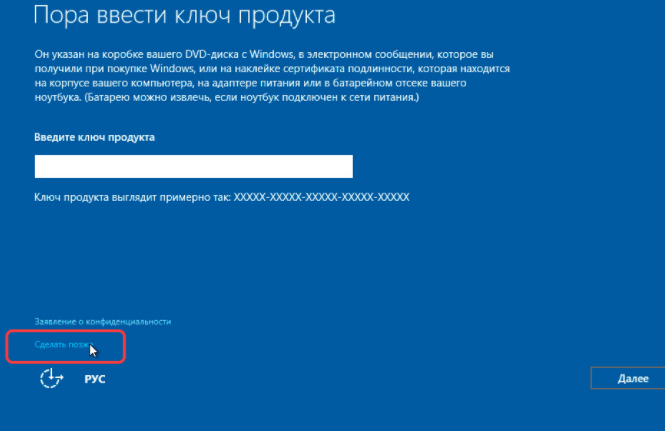
In the next step you can configure the work parameters. Even if you do not want to deal with them, we recommend not to use standard. OS collects important information that is not necessary to share. All this can be disabled at this stage.
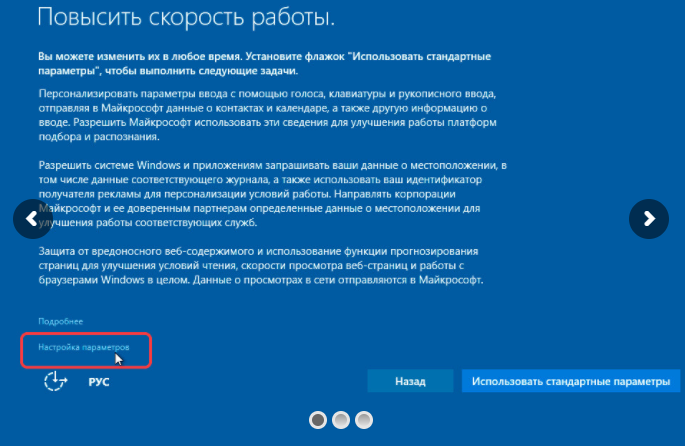
After you go to creating an account. Determine who owns a PC - you or a system administrator. The latter is found only in organizations, because the answer "I" is the most common.