Update 2016:the manual has added methods to download the download from the USB flash drive in UEFI and BIOS on new computers with Windows 8, 8.1 (which is also suitable for Windows 10). In addition, two ways of downloading from a USB drive have been added without changing the BIOS settings. Options for changing the order of loading devices for old motherboards are also present in the instructions. And one more important point: if the download from the flash drive on the computer with the UEFI does not happen, try.
Note: In the end, it is also described what to do if you cannot go to BIOS or UEFI on modern PCs and laptops. On how to create bootable flash drives, you can read here:
Using Boot Menu to download from a flash drive
In most cases, to download the download from the flash drive to the BIOS is required for some single task: Windows installation, computer check for viruses using LiveCD, reset Windows password.
In all these cases, it is not necessary to change the BIOS or UEFI settings, it is enough to call the Boot Menu (download menu) when the computer is turned on and once to select a flash drive as a download device.
For example, when installing Windows, you press the desired key, select the connected USB drive with the system distribution, start the installation - setting, copy files, etc. and, after the first reboot occurs, the computer itself will boot from the hard disk and continues the installation process in the regular mode.
Very detailed about the entrance to this menu on laptops and computers of various brands I wrote in the article (there is a video instruction there).
How to get to the BIOS to select download options
In different cases, in order to get into the BIOS configuration utility, it is essentially the same: immediately after turning on the computer, when the first black screen appears with the information about the installed memory or the logo of the manufacturer of the computer or the motherboard, press the desired The keyboard button is the most common options - this is Delete and F2.
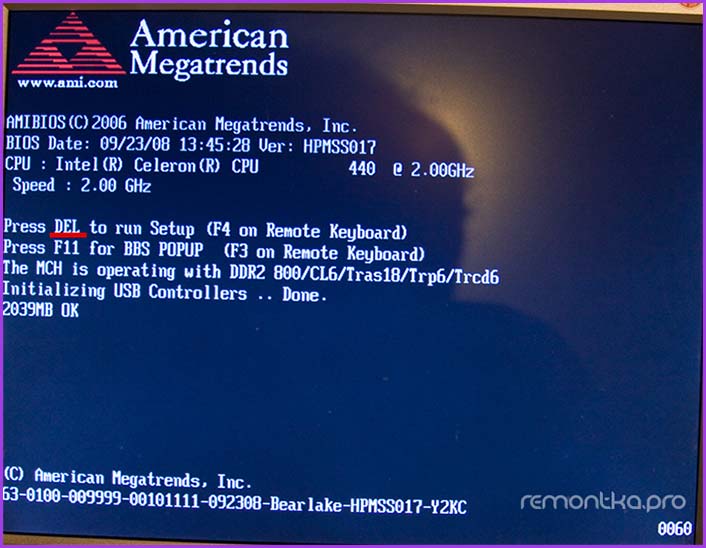
Press the DEL key to enter the BIOS
Usually, this information is available at the bottom of the initial screen: "Press Del to Enter Setup", "Press F2 for Settings" and similar. By pressing the desired button at the right moment (the sooner, the better it is necessary to do before the operating system boot starts) you will fall in the settings menu - BIOS Setup Utility. The appearance of this menu may differ, consider several of the most common options.
On modern motherboards, the BIOS interface, and if more precisely - by UEFI, as a rule, is graphic and, perhaps, more understandable in terms of changing the order of loading devices.
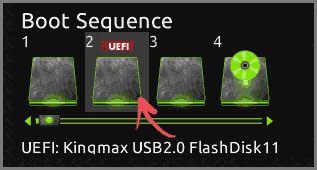
In most options, for example, on Gigabyte motherboards (not at all) or ASUS, you can change the load order simply by dragging the methods of the disks using the mouse appropriately.
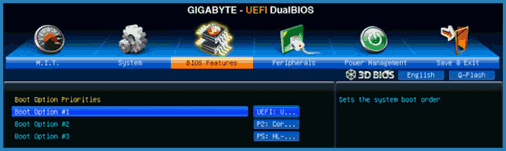
If there is no such possibility, see in the Bios Features section, in the Boot Options item (the last item can be located elsewhere, but the loading order is set there).
Setting up download from a flash drive in AMI BIOS
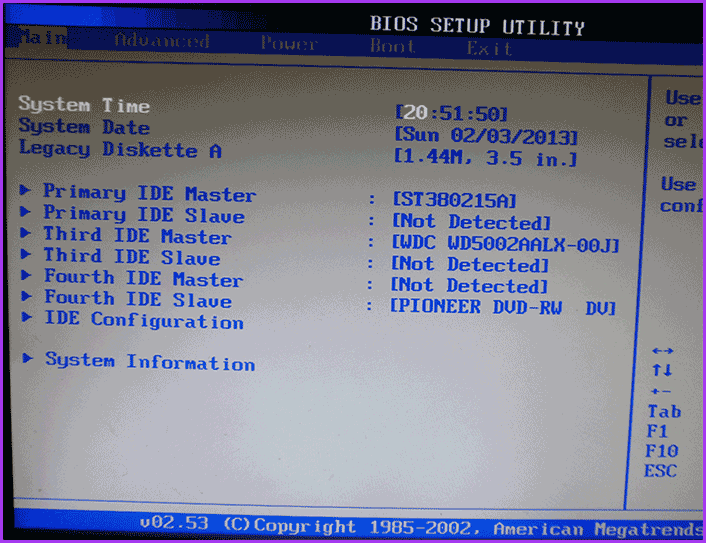
Note that in order to do all the actions described, the USB flash drive must be connected to the computer in advance before the entrance to the BIOS. In order to install the download from the flash drive in AMI BIOS:
- In the top menu, pressing the "Right" key, select "BOOT".
- After that, select the poline "Hard Disk Drives" (hard drives) and in the menu that appears, press ENTER to "1st Drive" (first disc)
- In the list, select the name of the flash drive - in the second picture, for example, it is Kingmax USB 2.0 Flash Disk. Press ENTER, then - ESC.
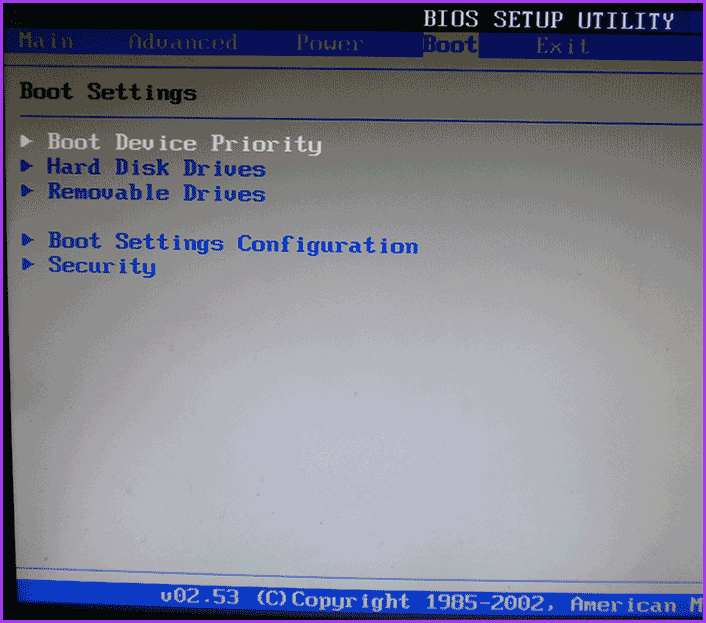
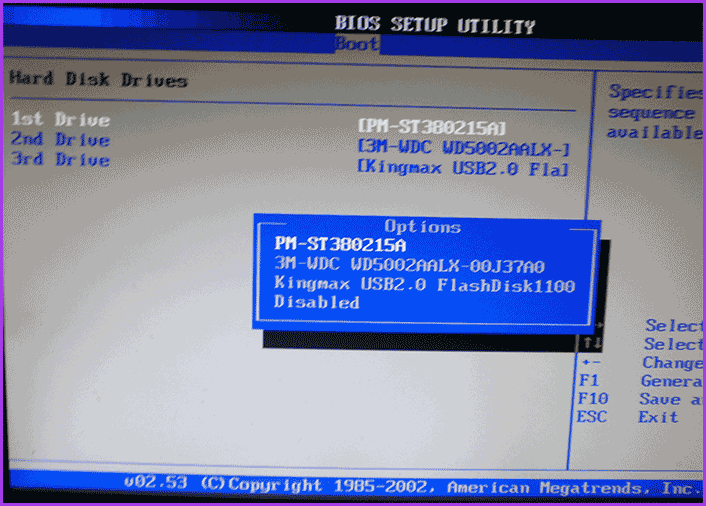
The next step:
- Select "Boot Device Priority" (priority of boot devices),
- Select the "First Boot Device" item (first download device), press ENTER,
- Again, specify a flash drive.
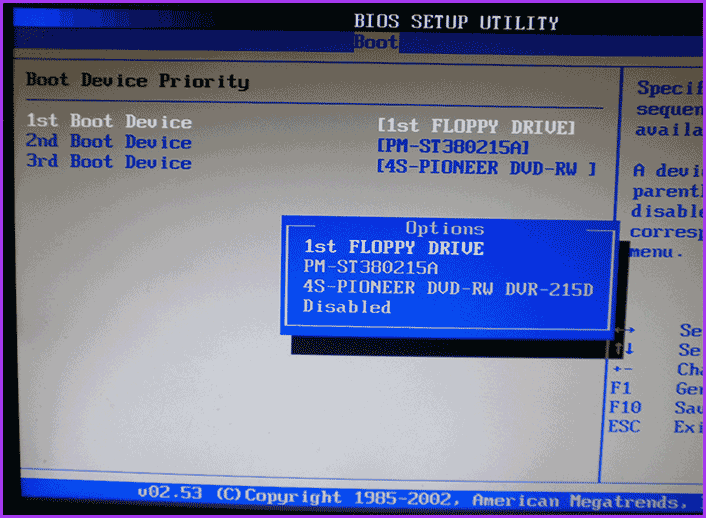
If you need to load from a CD, then specify the DVD ROM drive. Click the ESC, in the menu from the top from the boot item (download) moving to Exit item and select "Save Changes and Exit" (Save Changes and Exit) or "Exit Saving Changes" - on a request that you are confident What you want to save the changes made, you will need to select YES or dial from the "Y" keyboard, then press ENTER. After that, the computer will restart and start using to download the flash drive, disk or other device you selected.
Loading from a flash drive to bios Award or Phoenix
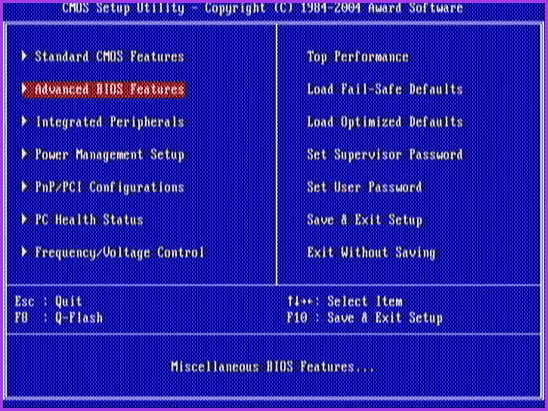
In order to select a device for downloading to Award BIOS, in the Main Settings menu, select Advanced Bios Features (Advanced BIOS), followed with the selected first boot device (first download device) Press ENTER.
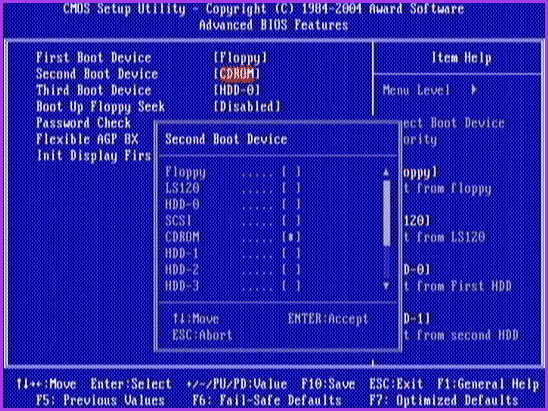
A list of devices will appear from which you can download - HDD-0, HDD-1, etc., CD-ROM, USB-HDD and others. To download from the flash drive, you must install USB-HDD or USB-Flash. To download from the DVD or CD CD - CD-ROM. After that, we go to one level up, pressing the ESC, and select the "Save & Exit Setup" menu item.
Setting up loading from external media in H2O BIOS
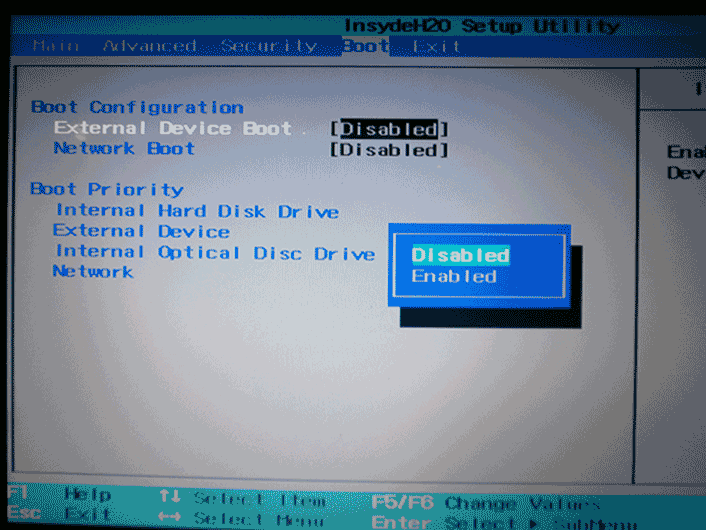
To download from a flash drive to InsyDeh20 BIOS, which is found on many laptops, in the main menu using the "Right" key, you must reach the "Boot" key. Install External Device Boot (download from an external device) to Enabled (Enabled). Below, in the Boot Priority section, using the F5 and F6 keys to install External Device to the first position. If you want to load with DVD or CD, select the Internal Optic Disc Drive (internal optical drive).
After that, go to the EXIT item in the top menu and select "Save and Exit Setup". The computer will reboot from the desired medium.
Download from USB without logging in BIOS (for Windows 8, 8.1 and Windows 10 only with UEFI)
If your computer is installed one of the latest versions of Windows, and the Motherboard with UEFI, then you can download from the flash drive without even entering the BIOS parameters.
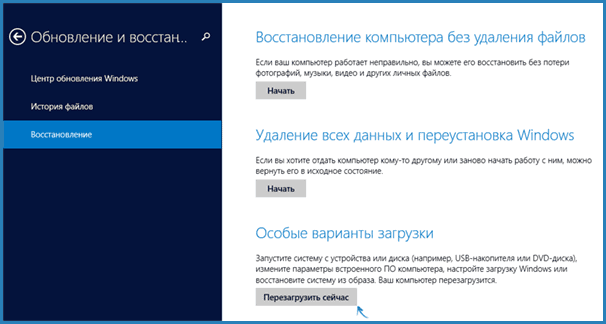
To do this: go to the parameters - Change the computer parameters (through the panel to the right in Windows 8 and 8.1), then open "Update and Recover" - "Restore" and click "Restart" in the "Special Download Options" item.
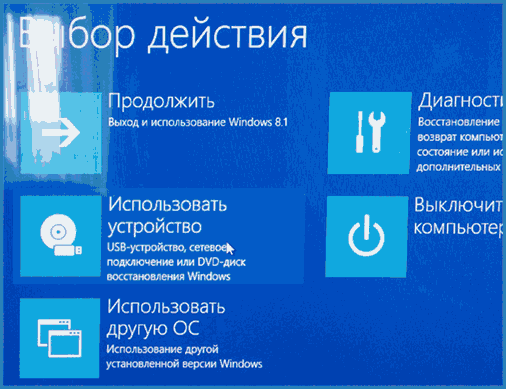
On the "Select Action" screen that appears, select "Use the device. USB device, network connection or DVD ".
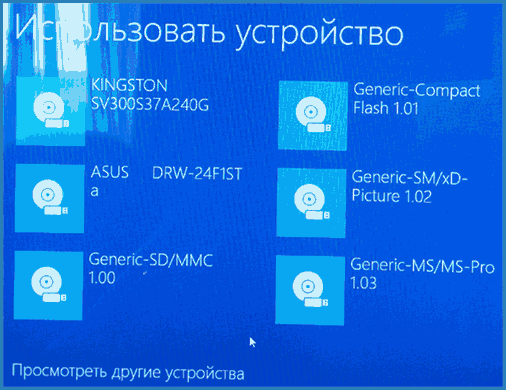
On the next screen, you will see a list of devices from which you can boot, among which your flash drive should be. If suddenly it is not - click "View other devices". After selecting, the computer will restart from the drive you specified.
What to do if you can't go to bios to put the download from the flash drive
Due to the fact that modern operating systems use quick loading technologies, it may be that you simply cannot go to the BIOS to somehow change the settings and boot from the desired device. In this case, I can offer two solutions.
The second is to try to disable fast booting of Windows, after which go to the BIOS in the usual way, using the DEL or F2 key. To disable fast download, go to the control panel - power supply. In the list on the left, select "Actions Power Buttons".
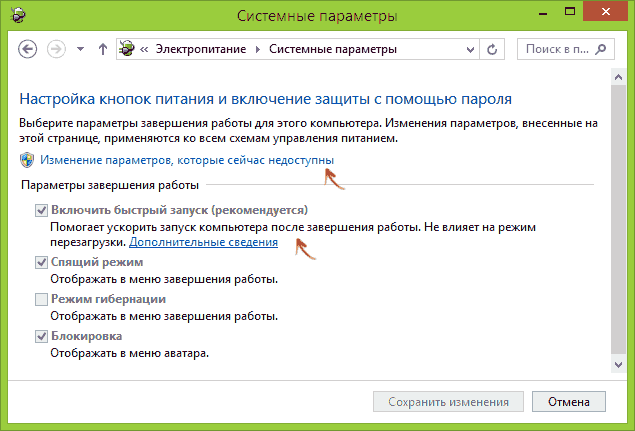
And in the next window, remove the "Enable Quick Start" item - this should help in using the keys after turning on the computer.
As far as I can judge, I described all the typical options: one of them must necessarily help, provided that the boot drive itself is in order. If something suddenly does not work, I am waiting in the comments.




