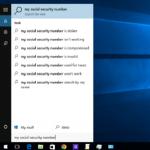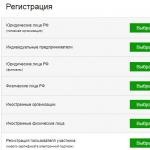The fact that the hard disk of the computer is the usual "piece of service" with a limited service life, it is not necessary to speak. This knows everyone. The only question is when it comes out of order. That this does not happen, a permanent disc check is required for performance. Now we will consider what this process represents this process in different versions, as well as we will touch on such topics as the recovery of data, broken sectors and the hard drive in the presence of physical damage.
Why do you need a hard disk diagnostics?
As a rule, not every user of modern computer systems is thinking about the state of the hard drive, which stores a huge amount of information. Unfortunately, many users start solving this problem only after the hard disk "Runs" or is, so to speak, on the edge of the foul.
Here, each user must understand that at least a weekly tight disk test for performance not only can increase its service life, but also will allow you to prevent the emergence of extremely impartial situations associated with violations in the work of the operating systems themselves.
System errors, perhaps, can be attributed to the most common phenomena. Their occurrence may be due, let's say, with the incorrect shutdown of the operation of programs, shutting down the power to the most inappropriate moment, cleaning the insides of the computer when the connection of the HDD loop is disrupted to the motherboard, etc. An attempt to accelerate access to data stored on Winchester can play a keen joke. However, now is not about that. Let's consider the most common and most effective means, with which the hard disk is diagnosed.
Standard tests check
Let's start with the fact that users of absolutely all versions of the "Operations" of Windows have a screwdriver. Though they are quite primitive, nevertheless allow you to get rid of many problems, most often associated with system errors.
The simplest means is the built-in hard disk diagnostic utility caused from the properties of the hard drive or the logical partition in the context menu from the standard "conductor".

There is a special cleaning button to delete garbage or unused files, there is a hard drive check button for errors (on the General tab), as well as two buttons in the service menu, allowing you to run the verification processes for the availability of system errors and optimization.
In addition, in any version of Windows, you can use the command line or the "Run" menu, where the chkdisk command is entered with different variations. With a standard check for system errors, it is advisable to use the additional automatic correction parameter. In case of extreme need, you can enable and verify the surface of the hard drive (the so-called Surface Test).
Now take a look at the other side to the question, which is a diagnosis of a hard disk. Windows 7, for example, like any other "Operation" of this "family" can use not only the standard system for checking system errors on the hard drive. Today, not all users know that the chkdisc string is easy to supplement the lites and symbols, the use of which as a primary command will help perform different actions.
For example, entering the chkdsk c: / f string provides automatic error correction. For the NTFS file system, the CHKNTFS C: / X command is applicable with the same result. In this case, it is searched for not only system errors, but also a hard disk is checked on broken sectors. However, in most cases, the same automatic launch starts even when loading the system itself after unforeseen failures. Unfortunately, such a program for diagnosing a hard disk does not always boast a positive result. That is why many specialists and experts in this area recommend using more powerful third-party utilities. But more on that later.
Defragmentation of a hard disk
Separately, it is worth noting that the diagnosis and restoration of the hard disk cannot do without using the defragmentation process. The fact is that at this time the most frequently used files or components of programs are moved to the fastest areas of the hard drive. If there are broken sectors, this is the first tool for restoring applications.

In principle, nothing special happens - the logical address with the control sum of the file remains the same. Only its physical location changes. And who knows, maybe in the place where the file was kept initially, and there is, let's say physical damage? From this, no one is insured.
Formatting a hard disk
At the very extreme case in the system, partial or complete formatting is provided (well, this is if nothing helps at all). The essence of this process is reduced in the first case to clean the table of contents (the placing tables of the MBR files), after which it is possible to restore data using special utilities. In the second version, the situation is much worse. With full formatting, the data is deleted without any restoration possibility.

You can explain this on the example. With the usual deletion, the file in terms of physical presence on the hard drive is not erased. Just in his title, the title literal letter on the symbol "$" changes. After that, neither the user does not see this file itself. But it is precisely for this symbol to restore it and possible. It is clear that any restorative utility (type Recuva) first determines the status of the hard disk, after which it identifies the deleted files to the first character and recognizes the degree of their damage and the ability to restore. But this concerns only those cases where certain Winchester sectors have not been rewriting. If other information was saved in this place on top of the old, no program to check the hard disk on errors to further recover information will help.
Removal of computer trash
Residual or unused files can also lead to the disk there are system errors. We are not talking about physical damage. But in terms of the fact that the system is constantly referred to the system registry containing keys and records of absolutely about all folders and files located on Winchester, it is a fairly large problem.
Such a permanent appeal leads only to the fact that even loading the Windows itself slows down, not to mention the launch of user programs and applications.

To get rid of all this, you can use the utilities of full removal of installed programs or special automatic cleaners, Iobit Uninstaller type optimizers, CCleaner.
Check for broken sectors
Almost every third-party hard disk diagnostic utility is capable of producing a special test for the presence of broken sectors. As already understandable, the correction of errors of this kind is made by overwriting the checksum of files to another place. In essence, the defragmentation and standard checks are combined here. Among other things, there are quite a lot of software packages, allowing to even avoid repair or replace the hard drive if it "fell".

What to do when physically damaged HDD?
The HDD Regenerator software package is a unique program to diagnose a hard disk, which may have been physically influenced or damaged.
It works on completely non-standard technology. Not only, using it, a hard disk is checked on broken sectors, it is still able to reanimate the hard drive even if the surface is damaged. The essence of the method of exposure is reduced to the use of the technology of magnifying the hard drive.
It was created relatively recently, however, as practice shows, it managed to establish itself at the highest level. By the way, it is not necessary to even need to format a hard disk with its subsequent removal of important information and the definition of intact sectors. And this is one of the most important advantages of the package. Do you think that uses the FBI to restore the data of the Winchesters of computer hackers and pirates? That is what it is. In addition, checking the hard disk for performance is made in such a way that the jouris is not necessary to interfere in the process itself. Agree, very convenient.
Actually, this is the most powerful program, with which the hard disk is diagnosed. Windows 7, naturally, as a platform for running a resuscitation is not an exception. The application works perfectly in almost all systems, starting with "Exp Writing".
The most powerful utilities for checking the hard drives
As for some standard utilities of such a direction, they can be found in the same Internet quite a lot.
From the most interesting, you can select applications and software packages of the Norton Disc Doctor, Scanhdd, Victoria.

A good program, with which the hard disk is diagnosed, is Victoria. She deserves separate attention. Although it was created by the Belarusian programmer enthusiast, in the world of modern computer systems and technologies it takes one of the first places.
It is worth noting that this application is capable of working as in normal mode (when started in Windows) and in many other OS not supported by DOS emulation mode. What is the most interesting, it is in DOS that the program demonstrates the highest indicators.
As for the interface and control system, they are up to horror. To start the analysis, it is enough to press the appropriate button. For most users, the hard disk check in Russian is provided by default. The main parameters are also desirable not to change, especially if you are not a qualified user in this area.
On the other hand, in the extended settings of the valve verification parameters and error correction, a sufficient flexible configuration is provided. True, in order for the uninituable YOWER to deal with all this, you need to at least carefully examine the concomitant technical documentation.
Data recovery from the image
Now we will deal with the issue of data recovery if they are lost or unforeseen removal. If you figure out, the diagnosis of hard disk using standard or third-party means is not made without creating the control point of the system recovery.
Few people think of this, and in vain. Thus, even with an incorrect result of the work of any utility, you can always make the so-called rollback to the initial state without losing data. True, in the case of using "Operations" Windows, as stated, the changes do not concern custom files. However, the truth is that even when restoring the system from the control point, all deleted data is restored.
In this case, it is better to use the image of the system. It will definitely be clear that they will be restored exclusively the data that were spelled out in the image itself.
External carriers
As already understandable, the diagnosis of an external hard disk type USB HDD or a conventional flash drive is made by the same principle that also applies to standard disk drives. The only thing that is worth paying attention is to include the required component of the required component.

It equally applies to the standard tools for Windows Operations, and specialized utilities for checking HDD or data recovery.
Bios.
Separately, it is worth noting the BIOS settings, without which some programs created to check and diagnose the status of hard drives will simply work.

In particular, this refers to the SATA controller mode, which sometimes it is necessary to switch from the AHCI mode to IDE mode. Only in this case it is guaranteed uninterrupted access to the Winchester with all the consequences arising from here.
As a rule, after installing such a mode, absolutely all programs can access the Winchestera, naturally, using the user-controlled parameters. It goes without saying that access to BIOS on different devices is carried out unequal. In the standard version, this is pressing the DEL key before starting the system, it can sometimes be used to use F2 and F12 function keys. It all depends on the BIOS version and the developer. However, when loading, the system itself in the status bar signals that it is necessary to click to enter the main settings.
Instead of pre-school
Now let's try to bring some outcome to the whole foregoing. It remains to add that the diagnosis of the hard disk is the key to the normal functioning of the computer system and storage. Moreover, this applies not only to Windows performance, but also to optimize access to files and folders.
What kind of means, with which the diagnosis of the hard disk is carried out, use for its needs, each chooses itself, but with a large share of the probability it can be said that it is better to utilities than the Victoria and HDD Regenerator, not yet created. Such a statement is based not only on calculating the performance of the software packages themselves, but also on the results of those tests that they demonstrate. And, I must say, these indicators are superior to all other programs, combined, not to mention the standard means of "Operations" of Windows, which, alas, are no particular flexibility and effectiveness. Even in the "top ten" results are far from comforting.
Separately, you need to dwell on the question of simultaneously using multiple tools for checking the hard disk in one system. It happens that stationaryly installed software packages can conflict among themselves. This is due to the fact that some of them are trying to work in the background by type of optimizer programs that are constantly "hanging" in the system tray.
If it so happened that on one computer terminal there are several applications of this kind, it is worth removing one of them, and it is used to use it instead, for example, a portable version that does not install your own files and libraries into the system. This allows you to start the hard drive scanning process or removable media even with a conventional flash drive. Even if the executable program file and additional folders are present on the same flash drive, the launch of the utility does not interfere.
It is worth paying attention to another fact. No matter how sad it sounds, with the transition to Windows 10, with a free update from the official site of Microsoft, some utilities of this type flatly refuse to work. The situation is such that the "dozen" blocks not only the installation of applications of this kind, considering them such that they can harm the system, but does not even start some portable versions of programs. So here you have to go well on the Internet to find something, more or less working normally.