The keyboard is the main tool when working on a computer, without which the work is almost impossible. Of course, you can enter information using a mouse and on-screen keyboard, but this method is uncomfortable and full work will not work.
In this article we will tell you what to do if the keyboard does not work on the computer and consider all possible causes of this fault.
The keyboard is a pretty simple device and usually works correctly. However, there are cases when the keyboard indication is on, but nothing is printed.
Why the keyboard does not work: reasons
The reasons for which the computer keypad may not work two types:
- Mechanical (cable break, moisture enter, excessive keyboard contamination, violation of the integrity of ports for connection and so on).
- Software (software malfunctions, incorrect BIOS settings, incorrect drivers per keyboard and so on).
Consider all the main reasons due to which the keyboard does not work and troubleshooting methods.
Malfunction of the cable or port for connecting the keyboard
First of all, it is necessary to estimate the physical condition of the keyboard.
Look at the display of the CAPS LOCK and NUM Lock buttons. Most likely, if they work, then physically with the keyboard everything should be in order.
In your eyes inspect the keyboard cable. Maybe it ships or cut. For example, in many pet owners, pets overload the cable.
Also, check the visually of the keyboard connection port, there is no fractures or bends in it. Keyboard connection ports are two types - USB and PS / 2.

Very often it happens that in the PS / 2 port when you try to connect to a computer, people are laid out the tip of the cum and the keyboard connection does not occur.
If the keyboard USB cable and the connection port look good, then try to stick the keyboard to another computer USB port. Perhaps the port is spoiled on the computer itself. If the keyboard earned the keyboard in another port of the computer, then you have a problem with the USB port. Usually there are several on the computer and you can simply leave the keyboard connected to the port that runs.
In the case of the PS / 2 keyboard, you should check the performance of the keyboard connection port on another computer, as such a port on the motherboard is only one. To check the performance of the PS / 2 port port, you will have to find another keyboard.
Spilled fluid and contamination on the keyboard
The flooded keyboard is the headache of all the ITs and Golden lived for all service centers for the repair of laptops. Very often, people when working on a computer pour tea, coffee, beer and other liquids on the keyboard. As a result, the keyboard may fail.

As a rule, visually and smell, it is easy to determine that liquid was spilled on the keyboard. Carefully inspect the keyboard. Remove a pair of keys. If you see that traces of spilled fluid or food remained on the keyboard or under the keys, then you have two ways. Either buy a new keyboard, or meticulously disassemble a flooded keyboard, clean, dry and assemble back. With a lot of probability, the keyboard will work.
Previously, we already told in detail that how to clean the computer keyboard at home.
Verification USB settings in BIOS
In the event of a power failure, the BIOS settings may change, which has an item on enabling and disconnecting USB keyboard support in the computer.
Additionally, in this way you can check the level of keyboard in principle, as it may not work in Windows, and in the BIOS work. In this case, the failure is caused by software or drivers.
To enter the BIOS and check the settings, do the following:
- Turn on the computer.
- Press the DEL button on the keyboard until the BIOS settings window appears.
- In the BIOS settings, find the USB Keyboard Support or Legacy USB menu.
- Make sure the setting is in the Enable state. If disable is written, switch to Enable.
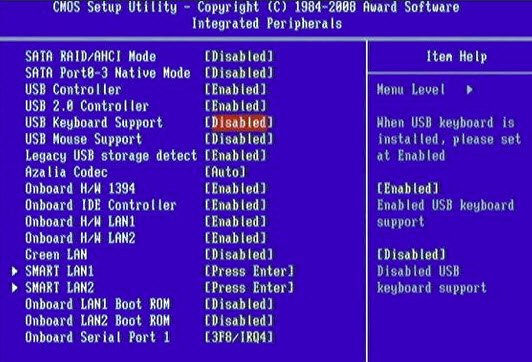
You can at the same time put in the ENABLE state the remaining BIOS settings associated with USB. Perhaps you will earn ports on the front panel of the computer case, which once stopped working.
Software failure or drivers
Software failures are more prone to keyboard with old PS / 2 connectors. However, there are still quite such keyboards to use such keyboards, although manufacturers have almost ceased to release them.
To solve the problem with the non-working keyboard because of the software, you need to enable your computer and enter the desktop. Since the keyboard stopped working and does not print, and the password can be delivered to the account, you will need to use the on-screen keyboard and dial the password with the mouse.
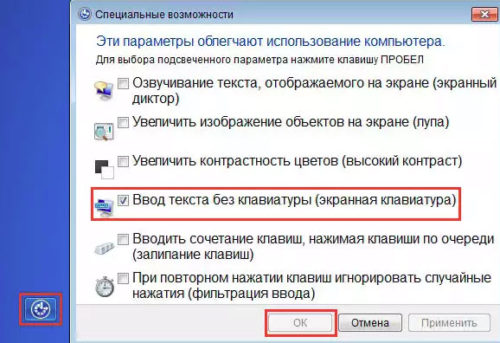
Now, when you ended up on your computer desktop you need to get into the Device Manager.
In Windows 8 and Windows 10, right-click on the button Start and select Device Manager.
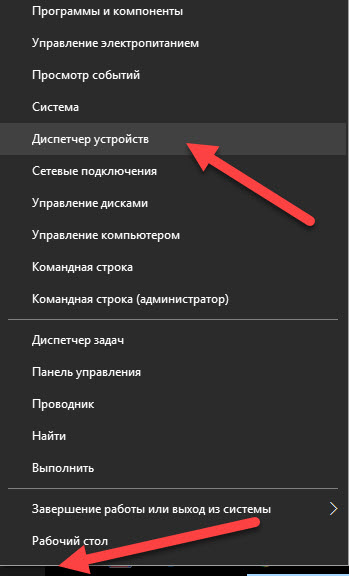
In Windows 7, click on the left mouse button on the button Start. Next, right-click on the word A computer and select Computer Management — Device Manager.
The device manager displays information about all computer devices. Open the keyboard branch. If an orange question mark is burning next to your keyboard, then the device is incorrectly installed in the system.
Right-click on the keyboard and select Delete.
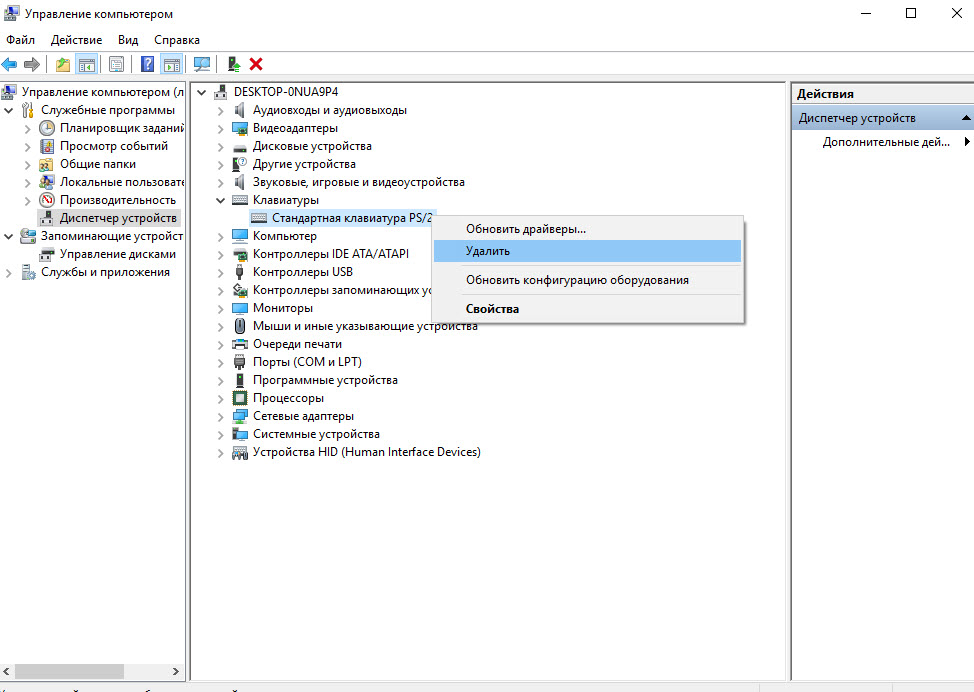
After that click Act — Update equipment configuration.
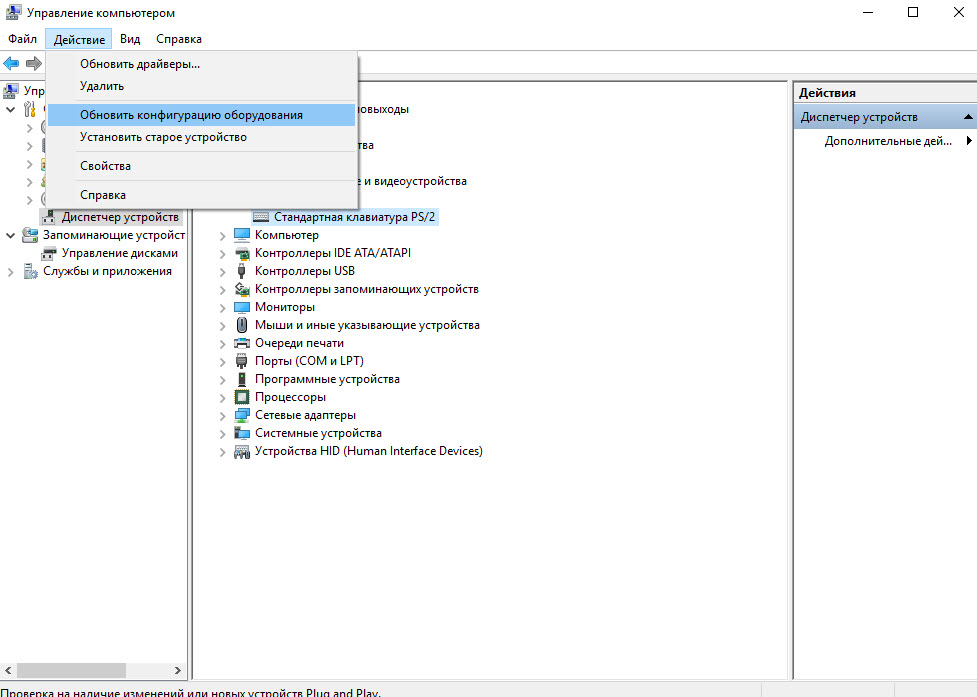
The computer will re-interview all devices and install the keyboard correctly.
Factory marriage or keyboard service went to the end
Any technique tend to break and fail. If the keyboard is purchased relatively recently, you may have encountered a factory marriage. In this case, you can contact the keyboard manufacturer support and replace the device.
The fact is that many manufacturers value their reputation and without entering into a long debate with the buyer immediately send a new keyboard by mail.
If your keyboard is not the first year, then most likely it failed in service time and you should buy a new one.




