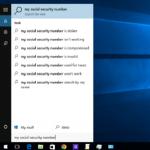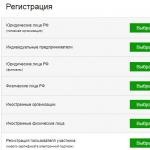For no means of users, perhaps, will not be a discovery of the century, that most error messages appearing when working with Windows 7 occurs due to all sorts of problems with the operational memory of the computer. At the same time, it is not so difficult to detect them, as it seems at first glance, without even resorting to the help of extraneous programs. The case, in fact, is that in the Windows 7 OS itself there is already a built-in utility for checking RAM, which in terms of efficiency is not much inferior to such analogue programs. Want to check it? Then for business!
Option number 1: System method from Microsoft
It is worth noting that the testing of RAM of the Windows 7 itself can be performed differently depending on whether the computer is in the working condition or not. In particular, such a method can be used for the usual testing of operational memory on the PC:

In addition, check the operation of the RAM is possible at the start of Windows 7. In this case, when the computer starts, you will need to first press F8, in order to get into the optional download options menu, and then alternately select on the ESC keyboard (to access the Windows Download Manager), TAB ( To select a memory test tool) and, finally, Enter (to start diagnostics): 
At the same time, it is possible to arrange a RAM test with a disk with a Windows distribution kit 7. In this case, after running it on the computer in the Windows installation mode, you only need to open and select the memory diagnostic program among them. It looks clear all this process as follows: 
In any case, regardless of the selected method after the start of the system diagnostics of the RAM, a blue window will appear, in which the entire progress will be displayed:

True, it should be borne in mind that by default in Windows 7, a regular set of several standard RAM tests is selected. It provides, of course, a fairly operational in time, but the average inspection in efficiency: 
In this case, for a more careful analysis of RAM after starting, the utility is preferable to reconfigure the test diagrams by selecting a wide one instead of a regular set. How to do it? Just press first F1, and then TAB to select the appropriate parameter and F10 to save the setting. Similarly, you need to turn off the cache check and increase the number of passes at least 20, in order to increase the efficiency of the passage of the test.
One way or another, after the analysis of RAM is completed, the testing agent built into Windows will notify all the errors found in the report or in the system message after restarting the PC (depending on the selected diagnostic method).
Option number 2: RAM Testers
At the same time, the RAM on the computer with the 7th Windows can be checked for errors and with the help of special RAM testers. They are represented today quite widely, but all free software such as Superram, Memtest86 and Sisoftware Sandra deserve special attention among them.
The easiest to use among them is undoubtedly the Russian Superram Rubber Utility. At the same time, on the effectiveness of tests of RAM, it differs little from the well-known software "monster" Memtest86. This utility, in particular, allows not only to test the RAM on the computer in different modes, but also automatically increases the productivity of its use. In addition, the program is compatible with all the modules of RAM and versions of Windows, which turns it into a truly indispensable tester for PC. 
Meanwhile, at the first signs of the upcoming death of RAM, appearing along with the blue screen of death, return the computer to life under the power of the MemTest86 program. Its feature is that, unlike many other similar utilities, it starts in a "pure" form using its own bootloader, which provides it to a more thorough test of the operating memory for bugs. 
True, Memtest86 and two small drawbacks, firstly, in order to check with it with RAM, will have to begin to fed over the recording of the resuscitation flash drive with the ISO-way utility; And, secondly, the analysis process using this testing software usually takes quite a long time - from 1 hour and more, as practice shows. 
As for Sisoftware Sandra, this program can hardly be called a full-fledged RAM tester, given that it also has a general test stability test, and separate MODELS OF ANALYSIS OF THE STATE OF THE MAIN CARD, CPU, video cards and other equipment connected to a PC. Meanwhile, the performance indicators is quite good, which, however, allocates it from a dozen other analog programs.