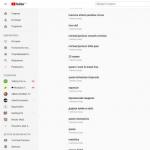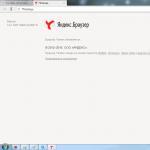Reading 6 min. Views 237 Posted on 12/14/2017
What is it needed for ? The first thing that comes to mind is that developers need such programs. But quite often ordinary users also use emulators. This is due to the fact that there are a number of ecosystems, games and applications that were developed only for the Android platform and are not available for Windows. In order to be able to run your favorite programs on your PC, you need to install a suitable emulator. Let's talk about the latter in more detail, which ones exist and which one to choose depending on the user's needs.
I would like to draw your attention to the situation with some games. For example, to play pubg mobile on a computer, it is recommended to use the official emulator, which is already configured as much as possible for convenient control and easy installation of the game on your PC. For using a third-party android emulator, there is a possibility of sanctions being imposed on your account.
Gaming BlueStacks 3
The emulator that comes to mind first when talking about such programs. Some users sincerely believe that this is the only program capable of imitating Android on Windows. It is worth noting that the developers are constantly improving the application. Over time, the product began to be positioned as a program capable of high-quality support for mobile platform games.
The emulator has an extensive software library, and all applications and games in the catalog are specially optimized. Therefore, there are guarantees that they will function correctly on the computer. Some programs are built into the emulator interface. At the same time, it is important to understand that installing applications from third-party resources cannot guarantee full-fledged operation.
All the necessary functions have been implemented:
- changing the screen orientation;
- imitation of shaking;
- screenshots;
- GPS;
- simplified work with files.
The disadvantages of this application include a cumbersome interface and poor performance. In addition, this emulator requires appropriate characteristics from the PC itself, and on weak devices it may not support most applications.
Download BlueStacks 3 from the official website
It has wide functionality, but an overloaded interface. An excellent program for creating a full-fledged Android device based on Windows. Perfectly compatible with almost all applications available on Google Play. The internal memory, which is emulated by the device, is quite capacious, which allows you not to worry about its lack. Differs in high performance, support for Multi-Touch and the ability to control from a smartphone.
The application is suitable for both ordinary users and developers of mobile programs. The former will appreciate the ability to run the most demanding games, while the latter will be able to qualitatively test their own development.
The internal interface also completely repeats the Android device. For correct workemulator Android on PCrequires at least 2 GB of RAM and a processor that supports rendering.
You can download Droid4X on the developers website.
Genymotion is a developer's dream

Fast and recognized as one of the bestemulators Android on PC... The best program for testing new mobile applications, which is why it enjoys increased popularity among developers. But this does not mean that the program is not suitable for users who are not engaged in creating and testing new applications.
The emulator is compatible not only with Windows, but also with Mac OS or Linux. For Genymotion to work as correctly as possible, you need a pre-installed VirtualBox. The program is freely available, but has functionality available on a paid basis. The second version of the program has much more extensive capabilities and is suitable for large development companies.
Anyone Android emulator installed on a computer has its own minimum system requirements. All the emulators described on this site have their own requirements, but as a rule, they are all similar, and differ only in free space on the hard disk. Because in modern conditions, 1Gb is not such a large figure (this is exactly the amount required, for example, by the BlueStacks emulator), then we will not seriously dwell on this issue. But the processor and RAM play a decisive role, because it depends on the processor's support for virtualization and the sufficient amount of memory whether the emulator will work on your computer or not.
So, how to check that your computer has enough resources to run Android emulator... Let's start by checking the installed amount of RAM. To do this, click "Start" and right-click on "Computer" , select "Properties"
In the window that appears, information about the system will appear - which operating system is installed, computer name, manufacturer, model and much more. But we are interested in the "System" section, the Installed memory (RAM) item:

If you have less than 2Gb of RAM installed, it is recommended to increase it. With a smaller volume, it is possible to start the emulator, but most likely there will be a slowdown in games.
Processor check
You can view the processor clock speed in the same System Properties window where we looked at the amount of installed memory, but we are more interested in the possibility of our processor supporting virtualization technology. To check, we will use the utility CPU-Z... Download it and run the file corresponding to the bitness of your operating system (x32 or x64). On the first tab (CPU) in the Instructions field for Intel processors, you need to VT-x, for processors AMD- AMD-V:


If you have CPU-Z shows that the virtualization technology is supported, but the emulator does not start or is terribly slow, perhaps it is simply disabled in the BIOS. In order to check this and, if unavailable, turn it on, after turning on the computer, press the "Delete" key (in most cases, it can also be F12, F10, F2 or F8, depending on the manufacturer).
For Intel processors:

For AMD processors:

If these items are in the Disabled status, as shown in the pictures, then you need to change them to Enabled, save the settings (usually F10) and restart the computer.
ATTENTION!!!
If you are not an experienced user, do not change any settings in the BIOS. this may cause the computer to malfunction. All changes you make at your own peril and risk!
Also, for the correct operation of the Android emulator on the PC, it is recommended to install the latest drivers for the video card. Download video card drivers:
The Android emulator for Windows can be launched in various ways, which will predetermine the functionality and performance of the emulator in future use. An Android emulator for PC will allow the user to get Windows, but with applications.
Android emulator "Nox app player"
Android emulator for PC "KoPlayer"
KoPlayer is a newer Android emulator for PC. The main focus, like the Nox App Player, is for games. You will be able to use keyboard layouts to emulate the controller from the keyboard. Players will also be able to record the game and upload it wherever they want.
The installation process is simple enough that even a beginner can figure it out. Like most emulators, you will be able to use it for a variety of purposes. The only downside is that it is still buggy. However, this is a good, free option. Download emulator for windows from the official website: http://www.koplayer.com/
Android emulator for Windows "Android Studio"
The Android-Studio emulator simulates a device and displays it on your computer. The emulator supports Android phone, tablet, Android and Android TV devices. It comes with predefined device types so you can get started quickly and you can create your own device definitions and skin emulator.
Android emulator for Windows PC "Bluestacks"
Bluestacks also simulates Android on your Windows PC. The developers have done a lot of work, resulting in many necessary updates for their platform. The result of this work became, called Bluestacks 2, and is faster, more stable, and one of the best Android emulators for PC. It supports multitasking applications and has built-in functionality for things like screen rotation and location, which it didn't have before.
An Android emulator for PC allows you to get a personal computer with Android applications. There are already quite a lot of such programs, each user who is faced with the problem of emulating such programs on a PC will have to choose
In this article, we will talk about ways to emulate Android on a computer. I think everyone knows that Android is a very popular operating system for mobile devices, so let's talk about how you can emulate its environment on a computer, for example, to run android games.
There are several tools for emulating android on a computer. They all differ in the way they work and the depth of emulation. But let's not be idle and let's take a closer look at them.
ATTENTION!!! To make emulators work as smoothly and efficiently as possible, we strongly recommend that you enable hardware virtualization in the BIOS. Not everyone will have a similar option, but if it does, it is called " Intel Virtualization Technology" or " Intel virtualization technology". With this option enabled, Android emulators will work an order of magnitude better.
1. Andy
A very good Android emulator for PC is the Andy emulator. With its help, you will discover a rather impressive functionality of the emulator, which few can resist. Firstly, you can play Android games on your computer without problems and practically significant brakes. Andy is perfect for this. The emulator can also use your mobile device as a controller, i.e. will display the game on the computer monitor, and the game will be available from a tablet or phone. You can launch games from your desktop and receive notifications.
2. Bluestacks
One of the most convenient options for running Android games on a computer. If you want Android just to play its platform games, then this is your choice. Very convenient emulation, which is just aimed only at launching Android games and applications on a PC. But the Android OS environment itself is not there, there is only its own GUI with shortcuts to the games that you installed and from Android only the ability to play its games.
The Bluestacks emulator is easy to install and configure, so we won't explain anything else. If you come across any questions regarding the emulator, please visit its official website.
3. Android SDK
The Android SDK software is a game developer's tool, which, of course, provides the ability to run any application for it on Android. But there is one big BUT in the operation of this system. The Android SDK is an extremely slow system that takes 5 to 30 minutes to load and the performance of the Android OS itself leaves much to be desired. It is for this reason that it is highly discouraged to use the system, but we presented it here as a possible option.
If you still decide to use the Android SDK, then download it from the official page and start using it.
4. WindowsAndroid (Windroy)
The Windows Android emulation environment is a pretty good job combining the complete "inner world" of the Android OS, with all its settings and default programs. The emulator may work a little more unstable than BlueStacks, but it is a full-fledged emulation of the operating system. You can download the latest version of the emulator from the official website of the developer.
5. Android for PC + VirtualBox
And finally, the turn came to the last popular way to run Android in your Windows OS. The whole point is to use a special Android for a PC, which was discussed in the adjacent material and VirtualBox, which will allow any operating system to be installed without problems inside a running OS, in this case, Android will need to be installed.
However, if you liked the use of Android for PC more than its emulation, then just do everything as described in