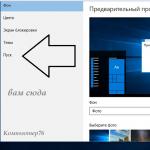Today, voice assistants have become an integral part of life. Every day more and more people choose virtual assistants, replacing the mouse and keyboard. Artificial intelligence helps solve simple tasks using voice input. After entering the information, the assistant recognizes the spoken speech and begins to function. Speak clearly and distinctly so that the assistant correctly completes the request. He can suggest a route, news of the day, find music, show the weather, answer a simple question. The most common voice assistants for PC: Cortana, Typle, Speaker, Ok Google, Gorynych,.
Cortana for Windows
Cortana is a voice assistant integrated into the operating system and created by Microsoft. The assistant is intended primarily for Windows, but also works as applications on iOS, Android, Xbox One, Microsoft Phone, Microsoft Band platforms. Cortana will help you systematize and plan your tasks and plans for a certain period, remind you of the completion of any actions, and provide information at your request. It also has built-in functionality for answering common questions using Bing search. The functionality includes laying the route, information about the state of the roads, will help you not to be late. You can enter information using voice and keyboard in text form. She supports the conversation: she sings songs, sends jokes - she is not without a sense of humor.
The features include such a function as anticipating the desires of the user. If you give access to personal data, Microsoft's virtual assistant will "adjust" to you, constantly analyzing your actions: the places you like to be; your preferences in certain things; your long-term interests, hobbies and more.
The Cortana virtual assistant is tightly connected to the operating system and can control Windows 10 and individual applications while you work: it will help you read your emails, track your location, check your contact list, keep track of your calendar, manage music and reminders, cover numerous music applications and control sound according to user preferences.
It is possible to sync multiple devices. Cortana will keep up to date on multiple computers at the same time.
Alice Yandex (desktop version)
Alice- voice assistant, and . Alice can show the weather forecast, find information about public places, find music, do currency conversions, solve simple maths, and keep up a conversation. The program is very young and is constantly being improved. "Alice" allows you to conduct a dialogue in text form and voice. Voice assistant Alice is able to understand the meaning of your phrases: “Where can I shop here?”, She understands: “Where are the shops here?”.
Yandex search string or another name - Yandex.String located in the taskbar of the Windows operating system. The Yandex search bar can find information on the Internet that the user enters using voice or text. The user can set a command to open any folder and document located on the computer. The program is opened on a laptop computer by pressing the Strings button or hotkeys. In fact, this is a special case of Alice for PC. To save space on the 8 cm taskbar, the button is replaced with an icon with a microphone. More ways to display the assistant on a PC in the article.
Type - computer voice control

The program is designed for the Windows operating system. It does not require knowledge of the English language, there is no possibility to work with the player and there is no perception of the text form. Due to the limited number of functions, the program does not seem to be as efficient and functional to use. The limitation of the assistant is to open only utilities and Internet pages. The program understands noise from the outside as commands to be executed, which may cause the computer to not work correctly. The voice assistant quickly completes the tasks. After downloading the program, you can come up with a main statement that gives a signal of work.
Gorynych

Domestic development of a voice assistant to control a PC operating system Windows 7, XP, Vista. Size 30.4 mb. The language is Russian and English. The idea is based on the application "Dragon Dictate", which was created by Western experts. The voice assistant performs all the average commands that its counterparts perform. With the help of voice, the user can open any folders in the computer. This function is similar to the function from the Type program. A feature of the voice assistant "Gorynych" is the input of text into Word using your own voice. The disadvantage of this function is that the user's speech must be free of defects and clear. Over time, the program remembers the voice of the computer owner and starts to execute commands faster.
Speaker - computer voice control

Speaker is a voice assistant and software that is used in the Windows operating system. The software differs from the rest in wider functionality. The user can open and close various folders on the PC, take a screenshot. To work with "Speaker" you need to have a stable Internet connection. The program is controlled using the keyboard, which is not always convenient. The voice function leaves much to be desired: speech processing takes 5 seconds, which is a long time. The program converts speech to text.
Ok Google for PC

NeoBot uses the Yandex SpeechKit Cloud platform, which guarantees high-quality speech recognition. Therefore, you should not have problems in understanding. Communication with the bot is activated by the red button with the image of a microphone, which is located in the lower right corner. You can also ask questions by text.

If you are familiar with the operation of similar applications, then you should not have any difficulties. In the program, all supported commands are in the help section and there you can see how best to build your phrases when communicating. The assistant can communicate on a variety of topics - weather, time of day, caloric content of food, recipes, currencies, stock quotes, cinema, holidays, cities and countries, and much, much more.
NeoBot displays most of the answers to your questions directly on the chat screen, finding information on the Internet. Unfortunately, sometimes the assistant cannot find the information you need on the web and redirects you to a search engine as an answer. For example, Paul McCartney's age will be searched on Google, and films featuring Robert de Niro will be searched on Kinopoisk. You can also ask NeoBot to perform a query on a given search engine.

For a wide range of users, the most interesting features are the device management capabilities - sending SMS messages to contacts, making calls, controlling the camera and creating routes. The first and second can be done by calling the full phone number or contact name. Routes will be laid through Yandex.Maps.
NeoBot is also capable of executing joke commands, it can tell you a joke or express its opinion about Apple. You can communicate with phrases like “What are you doing now?” and “Where do babies come from?”. The developers promise that in the future the voice assistant will learn not only to respond to requests, but to maintain a dialogue with the user.
Based on the fact that the application is new, sometimes minor problems are noticed in the work of NeoBot. We hope that the developers will continue to develop their application on Windows 10 and Windows 10 Mobile. At the same time, NeoBot has a great opportunity to occupy the Russian market.
A trial version is also available for a day.
Software developers for computers and smartphones never cease to amaze with their original and incredibly useful ideas.
Mobile software developers regularly release useful applications for work
Owners of smartphones running the Windows Phone operating system have received an incredible gift - the voice assistant Cortana. She is ready to assist in obtaining all kinds of information.
Unfortunately, Cortana is not distributed in the Russian space, the program is not focused on the Russian user. But despite this, many still actively want to know how to enable Cortana on Windows 10 or on a smartphone.

Cortana is an interesting digital assistant that was developed specifically for smartphones about two years ago, so it was Windows Phone users who were the first to get the opportunity to evaluate all the advantages and disadvantages of the program.
Activating Cortana
Cortana is Apple's counterpart to Siri, which is already familiar to smartphone users. The digital assistant facilitates search tasks for the user. He is successfully ready to find the necessary files located on the memory card. In addition, Cortana can quite simply find information on the Internet, lay a route that will lead to given objects.
Today's users appreciate this functionality because Cortana is the ultimate time saver.
Along with such obvious advantages, Cortana also has one significant drawback, which at the moment directly concerns the Russian-speaking user. Unfortunately, not only does the Russian-language version not yet exist, but it is also impossible to enable Cortana on a Windows Phone oriented to the Russian region.
Fortunately, there is no limit to the creative and technical ideas of a modern person, so ways have been found to bypass the imposed bans and still enable Cortana on a smartphone.
So, in order to understand how to enable Cortana, it is important to read the existing recommendations. First of all, you need to go to the notification center, find the "All settings" icon. Next, you need to make several transitions to the "Language" tab, where you should select English from the list of suggested languages, aimed at users from the United States.

After that, the next transition to the "Region" tab is carried out, where the country of residence is selected - the United States. The main steps have already been taken, after which you can go to the application list and find Cortana that has appeared there. If it continues to be absent from the list, you just need to restart your smartphone so that all the changes made are accepted by Windows Phone.

You can use the voice assistant immediately, but only in English. When the user gets tired of the English-language menu, and he expresses a desire to return to the Russian-language settings, Cortana will again disappear from the smartphone.

Russian-speaking users hope that a Russian-speaking assistant will appear soon, but Cortana developers have not made any statements about this.
Launching a voice assistant on a computer
Just a couple of years have passed since the appearance of Cortana, designed for smartphones, as the developers again tried to surprise users by releasing the original version of their favorite application, but now focused on Windows 10.

Of course, a lot of people instantly appeared who wanted to know how to enable Cortana on Windows 10.
Activating the desktop version of Cortana
The voice assistant, designed specifically for Windows 10, has even more advanced functionality. It not only allows you to carry out a quick and trouble-free search, but also, at the request of the user, run certain programs, adjust the system, and work with files.
Unfortunately, at the moment there are only six languages in which the program is able to understand the requirements of users. This list does not include the Russian language. For this reason, users of computer equipment on which Windows 10 is installed will not be able to find Cortana.
To enable such an original application on Windows 10, you need to follow a few completely simple steps. Initially, click "Start", then go to "Settings", find the line "Time and Language". It must be set to the US region, and the language is English. After making such changes, Windows 10 itself will prompt the user to download the language pack, which, of course, must be accepted.


One important detail to consider when installing the English package is setting the English accent detection. This is very important because it will make it easier for Cortana to recognize the voice requests of a Russian speaker who has a clear accent.

In order for the changes to take effect, it is traditionally suggested to reboot. After all the actions, Cortana will appear on the computer, and the user will be able to evaluate it in practice. Unfortunately, all this time you will have to be satisfied with the English-language interface of the system. You can return the Russian interface at any moment, but along with the return of it, the appeared and already activated Cortana will disappear.

So, the voice assistant Cortana is very popular among users of smartphones and computers. The only thing they all actively dream about is for the developers to take the initiative and introduce the Russian language into the application.
is the official voice assistant natively built into Windows 10. You don't need to download Cortana separately, you just need to activate the program. By default, Cortana is disabled for all users, but you can enable it. Enabling the Cortana voice assistant in Russia is a whole quest, and in this article you will learn both about the service itself and how to enable Cortana in Russian on Windows 10.
Cortana - what is this service
Cortana first appeared in 2014, back in the days of Windows 8.1. Then this service was so raw that it practically did not receive recognition. Cortana received laurels of fame only on Windows 10. It is a universal head assistant that performs user tasks. These tasks are issued by voice commands. Accordingly, in order for Cortana to work on your computer, at a minimum, you need a microphone, either built-in or external. There will be no problems if you use Windows 10 on a tablet or laptop, where microphones are usually built-in. For a regular computer, most likely, you will have to purchase an external microphone.
Cortana features on Windows 10
Imagine a real assistant that you can turn to with some assignments. So Cortana is the same assistant, just virtual. You can teach Cortana some actions, and the highly intelligent system will follow your instructions. Microsoft has created not just a system that understands your speech, but a system that really understands what the user needs. You can assign Cortana one of the following tasks:- Open or close a specific program on your computer;
- Make an entry or note, make a note on the calendar;
- Provide you with background information;
- Make settings for the system or a separate program;
- Find a file or program on your computer;
Сortana in Russian - is it possible to download for a computer on Windows 10
You cannot download Cortana in Russian. You will not be able to download Cortana at all, this program is a pre-installed service. And if you somehow “broke” or deleted this service, then the only way to get access to Cortana again is to restore the system. But even in this case, you will not get Cortana in Russian, since it simply does not exist in Russian. At the beginning of 2017, Cortana worked in 6 languages:- English;
- Chinese;
- Deutsch;
- Italian;
- Spanish;
- French;
How to activate the Cortana voice assistant in Russia
To begin with, we will reassure everyone who asked if Cortana works in Russia. Yes, it works, but for this you will have to do some manipulations with your computer. If you activate the system in the standard way, the system will give you an error. The fact is that Cortana only works with 6 languages, and if your OS is in Russian, then the system will tell you that "The region is not supported." The good news is that Cortana doesn't care where you are physically, the service determines the region solely by the language used on your computer. And if you want to activate the voice assistant in Russia, then you just have to add the speech pack of the desired language. To do this, you need to follow the following instructions.In the Start menu bar, you need to find the "Settings" button and click on it:

Next, a panel of parameters will open in front of you, where one of the last items will be the “Time and Language” item, you need to select this item and click on it with the mouse:

In a new window, you will have a choice of regions and languages. If you want to connect Cortana in English, then you need to select any English-speaking region. For example, the USA or England. And in the section for adding languages, select English. And the following window will open in front of us:

The system will automatically download the English language writing package. Below you will see the speech package and its parameters. You must initiate the download of the English speech pack yourself. Of course, for the initial setup and connection to Cortana, you will need access to the Internet. The setup time depends on your Internet speed. In the same section of the parameters of the speech package, make sure that the download of English is completed. Next, check English in the paragraph about speech recognition. A little lower there is a paragraph about accent recognition. You can mark it if English is not your first language. But don't put high hopes on this item, you still need to speak in clear and understandable enough English so that Cortana can understand your speech.
After all the changes, you definitely need to restart your computer. Once launched, open the Start menu again. And in the settings section, turn off the Cortana service as a personal voice assistant. This item will already be in English, since we previously installed the English language pack. Therefore, to activate, you need to select the "On" position in the "Cortana can give you suggestions" item.

From now on, you can use the Cortana service. It is provided free of charge. You can get information about Russian realities, such as the weather or exchange rates. To do this, you need to provide the Cortana service with access to the Internet. If you work without a network connection, then the capabilities of the service will be severely limited.
The exact date when Cortana will be released in Russian is not yet known. But when it comes out, you will be able to switch to Russian in Cortana just like you switched to English or any other. It is expected that until 2020 we will receive the support of the Russian and Cortana will officially work in Russia. And for those who still have questions about how to activate Cortana on a computer, we have prepared a short video instruction that will clearly explain to you everything that you read above:
- Useful programs for Windows 10