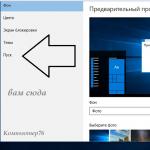Now you will not surprise anyone with a digital camera - it is probably in every family. Shoots on camera both old and young; the quality of the photographs leaves much to be desired: many pictures seem to be shrouded in some kind of fog; the bright blue sky looks gray on them, the sunset is not at all as amazing as you thought when shooting; Objects that are quite distinguishable in the process of photographing appear in the resulting images in a deep shadow, and so on. Of course, I don’t want to show such photos to friends and acquaintances, as well as print them. If the pictures reflect the moments of life that are really important for you, then you can try to improve them with the help of one or another software toolkit. However, not all users have the necessary experience for this, and it takes a lot of time to correct photos.
There is a more than urgent task: to improve the moments recorded on the camera as quickly as possible and with minimal preparation (or in the absence of it at all). Of course, we are not talking about obtaining masterpieces of photographic art from the point of view of professional photographers, but simply about improving the brightness, contrast and saturation of pictures, adjusting the color gamut on them, pulling out shadows, etc. If the appropriate corrective operations are carried out correctly, then you can get natural and attractive photos from seemingly irretrievably lost low-quality images.
The question is what software solutions are able to provide such transformations in automatic mode and with the least effort for the user. There are options here ... Theoretically, the minimum possibilities for basic auto-photo correction are now provided even in ordinary graphics viewers, such as XnView, IrfanView, etc. it is wiser to turn to more suitable products - specialized programs for improving images or complex solutions for image processing (photo editors and photo organizers). Some of these programs will be discussed in this article. But first, let's clarify a number of rules that should be followed for successful auto-correction.
Rules to remember
- Auto-correction of photos that have already been subjected to some kind of artistic processing (for example, effects and frames have been added to the photo) is likely to be unsuccessful. Any "decorations" of images are made only at the final stage, after all the required correction operations: noise elimination, color correction, sharpness adjustment, etc.
- Do not try to correct photos with different software tools in turn, since in the course of such transformations in some solutions some important information about the picture - as a result, the results of auto-correction in other software products may turn out to be completely unpredictable.
- If you use filters with the camera that create various effects when taking photos, be prepared for the fact that the effect may be canceled during automatic correction. Therefore, it is possible that in order to improve such images, the images will have to be corrected manually.
Specialized programs for image enhancement
There are few highly specialized software for improving (or, as they say, for optimizing) images on the market; we will focus on the most popular programs among users: Photomizer, PhotoPerfect Express, Ashampoo Photo Optimizer and SuperEasy Photo Booster. They in no way claim to replace full-fledged editors for image processing, but nevertheless they allow you to correct digital photos, and without the slightest difficulty (literally with a couple of mouse clicks). In addition, these solutions do not require the user to have any global knowledge of correction (you will not need to study voluminous manuals either), so dealing with them is not a problem.
To optimize images in any of these programs, it is enough to specify the image to be processed (it is possible to improve tens and hundreds of photos at once in batch mode) and start the conversion process by clicking on the appropriate button, and then save the final image. And that's it - your pictures will become more expressive and more realistic almost in the blink of an eye (Fig. 1).
Rice. 1. Examples of Image Optimization in Photomizer
Photomizer 2.0
Developer: Engelmann Media GmbH
Distribution size: Photomizer - 18 MB; Photomizer PRO - 30.4 MB
Work under control: Windows XP/Vista/7/8
Distribution method: shareware (3 day demo - ftp://ftp.engelmann.com/photomizer.exe ; ftp://ftp.engelmann.com/photomizer-pro.exe)
Price: Photomizer - 29.99 euros; Photomizer PRO - €49.99
Photomizer is a simple solution for quickly improving your photos, including in batch mode. The program can automatically correct color and exposure errors, improve insufficiently clear images and improve the level of illumination in areas of light and shadow. It can also be used to remove noise and artifacts resulting from JPEG image compression. In practice, this solution shows impressive results when processing images with irregular or muted colors (the latter often occurs when shooting underwater), blurry or foggy landscapes, photos taken under adverse weather conditions or in low light, old scanned photos, etc. To save time, the program comes preloaded with input profiles configured to optimize digital camera shots, slides, negatives, webcam photos, scanned photos, and footage captured mobile phone(it is possible to create custom profiles). The program is presented in two editions: basic Photomizer and extended Photomizer PRO; the latter is equipped with a more solid set of built-in input profiles and additionally includes tools for removing distortion, as well as applying simple effects and frames.
Any transformations in Photomizer can be performed, in fact, in a few steps - just load the image, select the input profile and check the boxes of the operations of interest (Fig. 2), although if you wish, you can intervene in the conversion process by changing the degree of impact of a particular operation on image. Edited photos are stored in JPG formats or BMP. It is possible to optimize hundreds of images at once in batch mode.

Rice. 2. Fast auto-correction of photos in Photomizer
PhotoPerfect Express 1.0
Developer: Arcadia Software
Distribution size: 40.9 MB
Work under control: Windows XP/Vista/7
Distribution method: freeware (http://www.photoperfect.com/download.html)
Price: free, but some features (some algorithms and batch processing) require purchase license keys: i?e Standard algorithm - $24.99; i?e Professional algorithm - $94.99; Perfectly Clear $49.99, Batch and More $15, etc.
PhotoPerfect Express is a simple and convenient program for quickly improving pictures. It implements five image optimization algorithms: RGBMax, YMax, Xe847, i2e and Perfectly Clear - the first three can be used for free; the other two are offered on a commercial basis (when using commercial algorithms without payment, a watermark is placed on the images). Each of the algorithms in its own way improves the image by adjusting color, brightness, contrast, sharpness and a number of other parameters, while the result, as a rule, turns out to be noticeably better than the original (this statement also applies to free algorithms, so purchase keys to many users do not need commercial means). Although everything, of course, depends on the original image, for example, to improve faded and faded photos, as well as images with deep shadows, it is better to use the Perfectly Clear algorithm, when processing landscapes or images taken with daylight, excellent results are demonstrated by the Xe847 algorithm, with the help of which it is possible to bring a digital image to the form that the photographer saw at the time of shooting, etc. When using the i2e and Perfectly Clear algorithms, red-eye and noise can also be minimized in auto image correction. It is worth noting that in the case of applying the last three algorithms, it is possible to implement more fine tuning a number of manual optimization options, taking into account the individual characteristics of the processed photo, which allows you to achieve even more impressive results.
It's easy to perform automatic image correction in PhotoPerfect Express - just open the folder with photos, specify the image (if necessary, you can rotate it) and select the optimization algorithm, the processing result of which turned out to be the best (Fig. 3). Of course, you first need to view the results for each of the algorithms, which can be done simply by clicking on the buttons with the names of the algorithms and watching the photo change, or by calling the image comparison window (Image Optimization ® All at once), in which the image will be presented in six versions: original and five converted. The resulting images are saved in JPG, BMP, TIF or PNG formats and can be printed in popular formats (9x13, 10x15, 13x18, 20x25, etc.).

Rice. 3. Photo optimization by Xe847 algorithm in PhotoPerfect Express
It is theoretically possible to optimize images in batch mode in PhotoPerfect Express, however, in practice, only commercial users will be able to use the corresponding tools, since the purchase of the Batch and More batch processing module is required, which not only allows you to optimize hundreds of photos at the same time, but also provides access to cropping functions photo and resizing it.
Ashampoo Photo Optimizer 5.5
Developer: Ashampoo GmbH & Co. KG
Distribution size: 51.2 MB
Work under control: Windows XP/Vista/7/8
Distribution method: https://www.ashampoo.com/ru/rub/fdl)
Price: RUB 299.99
Ashampoo Photo Optimizer is a handy program for quickly correcting bad shots in batch mode or one at a time. It automatically analyzes the image and makes the necessary adjustments for color, brightness and contrast, as well as "pulls" shadows and sharpens images. As a rule, as a result of such transformations, images become visually much more attractive, they turn out to be brighter, more contrasting and expressive; this is especially noticeable in darkened and faded photographs, photographs taken under poor lighting, etc. However, there are exceptions, in our case, for example, the program sometimes failed to properly adjust the balance of colors. Ashampoo Photo Optimizer also includes tools for manual image processing - you can rotate and flip images, crop them, straighten the horizon, remove red-eye and hold color correction. In addition, it is possible to apply simple effects to photos (sepia, aging, blur, etc.) and introduce watermarks into them.
Automatic improvement of images in the program requires a minimum of effort from the user - you only need to open the folder with images and click on the "Optimize" button (Fig. 4). In the case of manual color adjustment, the brightness, contrast, hue, saturation, and color gamut values are adjusted by the sliders. Processed photos are saved in JPEG, BMP, PNG, TGA or TIFF formats; photos can be sent via e-mail, post them to Facebook and Picasa web albums, set them as desktop wallpaper, and print them. One-click optimization in Ashampoo Photo Optimizer allows you to optimize not only one photo, but all images in a folder at the same time.

Rice. 4. Image enhancement with Ashampoo Photo Optimizer
SuperEasy Photo Booster 1.1
Developer: SuperEasy GmbH & Co. KG
Distribution size: 8.31 MB
Work under control: Windows XP(SP1)/Vista/7/8
Distribution method: shareware (7 day demo - https://www.supereasy.net/en/usd/dld/0008/SuperEasy-Photo-Booster/)
Price:$19.95
SuperEasy Photo Booster is a very simple utility to automatically improve the quality of photos. The program recognizes those areas of the photo that may look better and optimizes them automatically, adjusting the brightness, saturation and contrast of the image, setting the correct white balance, adjusting the brightness in light and dark areas. The result is approximately the same as in the case of image processing in PhotoPerfect Express using the RGBMax optimization algorithm.
To correct one image, it is enough to open it and, if necessary, change the optimization level (Fig. 5); in the case of batch processing, a folder is specified instead of a file, in addition, you need to configure the conversion settings and then start the process. The resulting images are saved in JPG and BMP formats.

Rice. 5. Auto-correct photo in SuperEasy Photo Booster
Complete solutions for image processing
There are a lot of photo editing solutions on the market, including various kinds of photo editors and photo organizers. The functionality of such programs, as well as the complexity of their development, can be very different. It makes sense for advanced amateur photographers to pay attention to fairly serious photo editors. Adobe Photoshop Elements and Corel PaintShop Pro, beginners are wiser to choose easier-to-use tools like Home Photo Studio or Picasa photo organizer.
Any of these solutions provides a traditional set of features for easy management of photo collections and image editing. In terms of editing, not only basic operations are available (resizing photos, rotating, cropping, etc.), but also more complex actions with a wide range of technical tools (changing the angle, eliminating optical and perspective distortions, correcting incorrect exposure settings) , image sharpening, poor color correction, etc.) and artistic retouching (applying effects, overlaying frames, etc.). Also, these solutions provide one or another toolkit for automatic photo correction. It is not difficult to optimize images with it, although in any case you will have to take some time to familiarize yourself with the selected application (especially Adobe Photoshop Elements and Corel PaintShop Pro). However, the results of auto-correction in such solutions, with the possible exception of the only product from Adobe, are not as impressive as when using specialized programs for improving images.
Adobe Photoshop Elements 12
Developer: Adobe Systems Inc.
Distribution size: 1.08 GB
Work under control: Windows XP(SP3)/Vista(SP2)/7/8; there is a version for Macintosh
Distribution method: http://www.adobe.com/downloads/)
Price:$99.99 (Adobe Photoshop Elements 11 in the Allsoft.ru online store from 2121.52 rubles)
Adobe Photoshop Elements is a comprehensive tool for organizing and editing digital photos. The application includes two modules: an organizer and a graphic editor, the latter is a simplified version of the eminent professional graphic editor Adobe Photoshop, aimed at amateur photographers. The built-in organizer allows you to import, manage, view and search photos and videos (organization of pictures by people, location and events is possible), and also provides simple ways for demonstration (creating photo albums, wall gift calendars, postcards, etc.) and online sharing of pictures. The graphics editor includes a traditional set of tools for such solutions (brush, pencil, gradient, etc.), can work with selected areas and masks, supports layers (including adjustment layers and fill layers) and includes an extensive library of effects.
The graphic editor is designed for detailed photo correction and can work in one of three modes: Quick Quick, guided by Guided (with the output of recommendations that simplify the application of operations) and in Expert mode. The tools of interest for this article for quick automatic correction are available in quick mode. First of all, this is the so-called “smart correction” Auto Smart Fix, with which you can correct the color balance and improve the display of shadows and light areas, and hence the overall appearance of the image as a whole, with one click of the mouse. The result of such a correction is usually quite impressive (Fig. 6). In this mode, tools are also available for auto-correction of levels Auto Levels (adjusts the overall contrast of the image and can affect its color), Auto Contrast contrast (adjusts the overall contrast of the image without affecting its color), Auto Color (provides adjustment of saturation and color shades - Fig. 7) and Auto Sharpen (provides increased detail). In addition, in the "quick" mode, there are tools for removing red-eye, whitening teeth and removing stains, although these operations are already performed manually.

Rice. 6. "Smart Adjust" in Adobe Photoshop Elements

Rice. 7. Automatic Saturation Adjustment in Adobe Photoshop Elements
As for the batch mode, Adobe Photoshop Elements provides the ability to process multiple files (File ® Process Multiple Files), during which images can be improved (the Quick Fix panel is responsible for the corresponding operations - Fig. 8) and, if necessary, supplemented with watermarks. Also, when batch processing, it is possible to automatically rename files, reduce their size and convert.

Rice. 8. Batch Image Adjustment in Adobe Photoshop Elements
Corel PaintShop Pro X6
Developer: Corel Corporation
Distribution size: 237.5 MB
Work under control: Windows XP/Vista/7/8
Distribution method: shareware (30 day demo - http://www.corel.com/corel/category.jsp?cat=cat4130131&rootCat=cat3520071)
Price:$ 99.99 (in Allsoft.ru version of Corel PaintShop Pro X5 from 3165.94 rubles)
Corel PaintShop Pro- complete solution for organizing and processing images, designed for a wide user. This decision includes an integrated organizer, as well as a graphics editor. The organizer provides organization and management of a photo collection (face recognition technology is supported and linking images to a map manually or based on GPS data), as well as the creation of stylish photo projects (photo albums, collages, postcards, calendars, slideshows, etc.) with the ability to publish them on YouTube , on Facebook or on Flickr. In turn, the graphic editor supports layers, masks and alpha channels and comes with a large set of gradients, masks, fill patterns, textures, frames, tubes, shapes and brushes. It brings together a wide range of image enhancement tools, as well as many framing options, an impressive range of built-in effects and filters, and naturalistic Art Media Tools.
Corel PaintShop Pro has three workspaces: Manage, Adjust, and Edit. In the first, you can view, organize and search for photos, the Adjust and Edit workspaces provide the ability to edit images using the built-in graphic editor - both, among other things, also provide tools for automatic correction. These are One Step Photo Fix (photo correction in one step) and Smart Photo Fix (intelligent photo correction) functions. The One Step Photo Fix function is responsible for adjusting the exposure and white balance, and using the Smart Photo Fix function, automatically or with the connection of sliders, the level of brightness, shadows, highlights and saturation is adjusted. The results of such a correction can be different - sometimes the photos visually look noticeably better than the original ones, although, in our opinion, they often turn out to be too bright (Fig. 9). In other cases, especially when processing pictures taken in bright sunlight and having too pronounced areas of light and shadow, the resulting images are not at all pleasing to the eye. So it all depends on the source material. As for batch processing, the functionality provided in this plan only allows you to rename and convert images.

Rice. 9. "Smart" auto-photo correction in Corel PaintShop Pro
"Home photo studio"
Developer: AMS Software
Distribution size: 57.35 MB
Work under control: Windows XP/Vista/7/8
Distribution method: shareware (10-day demo - http://amspark.ru/HomeStudio.exe)
Price: from 690 rub.
"Home Photo Studio" - a simple editor for processing pictures. The program includes a minimal set of tools for working with photos and is aimed at beginner amateur photographers. With its help, you can crop pictures and align the horizon on them, change the brightness and contrast, adjust the color balance, etc. In addition, you can apply frames and masks to images, add a shadow and a three-dimensional outline, create postcards and calendars based on pictures.
The automatic correction tools built into the program (menu Image® Upgrade Catalog or the use of appropriate scenarios) allow you to eliminate the most typical defects - improve too dark or, conversely, too light photos, make pictures with faded and nondescript colors brighter, etc. As a result of auto-correction, images often look really better (Fig. 10). Batch processing of files is supported, and when it is carried out, along with renaming and converting files, it is possible to apply scripts from the Photo Enhancement group to them.

Rice. 10. Automatic shadow correction in the program "Home Photo Studio"
Picasa 3.9
Developer: Google
Distribution size: 14.3 MB
Work under control: Windows XP/Vista/7
Distribution method: freeware (http://dl.google.com/picasa/picasa39-setup.exe)
Price: for free
Picasa is a popular photo organizer integrated with Picasa web albums. The program combines tools for cataloging pictures (based on albums and collections "People") and their publication (creating photo collages, burning photos to CD, publishing in Blogger, etc.), viewing and simple editing photos. Built-in editing tools allow you to resize images, rotate them, crop them, and perform a number of image correction operations (removing red-eye, adjusting brightness, contrast, etc.). It is possible to apply filters and effects.
The simplest auto-correction in the program is implemented, however, to a minimum. These are the "I'm Feeling Lucky!" features. (provides color and contrast correction), Auto Contrast, and Auto Color. The results of automatic image optimization can be quite satisfactory (Fig. 11), but more often than not, they are not pleasing to the eye, although some positive changes in images usually take place. As for batch processing, in Picasa in batch mode, you can only export images to a folder with their renaming and resizing.

Rice. eleven. Successful use I'm Feeling Lucky! in picasa
Conclusion
If you are not eager to delve into all the details of image correction technology and are limited in time, then you cannot do without software tools for automatically optimizing images (after all, you still want photos to look more attractive). By connecting one of the solutions with similar functionality to the case, you can noticeably improve the quality of your photos without any problems. And for the minimum time even with a large number of images in the case of their batch processing. Another situation is also possible (albeit, subject to the appropriate training of the user) - mass processing of ordinary photos (vacation photos, from a party, etc.) with auto-correction tools, along with finishing individual, outstanding, in the user's opinion, photos manually.
As for solutions to quickly improve the images taken, in our opinion, it is preferable to use highly specialized programs that provide a higher quality of optimization and are more convenient for solving this particular problem than complex ones. software products for image processing.
- Noise elimination
To improve image quality, sometimes simply getting rid of pixel noise is enough. The photo editor will quickly identify defective areas and replace them with pixels that match in color. Go to tab Noise elimination and choose one of the ready-made templates for different types lighting. You can also change the template parameters manually: click on the template you want to edit and click Settings.
Click on the button Reset to return to the preset mode settings. Button save mode will help you remember your changes, and you can easily apply your favorite settings during subsequent photo correction.

- Auto Enhance
Using the tools on the tab Photo enhancement you can automatically adjust the contrast and brightness of the colors in the photo, as well as adjust individual settings manually. To automatically enhance the image, click the button Auto Enhance. Thus, you will instantly make the picture more juicy and saturated.

- white balance
If the white balance is set incorrectly, the color rendition of photographs is distorted: extra yellow, blue or green tints appear. Movavi Photo Editor makes it easy to restore the natural colors of a photo by automatically adjusting the white balance. Open a tab Photo enhancement and use the tool Pipette to select white or the area closest to white in the photo. The picture will immediately become natural color scheme.

- Manual override
For detailed settings individual image parameters, move the sliders in the tab Photo enhancement left or right, or set the desired values of the indicators in the input fields to the right of each scale. For example, using the parameter Temperature you can give the image a warm or cold tone. Increase Contrast will increase the difference between the lightest and darkest pixels in the photo, while increasing clarity will help turn blurry lines and contours into sharper ones. Parameter Details will add sharpness to small details in the image.
Graphic editor - a program for creating, viewing, processing and editing digital images on a PC. Processing hybrid, vector and raster graphics, the software is divided into corresponding types. The functionality of the utilities allows you to work with layers, convert images, create GIFs and collages, apply effects and batch material processing.
Programs |
Russian language |
License |
Rating |
Plugins |
|
| Yes | Free | Low | 10 | Not | |
| Yes | Trial | Low | 10 | Not | |
| Yes | Free | Low | 6 | Not | |
| Yes | Free | Medium | 7 | Yes | |
| Yes | Free | Medium | 10 | Yes | |
| Yes | Free | Medium | 8 | Yes | |
| Yes | Trial | Medium | 6 | Yes | |
| Yes | Trial | High | 8 | Yes | |
| Yes | Trial | High | 10 | Yes | |
| Yes | Free | Low | 6 | Not | |
| Yes | Free | High | 6 | Yes | |
| Yes | Free | Medium | 10 | Yes | |
| Yes | Free | Medium | 6 | Yes | |
| Yes | Trial | Medium | 10 | Yes | |
| Yes | Trial | Medium | 10 | Yes |

Fotor- free app to work with digital photographs, processing them, improving the quality, applying effects, creating collages and batch converting pictures. It has a simple operation algorithm, supports RAW format, displays EXIF data, retouches selfies and changes the color temperature of the photo card.


PHOTOSHOW PRO is a powerful freeware tool that lets you create high-quality presentations and slideshows with intros, titles, effects, and background music. It has built-in themes for projects, optimizes videos for YouTube and views on DVD players.

IcoFX is a handy free icon editing, creation and extraction application. It has a large set of tools, more than forty effects, the ability to convert images into icons and vice versa into pictures. It has an intuitive interface with convenient tabs and menus in Russian.


Photoscape - high quality free utility for processing photographs, graphics and pictures. It has a large set of tools for working with layers, editing, batch processing, creating GIFs, animations and collages. The application has an accessible and easy interface with a Russian-language menu.


Krita is a free program that allows you to create, process and adjust bitmap graphics using a wide range of tools and filters. The cross-platform utility simulates canvas material, emulates real tools and supports photo import.


Picasa is a free Google product designed to organize, edit and process images on your computer. The application brings together tools for photo editing in comparison, as well as the use of retouching options and other in-demand image enhancement tools.


Pinnacle Studio is a free, compact utility for editing movies and clips from ready-made files or camcorder footage. It has in its arsenal more than 1000 interesting effects, screensavers, transitions and titles in 2D and 3D modes. Archives, creates copies and restores projects. The utility is optimized for 64-bit OS.


CorelDRAW is a professional graphics editor for creating and processing vector images, applying effects to them and exporting them to any format. Creates animated GIFs, processes RAW material, draws vector images for interior design and interior design, and prints finished images.


Adobe Photoshop is a popular powerful utility for high-quality editing and working with photos and images using a large set of tools. Graphics editor supports various modes and layers, adds effects and text entries, creates raster graphics, while having a clear interface.


PicPick is a free app for taking screenshots by capturing the screen and further editing it. Using the "scroll" function, you can create a screen of web pages and documents in the form of a single picture. The software has a Russian-language interface and a wide range of editing tools.


Paint.NET is a free application that performs the functions of a graphic editor with the ability to work with layers, noise reduction, stylization and artistic processing. The main options of the program are focused on working with photo editing and vector graphics.


GIMP is a free editor for creating screen and web graphics, high-quality rendering and rendering with a wide range of tools and various effects. The application supports all popular formats, has batch processing and work with layers. The interface is multi-window and customizable.


PaintTool SAI is a free application for creating beautiful digital paintings and high-quality illustrations with a variety of tools and effects. The utility works with an unlimited number of layers, edits files of various formats and saves in its own ".sai". Implemented work with a graphics tablet.


A powerful utility for high-quality photo processing with professional light correction, retouching, quick transformation and a lot of built-in effects.

Edits material without quality loss, high-quality retouching portraits in a few minutes and has ready-made filters and special effects.
Adobe Photoshop Lightroom useful utility for processing images and photos through flexible settings and a variety of effects. It extracts content from cameras, catalogs photo archives, performs batch processing, sends materials for printing, uploads them to the Internet, adds logos and watermarks.

Blender is a popular design program for creating 3D graphics and animations on Windows. The application supports Python technology, which allows it to be used as a game creation tool. All created 3D models and animations can be viewed by the user in the preview. You can download from us latest version this program for free.
Free Video Editor is a free Windows program for basic video editing. Thanks to this program, you can quickly crop videos to the desired size and remove unnecessary or unnecessary scenes from them without the need for re-encoding while maintaining the original quality of the video material. In addition, the application can be used as a simple converter, converting video content to AVI, MP4, MKV and GIF formats.
Photoscape is a free program that is very similar in its functions to the well-known graphic editor Photoshop. The program can perform many of the most necessary tasks. A graphic editor is used to process photos with various effects, you can correct the color scheme of an image, crop photos or pictures, improve them, and much more. The photo editor is distributed completely free of charge and legally.
GIMP (Gimp) is the most advanced and feature-rich graphics editor available for free. Supports great amount tools for processing and creating images, is constantly supplemented by functional plug-ins. Compared to Adobe Photoshop, Gimp requires fewer resources, takes up little space, and installs quickly.
Paint.NET is a free graphics editor distributed as an alternative for those who lack the meager features of the built-in Windows Editor Paint, but there is no need for expensive and complex Photoshop. The program is easy to learn and use, is not demanding on computer resources and has excellent Russian localization. The main advantage of this editor is the ability to work with layers.
Windows Movie Maker is a free program in Russian for editing video files in Windows. It also works great on other versions. All the advantage of this program is its simplicity, thanks to which even beginners can use it. As a rule, this program helps to solve such tasks that are necessary in our personal life, such as editing a family video, using effects. You can quickly edit the captured video, process it with effects that are built into the program.
Distorted colors, incorrect exposure, lack of sharpness - all this can spoil the impression of the most worthy composition. We have selected five popular programs that will help you fix all the "jambs" of your pictures.
All of them are free and easy to use, including auto-correct for lazy users and manual correction for those who know what needs to be corrected and wants to experiment.
1. Photos app (Microsoft)
This app is included in the preinstalled package. Windows applications 10. Convenient photo browsing, beautiful albums by dates and quick photo editing.
Here you can automatically enhance the photo, rotate it, crop it, remove the red-eye effect and save the photo with a "littered" horizon.
 Enhance feature
Enhance feature There are also different filters, light, color, contrast, temperature and other usual parameters. Everything is clear, beautiful and simple.
2. Ashampoo Photo Commander Free
 "Optimize" function
"Optimize" function A fairly simple free program with the ability to automatically optimize photos and manually adjust. Conventional tools and filters, you can create a calendar or a collage in a minute.
 Calendar created in Ashmpoo
Calendar created in Ashmpoo 3.
 Photoscape interface
Photoscape interface There is an auto-correction of hue and contrast, you can choose from three saturation modes or edit it manually. You can set the area in the photo where the colors will be more saturated. sharpness, filters, different levels illumination.
 Functions for auto-correction
Functions for auto-correction In addition, here you can quickly and easily make a collage, a gif and split a photo into several separate parts, which will be saved as separate photos in a folder.
 Splitting a photo
Splitting a photo 4. Zoner Photo Studio 17 (Russian version) and Zoner Photo Studio 18
 Catalog
Catalog A handy tool for quick photo correction. True, before you start working in the program, you need to register and follow the link, but all this goes pretty quickly. Initially, you are given PRO version for 30 days, after which the program will return to the regular free version.
There is a convenient guide with which you can select the desired photo, quick auto-correction Edit → Adjust → Quick Fix, change the size and orientation, add text and change various parameters - exposure, color temperature, etc.
 Quick fix function
Quick fix function However, it is more convenient to correct everything not through the menu, but in the Develop tab. Here you can quickly change various settings manually or click Automaticly.
 Photo correction
Photo correction The Editor tab has all the tools for more thorough work with photos and pictures - brushes, fills, erasers, various shapes, text, symbols, in general, everything that is in a regular photo editor. And filters - where without them.

This version has a slightly different interface, but it has all the features for both professional and fast photo editing. To enable auto-correction, you must click "Quick Fix".
 Quick Fix
Quick Fix In general, the program has quite a lot of opportunities, both for professional photo processing and for those who want to quickly and easily correct a photo.
5.
 Viewing photos in Picasa
Viewing photos in Picasa An excellent cataloger and photo viewer from Google with all the necessary functions for photo correction. "I'm Feeling Lucky!" Feature starts auto-correction, there is also an automatic correction of contrast and color.